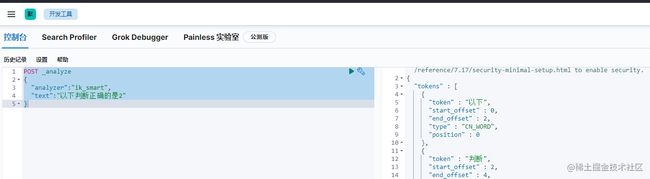利用docker compose 搭建 elasticsearch 和kibana
本文介绍了从docker compose 搭建 elasticsearch 并安装IK 分词插件,然后再用kibana测试的详细步骤。
利用docker compose 搭建 elasticsearch 和kibana
1. 下载软件
1.1 下载镜像
docker pull elasticsearch:7.17.1
docker pull kibana:7.17.1
1.2 下载IK分词插件
从官方网站
Releases · medcl/elasticsearch-analysis-ik · GitHub
下载对应版本的分词插件,因为我们的 elasticsearch 为 7.17.1 所以下载
elasticsearch-analysis-ik-7.17.1.zip
1.3 下载docker compose
查看下载地址
# 下载2.5.0 版本到 /usr/local/bin/docker-compose
wget -O /usr/local/bin/docker-compose https://github.com/docker/compose/releases/download/v2.5.0/docker-compose-linux-x86_64
# 添加执行权限
chmod u+x /usr/local/bin/docker-compose
# 查看版本
docker-compose -v
# Docker Compose version v2.5.0
2. 安装配置
2.1 准备目录和配置文件
cd /home/bwie/soft
# 创建Elasticsearch配置文件夹
mkdir -p elasticsearch/config
# 创建Elasticsearch数据文件夹
mkdir -p elasticsearch/data
# 创建Elasticsearch插件文件夹(如:ik)
mkdir -p elasticsearch/plugins
mkdir -p elasticsearch/kibana
# 给数据目录添加权限否则在es启动后报错
chmod 777 elasticsearch/data
echo "http.host: 0.0.0.0">>elasticsearch/config/elasticsearch.yml
实际的elasticsearch.yml 文件内容
network.host: 0.0.0.0
kibana.yml 文件内容如下:
elasticsearch.hosts: http://elasticsearch:9200
server.host: "0.0.0.0"
server.name: kibana
xpack.monitoring.ui.container.elasticsearch.enabled: true
i18n.locale: zh-CN
2.2 安装分词插件
把 elasticsearch-analysis-ik-7.17.1.zip 解压后放到一个ik 文件夹中
,并拷贝到 /home/bwie/soft/elasticsearch/plugins 目录中
见下图
2.3 编写docker-compose 配置文件
在 elasticsearch 文件夹中创建 docker-compose.yml
# 启动 docker-compose up -d && docker-compose logs -f
# 关闭 docker-compose down && docker-compose rm -vf
version: '3.2'
services:
elasticsearch:
image: elasticsearch:7.17.1
ports:
- "9200:9200"
- "9300:9300"
container_name: "elasticsearch"
environment:
# 单节点
- discovery.type=single-node
- "- ES_JAVA_OPTS=-Xms2G -Xmx4G"
volumes:
- /home/bwie/soft/elasticsearch/config/elasticsearch.yml:/usr/share/elasticsearch/config/elasticsearch.yml
- /home/bwie/soft/elasticsearch/data:/usr/share/elasticsearch/data
- /home/bwie/soft/elasticsearch/plugins:/usr/share/elasticsearch/plugins
kibana:
image: kibana:7.17.1
ports:
- "5601:5601"
container_name: "kibana"
#restart: always
depends_on:
- elasticsearch
volumes:
- /home/bwie/soft/elasticsearch/kibana/kibana.yml:/usr/share/kibana/config/kibana.yml
2.4 启动并查看状态
docker-compose up -d && docker-compose logs -f
查看状态
docker-compose ps
NAME COMMAND SERVICE STATUS PORTS
elasticsearch "/bin/tini -- /usr/l?? elasticsearch running 0.0.0.0:9200->9200/tcp, 0.0.0.0:9300->9300/tcp, :::9200->9200/tcp, :::9300->9300/tcp
kibana "/bin/tini -- /usr/l?? kibana running 0.0.0.0:5601->5601/tcp, :::5601->5601/tcp
3. 测试分词器
访问地址 http://你的ip:9200/ 这是es的基本信息
看到
{
"name" : "es01",
"cluster_name" : "elasticsearch",
"cluster_uuid" : "e3bQRkN7SFm68k4zB1ftNA",
"version" : {
"number" : "7.17.1",
"build_flavor" : "default",
"build_type" : "docker",
"build_hash" : "e5acb99f822233d62d6444ce45a4543dc1c8059a",
"build_date" : "2022-02-23T22:20:54.153567231Z",
"build_snapshot" : false,
"lucene_version" : "8.11.1",
"minimum_wire_compatibility_version" : "6.8.0",
"minimum_index_compatibility_version" : "6.0.0-beta1"
},
"tagline" : "You Know, for Search"
}
访问地址 http://你的ip:5601/ 这是kibana 控制台
测试IK分词器
POST _analyze
{
"analyzer":"ik_smart",
"text":"以下判断正确的是2"
}
返回
#! Elasticsearch built-in security features are not enabled. Without authentication, your cluster could be accessible to anyone. See https://www.elastic.co/guide/en/elasticsearch/reference/7.17/security-minimal-setup.html to enable security.
{
"tokens" : [
{
"token" : "以下",
"start_offset" : 0,
"end_offset" : 2,
"type" : "CN_WORD",
"position" : 0
},
{
"token" : "判断",
"start_offset" : 2,
"end_offset" : 4,
"type" : "CN_WORD",
"position" : 1
},
{
"token" : "正确",
"start_offset" : 4,
"end_offset" : 6,
"type" : "CN_WORD",
"position" : 2
},
{
"token" : "的",
"start_offset" : 6,
"end_offset" : 7,
"type" : "CN_CHAR",
"position" : 3
},
{
"token" : "是",
"start_offset" : 7,
"end_offset" : 8,
"type" : "CN_CHAR",
"position" : 4
},
{
"token" : "2",
"start_offset" : 8,
"end_offset" : 9,
"type" : "ARABIC",
"position" : 5
}
]
}