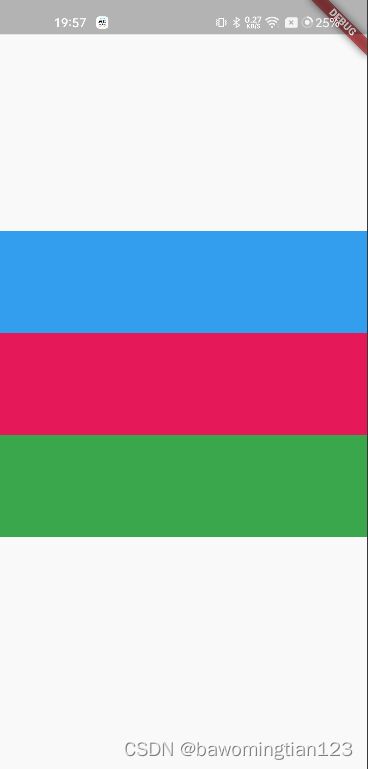Flutter Scrollable 中ViewPort滚动原理
关于Flutter Sliver组件内容可以参考下面这位博主博客,写的已经非常好了,这里就不再赘述。
38、Flutter之 可滚动组件简介_flutter 可滑动_风雨「83」的博客-CSDN博客
通过阅读上面的博客,我们已经知道了Scrollable和Viewport基础概念,接下来跟随作者一起,结合Flutter源码分析下ViewPort是如何滚动。
先看一个简单的demo
MaterialApp(
home: Scaffold(
body: Center(
child: Container(
height: 300,
child: Scrollable(
viewportBuilder: (BuildContext context, ViewportOffset position) {
return Viewport(
offset: position,
slivers: [
SliverToBoxAdapter(
child: Container(
width: 100,
height: 100,
color: Colors.lightBlue,
),
),
SliverToBoxAdapter(
child: Container(
width: 100,
height: 100,
color: Colors.pink,
),
),
SliverToBoxAdapter(
child: Container(
width: 100,
height: 100,
color: Colors.green,
),
),
SliverToBoxAdapter(
child: Container(
width: 100,
height: 100,
color: Colors.black,
),
),
SliverToBoxAdapter(
child: Container(
width: 100,
height: 100,
color: Colors.red,
),
)
],
);
},
))),
),
)就是一个简单的滚动列表,可以上下滚动。
上面是一个简单的滚动列表,当手指触摸屏幕时,内容随之发上移动(滚动)。
下面我们从Flutter刷新机制来梳理下列表里面的组件是在什么时机,由谁触发重新布局的(组件的位移就是重新布局的体现)。
class Viewport extends MultiChildRenderObjectWidget {
......
@override
RenderViewport createRenderObject(BuildContext context) {
return RenderViewport(
axisDirection: axisDirection,
crossAxisDirection: crossAxisDirection ?? Viewport.getDefaultCrossAxisDirection(context, axisDirection),
anchor: anchor,
offset: offset,
cacheExtent: cacheExtent,
cacheExtentStyle: cacheExtentStyle,
clipBehavior: clipBehavior,
);
}
@override
void updateRenderObject(BuildContext context, RenderViewport renderObject) {
renderObject
..axisDirection = axisDirection
..crossAxisDirection = crossAxisDirection ?? Viewport.getDefaultCrossAxisDirection(context, axisDirection)
..anchor = anchor
..offset = offset
..cacheExtent = cacheExtent
..cacheExtentStyle = cacheExtentStyle
..clipBehavior = clipBehavior;
}Viewport 继承MultiChildRenderObjectWidget,与之对应的RenderObject是RenderViewport,相关布局逻辑肯定是在RenderViewport 内部实现。
class RenderViewport extends RenderViewportBase {
RenderViewport({
super.axisDirection,
required super.crossAxisDirection,
required super.offset,
double anchor = 0.0,
List? children,
RenderSliver? center,
super.cacheExtent,
super.cacheExtentStyle,
super.clipBehavior,
}) 这里我们重点关注offset这个参数(其他参数不是本篇内容考虑的范围),这个参数在刚刚Viewport 里面赋值,这个参数是重点,后面会用到。
我们知道RenderViewport管理一个List
@override
void performLayout() {
......
int count = 0;
do {
assert(offset.pixels != null);
correction = _attemptLayout(mainAxisExtent, crossAxisExtent, offset.pixels + centerOffsetAdjustment);
if (correction != 0.0) {
offset.correctBy(correction);
} else {
if (offset.applyContentDimensions(
math.min(0.0, _minScrollExtent + mainAxisExtent * anchor),
math.max(0.0, _maxScrollExtent - mainAxisExtent * (1.0 - anchor)),
)) {
break;
}
}
count += 1;
} while (count < _maxLayoutCycles);
......
}());
}performLayout方法中
correction = _attemptLayout(mainAxisExtent, crossAxisExtent, offset.pixels + centerOffsetAdjustment);是我们关注的重点。
double _attemptLayout(double mainAxisExtent, double crossAxisExtent, double correctedOffset) {
......
// positive scroll offsets
return layoutChildSequence(
child: center,
scrollOffset: math.max(0.0, -centerOffset),
overlap: leadingNegativeChild == null ? math.min(0.0, -centerOffset) : 0.0,
layoutOffset: centerOffset >= mainAxisExtent ? centerOffset: reverseDirectionRemainingPaintExtent,
remainingPaintExtent: forwardDirectionRemainingPaintExtent,
mainAxisExtent: mainAxisExtent,
crossAxisExtent: crossAxisExtent,
growthDirection: GrowthDirection.forward,
advance: childAfter,
remainingCacheExtent: forwardDirectionRemainingCacheExtent,
cacheOrigin: clampDouble(centerOffset, -_calculatedCacheExtent!, 0.0),
);
}我们找到了layoutChildSequence方法,从方法名就能知道,这个方法功能就是对子组件列表按照顺序重新布局的。
@protected
double layoutChildSequence({
required RenderSliver? child,
required double scrollOffset,
required double overlap,
required double layoutOffset,
required double remainingPaintExtent,
required double mainAxisExtent,
required double crossAxisExtent,
required GrowthDirection growthDirection,
required RenderSliver? Function(RenderSliver child) advance,
required double remainingCacheExtent,
required double cacheOrigin,
}) {
......
while (child != null) {
......
child.layout(SliverConstraints(
axisDirection: axisDirection,
growthDirection: growthDirection,
userScrollDirection: adjustedUserScrollDirection,
scrollOffset: sliverScrollOffset,
precedingScrollExtent: precedingScrollExtent,
overlap: maxPaintOffset - layoutOffset,
remainingPaintExtent: math.max(0.0, remainingPaintExtent - layoutOffset + initialLayoutOffset),
crossAxisExtent: crossAxisExtent,
crossAxisDirection: crossAxisDirection,
viewportMainAxisExtent: mainAxisExtent,
remainingCacheExtent: math.max(0.0, remainingCacheExtent + cacheExtentCorrection),
cacheOrigin: correctedCacheOrigin,
), parentUsesSize: true);
......
// move on to the next child
child = advance(child);
}
// we made it without a correction, whee!
return 0.0;
}这个方法就是在不停循环获取下一个child,直到最后一个需要布局的child组件。
大体流程就是这样的,细心的你一定发现,上面没有说明组件是如何根据手指滑动滚动的,也就是如何触发RenderViewport 执行performLayout方法。
不要急,下面就来说明这一点。
还记得上面提到的offset这个参数吗?重头戏就是它。
set offset(ViewportOffset value) {
assert(value != null);
if (value == _offset) {
return;
}
if (attached) {
_offset.removeListener(markNeedsLayout);
}
_offset = value;
if (attached) {
_offset.addListener(markNeedsLayout);
}
// We need to go through layout even if the new offset has the same pixels
// value as the old offset so that we will apply our viewport and content
// dimensions.
markNeedsLayout();
}当上面我们给RenderViewport 配置offset参数是,offset是一个ChangeNotifer ,可以添加变化监听
abstract class ViewportOffset extends ChangeNotifier {
/// Default constructor.
///
/// Allows subclasses to construct this object directly.
ViewportOffset();
......
}当offset 只有的变量更新后,通知监听它的回调函数markNeedsLayout,这里就回到了Flutter组件渲染大流程里面了。
这个流程下来是不是非常巧妙,希望大家阅读完后,也能写出如此巧妙的架构。