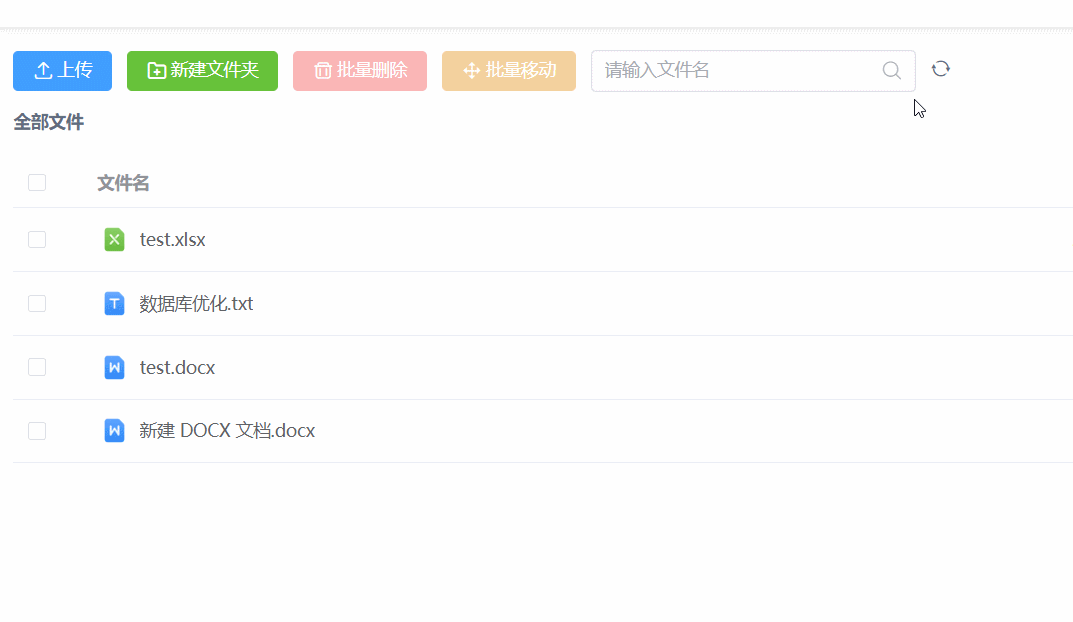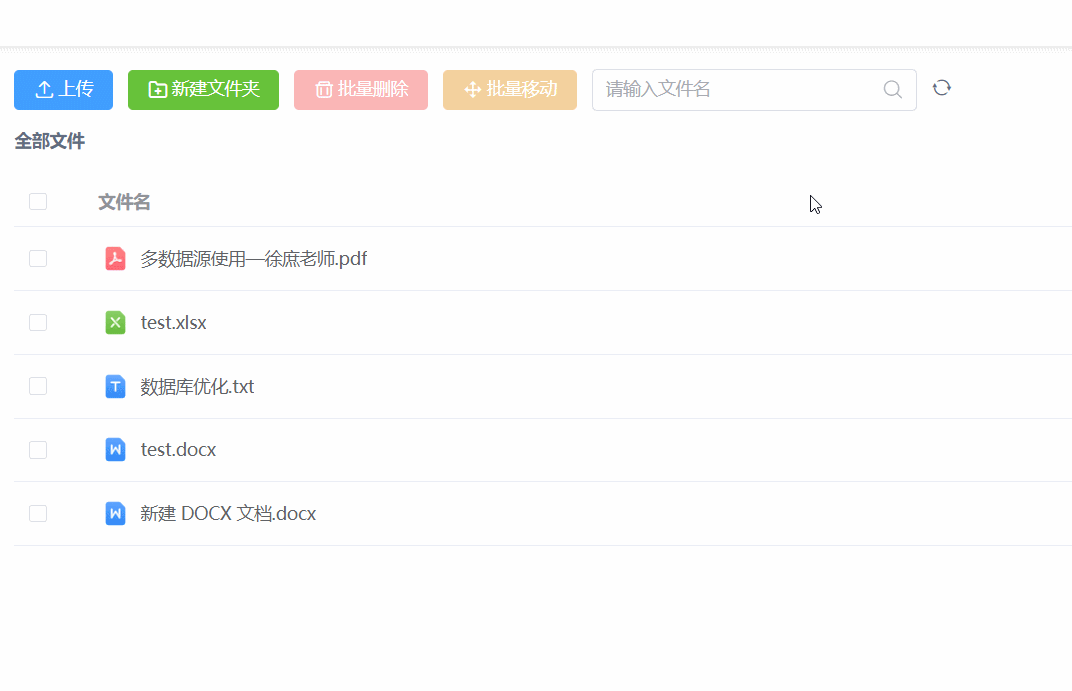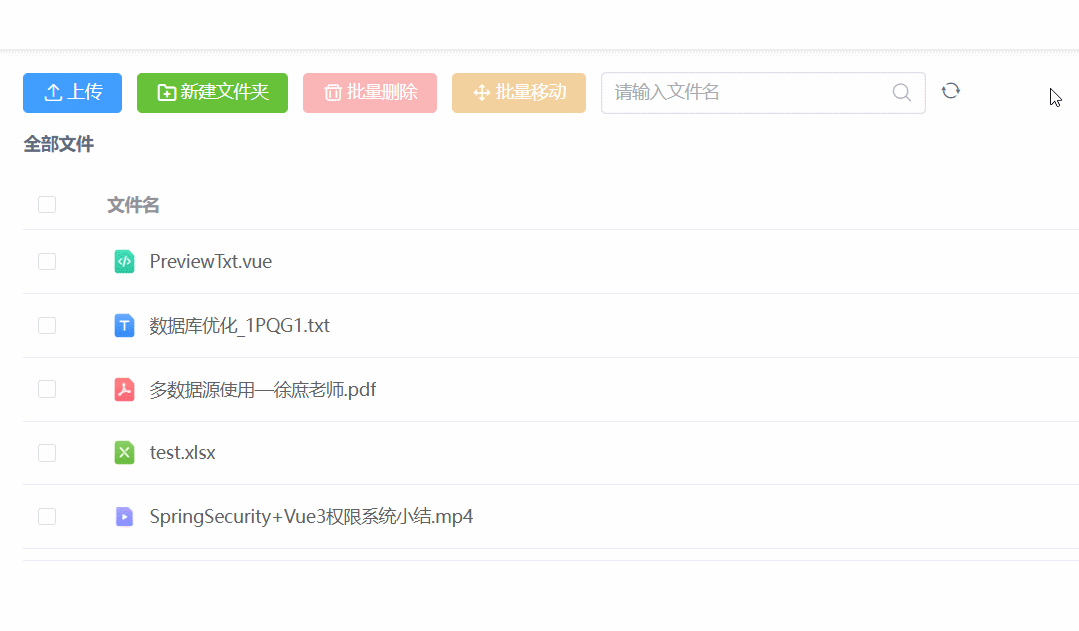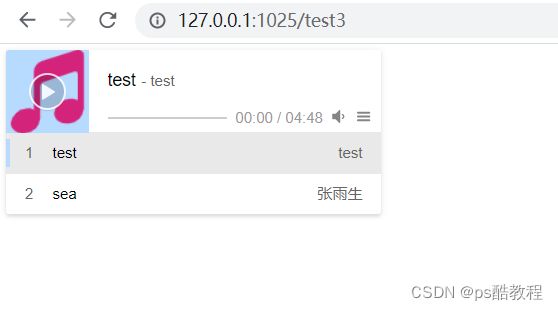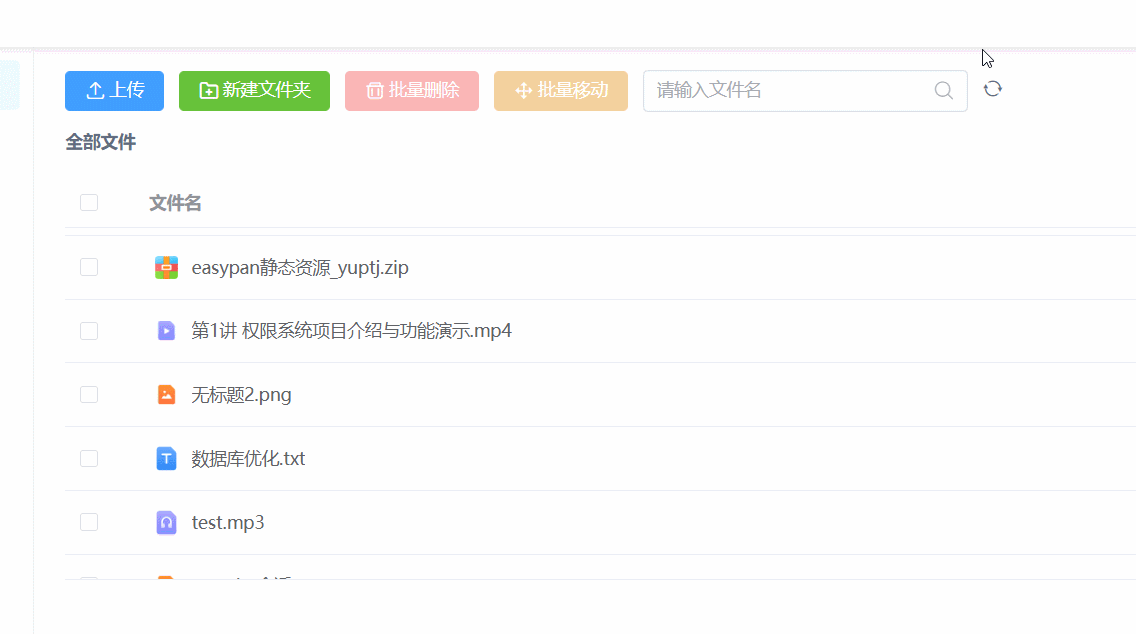easypan前端学习(二)
文章目录
- 文件上传后端
-
- FileInfoController#uploadFile
-
- FileInfoService#uploadFile
- FileInfoService#transferFile
-
- FileInfoService#union合并文件
- FileInfoService#cutFile4Video 视频分段
-
- ProcessUtils#executeCommand 调用exe命令
- ScaleFilter#createCover4Video 视频帧缩略图
- ScaleFilter#createThumbnailWidthFFmpeg 图片缩略图
- CommonFileController 公共逻辑处理
-
- FileInfoController#getFile/{fileId}
- FileInfoController#getVideoInfo
- FileInfoController#createDownloadUrl/{fileId}
- FileInfoController#download/{code}
- 文件预览
-
- axios请求相关
-
- Request.js
- 预览组件
-
- 封装Preview.vue组件
- 封装Window.vue组件
- 图片预览
-
- PreviewImage组件
- 图片预览效果
-
- el-image-viewer使用示例
- 后台实现
-
- 缩略图
-
- FileInfoController#getImage
- 视频预览
-
- PreviewVideo.vue组件
- 视频预览实现效果
-
- DPlayer使用示例
- Docx文件预览
-
- PreviewDocx.vue组件
- 文档预览效果
-
- docx-preview使用示例
- vue-office组件
- Excel文件预览
-
- PreviewExcel.vue组件
- 表格预览效果
-
- Xlsx组件使用示例
- PDF预览
-
- PreviewPDF.vue组件
- pdf预览效果
-
- vue-pdf-embed组件使用
- 文本预览
-
- PreviewTxt.vue
- 文本预览效果
-
- @highlightjs/vue-plugin使用示例
- 音频预览
-
- PreviewMusic.vue组件
- 音频预览效果
-
- Aplayer使用示例
-
- 问题1:关闭了弹窗,音频仍然在播放
- 问题2:播放音频时,不能拖动进度条
-
- ResourceHttpRequestHandler解决问题
- 原生audio解决问题
- 文件下载
-
- PreviewDownload.vue
- axios下载示例
文件上传后端
FileInfoController#uploadFile
- 文件上传接口,所有文件上传,都调用此接口
- 实现了分片上传逻辑,上传完最后一个分片,自动合并分片为一个完整的文件
- 对 图片 / 视频 这 2种文件类型,做转码处理
- 视频:转为ts文件,并分段(ffmeg);生成视频播放缩略图(ffmeg)
- 图片:生成图片缩略图(ffmeg)
/**
* 文件信息 Controller
*/
@RestController("fileInfoController")
@RequestMapping("/file")
public class FileInfoController extends CommonFileController {
// ...
// 上传文件
@RequestMapping("/uploadFile")
@GlobalInterceptor(checkParams = true)
public ResponseVO uploadFile(HttpSession session,
String fileId,
MultipartFile file,
@VerifyParam(required = true) String fileName,
@VerifyParam(required = true) String filePid,
@VerifyParam(required = true) String fileMd5,
@VerifyParam(required = true) Integer chunkIndex,
@VerifyParam(required = true) Integer chunks) {
SessionWebUserDto webUserDto = getUserInfoFromSession(session);
// 文件上传入口处
UploadResultDto resultDto = fileInfoService.uploadFile(webUserDto, fileId, file, fileName, filePid, fileMd5, chunkIndex, chunks);
return getSuccessResponseVO(resultDto);
}
}
FileInfoService#uploadFile
/**
* 文件信息 业务接口实现
*/
@Service("fileInfoService")
public class FileInfoServiceImpl implements FileInfoService {
@Override
@Transactional(rollbackFor = Exception.class)
public UploadResultDto uploadFile(SessionWebUserDto webUserDto, String fileId, MultipartFile file, String fileName, String filePid, String fileMd5,
Integer chunkIndex, Integer chunks) {
File tempFileFolder = null;
Boolean uploadSuccess = true;
try {
UploadResultDto resultDto = new UploadResultDto();
// 前端上传的第一个分片是没有fileId的,生成一个随机的fileId
if (StringTools.isEmpty(fileId)) {
fileId = StringTools.getRandomString(Constants.LENGTH_10);
}
// 把fileId给前端,上传后面的分片需要将此fileId携带过来
resultDto.setFileId(fileId);
Date curDate = new Date();
// 从redis中获取当前用户网盘空间的情况(已使用空间大小 和 总可使用空间大小)
UserSpaceDto spaceDto = redisComponent.getUserSpaceUse(webUserDto.getUserId());
// 上传的是第一个分片
if (chunkIndex == 0) {
FileInfoQuery infoQuery = new FileInfoQuery();
// fileMd5值是前端通过读取文件字节数据获取的 可以表示当前文件的 一个数据标识
// 如果2个文件的md5值一致,在后台看来,这2个文件就是同一个文件,如果该md5值存在,那么作秒传处理
infoQuery.setFileMd5(fileMd5);
infoQuery.setSimplePage(new SimplePage(0, 1));
infoQuery.setStatus(FileStatusEnums.USING.getStatus());
// 其实不用分页的,反正只会取一个
List<FileInfo> dbFileList = this.fileInfoMapper.selectList(infoQuery);
//秒传(文件的md5值已经存在了,没必要再上传了)
if (!dbFileList.isEmpty()) {
// 获取这个md5值一致的数据 dbFile
FileInfo dbFile = dbFileList.get(0);
//判断空间是否足够(当前正在上传的文件大小 + 用户已使用空间大小 > 用户可使用总空间大小)
if (dbFile.getFileSize() + spaceDto.getUseSpace() > spaceDto.getTotalSpace()) {
throw new BusinessException(ResponseCodeEnum.CODE_904);
}
// dbFile重新设置新值, 然后会作插入
dbFile.setFileId(fileId);
dbFile.setFilePid(filePid);
dbFile.setUserId(webUserDto.getUserId());
dbFile.setCreateTime(curDate);
dbFile.setLastUpdateTime(curDate);
dbFile.setStatus(FileStatusEnums.USING.getStatus());
dbFile.setDelFlag(FileDelFlagEnums.USING.getFlag());
dbFile.setFileMd5(fileMd5);
// 自动重命名(应对在当前文件夹中有同名文件的情况,如果文件名已存在的话,才会重命名)
fileName = autoRename(filePid, webUserDto.getUserId(), fileName);
// 设置文件名
dbFile.setFileName(fileName);
// 插入dbFile
// (那么这再用户看来是2个文件的数据,但实际上这2条数据所保存的文件路径是同一个磁盘位置的路径)
this.fileInfoMapper.insert(dbFile);
// 响应给前端 秒传成功
resultDto.setStatus(UploadStatusEnums.UPLOAD_SECONDS.getCode());
//更新用户空间使用
//(更新到db,更新到redis)
updateUserSpace(webUserDto, dbFile.getFileSize());
return resultDto;
}
}
//暂存在临时目录 D:/document/easypan/easypan-java/temp/
String tempFolderName = appConfig.getProjectFolder() + Constants.FILE_FOLDER_TEMP;
// {userId}{fileId} 组合
String currentUserFolderName = webUserDto.getUserId() + fileId;
//创建临时目录(分片存储在 D:/document/easypan/easypan-java/temp/{userId}{fileId})
tempFileFolder = new File(tempFolderName + currentUserFolderName);
if (!tempFileFolder.exists()) {
tempFileFolder.mkdirs();
}
//判断磁盘空间
// 【用户已使用的空间 + 用户上传的当前文件所占用的临时空间(之前上传的分片临时空间大小) + 用户上传的当前文件的当前分片大小】
// 与 【用户的总可用空间】 大小比较
// 所以就有可能出现 用户同时上传多个文件时,刚开始检查,都满足条件(用户已使用空间大小 + 当前文件大小 <= 用户总可用空间大小)
// 但是多个文件加起来,却会超出用户总可用空间大小
Long currentTempSize = redisComponent.getFileTempSize(webUserDto.getUserId(), fileId);
if (file.getSize() + currentTempSize + spaceDto.getUseSpace() > spaceDto.getTotalSpace()) {
// 用户空间不足
throw new BusinessException(ResponseCodeEnum.CODE_904);
}
// 当前上传的文件的 分片 保存的路径
File newFile = new File(tempFileFolder.getPath() + "/" + chunkIndex);
file.transferTo(newFile);
//保存临时大小
//(每保存完上传的一个分片,就将此分片的文件累计到 redis中)
redisComponent.saveFileTempSize(webUserDto.getUserId(), fileId, file.getSize());
//不是最后一个分片,直接返回(状态为上传中)
if (chunkIndex < chunks - 1) {
resultDto.setStatus(UploadStatusEnums.UPLOADING.getCode());
// 第一个分片,将会把fileId写回前端(如果文件比较小,第一个分片就上传完了,就不会走这里的逻辑)
return resultDto;
}
// 执行到这里,所有的分片已全部上传完成,
// 接下来是先写入db(数据库中会有该条数据了,不过须要事务提交后才有该数据),然后再合并分片(异步)
//最后一个分片上传完成,记录数据库,异步合并分片
String month = DateUtil.format(curDate, DateTimePatternEnum.YYYYMM.getPattern());
// 获取文件后缀,如:01_什么是jvm.mp4 获取到 .mp4
String fileSuffix = StringTools.getFileSuffix(fileName);
//真实文件名
String realFileName = currentUserFolderName + fileSuffix;
// 根据文件后缀 获取 文件类型枚举
FileTypeEnums fileTypeEnum = FileTypeEnums.getFileTypeBySuffix(fileSuffix);
//自动重命名
fileName = autoRename(filePid, webUserDto.getUserId(), fileName);
// 待插入db的 文件记录
FileInfo fileInfo = new FileInfo();
fileInfo.setFileId(fileId);
fileInfo.setUserId(webUserDto.getUserId());
fileInfo.setFileMd5(fileMd5); // 文件md5值
fileInfo.setFileName(fileName);
fileInfo.setFilePath(month + "/" + realFileName);
fileInfo.setFilePid(filePid);
fileInfo.setCreateTime(curDate);
fileInfo.setLastUpdateTime(curDate);
fileInfo.setFileCategory(fileTypeEnum.getCategory().getCategory());
fileInfo.setFileType(fileTypeEnum.getType());
fileInfo.setStatus(FileStatusEnums.TRANSFER.getStatus()); // 转码中
fileInfo.setFolderType(FileFolderTypeEnums.FILE.getType()); // 文件类型
fileInfo.setDelFlag(FileDelFlagEnums.USING.getFlag());
// 将当前上传的文件 记录成一条数据 写入db(此时,事务尚未提交),标识为了转码中
this.fileInfoMapper.insert(fileInfo);
// 用户的使用空间 更新到redis缓存中,更新到db
Long totalSize = redisComponent.getFileTempSize(webUserDto.getUserId(), fileId);
updateUserSpace(webUserDto, totalSize);
// 响应已上传完成
resultDto.setStatus(UploadStatusEnums.UPLOAD_FINISH.getCode());
//事务提交后调用异步方法(注册事务同步回调,在事务提交之后,开始做转码)
// 为什么要写在事务同步回调中呢?
// 上面写完数据后,当前方法(开启了事务)的事务并未提交,数据还未真正的插入到数据库中,
// 而当前类的transferFile合并方法是个异步方法(前提是:正确使用@Async注解修饰的方法,才会异步执行,否则,仍会同步执行)
// ,并未纳入到当前方法的事务,所以异步方法 不一定能够查询出刚刚插入到db中的数据,如果查不到数据的话,就无法完成分片合并的动作,
// (注意是:不一定,因为还是得看异步方法执行的时候,当前事务是否已经提交了,存在异步方法执行时,当前的这个事务仍未提交的情况)
// 采用异步的原因是
// 合并分片文件需要花费时间,并且合并完分片之后,如果遇到视频文件,又需要截图,又需要转码,很耗时间,应当先响应给用户,剩下的要后台自己处理
TransactionSynchronizationManager.registerSynchronization(new TransactionSynchronization() {
@Override
public void afterCommit() {
fileInfoService.transferFile(fileInfo.getFileId(), webUserDto);
}
});
return resultDto;
} catch (BusinessException e) {
// 标记上传失败
uploadSuccess = false;
logger.error("文件上传失败", e);
throw e;
} catch (Exception e) {
// 标记上传失败
uploadSuccess = false;
logger.error("文件上传失败", e);
throw new BusinessException("文件上传失败");
} finally {
// 如果上传失败,清除临时目录
if (tempFileFolder != null && !uploadSuccess) {
try {
FileUtils.deleteDirectory(tempFileFolder);
} catch (IOException e) {
logger.error("删除临时目录失败");
}
}
}
}
}
FileInfoService#transferFile
- 转码处理
- 异步执行
@Async // 异步方法(须得代理的方式调用此方法,才会在异步任务线程池中执行)
// 文件分片上传完成后的处理
public void transferFile(String fileId, SessionWebUserDto webUserDto) {
Boolean transferSuccess = true;
String targetFilePath = null;
String cover = null;
FileTypeEnums fileTypeEnum = null;
// 查询到文件上传完成时的那条文件记录数据(因此,需要确保此方法在当前查询之前,数据已被插入到数据库)
FileInfo fileInfo = fileInfoMapper.selectByFileIdAndUserId(fileId, webUserDto.getUserId());
try {
// 找不到文件 或者 状态不处于转码中,忽略掉
if (fileInfo == null || !FileStatusEnums.TRANSFER.getStatus().equals(fileInfo.getStatus())) {
return;
}
//临时目录 D:/document/easypan/easypan-java/temp/
String tempFolderName = appConfig.getProjectFolder() + Constants.FILE_FOLDER_TEMP;
// {userId}{fileId}
String currentUserFolderName = webUserDto.getUserId() + fileId;
// 当前用户上传文件时的临时位置 D:/document/easypan/easypan-java/temp/{userId}{fileId}
File fileFolder = new File(tempFolderName + currentUserFolderName);
// 没必要创建了吧
if (!fileFolder.exists()) {
fileFolder.mkdirs();
}
//文件后缀 如:01_什么是jvm.mp4 获取到 .mp4
String fileSuffix = StringTools.getFileSuffix(fileInfo.getFileName());
// 当前年月 如:202305
String month = DateUtil.format(fileInfo.getCreateTime(), DateTimePatternEnum.YYYYMM.getPattern());
//目标目录 D:/document/easypan/easypan-java/file/
String targetFolderName = appConfig.getProjectFolder() + Constants.FILE_FOLDER_FILE;
// 目标文件夹: D:/document/easypan/easypan-java/file//202305
File targetFolder = new File(targetFolderName + "/" + month);
if (!targetFolder.exists()) {
targetFolder.mkdirs();
}
//真实文件名 如:{userId}{fileId}.mp4
String realFileName = currentUserFolderName + fileSuffix;
//真实文件路径 如:D:/document/easypan/easypan-java/file//202305/{userId}{fileId}.mp4
targetFilePath = targetFolder.getPath() + "/" + realFileName;
//合并文件
// 使用RandomAccessFile可从任意位置开始读取文件(可参考:RandomAccessFile类 & 断点续传(https://blog.csdn.net/qq_16992475/article/details/130009930))
// 第1个路径是:D:/document/easypan/easypan-java/temp/{userId}{fileId}(它是上传的分片所在的临时文件夹)
// 第2个路径是:D:/document/easypan/easypan-java/file//202305/{userId}{fileId}.mp4(它是最终要合并到的文件路径)
union(fileFolder.getPath(), targetFilePath, fileInfo.getFileName(), true);
// 至此,文件合并完成
//视频文件切割(通过文件名后缀判断是否为视频文件)
fileTypeEnum = FileTypeEnums.getFileTypeBySuffix(fileSuffix);
// 如果是视频文件
if (FileTypeEnums.VIDEO == fileTypeEnum) {
// 对视频文件进行切片处理(拆分ts分片)
// 第二个路径,如 D:/document/easypan/easypan-java/file//202305/{userId}{fileId}.mp4
cutFile4Video(fileId, targetFilePath);
//视频生成封面路径,如:202305/{userId}{fileId}.png
//(注意到最终合并的文件路径为:D:/document/easypan/easypan-java/file//202305/{userId}{fileId}.mp4,
// 视频封面路径和视频的路径 会在同一个目录下面)
cover = month + "/" + currentUserFolderName + Constants.IMAGE_PNG_SUFFIX;
// 视频封面路径 D:/document/easypan/easypan-java/file//202305/{userId}{fileId}.png
String coverPath = targetFolderName + "/" + cover;
// 创建宽度为 150像素的 视频缩略图 作为 视频封面
ScaleFilter.createCover4Video(new File(targetFilePath), Constants.LENGTH_150, new File(coverPath));
} else if (FileTypeEnums.IMAGE == fileTypeEnum) {
// 图片生成缩略图
// 生成缩略图路径: 202305/{userId}{fileId}_.png
// 会在同一目录下,并且文件名中所有的.都会替换为_.
cover = month + "/" + realFileName.replace(".", "_.");
// 图片缩略图路径: D:/document/easypan/easypan-java/file//202305/{userId}{fileId}_.png
String coverPath = targetFolderName + "/" + cover;
// 创建缩略图(宽度为150px)
Boolean created = ScaleFilter.createThumbnailWidthFFmpeg(new File(targetFilePath), Constants.LENGTH_150, new File(coverPath), false);
// 创建不成功的话,直接复制整个图片作为缩略图
if (!created) {
FileUtils.copyFile(new File(targetFilePath), new File(coverPath));
}
}
} catch (Exception e) {
logger.error("文件转码失败,文件Id:{},userId:{}", fileId, webUserDto.getUserId(), e);
transferSuccess = false;
} finally {
FileInfo updateInfo = new FileInfo();
// 转码后, 将文件大小 和 封面 更新到数据库
updateInfo.setFileSize(new File(targetFilePath).length());
updateInfo.setFileCover(cover);
// 转码成功 或者 转码失败
updateInfo.setStatus(transferSuccess ? FileStatusEnums.USING.getStatus() : FileStatusEnums.TRANSFER_FAIL.getStatus());
fileInfoMapper.updateFileStatusWithOldStatus(fileId, webUserDto.getUserId(), updateInfo, FileStatusEnums.TRANSFER.getStatus());
}
}
FileInfoService#union合并文件
- 使用RandomAccessFile将分片合并成一个完整的文件
private void union(String dirPath, String toFilePath, String fileName, boolean delSource) throws BusinessException {
File dir = new File(dirPath);
if (!dir.exists()) {
throw new BusinessException("目录不存在");
}
// 获取到 D:/document/easypan/easypan-java/temp/{userId}{fileId}下的所有分片文件
File fileList[] = dir.listFiles();
// 获取到要写入的目标文件位置:D:/document/easypan/easypan-java/file//202305/{userId}{fileId}.mp4(它是最终要合并到的文件路径)
File targetFile = new File(toFilePath);
RandomAccessFile writeFile = null;
try {
// 使用RandomAccessFile合并文件
writeFile = new RandomAccessFile(targetFile, "rw");
byte[] b = new byte[1024 * 10];
// 将分片文件写入到目标文件位置(按分片文件顺序)
for (int i = 0; i < fileList.length; i++) {
int len = -1;
//创建读块文件的对象
// D:/document/easypan/easypan-java/temp/{userId}{fileId}/0 -- 第0个分片
// D:/document/easypan/easypan-java/temp/{userId}{fileId}/1 -- 第1个分片
// ...
File chunkFile = new File(dirPath + File.separator + i);
RandomAccessFile readFile = null;
try {
readFile = new RandomAccessFile(chunkFile, "r");
while ((len = readFile.read(b)) != -1) {
writeFile.write(b, 0, len);
}
} catch (Exception e) {
logger.error("合并分片失败", e);
throw new BusinessException("合并文件失败");
} finally {
readFile.close();
}
}
} catch (Exception e) {
logger.error("合并文件:{}失败", fileName, e);
throw new BusinessException("合并文件" + fileName + "出错了");
} finally {
try {
if (null != writeFile) {
writeFile.close();
}
} catch (IOException e) {
logger.error("关闭流失败", e);
}
if (delSource) {
if (dir.exists()) {
try {
FileUtils.deleteDirectory(dir);
} catch (IOException e) {
e.printStackTrace();
}
}
}
}
}
FileInfoService#cutFile4Video 视频分段
- 视频文件分割为ts分段文件
private void cutFile4Video(String fileId, String videoFilePath) {
// videoFilePath 如: D:/document/easypan/easypan-java/file//202305/{userId}{fileId}.mp4
//创建同名切片目录,
// tsFolder 与 视频文件在同一目录下,并且tsFolder是以视频真实文件名(不带后缀)作为文件夹名
// tsFolder 如: D:/document/easypan/easypan-java/file//202305/{userId}{fileId} - 这是个文件夹
File tsFolder = new File(videoFilePath.substring(0, videoFilePath.lastIndexOf(".")));
if (!tsFolder.exists()) {
tsFolder.mkdirs();
}
// 这里也尝试过直接对mp4文件直接转为.m3u8 + ts分段视频文件,但转的速度比较慢,不知道是不是参数设置的原因,ffmpeg不是很清楚它的命令
// 命令如:ffmpeg -i ./jvm.mp4 -c:v h264 -flags +cgop -g 30 -hls_time 60 -hls_list_size 0 -hls_segment_filename index%3d.ts index.m3u8
// 这个命令,会将执行命令时所在的当前目录下的jvm.mp4文件按照视频的每60s切割成一个ts文件 和 .m3u8索引文件 到 当前目录
// 这里先转为ts文件,然后,再切割这个ts文件,生成.m3u8索引文件(速度比上面快)
// 1. 将 整个视频文件 转成ts文件:index.ts
// ffmpeg -y -i {mp4视频文件路径} -vcodec copy -acodec copy -vbsf h264_mp4toannexb {放入到哪一个文件位置}
// 如:ffmpeg -y -i D:/test/jvm.mp4 -vcodec copy -acodec copy -vbsf h264_mp4toannexb D:/test/jvm/index.ts
// 这个命令会将 第一个 所指向的mp4视频文件 转成 ts文件 存储到 D:/test/jvm/index.ts,注意第二个文件路径在执行命令前必须要存在
// 2. 将index.ts文件进行分片
// ffmpeg -i {index文件的文件路径} -c copy -map 0 -f segment -segment_list {要生成的m3u8索引文件路径} -segment_time 30 {生成的ts切片路径}/{文件名前面部分}_%4d.ts
// 生成的ts文件路径%%4d,写了2个百分号是为了防止jdk的MessageFormat处理
// 如:ffmpeg -i D:/test/jvm/index.ts -c copy -map 0 -f segment -segment_list D:/test/jvm/index.m3u8 -segment_time 30 D:/test/jvm/jjvvmm_%4d.ts
// 这个 命令会将 第一个 所指向的ts视频文件 按照 每30s 切割成一个小的ts视频文件,放入到指定的文件夹中,并且有指定格式的文件名(占4位,递增),并且会生成一个m3u8的索引文件
// mp4转ts文件的ffmpeg命令
// 如:ffmpeg -y -i D:/document/easypan/easypan-java/file//202305/{userId}{fileId}.mp4 -vcodec copy -acodec copy -vbsf h264_mp4toannexb D:/document/easypan/easypan-java/file//202305/{userId}{fileId}/index.ts
final String CMD_TRANSFER_2TS = "ffmpeg -y -i %s -vcodec copy -acodec copy -vbsf h264_mp4toannexb %s";
// ts文件拆分成小的ts文件 和 生成一个.m3u8文件
// 如:ffmpeg -i D:/document/easypan/easypan-java/file//202305/{userId}{fileId}/index.ts -c copy -map 0 -f segment -segment_list D:/document/easypan/easypan-java/file//202305/{userId}{fileId}/index.m3u8 -segment_time 30 D:/document/easypan/easypan-java/file//202305/{userId}{fileId}/{fileId}_%%4d.ts
final String CMD_CUT_TS = "ffmpeg -i %s -c copy -map 0 -f segment -segment_list %s -segment_time 30 %s/%s_%%4d.ts";
// 转成的ts文件所在路径:D:/document/easypan/easypan-java/file//202305/{userId}{fileId}/index.ts
String tsPath = tsFolder + "/" + Constants.TS_NAME;
// mp4转ts文件的ffmpeg命令(上面已展示示例)
String cmd = String.format(CMD_TRANSFER_2TS, videoFilePath, tsPath);
// java调用exe命令
ProcessUtils.executeCommand(cmd, false);
//生成索引文件.m3u8 和切片.ts(上面已展示示例)
cmd = String.format(CMD_CUT_TS, tsPath, tsFolder.getPath() + "/" + Constants.M3U8_NAME, tsFolder.getPath(), fileId);
// java调用exe命令
ProcessUtils.executeCommand(cmd, false);
//删除index.ts
new File(tsPath).delete();
}
ProcessUtils#executeCommand 调用exe命令
- ProcessUtils完整代码
- 使用java调用exe程序命令
public class ProcessUtils {
private static final Logger logger = LoggerFactory.getLogger(ProcessUtils.class);
public static String executeCommand(String cmd, Boolean outprintLog) throws BusinessException {
if (StringTools.isEmpty(cmd)) {
logger.error("--- 指令执行失败,因为要执行的FFmpeg指令为空! ---");
return null;
}
Runtime runtime = Runtime.getRuntime();
Process process = null;
try {
process = Runtime.getRuntime().exec(cmd);
// 执行ffmpeg指令
// 取出输出流和错误流的信息
// 注意:必须要取出ffmpeg在执行命令过程中产生的输出信息,如果不取的话当输出流信息填满jvm存储输出留信息的缓冲区时,线程就回阻塞住
PrintStream errorStream = new PrintStream(process.getErrorStream());
PrintStream inputStream = new PrintStream(process.getInputStream());
errorStream.start();
inputStream.start();
// 等待ffmpeg命令执行完
process.waitFor();
// 获取执行结果字符串
String result = errorStream.stringBuffer.append(inputStream.stringBuffer + "\n").toString();
// 输出执行的命令信息
if (outprintLog) {
logger.info("执行命令:{},已执行完毕,执行结果:{}", cmd, result);
} else {
logger.info("执行命令:{},已执行完毕", cmd);
}
return result;
} catch (Exception e) {
// logger.error("执行命令失败:{} ", e.getMessage());
e.printStackTrace();
throw new BusinessException("视频转换失败");
} finally {
if (null != process) {
ProcessKiller ffmpegKiller = new ProcessKiller(process);
runtime.addShutdownHook(ffmpegKiller);
}
}
}
/**
* 在程序退出前结束已有的FFmpeg进程
*/
private static class ProcessKiller extends Thread {
private Process process;
public ProcessKiller(Process process) {
this.process = process;
}
@Override
public void run() {
this.process.destroy();
}
}
/**
* 用于取出ffmpeg线程执行过程中产生的各种输出和错误流的信息
*/
static class PrintStream extends Thread {
InputStream inputStream = null;
BufferedReader bufferedReader = null;
StringBuffer stringBuffer = new StringBuffer();
public PrintStream(InputStream inputStream) {
this.inputStream = inputStream;
}
@Override
public void run() {
try {
if (null == inputStream) {
return;
}
bufferedReader = new BufferedReader(new InputStreamReader(inputStream));
String line = null;
while ((line = bufferedReader.readLine()) != null) {
stringBuffer.append(line);
}
} catch (Exception e) {
logger.error("读取输入流出错了!错误信息:" + e.getMessage());
} finally {
try {
if (null != bufferedReader) {
bufferedReader.close();
}
if (null != inputStream) {
inputStream.close();
}
} catch (IOException e) {
logger.error("调用PrintStream读取输出流后,关闭流时出错!");
}
}
}
}
}
ScaleFilter#createCover4Video 视频帧缩略图
- 使用ffmpeg生成视频封面
- ScaleFilter完整代码
public class ScaleFilter {
private static final Logger logger = LoggerFactory.getLogger(ScaleFilter.class);
public static Boolean createThumbnailWidthFFmpeg(File file, int thumbnailWidth, File targetFile, Boolean delSource) {
try {
// 读取图片的宽高
BufferedImage src = ImageIO.read(file);
//thumbnailWidth 缩略图的宽度 thumbnailHeight 缩略图的高度
int sorceW = src.getWidth();
int sorceH = src.getHeight();
//小于 指定宽度不压缩
if (sorceW <= thumbnailWidth) {
return false;
}
compressImage(file, thumbnailWidth, targetFile, delSource);
return true;
} catch (Exception e) {
e.printStackTrace();
}
return false;
}
public static void compressImageWidthPercentage(File sourceFile, BigDecimal widthPercentage, File targetFile) {
try {
BigDecimal widthResult = widthPercentage.multiply(new BigDecimal(ImageIO.read(sourceFile).getWidth()));
compressImage(sourceFile, widthResult.intValue(), targetFile, true);
} catch (Exception e) {
logger.error("压缩图片失败");
}
}
public static void createCover4Video(File sourceFile, Integer width, File targetFile) {
try {
// 生成mp4视频封面的ffmpeg命令:ffmpeg -i {视频文件路径} -y -vframes 1 -vf scale=%d:%d/a {生成的封面路径}
// 命令如:ffmpeg -i D:\test\jvm.mp4 -y -vframes 1 -vf scale=150:150/a D:\test\jvm.png
String cmd = "ffmpeg -i %s -y -vframes 1 -vf scale=%d:%d/a %s";
ProcessUtils.executeCommand(String.format(cmd, sourceFile.getAbsoluteFile(), width, width, targetFile.getAbsoluteFile()), false);
} catch (Exception e) {
logger.error("生成视频封面失败", e);
}
}
public static void compressImage(File sourceFile, Integer width, File targetFile, Boolean delSource) {
String cmd = null;
try {
// ffmpeg -i {原图片路径} -vf scale=%d:-1 {生成的图片路径} -y
// ffmpeg -i /usr/local/blog/easypan/backend/file/202305/3178033358JHNvrMfGeL.png -vf scale=150:-1 /usr/local/blog/easypan/backend/file/202305/3178033358JHNvrMfGeL_1.png -y
// 压缩图片宽度,但是会保持比例
cmd = "ffmpeg -i %s -vf scale=%d:-1 %s -y";
ProcessUtils.executeCommand(String.format(cmd, sourceFile.getAbsoluteFile(), width, targetFile.getAbsoluteFile()), false);
if (delSource) {
FileUtils.forceDelete(sourceFile);
}
} catch (Exception e) {
logger.error("cmd: {}", cmd);
logger.error("压缩图片失败", e);
}
}
public static void main(String[] args) {
compressImageWidthPercentage(new File("C:\\Users\\Administrator\\Pictures\\微信图片_20230107141436.png"), new BigDecimal(0.7),
new File("C:\\Users\\Administrator" +
"\\Pictures" +
"\\微信图片_202106281029182.jpg"));
}
}
ScaleFilter#createThumbnailWidthFFmpeg 图片缩略图
- 使用ffmpeg获取图片的缩略图
- ScaleFilter完整代码,见:ScaleFilter#createCover4Video节
public class ScaleFilter {
// ...
public static Boolean createThumbnailWidthFFmpeg(File file, int thumbnailWidth, File targetFile, Boolean delSource) {
try {
// 读取图片的宽高
BufferedImage src = ImageIO.read(file);
//thumbnailWidth 缩略图的宽度 thumbnailHeight 缩略图的高度
int sorceW = src.getWidth();
int sorceH = src.getHeight();
//小于 指定宽度不压缩
if (sorceW <= thumbnailWidth) {
return false;
}
compressImage(file, thumbnailWidth, targetFile, delSource);
return true;
} catch (Exception e) {
e.printStackTrace();
}
return false;
}
// ...
}
CommonFileController 公共逻辑处理
- 读取指定路径的文件 到 响应流 中
- 获取层级目录导航(前端按顺序传,后端使用order by 指定该顺序)
- 读取图片
- 读取(m3u8文件 + ts视频) + 其它类型文件
- 创建临时下载码,然后,根据下载码下载资源
public class CommonFileController extends ABaseController {
private static final Logger logger = LoggerFactory.getLogger(ABaseController.class);
@Resource
protected FileInfoService fileInfoService;
@Resource
protected AppConfig appConfig;
@Resource
private RedisComponent redisComponent;
public ResponseVO getFolderInfo(String path, String userId) {
String[] pathArray = path.split("/");
FileInfoQuery infoQuery = new FileInfoQuery();
infoQuery.setUserId(userId);
infoQuery.setFolderType(FileFolderTypeEnums.FOLDER.getType());
infoQuery.setFileIdArray(pathArray);
// order by 按指定的顺序排序, 生成层级目录导航 如:aaa > bbb > ccc > ddd
String orderBy = "field(file_id,\"" + StringUtils.join(pathArray, "\",\"") + "\")";
infoQuery.setOrderBy(orderBy);
List<FileInfo> fileInfoList = fileInfoService.findListByParam(infoQuery);
return getSuccessResponseVO(CopyTools.copyList(fileInfoList, FolderVO.class));
}
public void getImage(HttpServletResponse response, String imageFolder, String imageName) {
if (StringTools.isEmpty(imageFolder) || StringUtils.isBlank(imageName)) {
return;
}
String imageSuffix = StringTools.getFileSuffix(imageName);
// D:/document/easypan/easypan-java/file/{图片文件夹}/{图片名称}
String filePath = appConfig.getProjectFolder() + Constants.FILE_FOLDER_FILE + imageFolder + "/" + imageName;
// 写入mimeType到Content-Type响应头
imageSuffix = imageSuffix.replace(".", "");
String contentType = "image/" + imageSuffix;
response.setContentType(contentType);
response.setHeader("Cache-Control", "max-age=2592000");
// 以流的方式读取 指定路径 的图片,写入到响应流当中
readFile(response, filePath);
}
// 读取指定路径的磁盘文件 到 响应流 中
private void readFile(HttpServletResponse response, String filePath) {
if (!StringTools.pathIsOk(filePath)) {
return;
}
OutputStream out = null;
FileInputStream in = null;
try {
File file = new File(filePath);
if (!file.exists()) {
return;
}
in = new FileInputStream(file);
byte[] byteData = new byte[1024];
out = response.getOutputStream();
int len = 0;
while ((len = in.read(byteData)) != -1) {
out.write(byteData, 0, len);
}
out.flush();
} catch (Exception e) {
logger.error("读取文件异常", e);
} finally {
if (out != null) {
try {
out.close();
} catch (IOException e) {
logger.error("IO异常", e);
}
}
if (in != null) {
try {
in.close();
} catch (IOException e) {
logger.error("IO异常", e);
}
}
}
}
protected void getFile(HttpServletResponse response, String fileId, String userId) {
String filePath = null;
// 获取 分片的ts视频文件
if (fileId.endsWith(".ts")) {
// 访问请求如:http://127.0.0.1:1024/api/file/ts/getVideoInfo/YsIlFSjnlh_0000.ts
// 此处传入的fileId 为 {真实的fileId}_序号.ts
// ts分片文件的名的前面部分是fileId,即:{fileId}_0001.ts
String[] tsAarray = fileId.split("_");
String realFileId = tsAarray[0];
// 获取到视频文件信息
FileInfo fileInfo = fileInfoService.getFileInfoByFileIdAndUserId(realFileId, userId);
if (fileInfo == null) {
return;
}
// 这里的fileName其实是:202305/3178033358YsIlFSjnlh.mp4
String fileName = fileInfo.getFilePath();
// ts文件的地址在 以最终合并的视频文件的名称作为文件夹 下
// 因此fileName为:202305/3178033358YsIlFSjnlh/YsIlFSjnlh_0000.ts
fileName = StringTools.getFileNameNoSuffix(fileName) + "/" + fileId;
// D:/document/easypan/easypan-java/file/202305/3178033358YsIlFSjnlh/YsIlFSjnlh_0000.ts
filePath = appConfig.getProjectFolder() + Constants.FILE_FOLDER_FILE + fileName;
} else {
// 此时传入的fileId 就是真实的fileId
// 获取文件记录
FileInfo fileInfo = fileInfoService.getFileInfoByFileIdAndUserId(fileId, userId);
if (fileInfo == null) {
return;
}
//视频文件读取.m3u8文件
if (FileCategoryEnums.VIDEO.getCategory().equals(fileInfo.getFileCategory())) {
// 访问请求如:http://127.0.0.1:1024/api/file/ts/getVideoInfo/YsIlFSjnlh
// 返回的index.m3u8文件信息是:
/*
#EXTM3U
#EXT-X-VERSION:3
#EXT-X-MEDIA-SEQUENCE:0
#EXT-X-ALLOW-CACHE:YES
#EXT-X-TARGETDURATION:30
#EXTINF:30.000000,
YsIlFSjnlh_0000.ts
#EXTINF:30.000000,
YsIlFSjnlh_0001.ts
#EXTINF:30.000000,
YsIlFSjnlh_0002.ts
#EXTINF:30.000000,
YsIlFSjnlh_0003.ts
#EXTINF:30.000000,
...
YsIlFSjnlh_0017.ts
#EXTINF:5.400000,
YsIlFSjnlh_0018.ts
#EXT-X-ENDLIST
*/
// 202305/3178033358YsIlFSjnlh.mp4 去掉后缀 为 202305/3178033358YsIlFSjnlh
String fileNameNoSuffix = StringTools.getFileNameNoSuffix(fileInfo.getFilePath());
// D:/document/easypan/easypan-java/file/202305/3178033358YsIlFSjnlh/index.m3u8
filePath = appConfig.getProjectFolder() + Constants.FILE_FOLDER_FILE + fileNameNoSuffix + "/" + Constants.M3U8_NAME;
} else {
// 其它文件 直接读取:D:/document/easypan/easypan-java/file/{filePath}
filePath = appConfig.getProjectFolder() + Constants.FILE_FOLDER_FILE + fileInfo.getFilePath();
}
}
File file = new File(filePath);
if (!file.exists()) {
return;
}
// 以流的方式写给浏览器
readFile(response, filePath);
}
protected ResponseVO createDownloadUrl(String fileId, String userId) {
FileInfo fileInfo = fileInfoService.getFileInfoByFileIdAndUserId(fileId, userId);
if (fileInfo == null) {
throw new BusinessException(ResponseCodeEnum.CODE_600);
}
if (FileFolderTypeEnums.FOLDER.getType().equals(fileInfo.getFolderType())) {
throw new BusinessException(ResponseCodeEnum.CODE_600);
}
String code = StringTools.getRandomString(Constants.LENGTH_50);
DownloadFileDto downloadFileDto = new DownloadFileDto();
downloadFileDto.setDownloadCode(code);
downloadFileDto.setFilePath(fileInfo.getFilePath());
downloadFileDto.setFileName(fileInfo.getFileName());
redisComponent.saveDownloadCode(code, downloadFileDto);
return getSuccessResponseVO(code);
}
protected void download(HttpServletRequest request, HttpServletResponse response, String code) throws Exception {
DownloadFileDto downloadFileDto = redisComponent.getDownloadCode(code);
if (null == downloadFileDto) {
return;
}
String filePath = appConfig.getProjectFolder() + Constants.FILE_FOLDER_FILE + downloadFileDto.getFilePath();
String fileName = downloadFileDto.getFileName();
response.setContentType("application/x-msdownload; charset=UTF-8");
if (request.getHeader("User-Agent").toLowerCase().indexOf("msie") > 0) {//IE浏览器
fileName = URLEncoder.encode(fileName, "UTF-8");
} else {
fileName = new String(fileName.getBytes("UTF-8"), "ISO8859-1");
}
response.setHeader("Content-Disposition", "attachment;filename=\"" + fileName + "\"");
readFile(response, filePath);
}
}
FileInfoController#getFile/{fileId}
// 读取非视频类型文件
@RequestMapping("/getFile/{fileId}")
public void getFile(HttpServletResponse response, HttpSession session, @PathVariable("fileId") @VerifyParam(required = true) String fileId) {
SessionWebUserDto webUserDto = getUserInfoFromSession(session);
super.getFile(response, fileId, webUserDto.getUserId());
}
FileInfoController#getVideoInfo
// 读取视频文件
// 1. 前端会先读取 m3u8文件获取到视频索引
// 2. 然后根据 m3u8文件, 获取到相对路径下的ts视频文件
// 这里的认证是依靠浏览器自动携带cookie(JSESSIONID)来做的, 这是浏览器的默认行为,所以未登录的话,是访问不了这个接口的
@RequestMapping("/ts/getVideoInfo/{fileId}")
public void getVideoInfo(HttpServletResponse response,
HttpSession session,
@PathVariable("fileId") @VerifyParam(required = true) String fileId) {
// 获取当前用户
SessionWebUserDto webUserDto = getUserInfoFromSession(session);
super.getFile(response, fileId, webUserDto.getUserId());
}
FileInfoController#createDownloadUrl/{fileId}
// 根据fileId ,获取到文件路径和文件名称 ,随机生成一个code关联此文件记录,将此code返回
@RequestMapping("/createDownloadUrl/{fileId}")
@GlobalInterceptor(checkParams = true)
public ResponseVO createDownloadUrl(HttpSession session, @PathVariable("fileId") @VerifyParam(required = true) String fileId) {
return super.createDownloadUrl(fileId, getUserInfoFromSession(session).getUserId());
}
FileInfoController#download/{code}
// 根据上面的code,从redis中找到关联的文件路径和文件名称,将流以下载的方式写回给浏览器
@RequestMapping("/download/{code}")
@GlobalInterceptor(checkLogin = false, checkParams = true)
public void download(HttpServletRequest request, HttpServletResponse response, @PathVariable("code") @VerifyParam(required = true) String code) throws Exception {
super.download(request, response, code);
}
文件预览
axios请求相关
Request.js
import axios from 'axios'
import { ElLoading } from 'element-plus'
import router from '@/router'
import Message from '../utils/Message'
const contentTypeForm = 'application/x-www-form-urlencoded;charset=UTF-8'
const contentTypeJson = 'application/json'
//arraybuffer ArrayBuffer对象
//blob Blob对象
//document Documnet对象
//json JavaScript object, parsed from a JSON string returned by the server
//text DOMString
const responseTypeJson = "json"
let loading = null;
const instance = axios.create({
baseURL: '/api',
timeout: -1,
});
//请求前拦截器
instance.interceptors.request.use(
(config) => {
if (config.showLoading) {
loading = ElLoading.service({
lock: true,
text: '加载中......',
background: 'rgba(0, 0, 0, 0.0)',
});
}
return config;
},
(error) => {
if (config.showLoading && loading) {
loading.close();
}
Message.error("请求发送失败");
return Promise.reject("请求发送失败");
}
);
//请求后拦截器
instance.interceptors.response.use(
(response) => {
// 这里的response.config是什么? todo, 感觉应该就是axios发起请求前传入的配置对象
const { showLoading, errorCallback, showError = true, responseType } = response.config;
if (showLoading && loading) {
loading.close()
}
const responseData = response.data;
// 获取到响应类型是response.config.responseType todo
if (responseType == "arraybuffer" || responseType == "blob") {
return responseData;
}
//正常请求
if (responseData.code == 200) {
return responseData;
} else if (responseData.code == 901) {
//登录超时
// 登录超时跳转到登录前, 对当前路径进行uri编码, 记录此路径到url上
router.push("/login?redirectUrl=" + encodeURI(router.currentRoute.value.path));
return Promise.reject({ showError: false, msg: "登录超时" });
} else {
//其他错误
if (errorCallback) {
errorCallback(responseData.info);
}
return Promise.reject({ showError: showError, msg: responseData.info });
}
},
(error) => {
// error里面也可以拿到config吗? todo
if (error.config.showLoading && loading) {
loading.close();
}
return Promise.reject({ showError: true, msg: "网络异常" })
}
);
const request = (config) => {
const { url, params, dataType, showLoading = true, responseType = responseTypeJson } = config;
let contentType = contentTypeForm;
let formData = new FormData();// 创建form对象
for (let key in params) {
formData.append(key, params[key] == undefined ? "" : params[key]);
}
if (dataType != null && dataType == 'json') {
contentType = contentTypeJson;
}
let headers = {
'Content-Type': contentType,
'X-Requested-With': 'XMLHttpRequest',
}
instance({
})
return instance.post(url, formData, {
onUploadProgress: (event) => {
if (config.uploadProgressCallback) {
config.uploadProgressCallback(event);
}
},
responseType: responseType, // responsType是axios中已定义的配置选项
headers: headers,
showLoading: showLoading,
errorCallback: config.errorCallback,
showError: config.showError
}).catch(error => {
console.log(error);
if (error.showError) {
Message.error(error.msg);
}
return null;
});
};
export default request;
预览组件
封装Preview.vue组件
- 根据文件分类类型传入不同的width给Window.vue组件,以决定展示的宽度,而Window.vue组件中,又使用计算属性根据此传递的width值与当前窗口宽度作比较(width值不允许超过当前窗口宽度),返回作为windowContentWidth
- showPreview方法( 入口)暴露给父组件Main.vue调用(其实,要展示弹框有2种方法,要么在父组件中定义一个响应式数据,然后以prop传给子组件,子组件根据此响应式数据作出对应展示。要么子组件暴露一个方法给外界调用,让外界通过此方法传入数据。很显然,这里用的是第二种方式)
如何展示多种不同类型的文件?Main组件中使用Preview组件,调用组件的previewRef.value.showPreview(row, 0)方法,将文件数据传递了过去,并且指定url使用FILE_URL_MAP[0],然后,在 组件中,根据文件数据中的文件类型使用不同的组件作展示(不然,所有的根据文件类型展示不同的组件,都要写在Main.vue组件中,那这样的话,Main.vue组件就过于复杂了) 组件 Window.vue(用于模拟弹窗)配合展示不同文件类型的组件(不包括图片类型,PreviewXXX组件)和组件 - 不同文件类型请求路径(后端处理这些请求的详细代码在上面已贴出)
- 非视频文件类型文件 预览的url
0 - fileUrl: "/file/getFile"1 - fileUrl: "/admin/getFile"2 - fileUrl: "/showShare/getFile"
- 视频文件类型文件的url取
0 - videoUrl: /file/ts/getVideoInfo"1 - videoUrl: /admin/ts/getVideoInfo"2 - videoUrl: /showShare/ts/getVideoInfo"
- 非视频文件类型文件 预览的url
<template>
<PreviewImage
ref="imageViewerRef"
:imageList="[imageUrl]"
v-if="fileInfo.fileCategory == 3" >
PreviewImage>
<Window
:show="windowShow"
@close="closeWindow"
:width="fileInfo.fileCategory == 1 ? 1500 : 900"
:title="fileInfo.fileName"
:align="fileInfo.fileCategory == 1 ? 'center' : 'top'"
v-else>
<PreviewVideo :url="url" v-if="fileInfo.fileCategory == 1">PreviewVideo>
<PreviewExcel :url="url" v-if="fileInfo.fileType == 6">PreviewExcel>
<PreviewDoc :url="url" v-if="fileInfo.fileType == 5">PreviewDoc>
<PreviewPdf :url="url" v-if="fileInfo.fileType == 4">PreviewPdf>
<PreviewTxt :url="url" v-if="fileInfo.fileType == 7 || fileInfo.fileType == 8">PreviewTxt>
<PreviewMusic :url="url" :fileName="fileInfo.fileName" v-if="fileInfo.fileCategory == 2">PreviewMusic>
<PreviewDownload :createDownloadUrl="createDownloadUrl" :downloadUrl="downloadUrl"
:fileInfo="fileInfo" v-if="fileInfo.fileCategory == 5 && fileInfo.fileType != 8">PreviewDownload>
Window>
template>
<script setup>
import PreviewDoc from "@/components/preview/PreviewDoc.vue";
import PreviewExcel from "@/components/preview/PreviewExcel.vue";
import PreviewImage from "@/components/preview/PreviewImage.vue";
import PreviewPdf from "@/components/preview/PreviewPdf.vue";
import PreviewVideo from "@/components/preview/PreviewVideo.vue";
import PreviewTxt from "@/components/preview/PreviewTxt.vue";
import PreviewDownload from "@/components/preview/PreviewDownload.vue";
import PreviewMusic from "@/components/preview/PreviewMusic.vue";
import { ref, reactive, getCurrentInstance, nextTick, computed } from "vue";
import { useRouter, useRoute } from "vue-router";
const { proxy } = getCurrentInstance();
const router = useRouter();
const route = useRoute();
const imageUrl = computed(() => {
// proxy.globalInfo.imageUrl就是:/api/file/getImage/
return (proxy.globalInfo.imageUrl + fileInfo.value.fileCover.replaceAll("_.", "."));
});
const windowShow = ref(false);
const closeWindow = () => {
windowShow.value = false;
};
const FILE_URL_MAP = {
0: {
fileUrl: "/file/getFile",
videoUrl: "/file/ts/getVideoInfo",
createDownloadUrl: "/file/createDownloadUrl",
downloadUrl: "/api/file/download",
},
1: {
fileUrl: "/admin/getFile",
videoUrl: "/admin/ts/getVideoInfo",
createDownloadUrl: "/admin/createDownloadUrl",
downloadUrl: "/api/admin/download",
},
2: {
fileUrl: "/showShare/getFile",
videoUrl: "/showShare/ts/getVideoInfo",
createDownloadUrl: "/showShare/createDownloadUrl",
downloadUrl: "/api/showShare/download",
},
};
const url = ref(null);
const createDownloadUrl = ref(null);
const downloadUrl = ref(null);
const fileInfo = ref({});
const imageViewerRef = ref();
// 显示文件预览的方法(暴露给外部调用)
const showPreview = (data, showPart) => {
// 外部传入的文件数据
fileInfo.value = data;
// 如果是图片类型文件
if (data.fileCategory == 3) {
nextTick(() => {
// 调用图片预览组件暴露的show方法,显示索引为0的图片
imageViewerRef.value.show(0);
});
} else {
// 非图片类型文件
// 使用Window组件展示
windowShow.value = true;
// 文件资源请求路径前缀, 一般文件都是在FILE_URL_MAP的fileUrl, 其中, 视频文件是在videoUrl
let _url = FILE_URL_MAP[showPart].fileUrl;
// 视频地址单独处理
if (data.fileCategory == 1) {
_url = FILE_URL_MAP[showPart].videoUrl;
}
// 从FILE_URL_MAP 中拿到 showPart对应类型的 createDownloadUrl
let _createDownloadUrl = FILE_URL_MAP[showPart].createDownloadUrl;
// 从FILE_URL_MAP 中拿到 showPart对应类型的 downloadUrl
let _downloadUrl = FILE_URL_MAP[showPart].downloadUrl;
// 如果是用户在自己的后台查看
if (showPart == 0) {
// 路径为: /file/getFile/{fileId}, 或 /file/ts/getVideoInfo/{fileId}
_url = _url + "/" + data.fileId;
// 路径为: /file/createDownloadUrl/{fileId}
_createDownloadUrl = _createDownloadUrl + "/" + data.fileId;
} else if (showPart == 1) {
// 如果是管理员在后台查看
// 路径为: /admin/getFile/{userId}/{fileId}, 或 /admin/ts/getVideoInfo/{userId}/{fileId}
_url = _url + "/" + data.userId + "/" + data.fileId;
// 路径为: /admin/createDownloadUrl/{userId}/{fileId}
_createDownloadUrl = _createDownloadUrl + "/" + data.userId + "/" + data.fileId;
} else if (showPart == 2) {
// 用户从分享中查看文件
// 路径为: /showShare/getFile/{shareId}/{fileId}, 或 /showShare/ts/getVideoInfo/{shareId}/{fileId}
_url = _url + "/" + data.shareId + "/" + data.fileId;
// 路径为: /showShare/createDownloadUrl/{shareId}/{fileId}
_createDownloadUrl = _createDownloadUrl + "/" + data.shareId + "/" + data.fileId;
}
// url用于展示文件资源(二进制流)
url.value = _url;
// createDownloadUrl用于下载步骤中的获取下载码
createDownloadUrl.value = _createDownloadUrl;
// downloadUrl根据下载码获取下载的文件资源(二进制流)
downloadUrl.value = _downloadUrl;
}
};
defineExpose({ showPreview });
script>
<style lang="scss">style>
封装Window.vue组件
- 相当于手动封装一个弹框组件
- 使用window.innerWidth获取当前窗口宽度作为响应式数据windowWidth的初始值,并使用
计算属性绑定给style,并且监听窗口大小变化事件(window.addEventListener('resize',handler),其中handler去修改计算属性中使用的windowWidth响应式数据的值),以此达到此弹框的宽度永远最大不能超过当前窗口的宽度(即使弹框指定的宽度大于当前窗口宽度),并且当窗口变化时,Window组件的宽度能随着窗口变化而变化(最大不超过当前窗口宽度)。 - 使用计算属性,计算Window组件内容居中时,距离左侧的的left值,
绑定给style属性,以此达到让弹框内容永远居中
<template>
<div class="window" v-if="show">
<div class="window-mask" v-if="show" @click="close">div>
<div class="close" @click="close">
<span class="iconfont icon-close2"> span>
div>
<div
class="window-content"
:style="{
top: '0px',
left: windowContentLeft + 'px',
width: windowContentWidth + 'px',
}"
>
<div class="title">
{{ title }}
div>
<div class="content-body" :style="{ 'align-items': align }">
<slot>slot>
div>
div>
div>
template>
<script setup>
import { computed, onMounted, onUnmounted, ref } from "vue";
const props = defineProps({
show: {
type: Boolean,
},
width: {
type: Number,
default: 1000,
},
title: {
type: String,
},
align: {
type: String,
default: "top",
},
});
const windowWidth = ref( window.innerWidth);
// 窗口内容宽度(计算属性) (随窗口大小变化而变化)
const windowContentWidth = computed(() => {
return props.width > windowWidth.value ? windowWidth.value : props.width;
});
const resizeWindow = () => {
windowWidth.value = window.innerWidth;
};
// 监听窗口大小变化
onMounted(() => {
window.addEventListener("resize", resizeWindow);
});
onUnmounted(() => {
window.removeEventListener("resize", resizeWindow);
});
// 窗口内容 如要居中 距离左侧距离 - 计算属性 (随窗口大小变化而变化)
const windowContentLeft = computed(() => {
let left = windowWidth.value - props.width;
return left < 0 ? 0 : left / 2;
});
const emit = defineEmits(["close"]);
const close = () => {
emit("close");
};
script>
<style lang="scss" scoped>
.window {
.window-mask {
top: 0px;
left: 0px;
width: 100%;
height: calc(100vh);
z-index: 200;
opacity: 0.5;
background: #000;
position: fixed;
}
.close {
z-index: 202;
cursor: pointer;
position: absolute;
top: 40px;
right: 30px;
width: 44px;
height: 44px;
border-radius: 22px;
background: #606266;
display: flex;
justify-content: center;
align-items: center;
.iconfont {
font-size: 20px;
color: #fff;
z-index: 100000;
}
}
.window-content {
top: 0px;
z-index: 201;
position: absolute;
background: #fff;
.title {
text-align: center;
line-height: 40px;
border-bottom: 1px solid #ddd;
font-weight: bold;
}
.content-body {
height: calc(100vh - 41px);
display: flex;
overflow: auto;
}
}
}
style>
图片预览
PreviewImage组件
- 须区分缩略图和原图,生成原图的缩略图
- 使用elment-ui的el-image-viewer预览图片,而没有直接使用
- 在使用滚轮缩放预览图片时,禁止页面跟随滚动
<template>
<div class="image-viewer">
<el-image-viewer
:initial-index="previewImgIndex"
hide-on-click-modal
:url-list="imageList"
@close="closeImgViewer"
v-if="previewImgIndex != null">
el-image-viewer>
div>
template>
<script setup>
import { ref } from "vue";
const prosp = defineProps({
imageList: {
type: Array,
},
});
const previewImgIndex = ref(null);
const show = (index) => {
stopScroll();
previewImgIndex.value = index;
};
defineExpose({ show });
const closeImgViewer = () => {
startScroll();
previewImgIndex.value = null;
};
//禁止滚动
const stopScroll = () => {
document.body.style.overflow = "hidden";
};
// 开始滚动
const startScroll = () => {
document.body.style.overflow = "auto";
};
script>
<style lang="scss" scoped>
.image-viewer {
.el-image-viewer__mask {
opacity: 0.7;
}
}
style>
图片预览效果
el-image-viewer使用示例
- 第一种: 使用el-image - 通过点击小图, 然后预览大图, 这是官方文档提供的方法
- 第二种: 使用el-image-viewer
- 可以通过这个示例,看下element-ui是怎么做的图片预览
<template>
<div class="preview-box">
<el-image :preview-src-list="['/api/file/getImage/202307/3178033358P0KiZY3YV2.png',
'/api/file/getImage/202307/3178033358bd1LTA0mLK.png']"
:initial-index="0"
src="/api/file/getImage/202307/3178033358P0KiZY3YV2_.png"/>
<el-button @click="showImage(0)">显示图片0el-button>
<el-button @click="showImage(1)">显示图片1el-button>
<el-image-viewer
v-if="show"
:url-list="['/api/file/getImage/202307/3178033358P0KiZY3YV2.png','/api/file/getImage/202307/3178033358bd1LTA0mLK.png']"
:initial-index="initialIndex"
@close="closeImageViewer"
:hide-on-click-modal="true" />
div>
template>
<script setup>
import { ref, reactive } from 'vue'
// 预览图片显示的初始索引
const initialIndex = ref(0)
// 是否展示图片预览
const show = ref(false)
// 显示图片预览的方法
function showImage(idx) {
initialIndex.value = idx
show.value = true // 展示预览
}
// 关闭图片预览的方法
function closeImageViewer() {
show.value = false
}
script>
<style lang="scss">style>
后台实现
缩略图
- 前面为视频文件和图片文件,这2种类型文件生成了缩略图,因此,在文件列表中,可以通过缩略图的方式查看文件。
FileInfoController#getImage
- 用于预览缩略图(前端直接用img标签的src去指向这个接口即可)
- 用于展示原图(缩略图和原图仅有名字上的微小区别)
- 完整代码参看: CommonFileController 公共逻辑处理 部分
@RestController("fileInfoController")
@RequestMapping("/file")
public class FileInfoController extends CommonFileController {
// 读取图片
@RequestMapping("/getImage/{imageFolder}/{imageName}")
public void getImage(HttpServletResponse response, @PathVariable("imageFolder") String imageFolder, @PathVariable("imageName") String imageName) {
super.getImage(response, imageFolder, imageName);
}
}
视频预览
PreviewVideo.vue组件
- 使用DPlayer
- 引入hls(如果导入hls的包报错的话,可考虑在index.html中直接cdn引入hls.min.js)
<template>
<div ref="player" id="player">div>
template>
<script setup>
import DPlayer from "dplayer";
import { nextTick, onMounted, ref, getCurrentInstance } from "vue";
const { proxy } = getCurrentInstance();
const props = defineProps({
url: {
type: String,
},
});
const videoInfo = ref({
video: null,
});
// console.log(props.url,'视频地址url');
const player = ref();
const initPlayer = () => {
const dp = new DPlayer({
element: player.value,
theme: "#b7daff",
screenshot: true,
video: {
// pic: videoInfo.img, // 封面
url: `/api${props.url}`,
type: "customHls",
customType: {
customHls: function (video1, player) {
// debugger
let config = {
xhrSetup: function (xhr, url) {
console.log(xhr,url,'hlss');
xhr.setRequestHeader("token", "123");
},
}
const hls = new Hls(config);
// console.log(video1,'video1');
// console.dir(video1);
// console.log(video1.src,'video1.src');
hls.loadSource(video1.src); // 其实就是m3u8文件的地址
hls.attachMedia(video1);
},
},
},
});
};
onMounted(() => {
initPlayer();
});
script>
<style lang="scss" scoped>
#player {
width: 100%;
:deep .dplayer-video-wrap {
text-align: center;
.dplayer-video {
margin: 0px auto;
max-height: calc(100vh - 41px);
}
}
}
style>
视频预览实现效果
- 可以看到请求的路径
- http://127.0.0.1:1025/api/file/getFile/4zSahYM3fG
- http://127.0.0.1:1025/api/file/getFile/4zSahYM3fG_0000.ts
DPlayer使用示例
<template>
<div class="preview-box">
<div id="dplayer">div>
<el-button @click="changeVideo">切换视频el-button>
div>
template>
<script setup>
import { ref, reactive, onMounted } from 'vue'
import Hls from 'hls.js';
import DPlayer from 'dplayer';
// DPlayers实例
let dp = null
// 另一种方式,使用 customType
onMounted(() => {
dp = new DPlayer({
container: document.getElementById('dplayer'),
video: {
url: '/api/file/ts/getVideoInfo/zwizcojhc7',
// url: '/api/file/ts/getVideoInfo/PakZTUpyp9',
type: 'customHls',
customType: {
customHls: function (video, player) {
let config = {
xhrSetup: function (xhr, url) {
xhr.withCredentials = true; // 会携带cookie
xhr.setRequestHeader('token', "my-token")
},
}
const hls = new Hls(config);
hls.loadSource(video.src);
hls.attachMedia(video);
},
},
},
});
})
// 切换视频
function changeVideo() {
dp.switchVideo({
// url: '/api/file/ts/getVideoInfo/zwizcojhc7',
url: '/api/file/ts/getVideoInfo/PakZTUpyp9',
type: 'customHls',
customType: {
customHls: function (video, player) {
let config = {
xhrSetup: function (xhr, url) {
xhr.withCredentials = true; // 会携带cookie
xhr.setRequestHeader('token', "my-token")
},
}
const hls = new Hls(config);
hls.loadSource(video.src);
hls.attachMedia(video);
},
},
})
}
script>
<style lang="scss">
#dplayer {
width: 600px;
height: 300px;
}
style>
Docx文件预览
PreviewDocx.vue组件
- 使用docx-preview这个插件(npm i docx-preview -S)
- axios的responseType配置为blob
- 后台返回的是二进制数据(后台读取文件流,将流数据写入response),前端接受此流数据,传入给docx-preview插件处理
<template>
<div ref="docRef" class="doc-content">div>
template>
<script setup>
import * as docx from "docx-preview";
import { ref, reactive, getCurrentInstance, onMounted } from "vue";
const { proxy } = getCurrentInstance();
const props = defineProps({
url: {
type: String,
},
});
const docRef = ref();
const initDoc = async () => {
let result = await proxy.Request({
url: props.url,
responseType: "blob", // 这里的responseType表示接收的是二进制流数据(注意,在axios的响应式拦截器中,要将response.data直接返回)
});
if (!result) {
return;
}
docx.renderAsync(result, docRef.value);
};
onMounted(() => {
initDoc();
});
script>
<style lang="scss" scoped>
.doc-content {
margin: 0px auto;
:deep .docx-wrapper {
background: #fff;
padding: 10px 0px;
}
:deep .docx-wrapper > section.docx {
margin-bottom: 0px;
}
}
style>
文档预览效果
docx-preview使用示例
<template>
<div class="doc-box">
<div ref="docRef" id="doc-content">div>
div>
template>
<script setup>
import { ref,reactive } from 'vue'
import axios from 'axios'
import {renderAsync} from 'docx-preview'
const props = defineProps({
url:{
type: String
},
fileInfo: {
type: Object
}
})
const docRef = ref()
axios({
url:`${props.url}${props.fileInfo.fileId}`,
method: 'POST',
responseType: 'blob',
}).then(res=>{
console.log(res.data,'res.data');
renderAsync(res.data, docRef.value)
})
script>
<style lang="scss" scoped>
.doc-box {
height: 100%;
overflow: auto;
}
style>
vue-office组件
gitee代码地址
演示demo地址
Excel文件预览
PreviewExcel.vue组件
- 安装xlsx这个插件
- axios的responseType配置为arraybuffer(注意都是小写)
- 后台返回的是二进制数据(后台读取文件流,将流数据写入response),前端接受此流数据,传入给xlsx插件处理
- l将插件处理得到的html,使用v-html 插入到 div标签中
<template>
<div v-html="excelContent" class="talbe-info">div>
template>
<script setup>
import * as XLSX from "xlsx";
import { ref, reactive, getCurrentInstance, onMounted } from "vue";
const { proxy } = getCurrentInstance();
const props = defineProps({
url: {
type: String,
},
});
const excelContent = ref();
const initExcel = async () => {
let result = await proxy.Request({
url: props.url,
responseType: "arraybuffer",
});
if (!result) {
return;
}
// 解析数据
let workbook = XLSX.read(new Uint8Array(result), { type: "array" });
// workbook.SheetNames 下存的是该文件每个工作表名字,这里取出第一个工作表
var worksheet = workbook.Sheets[workbook.SheetNames[0]];
excelContent.value = XLSX.utils.sheet_to_html(worksheet);
};
onMounted(() => {
initExcel();
});
script>
<style lang="scss" scoped>
.talbe-info {
width: 100%;
padding: 10px;
:deep table {
width: 100%;
border-collapse: collapse;
td {
border: 1px solid #ddd;
border-collapse: collapse;
padding: 5px;
height: 30px;
min-width: 50px;
}
}
}
style>
表格预览效果
Xlsx组件使用示例
- 下面的responseType一定要写成arraybuffer
- 如果responseType写的是blob的话,那么一定要调用
res.data.arraybuffer(),这个调用返回结果是个Promise,把此Promise得到的结果给到new Uint8Array(promise的结果)也可以
<template>
<div class="xlsx-box">
<div ref="xlsxRef" id="xlsx-content" v-html="excelContent">div>
div>
template>
<script setup>
import { ref,reactive } from 'vue'
import axios from 'axios'
import * as XLSX from 'xlsx'
const props = defineProps({
url:{
type: String
},
fileInfo: {
type: Object
}
})
const excelContent = ref();
axios({
url:`${props.url}${props.fileInfo.fileId}`,
method: 'POST',
responseType: 'arraybuffer',
}).then(res=>{
console.log(res.data,'res.data');
let workbook = XLSX.read(new Uint8Array(res.data), { type: "array" });
var worksheet = workbook.Sheets[workbook.SheetNames[0]];
excelContent.value = XLSX.utils.sheet_to_html(worksheet);
})
script>
<style lang="scss" scoped>
.xlsx-box {
height: 100%;
width: 100%;
overflow: auto;
padding: 20px;
:deep table {
width: 100%;
border-collapse: collapse;
td {
border: 1px solid #ddd;
line-height: 2;
padding: 0 5px 0;
min-width: 30px;
height: 30px;
}
}
}
style>
PDF预览
PreviewPDF.vue组件
- 须安装VuePdfEmbed 、vue3-pdfjs插件
<template>
<div class="pdf">
<vue-pdf-embed
ref="pdfRef"
:source="state.url"
class="vue-pdf-embed"
width="850"
:page="state.pageNum"
:style="scaleFun"
/>
div>
template>
<script setup>
import VuePdfEmbed from "vue-pdf-embed";
import { createLoadingTask } from "vue3-pdfjs";
import { ElLoading } from "element-plus";
import { ref, reactive, getCurrentInstance, computed } from "vue";
import { useRouter, useRoute } from "vue-router";
const { proxy } = getCurrentInstance();
const router = useRouter();
const route = useRoute();
const props = defineProps({
url: {
type: String,
},
});
const scaleFun = computed(() => {
return "transform:scale(${state.scale})";
});
const state = reactive({
url: "", // 预览pdf文件地址
pageNum: 0, // 当前页面
numPages: 0, // 总页数
});
const init = () => {
const url = "/api" + props.url;
state.url = url;
const loading = ElLoading.service({
lock: true,
text: "加载中......",
background: "rgba(0, 0, 0, 0.7)",
});
const loadingTask = createLoadingTask(state.url);
loadingTask.promise.then((pdf) => {
loading.close();
state.numPages = pdf.numPages;
});
};
init();
script>
<style lang="scss" scoped>
.pdf {
width: 100%;
}
style>
pdf预览效果
vue-pdf-embed组件使用
<template>
<div class="pdf-box" v-loading="loading">
<VuePdfEmbed
@loaded="loading = false"
:source="pdfUrl"
ref="pdfRef">
VuePdfEmbed>
div>
template>
<script setup>
import { ref,reactive, computed } from 'vue'
import axios from 'axios'
import VuePdfEmbed from "vue-pdf-embed";
const loading = ref(true)
const props = defineProps({
url:{
type: String
},
fileInfo: {
type: Object
}
})
const pdfRef = ref()
const pdfUrl = computed(()=>{
return `${props.url}${props.fileInfo.fileId}`
})
script>
<style lang="scss">
.pdf-box {
height: 100%;
overflow: auto;
width: 100%;
overflow-x: hidden;
}
style>
文本预览
PreviewTxt.vue
-
允许手动选择编码格式(使用了FileReader#readAsText(blob,encode)指定编码,将文件流读取为文本字符串)
-
如果是代码,允许复制(使用了vue-clipboard3插件)
-
代码高亮(使用了@highlightjs/vue-plugin插件)
// main.js中引入代码高亮 //引入代码高亮 import HljsVuePlugin from '@highlightjs/vue-plugin' import "highlight.js/styles/atom-one-light.css"; import 'highlight.js/lib/common'
<template>
<div class="code">
<div class="top-op">
<div class="encode-select">
<el-select
placeholder="选择编码"
v-model="encode"
@change="changeEncode">
<el-option value="utf8" label="utf8编码">el-option>
<el-option value="gbk" label="gbk编码">el-option>
el-select>
<div class="tips">乱码了?切换编码试试div>
div>
<div class="copy-btn">
<el-button type="primary" @click="copy">复制el-button>
div>
div>
<highlightjs autodetect :code="txtContent" />
div>
template>
<script setup>
import useClipboard from "vue-clipboard3";
const { toClipboard } = useClipboard();
import { ref, reactive, getCurrentInstance, onMounted, nextTick } from "vue";
const { proxy } = getCurrentInstance();
const props = defineProps({
url: {
type: String,
},
});
const txtContent = ref(""); // 读取文件流数据得到的文本字符串(使用FileReader读取文件流数据)
const blobResult = ref(); // 文件流数据
const encode = ref("utf8"); // 编码
const readTxt = async () => {
let result = await proxy.Request({
url: props.url,
responseType: "blob", // 指定响应类型为blob
});
if (!result) {
return;
}
// 存储文件流数据
blobResult.value = result;
showTxt();
};
// 更换编码
const changeEncode = (e) => {
encode.value = e;
showTxt();
};
// 使用FileReader读取文本二进制数据为字符串(可指定编码格式)
const showTxt = () => {
const reader = new FileReader();
reader.onload = () => {
let txt = reader.result; // FileReader读取到的结果在result属性中
txtContent.value = txt; // 获取的数据data
};
// 使用FileReader对象,将blob数据,读取为文本字符串(可以指定编码)
reader.readAsText(blobResult.value, encode.value);
};
// 组件挂载后,获取文本流数据, 并读取为文本字符串
onMounted(() => {
readTxt();
});
// 实现复制
const copy = async () => {
// 姜内容拷贝到剪贴板上, 并提示成功
await toClipboard(txtContent.value);
proxy.Message.success("复制成功");
};
script>
<style lang="scss" scoped>
.code {
width: 100%;
.top-op {
display: flex;
align-items: center;
justify-content: space-around;
}
.encode-select {
flex: 1;
display: flex;
align-items: center;
margin: 5px 10px;
.tips {
margin-left: 10px;
color: #828282;
}
}
.copy-btn {
margin-right: 10px;
}
pre {
margin: 0px;
}
}
style>
文本预览效果
@highlightjs/vue-plugin使用示例
<template>
<div class="txt-box">
<div class="header">
<div class="header-left">
<el-select v-model="encode" @change="changeEncode" placeholder="请选择编码">
<el-option label="UTF-8" value="UTF-8"/>
<el-option label="GBK" value="GBK"/>
el-select>
<el-popover placement="right" trigger="hover" :width="180" style="">
<template #reference>
<i class="iconfont icon-tishi" style="color: #1a73e8;margin-left: 8px;vertical-align: middle;">i>
template>
<template #default>
乱码了? 切换编码试试~
template>
el-popover>
div>
<div class="header-right">
<el-button @click="copyToClipBoard">复制el-button>
div>
div>
<div class="txt-content">
<highlightjs :code="txtContent" />
div>
div>
template>
<script setup>
import { ref, reactive, computed,getCurrentInstance } from 'vue'
import axios from 'axios'
import useClipboard from "vue-clipboard3";
const { toClipboard } = useClipboard();
const {proxy} = getCurrentInstance();
const props = defineProps({
url:{
type: String
},
fileInfo: {
type: Object
}
})
// 编码
const encode = ref('UTF-8')
// 文本blob二进制数据
const blobResult = ref(null)
// 文本字符串
const txtContent = ref('')
// 显示文本
function showTxt() {
let fileReader = new FileReader()
fileReader.onload = () => {
txtContent.value = fileReader.result
}
// fileReader读取文本
fileReader.readAsText(blobResult.value, encode.value)
}
const init = ()=>{
axios({
url:`${props.url}${props.fileInfo.fileId}`,
method: 'POST',
responseType: 'blob', // 响应类型指定为blob
}).then(res=>{
console.log(res.data,'res.data');
blobResult.value = res.data
showTxt()
})
}
init()
function changeEncode() {
showTxt()
}
// 拷贝文本到剪贴板
function copyToClipBoard() {
toClipboard(`${txtContent.value}`).then(res=>{
proxy.Messager.ok('复制成功')
})
}
script>
<style lang="scss" scoped>
.txt-box {
padding: 10px;
height: 100%;
width: 100%;
display: flex;
flex-direction: column;
.header {
display: flex;
align-items: center;
justify-content: space-between;
}
.txt-content {
margin-top: 10px;
overflow: auto;
}
}
style>
音频预览
PreviewMusic.vue组件
- 使用APlayer,官方使用文档:APlayer
- 使用new URL(`@/assets/music_icon.png`, import.meta.url).href,引入本地图片做封面,这个是写在script标签里用的(而在模板中仍然用的是使用@/assets/music_cover.png去引用)
<template>
<div class="music">
<div class="body-content">
<div class="cover">
<img src="@/assets/music_cover.png" />
div>
<div ref="playerRef" class="music-player">div>
div>
div>
template>
<script setup>
import APlayer from "APlayer";
import "APlayer/dist/APlayer.min.css";
import { ref, reactive, getCurrentInstance, computed, onMounted, onUnmounted } from "vue";
import { useRouter, useRoute } from "vue-router";
const { proxy } = getCurrentInstance();
const router = useRouter();
const route = useRoute();
const props = defineProps({
url: {
type: String,
},
fileName: {
type: String,
},
});
const playerRef = ref();
const player = ref();
onMounted(() => {
player.value = new APlayer({
container: playerRef.value,
audio: {
url: `/api${props.url}`,
name: `${props.fileName}`,
cover: new URL(`@/assets/music_icon.png`, import.meta.url).href,
artist: "",
},
});
});
onUnmounted(() => {
player.value.destroy();
});
script>
<style lang="scss" scoped>
.music {
display: flex;
align-items: center;
justify-content: center;
width: 100%;
.body-content {
text-align: center;
width: 80%;
.cover {
margin: 0px auto;
width: 200px;
text-align: center;
img {
width: 100%;
}
}
.music-player {
margin-top: 20px;
}
}
}
style>
音频预览效果
Aplayer使用示例
官方文档:Aplayer
<template>
<div class="aplayer-box">
<div class="aplayer" ref="aplayerRef" id="aplayer">div>
div>
template>
<script setup>
import { ref,reactive, onMounted } from 'vue'
import 'APlayer/dist/APlayer.min.css';
import APlayer from 'APlayer';
const aplayerRef = ref()
const init = () =>{
const player = new APlayer({
container: aplayerRef.value,
audio: [ // 歌单列表
{
name: 'test',
artist: 'test',
url: '/api/file/getFile/JJ0cYTXu3x',
/* 引用本项目中的图片 */
cover: new URL(`@/assets/imgs/music_icon.png`,import.meta.url).href
},
{
name: 'sea',
artist: '张雨生',
url: '/api/file/getFile/lHJ8fXoISN',
cover: new URL(`@/assets/imgs/music_icon.png`,import.meta.url).href
}
]
})
}
onMounted(()=>{
init()
})
script>
<style lang="scss">
#aplayer {
width: 300px;
}
style>
问题1:关闭了弹窗,音频仍然在播放
这个需要在关闭弹窗时(即PreviewMusic.vue组件销毁时,需要调用播放器实例的销毁方法)
<template>
<div class="music-box">
<div ref="musicRef" id="misic-player">div>
div>
template>
<script setup>
import { ref,reactive, onMounted,onUnmounted } from 'vue'
import 'APlayer/dist/APlayer.min.css';
import APlayer from 'APlayer';
import axios from 'axios'
const props = defineProps({
url:{
type: String
},
fileInfo: {
type: Object
}
})
const musicRef = ref()
let blobUrl = null
// 播放器实例
let aPlayer = ref()
const init = () => {
aPlayer.value = new APlayer({
container: musicRef.value,
audio: [
{
name: 'test',
artist: 'test',
url: `${props.url}${props.fileInfo.fileId}`,
/* 引用本项目中的图片 */
cover: new URL(`@/assets/imgs/music_icon.png`,import.meta.url).href,
/* 引用服务器的图片 */
// cover: '/api/file/getImage/202307/31780333584zSahYM3fG.png',
},
]
})
}
onMounted(()=>{
init()
})
// 在组件销毁时,销毁播放器实例
onUnmounted(()=>{
aPlayer.value.destroy()
})
script>
<style lang="scss">
.music-box {
height: 100%;
display: flex;
align-items: center;
justify-content: center;
margin: auto;
width: 80%;
.aplayer {
width: 100%;
}
}
style>
问题2:播放音频时,不能拖动进度条
这个出现与之前播放视频同样的问题:video标签学习 & xgplayer视频播放器分段播放mp4,拖动进度条无效。
这也反映出了一个问题:对于视频、音频这种文件类型,如果后端的接口只是把文件读取后,将整个流写到response里,那前端播放时,会把它当作一个实时的流(自己瞎猜的)
ResourceHttpRequestHandler解决问题
解决方法:前端代码不用动,后台借助spring提供的ResourceHttpRequestHandler解决。
修改CommonFileController#getFile代码中的逻辑,遇到mp3时,就修改为使用ResourceHttpRequestHandler解决
播放效果
protected void getFile(HttpServletResponse response, String fileId, String userId) {
String filePath = null;
// 获取 分片的ts视频文件
if (fileId.endsWith(".ts")) {
// 访问请求如:http://127.0.0.1:1024/api/file/ts/getVideoInfo/YsIlFSjnlh_0000.ts
// 此处传入的fileId 为 {真实的fileId}_序号.ts
// ts分片文件的名的前面部分是fileId,即:{fileId}_0001.ts
String[] tsAarray = fileId.split("_");
String realFileId = tsAarray[0];
// 获取到视频文件信息
FileInfo fileInfo = fileInfoService.getFileInfoByFileIdAndUserId(realFileId, userId);
if (fileInfo == null) {
return;
}
// 这里的fileName其实是:202305/3178033358YsIlFSjnlh.mp4
String fileName = fileInfo.getFilePath();
// ts文件的地址在 以最终合并的视频文件的名称作为文件夹 下
// 因此fileName为:202305/3178033358YsIlFSjnlh/YsIlFSjnlh_0000.ts
fileName = StringTools.getFileNameNoSuffix(fileName) + "/" + fileId;
// D:/document/easypan/easypan-java/file/202305/3178033358YsIlFSjnlh/YsIlFSjnlh_0000.ts
filePath = appConfig.getProjectFolder() + Constants.FILE_FOLDER_FILE + fileName;
} else {
// 此时传入的fileId 就是真实的fileId
// 获取文件记录
FileInfo fileInfo = fileInfoService.getFileInfoByFileIdAndUserId(fileId, userId);
if (fileInfo == null) {
return;
}
//视频文件读取.m3u8文件
if (FileCategoryEnums.VIDEO.getCategory().equals(fileInfo.getFileCategory())) {
// 访问请求如:http://127.0.0.1:1024/api/file/ts/getVideoInfo/YsIlFSjnlh
// 返回的index.m3u8文件信息是:
/*
#EXTM3U
#EXT-X-VERSION:3
#EXT-X-MEDIA-SEQUENCE:0
#EXT-X-ALLOW-CACHE:YES
#EXT-X-TARGETDURATION:30
#EXTINF:30.000000,
YsIlFSjnlh_0000.ts
#EXTINF:30.000000,
YsIlFSjnlh_0001.ts
#EXTINF:30.000000,
YsIlFSjnlh_0002.ts
#EXTINF:30.000000,
YsIlFSjnlh_0003.ts
#EXTINF:30.000000,
...
YsIlFSjnlh_0017.ts
#EXTINF:5.400000,
YsIlFSjnlh_0018.ts
#EXT-X-ENDLIST
*/
// 202305/3178033358YsIlFSjnlh.mp4 去掉后缀 为 202305/3178033358YsIlFSjnlh
String fileNameNoSuffix = StringTools.getFileNameNoSuffix(fileInfo.getFilePath());
// D:/document/easypan/easypan-java/file/202305/3178033358YsIlFSjnlh/index.m3u8
filePath = appConfig.getProjectFolder() + Constants.FILE_FOLDER_FILE + fileNameNoSuffix + "/" + Constants.M3U8_NAME;
} else {
// 其它文件 直接读取:D:/document/easypan/easypan-java/file/{filePath}
filePath = appConfig.getProjectFolder() + Constants.FILE_FOLDER_FILE + fileInfo.getFilePath();
}
}
File file = new File(filePath);
if (!file.exists()) {
return;
}
if (!filePath.endsWith(".mp3")) {
// 以流的方式写给浏览器
readFile(response, filePath);
}else{
request.setAttribute(nonStaticResourceHttpRequestHandler.filepath, filePath);
// 利用 ResourceHttpRequestHandler.handlerRequest() 实现返回音频流
try {
nonStaticResourceHttpRequestHandler.handleRequest(request, response);
} catch (Exception e) {
logger.error("发生错误啦!!!");
e.printStackTrace();
}
}
}
@Component
public class NonStaticResourceHttpRequestHandler extends ResourceHttpRequestHandler implements SmartInitializingSingleton {
// 定义视频路径
public String filepath = "filepath";
@Override
protected Resource getResource(HttpServletRequest request) {
// 获取视频路径对象
final String filePath = (String) request.getAttribute(filepath);
// 用 FileSystemResource 加载资源
return new FileSystemResource(filePath);
}
@Override
public void afterSingletonsInstantiated() {
this.setSupportedMethods(HttpMethod.GET.name(),HttpMethod.POST.name(), HttpMethod.HEAD.name());
}
}
原生audio解决问题
后端代码还是用原来的不用动,只修改前端代码逻辑:先把整个音频文件请求下来,得到blob,然后通过URL.createObjectUrl根据这个blob得到一个url,把这个url给到原生的audio标签,就可以拖动进度条了。注意:这个url给到aplayer没有作用。
<template>
<audio :src="blobUrl" controls>audio>
template>
<script setup>
import { ref,reactive, onMounted,onUnmounted } from 'vue'
import axios from 'axios'
const props = defineProps({
url:{
type: String
},
fileInfo: {
type: Object
}
})
const musicRef = ref()
let blobUrl = ref('')
let aPlayer = ref()
const init = () => {
console.log('init url', `${props.url}${props.fileInfo.fileId}`);
axios({
url:`${props.url}${props.fileInfo.fileId}`,
method: 'POST',
responseType: 'blob',
}).then(res=>{
// debugger
let blob = res.data
let ablob = new Blob([blob])
blobUrl.value = window.URL.createObjectURL(ablob)
})
}
onMounted(()=>{
init()
})
onUnmounted(()=>{
window.URL.revokeObjectURL(blobUrl)
})
script>
<style lang="scss">
.music-box {
height: 100%;
display: flex;
align-items: center;
justify-content: center;
margin: auto;
width: 80%;
.aplayer {
width: 100%;
}
}
style>
文件下载
PreviewDownload.vue
- 先获取一个临时的code,再以此code请求另外一个下载链接(直接使用location.href指向下载链接去做下载,如果当前地址栏有地址,则不会地址栏;如果当前地址栏是空的-比如浏览器直接打开一个空白网页,然后在控制台输入location.href=‘下载地址’,此时地址栏就会变成下载地址)
- 文件列表中的下载也是同样的做法
<template>
<div class="others">
<div class="body-content">
<div>
<icon
:iconName="fileInfo.fileType == 9 ? 'zip' : 'others'"
:width="80">
icon>
div>
<div class="file-name">{{ fileInfo.fileName }}div>
<div class="tips">该类型的文件暂不支持预览,请下载后查看div>
<div class="download-btn">
<el-button type="primary" @click="download">
点击下载 {{ proxy.Utils.sizeToStr(fileInfo.fileSize) }}
el-button>
div>
div>
div>
template>
<script setup>
import { ref, reactive, getCurrentInstance } from "vue";
import { useRouter, useRoute } from "vue-router";
const { proxy } = getCurrentInstance();
const router = useRouter();
const route = useRoute();
const props = defineProps({
createDownloadUrl: {
type: String,
},
downloadUrl: {
type: String,
},
fileInfo: {
type: Object,
},
});
//下载文件
const download = async () => {
let result = await proxy.Request({
url: props.createDownloadUrl,
});
if (!result) {
return;
}
// 下载(使用这种方式会弹出一个下载位置选择框, 地址栏不会变化; 指向的地址所属controller方法,以下载方式往response中写流)
window.location.href = props.downloadUrl + "/" + result.data;
};
script>
<style lang="scss" scoped>
.others {
display: flex;
align-items: center;
justify-content: center;
width: 100%;
.body-content {
text-align: center;
.file-name {
font-weight: bold;
}
.tips {
color: #999898;
margin-top: 5px;
font-size: 13px;
}
.download-btn {
margin-top: 20px;
}
}
}
style>
axios下载示例
<template>
<div class="download-box">
<div class="download-div">
<div class="ico-div">
<Icon :fileType="fileInfo.fileType" :size="60">Icon>
div>
<div class="file-name">
{{ fileInfo.fileName }}
div>
<div class="tips">该类型的文件暂不支持预览, 请下载后查看div>
<el-button type="primary" @click="downloadFile">点击下载({{ proxy.Utils.formatSize(fileInfo.fileSize) }})el-button>
div>
div>
template>
<script setup>
import { ref, reactive, onMounted, onUnmounted, getCurrentInstance } from 'vue'
import axios from 'axios'
const { proxy } = getCurrentInstance()
const props = defineProps({
url: {
type: String
},
fileInfo: {
type: Object
}
})
async function downloadFile() {
let res = await axios({
url: `/api/file/createDownloadUrl/${props.fileInfo.fileId}`,
method: 'POST',
})
let downloadCode = res.data.data
if(!downloadCode) {
proxy.Messager.error('下载出错')
return
}
axios({
url: `/api/file/download/${downloadCode}`,
method: 'POST',
responseType:'blob'
}).then(res=>{
return res.data
}).then(data=>{
let blob = data
let ablob = new Blob([blob])
let blobUrl = window.URL.createObjectURL(ablob)
let tmpLink = document.createElement('a')
tmpLink.style.display = 'none'
tmpLink.href = blobUrl
tmpLink.setAttribute('download', props.fileInfo.fileName)
document.body.appendChild(tmpLink)
tmpLink.click()
document.body.removeChild(tmpLink)
window.URL.revokeObjectURL(blobUrl)
})
}
script>
<style lang="scss">
.download-box {
display: flex;
align-items: center;
justify-content: center;
width: 100%;
.download-div {
display: flex;
flex-direction: column;
align-items: center;
margin-top: 49px;
.ico-div {
width: 80px;
height: 80px;
display: flex;
align-items: center;
justify-content: center;
}
.file-name {
color: #494b4d;
font-weight: bold;
margin-bottom: 10px;
}
.tips {
color: #999;
font-size: 12px;
}
.el-button {
margin-top: 15px;
}
}
}
style>