Unity的PreviewRenderUtility类
参考:https://answers.unity.com/questions/1332916/any-idea-how-to-use-previewrenderutility.html
代码如下:
namespace UnityEditor
{
public class PreviewRenderUtility
{
public Camera m_Camera; // obsolete
public float m_CameraFieldOfView; // obsolete
public Light[] m_Light; // obsolete
public PreviewRenderUtility();
public PreviewRenderUtility(bool renderFullScene);
public PreviewRenderUtility(bool renderFullScene, bool pixelPerfect);
~PreviewRenderUtility();
public float cameraFieldOfView { get; set; }
public Camera camera { get; }
public Color ambientColor { get; set; }
public Light[] lights { get; }
protected static GameObject CreateLight();
public void AddSingleGO(GameObject go, bool instantiateAtZero); // obsolete
public void AddSingleGO(GameObject go);
public void BeginPreview(Rect r, GUIStyle previewBackground);
public void BeginPreviewHDR(Rect r, GUIStyle previewBackground); // obsolete
public void BeginStaticPreview(Rect r);
public void BeginStaticPreviewHDR(Rect r); // obsolete
public void Cleanup();
public void DrawMesh(Mesh mesh, Matrix4x4 matrix, Material mat, int subMeshIndex);
public void DrawMesh(Mesh mesh, Matrix4x4 matrix, Material mat, int subMeshIndex, MaterialPropertyBlock customProperties);
public void DrawMesh(Mesh mesh, Vector3 pos, Quaternion rot, Material mat, int subMeshIndex);
public void DrawMesh(Mesh mesh, Vector3 pos, Quaternion rot, Material mat, int subMeshIndex, MaterialPropertyBlock customProperties);
public void DrawMesh(Mesh mesh, Vector3 pos, Quaternion rot, Material mat, int subMeshIndex, MaterialPropertyBlock customProperties, Transform probeAnchor);
public void DrawMesh(Mesh mesh, Vector3 pos, Quaternion rot, Material mat, int subMeshIndex, MaterialPropertyBlock customProperties, Transform probeAnchor, bool useLightProbe);
public void DrawMesh(Mesh mesh, Vector3 pos, Vector3 scale, Quaternion rot, Material mat, int subMeshIndex, MaterialPropertyBlock customProperties, Transform probeAnchor, bool useLightProbe);
public void DrawMesh(Mesh mesh, Matrix4x4 m, Material mat, int subMeshIndex, MaterialPropertyBlock customProperties, Transform probeAnchor, bool useLightProbe);
public void EndAndDrawPreview(Rect r);
public Texture EndPreview();
public Texture2D EndStaticPreview();
public float GetScaleFactor(float width, float height);
public GameObject InstantiatePrefabInScene(GameObject prefab);
public void Render(bool allowScriptableRenderPipeline = false, bool updatefov = true);
}
}
参考: https://www.programmerall.com/article/925324724/
With PreviewRenderUtility, you don’t need to create a camera yourself to preview the model in the Editor.
Note that the default is to use the scene skybox and scene lights. Refer to the ShaderForge editor to configure custom lights
These Unity all provide interfaces, so you don’t need to create them yourself
这里默认使用场景的skybox和灯光,如果要改,需要去找到ShaderForge的Editor。
参考链接:https://www.youtube.com/watch?v=sd9KotQ2PhA&ab_channel=Unity
在视频的第八分钟,Unity专家在这里自定义了一个参考,鼠标放上去会播放对应的动画略缩图:
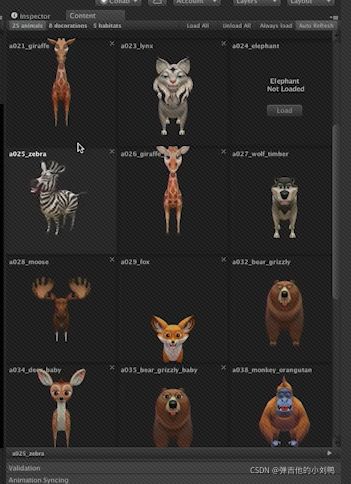
核心代码如下:
PreviewRenderUtility previewRenderUtility = new PreviewRenderUtility();
void onGUI()
{
Rect rect = new Rect(40,200,200,200);
previewRenderUtility .BeginPreview(rect, "");
// 直接在onGUI函数里调用DrawMesh(我猜是在Editor Window的子类的onGUI函数里)
previewRenderUtility .DrawMesh(previewModel.mesh, Vector3.one, Quaternion.identity, previewModel.material,0);
previewRenderUtility .EndAndDrawPreview(rect);
}
例子
public class TestPreviewRenderUtility : EditorWindow
{
static Mesh cubeMesh;
static Material mat;
static PreviewRenderUtility previewRenderUtility;
[MenuItem("sss/ggg")]
public static void OpenWnd()
{
var wnd = GetWindow<TestPreviewRenderUtility>();
wnd.minSize = new Vector2(500, 500);
wnd.Show();
// 这里只是为了迅速得到Mesh和Material
var go = GameObject.CreatePrimitive(PrimitiveType.Cube);
cubeMesh = go.GetComponent<MeshFilter>().sharedMesh;
mat = go.GetComponent<MeshRenderer>().sharedMaterial;
previewRenderUtility = new PreviewRenderUtility();
DestroyImmediate(go);
// 设置相机参数
previewRenderUtility.camera.farClipPlane = 500;
previewRenderUtility.camera.clearFlags = CameraClearFlags.SolidColor;
previewRenderUtility.camera.transform.position = new Vector3(0, 0, -10);
}
void OnGUI()
{
Rect rect = new Rect(40, 200, 200, 200);
previewRenderUtility.BeginPreview(rect, GUIStyle.none);
// 使用默认的light, 但是用红色的ambient color
InternalEditorUtility.SetCustomLighting(previewRenderUtility.lights, new Color(1.0f, 0.0f, 0.0f, 1f));
previewRenderUtility.DrawMesh(cubeMesh, Matrix4x4.TRS(Vector3.zero, Quaternion.Euler(30, 45, 0), Vector3.one), mat, 0);
previewRenderUtility.camera.Render();
InternalEditorUtility.RemoveCustomLighting();
// 方法一, 直接绘制
previewRenderUtility.EndAndDrawPreview(rect);
// // 方法二, 得到Texture, 再绘制
//var texture = previewRenderUtility.EndPreview();
//GUI.Box(rect, texture);
}
}
效果如下图所示,这是方法一的绘制效果,多了个边框:

这是方法二的绘制效果:
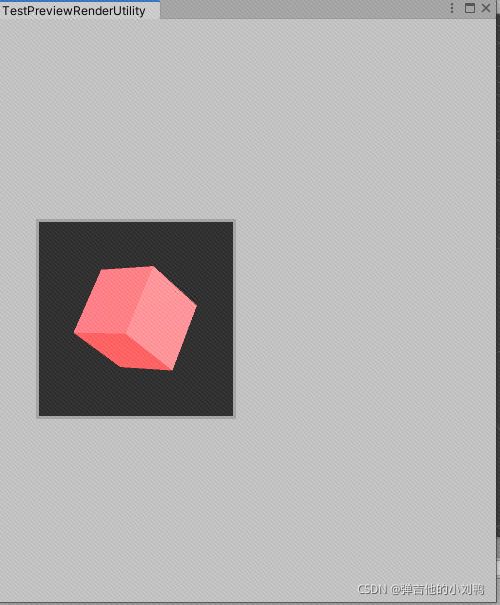
额外的参考:
https://github.com/CyberFoxHax/Unity3D_PreviewRenderUtility_Documentation/wiki/PreviewRenderUtility
使用CleanUp时的Unity Crash问题
参考这里:https://issuetracker.unity3d.com/issues/editor-crashes-at-findactivelights-when-calling-mpreviewrenderutility-dot-cleanup
应该是Unity的Bug,把EndPreview函数的调用顺序放到RemoveCustomLighting之后即可,如下图所示,这里的代码是上面的Foo例子里的代码:

灯光问题
值得注意的是这一行代码:
InternalEditorUtility.SetCustomLighting(previewRenderUtility.lights, new Color(1.0f, 0.0f, 0.0f, 1f));
也就是说,PreviewRenderUtility的对象,在你new出来之后,是自带了灯光信息的,具体一个Light[]的数组,默认为两个Light对象,我Debut进去看了一下,灯光的信息大概是这样:
看了下,Unity的Light类的继承关系:
Light : Behaviour : Component : Object
说明Light是一个类似MonoBehaviour的东西,应该就是对应的Unity的默认光照组件:

说了这么多,只是为了提一句,这里使用灯光的时候,最好设置一下位置,比如像这样,不然容易看不到东西:
previewRenderUtility.lights[0].transform.position = previewRenderUtility.camera.transform.position;
previewRenderUtility.lights[0].transform.rotation = previewRenderUtility.camera.transform.rotation;