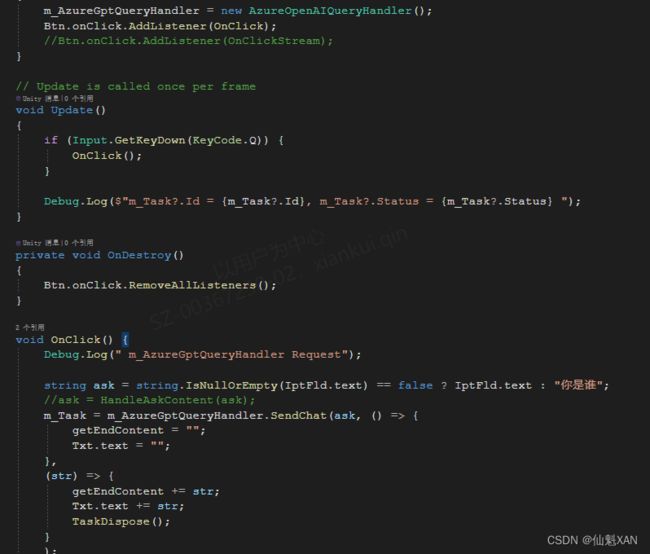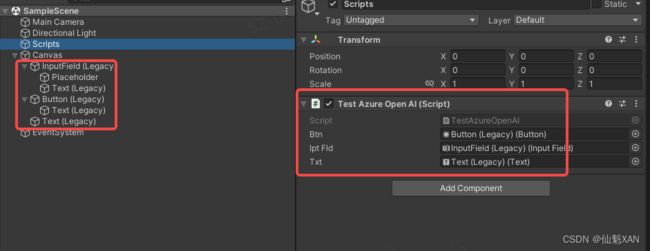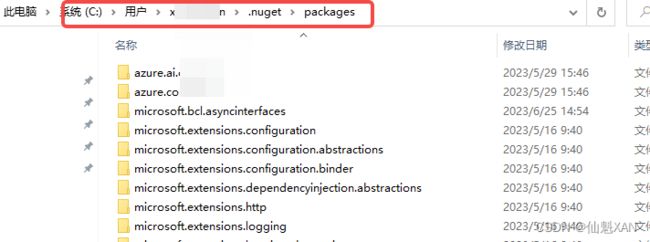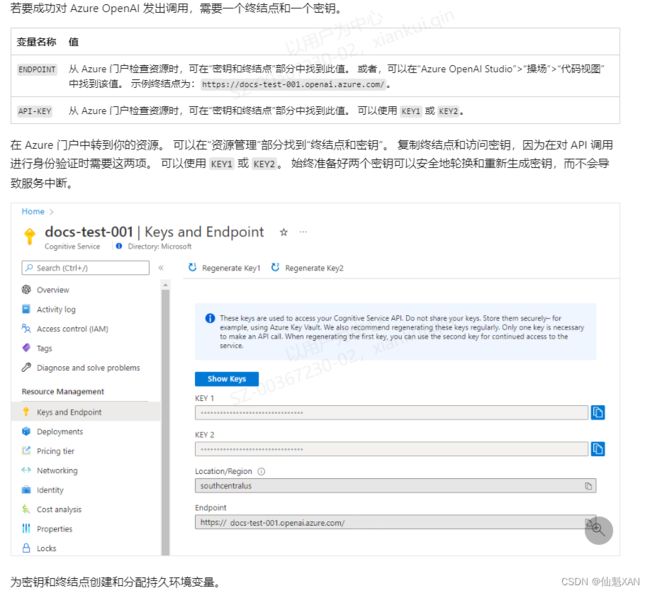Unity 工具 之 Azure OpenAI 功能接入到Unity 中的简单整理
Unity 工具 之 Azure OpenAI 功能接入到Unity 中的简单整理
目录
Unity 工具 之 Azure OpenAI 功能接入到Unity 中的简单整理
一、简单介绍
二、实现原理
三、注意实现
四、简单实现步骤
五、关键代码
六、附加
创建新的 .NET Core ,获取 Azure.AI.OpenAI dll 包
检索密钥和终结点
一、简单介绍
Unity 工具类,自己整理的一些游戏开发可能用到的模块,单独独立使用,方便游戏开发。
本节介绍,这里在使用微软的Azure 把Azue.AI.OpenAI 接入到Unity中,在Unity中直接调用 Azue.AI.OpenAI 接口函数,实现简单聊天功能,这里简单说明,如果你有更好的方法,欢迎留言交流。
二、实现原理
1、官网申请得到Azure OpenAI 对应的 AZURE_OPENAI_ENDPOINT 和 AZURE_OPENAI_KEY,以及对应的模型名 DeploymentOrModelName
2、把相关的 dll 引入进来,主要有 Azure.AI.OpenAI、 Azure.Core 等等
3、创建客户端 OpenAIClient = new(new Uri(AZURE_OPENAI_ENDPOINT ), new AzureKeyCredential(AZURE_OPENAI_KEY));
OpenAIClient .GetChatCompletionsXXAsync (DeploymentOrModelName,prompt)
来发起请求
三、注意实现
1、这里使用 Async 来异步获取数据,避免发起请求时卡顿
2、由于使用 Async ,各种对应的数据事件进行必要的 Loom.QueueOnMainThread 处理,不然可能会报入的错误: Net.WebException : Error: NameResolutionFailure
3、使用 CancellationTokenSource 来终止 Async 造成的 Task 任务
4、ChatCompletionsOptions 的 MaxTokens 可能可以控制Stream的速度和接收的内容
四、简单实现步骤
1、根据 Azure OpenAI 的 官网的操作下载 Azure.AI.OpenAI 相关 dll 包,然后导入到Unity Plugins (目前对应的是当前最新版的 netstandard2.0 或者 netstandard2.1 的dll 包,根据需要选择,dll (dotnet add package)下载默认路径为 C:\Users\YOUR_USER_NAME\.nuget\packages)
快速入门 - 开始通过 Azure OpenAI 服务使用 ChatGPT 和 GPT-4 - Azure OpenAI Service | Microsoft Learn
2、 简单的搭建场景
3、简单的封装一下AzureOpenAIQueryHandler接口
4、添加测试脚本 TestAzureOpenAI
5、对应挂载脚本TestAzureOpenAI 到场景中,并对应赋值
6、运行场景、效果如下
五、关键代码
1、AzureOpenAIQueryHandler
using Azure.AI.OpenAI;
using Azure;
using System;
using UnityEngine;
using System.Threading.Tasks;
using System.Threading;
public class AzureOpenAIQueryHandler
{
const string END_POINT = "AZURE_OPENAI_ENDPOINT ";
const string KEY = "AZURE_OPENAI_KEY";
const string DeploymentOrModelName = "DeploymentOrModelName";
OpenAIClient m_Client;
StreamingChatCompletions m_StreamingChatCompletions;
private CancellationTokenSource m_CancellationTokenSource;
private CancellationTokenSource m_StreamCancellationTokenSource;
public AzureOpenAIQueryHandler() {
m_Client = new(new Uri(END_POINT), new AzureKeyCredential(KEY));
}
~AzureOpenAIQueryHandler() {
m_StreamingChatCompletions?.Dispose();
m_StreamingChatCompletions = null;
m_Client = null;
}
///
/// 正常聊天
///
/// 聊天的内容
/// 发起聊天开始事件
/// 聊天接收内容数据事件
public async Task SendChat(string prompt, Action onStartAction, Action onGettedDataEndAction) {
StopChat();
CancellationTokenSource cancellationTokenSource = new CancellationTokenSource();
m_CancellationTokenSource = cancellationTokenSource;
Loom.QueueOnMainThread(() =>
{
onStartAction?.Invoke();
});
if (cancellationTokenSource?.IsCancellationRequested == false) {
Response response = await m_Client.GetChatCompletionsAsync(
deploymentOrModelName: DeploymentOrModelName,
PromptDataHandler(prompt));
if (cancellationTokenSource?.IsCancellationRequested == false)
{
string content = response.Value.Choices[0].Message.Content;
Loom.QueueOnMainThread(() =>
{
onGettedDataEndAction?.Invoke(content);
});
}
}
}
///
/// 停止访问
///
public void StopChat() {
if (m_CancellationTokenSource != null)
{
m_CancellationTokenSource.Cancel();
m_CancellationTokenSource.Dispose();
m_CancellationTokenSource = null;
}
}
///
/// 流式聊天
///
/// 聊天的内容
/// 发起聊天开始事件
/// 流式正在接收数据
/// 流式数据结束事件
/// gettingDataAction,Action onGettedDataEndAction) {
StopStreamChat();
CancellationTokenSource cancellationTokenSource = new CancellationTokenSource();
m_StreamCancellationTokenSource = cancellationTokenSource;
Debug.Log(" Start ");
Loom.QueueOnMainThread(() =>
{
onStartAction?.Invoke();
});
if (m_StreamingChatCompletions != null) { Debug.Log(" streamingChatCompletions.Dispose "); m_StreamingChatCompletions.Dispose(); }
Response response = await m_Client.GetChatCompletionsStreamingAsync(
deploymentOrModelName: DeploymentOrModelName,
PromptDataHandler(prompt));
if (cancellationTokenSource?.IsCancellationRequested==false)
{
using (m_StreamingChatCompletions = response.Value)
{
await foreach (StreamingChatChoice choice in m_StreamingChatCompletions.GetChoicesStreaming())
{
await foreach (ChatMessage message in choice.GetMessageStreaming())
{
if (cancellationTokenSource?.IsCancellationRequested == false) {
Loom.QueueOnMainThread(() =>
{
//Debug.Log(message.Content);
gettingDataAction?.Invoke(message.Content);
});
}
}
}
}
}
if (cancellationTokenSource?.IsCancellationRequested == false) {
Debug.Log(" End ");
Loom.QueueOnMainThread(() => {
onGettedDataEndAction?.Invoke();
});
}
}
///
/// 停止流式访问
///
public void StopStreamChat()
{
if (m_StreamCancellationTokenSource != null)
{
m_StreamCancellationTokenSource.Cancel();
m_StreamCancellationTokenSource.Dispose();
m_StreamCancellationTokenSource = null;
}
}
///
/// 根据需要做数据处理
///
///
/// 2、TestAzureOpenAI
using System.Threading.Tasks;
using UnityEngine;
using UnityEngine.UI;
public class TestAzureOpenAI : MonoBehaviour
{
AzureOpenAIQueryHandler m_AzureGptQueryHandler;
public Button Btn;
public InputField IptFld;
public Text Txt;
string getEndContent;
Task m_Task;
// Start is called before the first frame update
void Start()
{
m_AzureGptQueryHandler = new AzureOpenAIQueryHandler();
//Btn.onClick.AddListener(OnClick);
Btn.onClick.AddListener(OnClickStream);
}
// Update is called once per frame
void Update()
{
if (Input.GetKeyDown(KeyCode.Q)) {
OnClick();
}
Debug.Log($"m_Task?.Id = {m_Task?.Id}, m_Task?.Status = {m_Task?.Status} ");
}
private void OnDestroy()
{
Btn.onClick.RemoveAllListeners();
}
void OnClick() {
Debug.Log(" m_AzureGptQueryHandler Request");
string ask = string.IsNullOrEmpty(IptFld.text) == false ? IptFld.text : "你是谁";
m_Task = m_AzureGptQueryHandler.SendChat(ask, () => {
getEndContent = "";
Txt.text = "";
},
(str) => {
getEndContent += str;
Txt.text += str;
TaskDispose();
}
);
}
void OnClickStream() {
Debug.Log(" m_AzureGptQueryHandler Request");
string ask = string.IsNullOrEmpty(IptFld.text) == false ? IptFld.text : "你是谁";
//ask =HandleAskContent(ask);
m_Task = m_AzureGptQueryHandler.SendStreamChat(ask, () => {
getEndContent = "";
Txt.text = "";
},
(str) => {
getEndContent += str;
Txt.text += str;
},
() => {
Debug.Log(getEndContent);
TaskDispose();
}
);
}
void TaskDispose() {
m_Task?.Dispose();
m_Task = null;
}
}
六、附加
案例工程项目源码:https://download.csdn.net/download/u014361280/87950232
创建新的 .NET Core ,获取 Azure.AI.OpenAI dll 包
1、在控制台窗口(例如 cmd、PowerShell 或 Bash)中,使用 dotnet new 命令创建名为 azure-openai-quickstart 的新控制台应用。 此命令将创建包含单个 C# 源文件的简单“Hello World”项目:Program.cs。
命令:dotnet new console -n azure-openai-quickstart
2、将目录更改为新创建的应用文件夹。 可使用以下代码生成应用程序:
命令:dotnet build
3、使用以下项安装 OpenAI .NET 客户端库
命令:dotnet add package Azure.AI.OpenAI --prerelease
dll 默认下载到如下路径文件夹