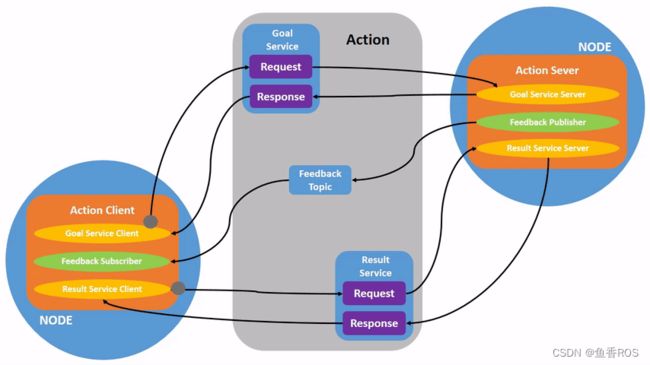【ROS2机器人入门到实战】动作(Action)通信与自定义接口
4.动作(Action)通信与自定义接口
写在前面
- 当前平台文章汇总地址:ROS2机器人从入门到实战
- 获取完整教程及配套资料代码,请关注公众号<鱼香ROS>获取
- 教程配套机器人开发平台:两驱版| 四驱版
- 为方便交流,搭建了机器人技术问答社区:地址 fishros.org.cn
你好,我是小鱼。通过前面章节的学习,你已经掌握了ROS2中四大通信利器中话题、服务、参数这三个,还差最后一个就能将ROS2的通信机制全部打包带回家了,这节课小鱼就带你一起认识一下Action,并带你动手体验一下Action通信。
1.Action背景
前面章节学习了话题、服务、参数。
话题适用于节点间单向的频繁的数据传输,服务则适用于节点间双向的数据传递,而参数则用于动态调整节点的设置,动作Action和他们三个有什么不同之处呢?
如果这些问题体现在机器人上,可能是这样子的。我们通过服务服务发送一个目标点给机器人,让机器人移动到该点:
- 你不知道机器人有没有处理移动到目标点的请求(不能确认服务端接收并处理目标)
- 假设机器人收到了请求,你不知道机器人此时的位置和距离目标点的距离(没有反馈)
- 假设机器人移动一半,你想让机器人停下来,也没有办法通知机器人
上面的场景在机器人控制当中经常出现,比如控制导航程序,控制机械臂运动,控制小乌龟旋转等,很显然单个话题和服务不能满足我们的使用,因此ROS2针对控制这一场景,基于原有的话题和服务,设计了动作(Action)这一通信方式来解决这一问题。
2.Action的组成部分
知道了Action的出现原因,接着说说Action的三大组成部分目标、反馈和结果。
- 目标:即Action客户端告诉服务端要做什么,服务端针对该目标要有响应。解决了不能确认服务端接收并处理目标问题
- 反馈:即Action服务端告诉客户端此时做的进度如何(类似与工作汇报)。解决执行过程中没有反馈问题
- 结果:即Action服务端最终告诉客户端其执行结果,结果最后返回,用于表示任务最终执行情况。
参数是由服务构建出来了,而Action是由话题和服务共同构建出来的(一个Action = 三个服务+两个话题)
三个服务分别是:1.目标传递服务 2.结果传递服务 3.取消执行服务
两个话题:1.反馈话题(服务发布,客户端订阅) 2.状态话题(服务端发布,客户端订阅)
3.感受Action
带着前面对Action的了解,接着我们一起来了直观的通过小乌龟的案例来感受一下Action的魅力。
3.1 启动乌龟模拟器和键盘控制节点
乌龟模拟器
ros2 run turtlesim turtlesim_node
键盘控制节点
ros2 run turtlesim turtle_teleop_key
打开键盘控制节点后,你应该窗口中可以看到下面的提示
Use arrow keys to move the turtle.
Use G|B|V|C|D|E|R|T keys to rotate to absolute orientations. 'F' to cancel a rotation.
有请翻译官小鱼(其实用Deppl翻译的)
使用方向键移动乌龟。
用G、B、V、C、D、E、R、T键旋转到绝对方向。'F'可以取消旋转。
这段提示什么意思呢?其实就是字面的意思,
小乌龟键盘控制节点,提供两种可选的控制方式。
- 方向键,通过话题(Topic)控制小乌龟的(直接发送移动话题)
- 绝对旋转,则是采用动作(Action)来控制的小乌龟
3.2 使用绝对旋转(Action)控制小乌龟
使用绝对旋转控制小乌龟即使用Action来控制小乌龟。
在小乌龟的遥控窗口我们使用键盘上的F按键周围的按键来尝试运行控制下小乌龟的方向,你会看到小乌龟根据我们所按下按键所在的方向来在原地进行旋转。
同时在旋转的过程中,我们可以使用F按键,来取消小乌龟的运动。
4. Action的CLI工具
Action的命令行工具一共有三个,下面我们一一介绍。
4.1 action list
该命令用于获取目前系统中的action列表。
ros2 action list
你将看到
/turtle1/rotate_absolute
如果在list后加入-t参数,即可看到action的类型
/turtle1/rotate_absolute [turtlesim/action/RotateAbsolute]
知道了接口类型之后,可以使用接口相关CLI指令获取接口的信息
ros2 interface show turtlesim/action/RotateAbsolute
结果
# The desired heading in radians
float32 theta
---
# The angular displacement in radians to the starting position
float32 delta
---
# The remaining rotation in radians
float32 remaining
4.2 action info
查看action信息,在终端中输入下面的指令。
ros2 action info /turtle1/rotate_absolute
你将看到,action客户端和服务段的数量以及名字。
Action: /turtle1/rotate_absolute
Action clients: 1
/teleop_turtle
Action servers: 1
/turtlesim
4.3 action send_goal
该指令用于发送actin请求到服务端,我们可以模拟下,让小乌龟转到我们定义的角度。
我们只需要把goal发给服务端即可,根据goal的定义,我们可以看到goal是由一个浮点类型的theta组成的,我们把theta发给服务端。
发送弧度制1.6给小乌龟
ros2 action send_goal /turtle1/rotate_absolute turtlesim/action/RotateAbsolute "{theta: 1.6}"
结果
Waiting for an action server to become available...
Sending goal:
theta: 1.6
Goal accepted with ID: b215ad060899444793229171e76481c7
Result:
delta: -1.5840003490447998
Goal finished with status: SUCCEEDED
我们可以看到goal和result,但是没有看到feedback,这里我们需要加一个参数 --feedback
加上这个参数我们再发送一次。
ros2 action send_goal /turtle1/rotate_absolute turtlesim/action/RotateAbsolute "{theta: 1.5}" --feedback
可以看到了,这次的日志中多出了很多实时的反馈,反馈的数值是小乌龟当前的角度与我们给定的目标角度之间的差值,可以看到一直在变小。
Waiting for an action server to become available...
Sending goal:
theta: 1.5
Feedback:
remaining: -0.0840003490447998
Goal accepted with ID: b368de0ed1a54e00890f1b078f4671c8
Feedback:
remaining: -0.06800031661987305
Feedback:
remaining: -0.05200028419494629
Feedback:
remaining: -0.03600025177001953
Feedback:
remaining: -0.020000219345092773
Feedback:
remaining: -0.004000186920166016
Result:
delta: 0.08000016212463379
Goal finished with status: SUCCEEDED
5.自定义通信接口
我们接下来以控制机器人移动到点为例子,来学习Action通信。因为这个场景是我们自己定义的,ROS2并没有拿来就用的接口,所以我们需要自定义Action通信接口。
5.1 创建接口功能包
创建功能包
cd chapt4_ws/
ros2 pkg create robot_control_interfaces --build-type ament_cmake --destination-directory src --maintainer-name "fishros" --maintainer-email "[email protected]"
创建接口文件
mkdir -p src/robot_control_interfaces/action
touch src/robot_control_interfaces/action/MoveRobot.action
packages.xml
<depend>rosidl_default_generatorsdepend>
<member_of_group>rosidl_interface_packagesmember_of_group>
CMakeLists.txt
find_package(ament_cmake REQUIRED)
find_package(rosidl_default_generators REQUIRED)
rosidl_generate_interfaces(${PROJECT_NAME}
"action/MoveRobot.action"
)
5.2 编写接口
# Goal: 要移动的距离
float32 distance
---
# Result: 最终的位置
float32 pose
---
# Feedback: 中间反馈的位置和状态
float32 pose
uint32 status
uint32 STATUS_MOVEING = 3
uint32 STATUS_STOP = 4
5.3 编译生成接口
colcon build --packages-select robot_control_interfaces
编译成功后,即可看到C++头文件和Python相关文件
- C++ Action消息头文件目录
install/robot_control_interfaces/include - Python Action消息文件目录
install/robot_control_interfaces/local/lib/python3.10
6.总结
本节我们学习了Action并手动创建了Action的接口,下一节小鱼将带你一起使用接口完成任务。