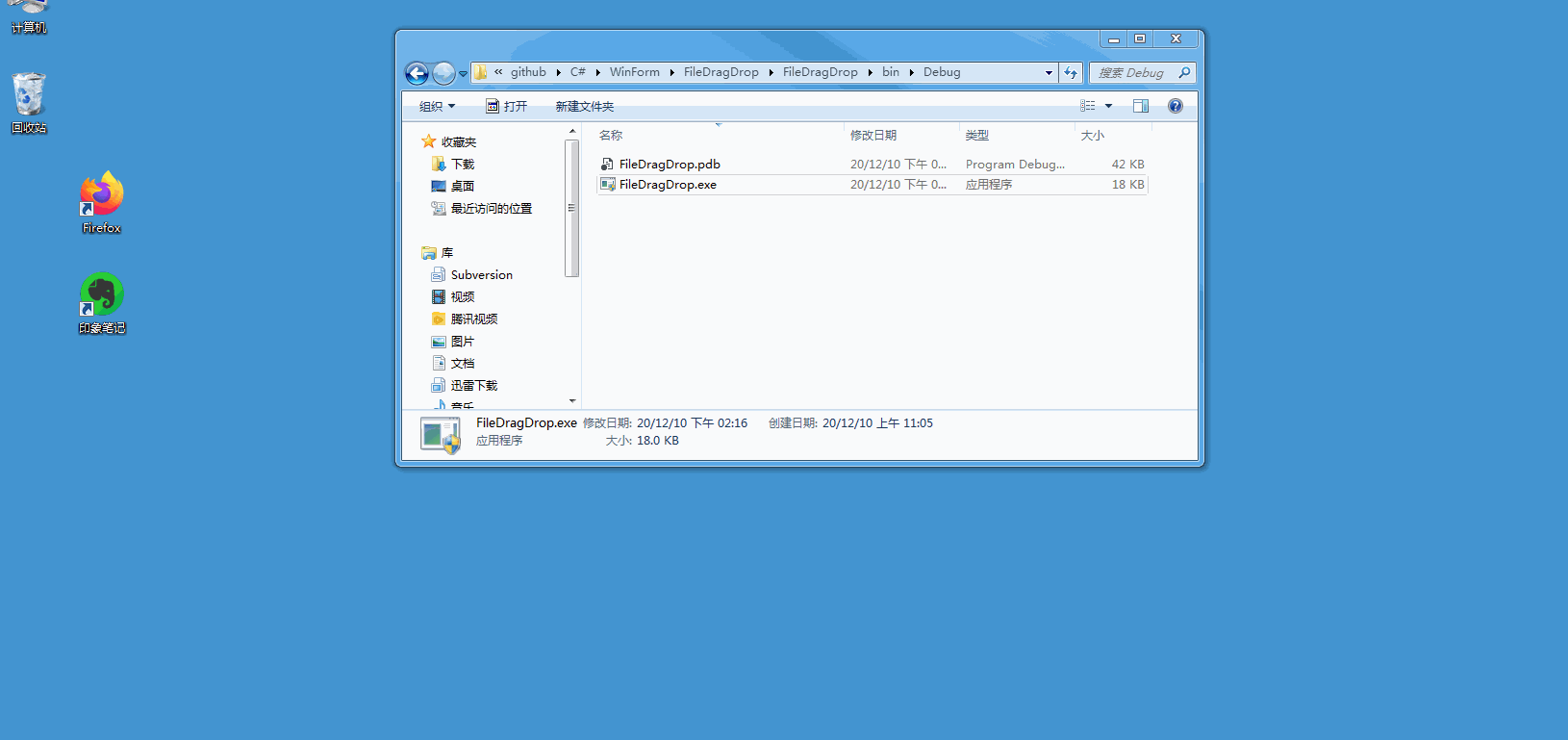WPF怎么实现文件拖放功能winform怎么实现拖拽功能
WPF怎么实现文件拖放功能winform怎么实现文件拖拽功能,在管理员模式下wpf winform怎么实现文件的拖拽功能
WPF实现文件拖放功能,正常情况并没有什么问题,但是如果你的程序使用管理员身份启动,你就会发现文件拖放功能就会失效。同样winform使用管理员身份启动,你就会发现文件拖放功能就会失效
解决一,管理员不给拖拽,就吧管理员启动kill掉
方案一:让你的程序使用非管理员启动,程序中需要管理员身份的操作,一般为涉及到注册表操作或驱动操作,可以考虑将这部分操作放到一个服务里单独操作,可以理解为程序分成服务与应用程序两块,需要管理员身份操作的
功能部分放到服务里实现,界面相关的操作在应用程序里实现。
这种方案也能解决,并且问题解决的比较彻底,但是项目工程量比较大的情况下,工作量就比较大了,为一个文件拖放的功能,增加了较大的工作量,得不偿失。
方案二:将需要管理员权限启动的部分做成另一个单独的exe程序,在主程序中用调用,可参考C#默认以管理员身份运行程序_刘水镜的博客-CSDN博客
方案三:提供一个折中的办法,WPF经过我较长的上网搜索及研究,没有找到合适的办法解决这个问题,但是 WinForm 通过消息Hook却能实现,所以这个折中的办法就是WPF+WinForm来解决这个问题。
主要方法详解:
下面我们将主要讲解如何使用 WPF+WinForm 解决WPF程序使用管理员身份启动后不能拖放文件的问题。
第一部分:使用 WinForm 解决使用不能拖动的问题,关键代码如下
ElevatedDragDropManager.cs
using System;
using System.Collections.Generic;
using System.Linq;
using System.Text;
using System.Runtime.InteropServices;
using System.Windows.Forms;
using System.Windows;
public class ElevatedDragDropManager : IMessageFilter
{
#region "P/Invoke"
[DllImport("user32.dll")]
[return: MarshalAs(UnmanagedType.Bool)]
private static extern bool ChangeWindowMessageFilterEx(IntPtr hWnd, uint msg, ChangeWindowMessageFilterExAction action, ref CHANGEFILTERSTRUCT changeInfo);
[DllImport("user32.dll")]
[return: MarshalAs(UnmanagedType.Bool)]
private static extern bool ChangeWindowMessageFilter(uint msg, ChangeWindowMessageFilterFlags flags);
[DllImport("shell32.dll")]
private static extern void DragAcceptFiles(IntPtr hwnd, bool fAccept);
[DllImport("shell32.dll")]
private static extern uint DragQueryFile(IntPtr hDrop, uint iFile, [Out()]
StringBuilder lpszFile, uint cch);
[DllImport("shell32.dll")]
private static extern bool DragQueryPoint(IntPtr hDrop, ref POINT lppt);
[DllImport("shell32.dll")]
private static extern void DragFinish(IntPtr hDrop);
[StructLayout(LayoutKind.Sequential)]
private struct POINT
{
public int X;
public int Y;
public POINT(int newX, int newY)
{
X = newX;
Y = newY;
}
public static implicit operator System.Drawing.Point(POINT p)
{
return new System.Drawing.Point(p.X, p.Y);
}
public static implicit operator POINT(System.Drawing.Point p)
{
return new POINT(p.X, p.Y);
}
}
private enum MessageFilterInfo : uint
{
None,
AlreadyAllowed,
AlreadyDisAllowed,
AllowedHigher
}
private enum ChangeWindowMessageFilterExAction : uint
{
Reset,
Allow,
Disallow
}
private enum ChangeWindowMessageFilterFlags : uint
{
Add = 1,
Remove = 2
}
[StructLayout(LayoutKind.Sequential)]
private struct CHANGEFILTERSTRUCT
{
public uint cbSize;
public MessageFilterInfo ExtStatus;
}
#endregion
public static ElevatedDragDropManager Instance = new ElevatedDragDropManager();
public event EventHandler ElevatedDragDrop;
private const uint WM_DROPFILES = 0x233;
private const uint WM_COPYDATA = 0x4a;
private const uint WM_COPYGLOBALDATA = 0x49;
private readonly bool IsVistaOrHigher = Environment.OSVersion.Version.Major >= 6;
private readonly bool Is7OrHigher = (Environment.OSVersion.Version.Major == 6 && Environment.OSVersion.Version.Minor >= 1) || Environment.OSVersion.Version.Major > 6;
public void EnableDragDrop(IntPtr hWnd)
{
if (Is7OrHigher)
{
CHANGEFILTERSTRUCT changeStruct = new CHANGEFILTERSTRUCT();
changeStruct.cbSize = Convert.ToUInt32(Marshal.SizeOf(typeof(CHANGEFILTERSTRUCT)));
ChangeWindowMessageFilterEx(hWnd, WM_DROPFILES, ChangeWindowMessageFilterExAction.Allow, ref changeStruct);
ChangeWindowMessageFilterEx(hWnd, WM_COPYDATA, ChangeWindowMessageFilterExAction.Allow, ref changeStruct);
ChangeWindowMessageFilterEx(hWnd, WM_COPYGLOBALDATA, ChangeWindowMessageFilterExAction.Allow, ref changeStruct);
}
else if (IsVistaOrHigher)
{
ChangeWindowMessageFilter(WM_DROPFILES, ChangeWindowMessageFilterFlags.Add);
ChangeWindowMessageFilter(WM_COPYDATA, ChangeWindowMessageFilterFlags.Add);
ChangeWindowMessageFilter(WM_COPYGLOBALDATA, ChangeWindowMessageFilterFlags.Add);
}
DragAcceptFiles(hWnd, true);
}
public bool PreFilterMessage(ref Message m)
{
if (m.Msg == WM_DROPFILES)
{
HandleDragDropMessage(m);
return true;
}
return false;
}
private void HandleDragDropMessage(Message m)
{
dynamic sb = new StringBuilder(260);
uint numFiles = DragQueryFile(m.WParam, 0xffffffffu, sb, 0);
dynamic list = new List();
for (uint i = 0; i <= numFiles - 1; i++)
{
if (DragQueryFile(m.WParam, i, sb, Convert.ToUInt32(sb.Capacity) * 2) > 0)
{
list.Add(sb.ToString());
}
}
POINT p = default(POINT);
DragQueryPoint(m.WParam, ref p);
DragFinish(m.WParam);
dynamic args = new ElevatedDragDropArgs();
args.HWnd = m.HWnd;
args.Files = list;
args.X = p.X;
args.Y = p.Y;
if (ElevatedDragDrop != null)
{
ElevatedDragDrop(this, args);
}
}
}
public class ElevatedDragDropArgs : EventArgs
{
public IntPtr HWnd
{
get { return m_HWnd; }
set { m_HWnd = value; }
}
private IntPtr m_HWnd;
public List Files
{
get { return m_Files; }
set { m_Files = value; }
}
private List m_Files;
public int X
{
get { return m_X; }
set { m_X = value; }
}
private int m_X;
public int Y
{
get { return m_Y; }
set { m_Y = value; }
}
private int m_Y;
public ElevatedDragDropArgs()
{
Files = new List();
}
} Form1.cs
注:需要将Form1窗口的AllowDrop属性设置为false,否则无法拖动文件。
using System;
using System.Collections.Generic;
using System.ComponentModel;
using System.Data;
using System.Drawing;
using System.Linq;
using System.Text;
using System.Windows.Forms;
namespace FileDragDrop
{
public partial class FileDragDrop : Form
{
public FileDragDrop()
{
InitializeComponent();
//this.AllowDrop设置为false
this.AllowDrop = false;
ElevatedDragDropManager filter = new ElevatedDragDropManager();
//开启拖放功能
filter.EnableDragDrop(this.Handle);
//添加消息过滤器
Application.AddMessageFilter(filter);
//设置拖放结束回调
filter.ElevatedDragDrop += this.ElevatedDragDrop;
}
//拖放结束事件
private void ElevatedDragDrop(System.Object sender, ElevatedDragDropArgs e)
{
try
{
if (e.HWnd == this.Handle)
{
foreach (string file in e.Files)
{
//拖动文件
MessageBox.Show("ElevatedDragDrop File=" + (file) + "!");
}
}
}
catch (Exception ex)
{
//异常信息
MessageBox.Show("ElevatedDragDrop error=" + (ex.TargetSite?.Name) + "!");
}
}
}
}最终的效果:
WinForm项目代码链接:
GitHub - zhaobangyu/C-SHAP at WinForm
第二部分:WPF+WinForm的组合使用
效果图:
WPF+WinForm项目代码链接:
https://github.com/zhaobangyu/C-SHAP/tree/WPF/FileDragDrop
补充
这个直接使用没问题。但如果关闭这个页面重新打开就会有问题。这个拖拽事件一直绑定的第一次创建时的handle。
原因是要在关闭的时候重新释放消息过滤器
借鉴自https://www.cnblogs.com/whr2071/p/15922643.html
大体的报错范围是,在父窗体中进行释放,可以新建接收拖放的窗口,但窗口句柄与接收放置的句柄匹配不上,触发不了后续事件。在子窗体中进行释放,父窗体中的操作会直接报错“无法访问已释放的对象”。
最后,当我放弃第一个链接的方法去寻找其他解决办法时,看到了第二个链接。发现我没有释放消息过滤器,也就是
Application.RemoveMessageFilter(this);
当我把这个加到我的工程中,一切问题就解决了。
WPF怎么实现文件拖放功能winform怎么实现文件拖拽功能,在管理员模式下wpf winform怎么实现文件的拖拽功能