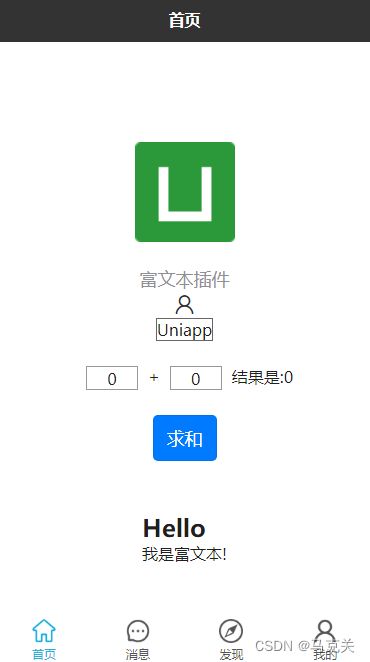在底部导航栏这个模块,很多时候默认的样式不符合我们的设计规范和需求,因此需要自定义底部导航栏,这样可以满足我们的需求,也可以更加个性化,增加用户体验,下面就介绍如何自定义底部导航栏。
目录
- 准备导航素材
- 配置页面导航
- 自定义导航栏
准备导航素材
要自定义底部导航栏,我们需要到 iconfont 上面找一些常用的图标,然后保存成图片,存到本地图片文件夹下面。
下面是我准备的一个图标图片文件。
配置页面导航
接下来开始进行配置,先在pages.json文件里面配置好默认底部导航栏。
{
"pages": [
//pages数组中第一项表示应用启动页,参考:https://uniapp.dcloud.io/collocation/pages
{
"path": "pages/index/index",
"style": {
"navigationBarTitleText": "首页"
}
},
{
"path": "pages/message/index",
"style": {
"navigationBarTitleText": "消息"
}
},
{
"path": "pages/discover/index",
"style": {
"navigationBarTitleText": "发现"
}
},
{
"path": "pages/user/index",
"style": {
"navigationBarTitleText": "我的"
}
}
],
"globalStyle": {
"navigationBarTextStyle": "white",
"navigationBarTitleText": "HelloApp",
"navigationBarBackgroundColor": "#333",
"backgroundColor": "#f8f8f8"
},
"tabBar": {
"borderStyle": "white",
"backgroundColor": "#fff",
"color": "#555",
"selectedColor": "#24afd6",
"list": [
{
"text": "首页",
"pagePath": "pages/index/index",
"iconPath": "static/image/icon/home.png",
"selectedIconPath": "static/image/icon/home-act.png"
},
{
"text": "消息",
"pagePath": "pages/message/index",
"iconPath": "static/image/icon/message.png",
"selectedIconPath": "static/image/icon/message-act.png"
},
{
"text": "发现",
"pagePath": "pages/discover/index",
"iconPath": "static/image/icon/discover.png",
"selectedIconPath": "static/image/icon/discover-act.png"
},
{
"text": "我的",
"pagePath": "pages/user/index",
"iconPath": "static/image/icon/user.png",
"selectedIconPath": "static/image/icon/user-act.png"
}
]
}
}自定义导航栏
有时候我们需要定制化的需求,使用默认底部导航栏就不那么容易更改,所以这次使用自定义导航栏。
新建自定义导航栏组件
这里使用公共组件的形式自定义导航栏,可能会牺牲一些性能。
- 新建
q-tabbar文件夹; - 新建
q-tabbar.vue组件;
html 部分
{{item.name}}
css 部分
.q-tabbar {
position: fixed;
bottom: 0;
left: 0;
display: flex;
justify-content: space-around;
align-items: center;
box-sizing: border-box;
padding: 12rpx 0;
width: 100%;
height: $tabBarHei;
border-top: 2rpx solid;
z-index: 99;
.q-tabbar-item {
flex: 1;
text-align: center;
font-size: 24rpx;
}
}记得在uni.scss加上变量:
/* 首页变量 */
$mainColor: #24afd6;
$iptBorColor: #999;
$f8: #f8f8f8;
$e: #eee;
// 全局变量
$tabBarHei: 120rpx; // 底部导航高度js 部分
import { reactive } from "vue";
import { onLoad } from "@dcloudio/uni-app";
const qTabbar = reactive({
list: [
{
id: 1,
name: "首页",
icon: "home",
url: "/pages/index/index",
},
{
id: 2,
name: "消息",
icon: "message",
url: "/pages/message/index",
},
{
id: 3,
name: "发现",
icon: "discover",
url: "/pages/discover/index",
},
{
id: 4,
name: "我的",
icon: "user",
url: "/pages/user/index",
},
],
});
const props = defineProps({
// 当前导航
current: {
type: Number,
default: 1,
},
// 文字颜色
color: {
type: String,
default: "#999",
},
// 活动颜色
activeColor: {
type: String,
default: "#fff",
},
// 背景色
bgColor: {
type: String,
default: "#333",
},
// 边框色
borColor: {
type: String,
default: "#e3e3e3",
},
// 显示文字
showText: {
type: Boolean,
default: true,
},
// 显示图标
showIcon: {
type: Boolean,
default: true,
},
});
// 发送消息
const emits = defineEmits(["change"]);
// 方法
// 加载
onLoad(() => {
uni.hideTabBar();
});
// 切换导航
function toggleNav(item) {
uni.switchTab({
url: item.url,
success() {
emits("change", item);
},
});
}引入自定义导航栏组件
上次介绍过如何注册和使用全局公共组件,那么就不在需要全局引入了,直接在需要的底部导航页使用组件即可。
- 一般用法
- 监听切换操作
// 改变导航
function changeNav(item) {
console.log("底部导航:", item);
}current就是当前导航的序号。
changeNav获取导航改变的方法。
预览
最后
以上就是自定义底部导航栏的主要内容,如有不足之处,请多多指正。