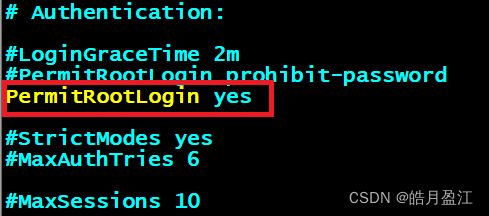- 从零开始搭建Zabbix监控系统:安装配置全攻略,轻松掌握企业级监控利器
磐基Stack专业服务团队
Zabbixzabbixadb
#作者:stackofumbrella文章目录前提安装及配置开始安装设置mysql编码开始安装查询是否启动成功编译安装zabbix前提selinux关闭#vim/etc/selinux/configSELINUX=disabled#setenforce0关闭防火墙#systemctlstopfirewalldyum安装mysql检查系统是否安装其他版本的MYSQL#yumlistinstalled
- Ubuntu中 json 打包数据的使用
猫猫的小茶馆
嵌入式软件开发ubuntujsonlinux服务器网络mcu
1.JSON的概念和作用为了避免不同平台下的字节对齐、类型大小不统一的问题,json库把数据封装成具有一定格式的字符流数据,进行传输。json格式:把数据与键值一一对应,数据传输双方约定好同一键值,使用接口API根据键值操作json对象(json_object)存储或取得数据。一般使用:数据-->(封装)json对象-->String格式-->...传输。。。-->String格式-->(解析)j
- Linux C多人网络聊天室
HWY_猿
网络编程多人网络聊天室Linux网络聊天室聊天室LinuxC多人网络聊天室
经过好几天的日夜奋斗,总算把这个聊天室给做出来了,虽然说不上多好,但也是这几天从早到晚劳动的成功,所以就写这篇博文来记录一下啦。别的不敢说,确保能用就是了,完整代码在最后哦~当然啦,如果有幸被转发,还请注明来处哈~一、功能这个Linux下C版本的多人网络聊天室具备以下几个基本功能(或者说需求):(一)C/S模式,IPv4的TCP通信;(二)客户端登录需要账号密码,没有账号需要注册;(三)服务器每接
- Ubuntu,centos下源码安装cmake指定版本
你若盛开,清风自来!
ubuntucentoslinux
网址:Indexof/files/v3.23常规安装出错1.先把安装包cmake-3.12.4-Linux-x86_64.tar.gz复制到指定目录2.解压tar-zxvfcmake-3.12.4-Linux-x86_64.tar.gz3.进入解压之后的文件夹cdcmake-3.12.4-Linux-x86_64.tar.gz4.运行下面命令出错bash:./bootstrap:Nosuchfil
- 【AI+智造】基于阿里云Ubuntu24.04系统,使用Ollama部署开源DeepSeek模型并集成到企业微信
邹工转型手札
Duodoo开源Odoo18开源企业信息化制造人工智能数据分析
作者:Odoo技术开发/资深信息化负责人日期:2025年2月28日本方案结合了本地部署与云服务调用的技术路径,涵盖部署步骤、集成逻辑及关键问题点,适用于企业级AI应用场景。一、方案背景与架构设计1.技术选型背景DeepSeek模型:作为开源大模型,支持文本生成、智能问答等场景,适合企业知识库与自动化服务。Ollama工具:轻量化本地模型部署框架,支持一键拉取模型镜像并启动API服务。企业微信集成:
- Nginx 请求转发配置指南
web13093320398
面试学习路线阿里巴巴nginxlinux运维
Nginx请求转发配置指南1.简介Nginx是一款高性能的HTTP和反向代理服务器,也是一个IMAP/POP3/SMTP代理服务器。本文档将介绍如何使用Nginx配置请求转发,并解释一些常用的配置参数。2.Nginx安装在配置之前,确保你的系统已经安装了Nginx。如果未安装,可以使用以下命令进行安装:在CentOS/RHEL上:sudoyuminstallnginx-y在Ubuntu/Debia
- 自动化脚本在Xshell中的应用
这多冒昧啊
运维githubgit运维自动化自动化脚本脚本
Xshell是一款功能强大的终端模拟软件,主要用于远程连接和管理服务器。它支持多种协议,包括SSH、Telnet、SFTP等,使用户能够通过命令行界面对远程服务器进行操作。Xshell提供了丰富的功能和特点,使其成为系统管理员、开发人员和网络工程师的得力工具。目录一、概述二、自动化脚本在Xshell中的应用案例案例一:自动化系统更新与维护案例二:自动化备份与恢复案例三:自动化网络安全检查三、总结一
- 非常实用的linux操作系统一键巡检脚本
我科绝伦(Huanhuan Zhou)
linuxlinuxchrome运维
[root@localhost~]#chmod+xsystem_check.sh[root@localhost~]#./system_check.sh[root@localhost~]#cat/root/check_log/check-20250227.txt脚本内容:#!/bin/bash#@Author:zhh#beseemCentOS6.XCentOS7.X#date:20250224#检查
- 【linux自动化实践】linux shell 脚本 替换某文本
忙碌的菠萝
linux自动化实践linux自动化运维
在Linuxshell脚本中,可以使用sed命令来替换文本。以下是一个基本的例子,它将在文件example.txt中查找文本old_text并将其替换为new_textsed-i's/old_text/new_text/g'example.txt解释:sed:是streameditor的缩写,用于处理文本数据。-i:表示直接修改文件内容。s:表示替换操作。old_text:要被替换的文本。new_
- Qt5.6在Linux中无法切换中文输入法问题解决
糯米藕片
经验分享qtlinux开发语言
注意Qt5.6.1要编译1.0.6版本源码chmod777赋权复制两个地方so重启QtCreatorsudocplibfcitxplatforminputcontextplugin.so/home/shen/Qt5.6.1/Tools/QtCreator/lib/Qt/plugins/platforminputcontextssudocplibfcitxplatforminputcontextpl
- Llama.cpp 服务器安装指南(使用 Docker,GPU 专用)
田猿笔记
AI高级应用llama服务器dockerllama.cpp
前置条件在开始之前,请确保你的系统满足以下要求:操作系统:Ubuntu20.04/22.04(或支持Docker的Linux系统)。硬件:NVIDIAGPU(例如RTX4090)。内存:16GB+系统内存,GPU需12GB+显存(RTX4090有24GB)。存储:15GB+可用空间(用于源码、镜像和模型文件)。网络:需要互联网连接以下载源码和依赖。软件:已安装并运行Docker。已安装NVIDIA
- 端口映射/内网穿透方式及问题解决:warning: remote port forwarding failed for listen port
Davide~苏
Linux服务器运维内网穿透打洞端口映射
文章目录需求:A机器是内网机器,B机器是公网服务器,想要从公网,访问A机器的端口方式:端口映射,内网穿透,使用ssh打洞端口:遇到问题:命令执行成功,但是端口转发失败分析:目标服务器ssh配置问题解决:修改ssh配置需求:A机器是内网机器,B机器是公网服务器,想要从公网,访问A机器的端口方式:端口映射,内网穿透,使用ssh打洞端口:1:配置configvim~/.ssh/config输入Hostr
- redis集群迅速搭建(个人学习和测试用)
yinhezhanshen
redis学习java
笔者使用ubuntu操作系统下载redis地址:Indexof/releases/,选择最新的版本下载。解压后进入目录,直接make就可以编译。编译成功后在src目录下会生成redis-server和redis-cli可执行文件。进入redis目录下的utils/create-cluster目录,执行./create-clusterstart,快速启动6个实例zy@zy-VirtualBox:~/
- 驱动开发系列39 - Linux Graphics 3D 绘制流程(二)- 设置渲染管线
黑不溜秋的
GPU驱动专栏驱动开发
一:概述Intel的Iris驱动是Mesa中的Gallium驱动,主要用于IntelGen8+GPU(Broadwell及更新架构)。它负责与i915内核DRM驱动交互,并通过Vulkan(ANV)、OpenGL(IrisGallium)、或OpenCL(Clover)来提供3D加速。在Iris驱动中,GPUPipeline设置涉及多个部分,包括编译和上传着色器、设置渲染目标、绑定缓冲区、配置固定
- Linux驱动开发: USB驱动开发
DS小龙哥
Linux系统编程与驱动开发linuxUSB驱动嵌入式
一、USB简介1.1什么是USB?USB是连接计算机系统与外部设备的一种串口总线标准,也是一种输入输出接口的技术规范,被广泛地应用于个人电脑和移动设备等信息通讯产品,USB就是简写,中文叫通用串行总线。最早出现在1995年,伴随着奔腾机发展而来。自微软在Windows98中加入对USB接口的支持后,USB接口才推广开来,USB设备也日渐增多,如数码相机、摄像头、扫描仪、游戏杆、打印机、键盘、鼠标等
- 关闭linux系统端口占用,关闭linux系统端口的两种方法
爱吃面的喵
关闭linux系统端口占用
1、通过杀掉进程的方法来关闭端口每个端口都有一个守护进程,kill掉这个守护进程就可以了每个端口都是一个进程占用着,第一步、用下面命令netstat-anp|grep端口找出占用这个端口的进程,第二步、用下面命令kill-9PID杀掉就行了2、通过开启关闭服务的方法来开启/关闭端口因为每个端口都有对应的服务,因此要关闭端口只要关闭相应的服务就可以了。linux中开机自动启动的服务一般都存放在两个地
- Linux 查看端口占用命令
酒酿小圆子~
linux运维服务器
文章目录1、lsof-i:端口号2、netstat命令2.1netstat-tunlp命令2.2netstat-anp命令1、lsof-i:端口号用于查看某一端口的占用情况,比如查看5000端口使用情况:sudolsof-i:5000注意:这里最好使用sudo开启管理员权限,未开启管理员权限时,可能会检测不到相关进程。(并非所有进程都能被检测到,所有非本用户的进程信息将不会显示,如果想看到所有信息
- Linux Device Driver 3rd 上
xiaozi63
linux内核驱动程序
第一章设备驱动程序的简介处于上层应用与底层硬件设备的软件层区分机制和策略是Linux最好的思想之一,机制指的是需要提供什么功能,策略指的是如何使用这个功能!通常不同的环境需要不同的方式来使用硬件,则驱动应当尽可能地不实现策略.驱动程序设计需要考虑一下几个方面的因素:提供给用户尽量多的选项编写驱动程序所占用的时间,驱动程序的操作耗时需要尽量缩减.尽量保持程序简单内核概览:进程管理:负责创建和销毁进程
- 最通用的跨平台引擎:ShiVa 3D引擎
pizi0475
图形图像其它文章图形引擎游戏引擎引擎跨平台脚本服务器sslsoap
ShiVa3D引擎是最通用的跨平台引擎,可以在Web浏览器运行并且也支持Windows,Mac,Linux,Wii,iPhone,iPad,Android,WebOS和AirplaySDK。该引擎支持SSL–securized插件扩展,很像PhysX引擎,FMOD声音库,ARToolkit和ScaleformHUD引擎。ClassicGeometry经典的图形处理支持多边形网,其中包括:-静态网格
- Linux系统如何排查端口占用
程序猿000001号
linux运维服务器
如何在Linux系统中排查端口占用在Linux系统中,当您遇到网络服务无法启动或响应异常的情况时,可能是因为某个特定的端口已经被其他进程占用。这时,您需要进行端口占用情况的排查来解决问题。本文将介绍几种常用的命令行工具和方法,帮助您快速定位并解决端口占用的问题。1.使用netstat命令netstat是一个网络统计工具,它可以显示网络连接、路由表、接口统计等信息。要检查端口占用情况,可以使用以下命
- Linux查看端口占用情况的几种方式
liu_caihong
linux服务器网络
Linux查看端口占用情况的几种方式概述测试环境为Centos7.9,本文简单给出了几种检测端口的例子。一、查看本机端口占用1、netstat#安装netstatyum-yinstallnet-tools#检测端口占用netstat-npl|grep"端口"[外链图片转存失败,源站可能有防盗链机制,建议将图片保存下来直接上传(img-FFUW0j6I-1655191692938)(C:%5CUse
- Linux上用C++和GCC开发程序实现不同PostgreSQL实例下单个数据库的多个Schema之间的稳定高效的数据迁移
weixin_30777913
c++数据库postgresql
设计一个在Linux上运行的GCCC++程序,同时连接两个不同的PostgreSQL实例,两个实例中分别有一个数据库的多个Schema的表结构完全相同,复制一个实例中一个数据库的多个Schema里的所有表的数据到另一个实例中一个数据库的多个Schema里,使用以下快速高效的方法,加入异常处理,支持每隔固定时间重试一定次数,每张表的复制运行状态和记录条数,开始结束时间戳,运行时间,以及每个批次的运行
- 【spug】使用
勤不了一点
CI/CDpythondjangoci/cd运维devops
目录简介下载与安装初始化配置启动与日志版本更新登录与使用工作台主机管理批量执行配置中心应用发布系统管理监控与告警使用问题简介手动部署|Spugwalle的升级版本轻量级无Agent主机管理主机批量执行主机在线终端文件在线上传下载应用发布部署在线任务计划配置中心监控报警如果有测试错误请指出。下载与安装测试环境:Python3.7.8CentOSLinuxrelease7.4.1708(Core)sp
- nginx 在线预览与强制下载
勤不了一点
nginxnginx运维
环境如下:nginxversion:nginx/1.14.1nginxversion:nginx/1.16.1Chrome:102.0.5005.63(正式版本)(64位)CentOSLinuxrelease7.5.1804(Core)将任意类型文件设置成在线预览或者直接下载以.log和.txt文件为例,nginx默认配置下.txt是可以在线打开,而.log会有弹窗,也就是下载。使用是nginx,
- linux 查看进程启动方式
勤不了一点
系统linux运维服务器
目录如果是systemd管理的服务怎么快速找到对应的服务器呢什么是CGroup查找进程对应的systemd服务方法一:查看/proc//cgroup文件方法二:使用ps命令结合--cgroup选项方法三:systemd-cgls关于system.slice与user.slice方法四:查看文件查找非system服务进程步骤1-判断是否是system服务进程步骤2-判断服务所在目录,查找启动脚本步骤
- nginx 安装(下载解压就行,免安装)
当归1024
nginxnginx运维
nginx是一个高性能的HTTP和反向代理web服务器,同时也提供了IMAP/POP3/SMTP服务。nginx由C语言编写,内存占用少,性能稳定,并发能力强,功能丰富;可以在大多数UnixLinuxOS上编译运行,并有Windows移植版。1、nginx下载地址:nginx:download2、windows安装及启动nginx是绿色免安装的,解压后可以直接启动双击nginx.exe即可启动服务
- Linux查看磁盘命令df-h详解
小毛驴850
linux服务器运维
df-h是一个常用的Linux命令,用于查看文件系统的磁盘使用情况并以易于阅读的方式显示。以下是df-h命令的详细解释:-h:以人类可读的格式显示磁盘空间大小。例如,使用GB、MB、KB等单位代替字节。执行df-h命令后,将会显示如下输出:FilesystemSizeUsedAvailUse%Mountedon/dev/sda120G10G10G50%/tmpfs2.0G02.0G0%/dev/s
- No module named ‘typing‘ 问题解决
qq_40375355
Linxlinuxpython
ImportError:Nomodulenamed‘typing’问题解决1.问题描述Linux环境升级pip到最新后,运行pip命令出现"Nomodulenamed‘typing’"错误2.问题原因Linux默认环境是2.7,pip==21已经不在支持python2.7,所以出现该问题3.解决方案网上通用python-mpipuninstallpip执行该命令,如果报错以下内容:'pip'isa
- OpenCV开源机器视觉软件
视觉人机器视觉
杂说opencv开源人工智能
OpenCV(OpenSourceComputerVisionLibrary)是一个开源的计算机视觉和机器学习软件库,广泛应用于实时图像处理、视频分析、物体检测、人脸识别等领域。它由英特尔实验室于1999年发起,现已成为计算机视觉领域最流行的工具之一,支持多种编程语言(如C++、Python、Java)和操作系统(Windows、Linux、macOS、Android、iOS)。核心功能图像处理基
- Kali Linux信息收集工具全集
weixin_30359021
001:0trace、tcptraceroute、traceroute描述:进行路径枚举时,传统基于ICMP协议的探测工具经常会受到屏蔽,造成探测结果不够全面的问题。与此相对基于TCP协议的探测,则成功率会有所提高,同时基于已经建立的合法TCP会话的探测则更具优势,甚至可以探测到目标内网。虽然没有银弹,但结合多种技术手段,则可以收集更加完整的目标信息,为后续渗透测试做准备。002:Acccheck
- jvm调优总结(从基本概念 到 深度优化)
oloz
javajvmjdk虚拟机应用服务器
JVM参数详解:http://www.cnblogs.com/redcreen/archive/2011/05/04/2037057.html
Java虚拟机中,数据类型可以分为两类:基本类型和引用类型。基本类型的变量保存原始值,即:他代表的值就是数值本身;而引用类型的变量保存引用值。“引用值”代表了某个对象的引用,而不是对象本身,对象本身存放在这个引用值所表示的地址的位置。
- 【Scala十六】Scala核心十:柯里化函数
bit1129
scala
本篇文章重点说明什么是函数柯里化,这个语法现象的背后动机是什么,有什么样的应用场景,以及与部分应用函数(Partial Applied Function)之间的联系 1. 什么是柯里化函数
A way to write functions with multiple parameter lists. For instance
def f(x: Int)(y: Int) is a
- HashMap
dalan_123
java
HashMap在java中对很多人来说都是熟的;基于hash表的map接口的非同步实现。允许使用null和null键;同时不能保证元素的顺序;也就是从来都不保证其中的元素的顺序恒久不变。
1、数据结构
在java中,最基本的数据结构无外乎:数组 和 引用(指针),所有的数据结构都可以用这两个来构造,HashMap也不例外,归根到底HashMap就是一个链表散列的数据
- Java Swing如何实时刷新JTextArea,以显示刚才加append的内容
周凡杨
java更新swingJTextArea
在代码中执行完textArea.append("message")后,如果你想让这个更新立刻显示在界面上而不是等swing的主线程返回后刷新,我们一般会在该语句后调用textArea.invalidate()和textArea.repaint()。
问题是这个方法并不能有任何效果,textArea的内容没有任何变化,这或许是swing的一个bug,有一个笨拙的办法可以实现
- servlet或struts的Action处理ajax请求
g21121
servlet
其实处理ajax的请求非常简单,直接看代码就行了:
//如果用的是struts
//HttpServletResponse response = ServletActionContext.getResponse();
// 设置输出为文字流
response.setContentType("text/plain");
// 设置字符集
res
- FineReport的公式编辑框的语法简介
老A不折腾
finereport公式总结
FINEREPORT用到公式的地方非常多,单元格(以=开头的便被解析为公式),条件显示,数据字典,报表填报属性值定义,图表标题,轴定义,页眉页脚,甚至单元格的其他属性中的鼠标悬浮提示内容都可以写公式。
简单的说下自己感觉的公式要注意的几个地方:
1.if语句语法刚接触感觉比较奇怪,if(条件式子,值1,值2),if可以嵌套,if(条件式子1,值1,if(条件式子2,值2,值3)
- linux mysql 数据库乱码的解决办法
墙头上一根草
linuxmysql数据库乱码
linux 上mysql数据库区分大小写的配置
lower_case_table_names=1 1-不区分大小写 0-区分大小写
修改/etc/my.cnf 具体的修改内容如下:
[client]
default-character-set=utf8
[mysqld]
datadir=/var/lib/mysql
socket=/va
- 我的spring学习笔记6-ApplicationContext实例化的参数兼容思想
aijuans
Spring 3
ApplicationContext能读取多个Bean定义文件,方法是:
ApplicationContext appContext = new ClassPathXmlApplicationContext(
new String[]{“bean-config1.xml”,“bean-config2.xml”,“bean-config3.xml”,“bean-config4.xml
- mysql 基准测试之sysbench
annan211
基准测试mysql基准测试MySQL测试sysbench
1 执行如下命令,安装sysbench-0.5:
tar xzvf sysbench-0.5.tar.gz
cd sysbench-0.5
chmod +x autogen.sh
./autogen.sh
./configure --with-mysql --with-mysql-includes=/usr/local/mysql
- sql的复杂查询使用案列与技巧
百合不是茶
oraclesql函数数据分页合并查询
本片博客使用的数据库表是oracle中的scott用户表;
------------------- 自然连接查询
查询 smith 的上司(两种方法)
&
- 深入学习Thread类
bijian1013
javathread多线程java多线程
一. 线程的名字
下面来看一下Thread类的name属性,它的类型是String。它其实就是线程的名字。在Thread类中,有String getName()和void setName(String)两个方法用来设置和获取这个属性的值。
同时,Thr
- JSON串转换成Map以及如何转换到对应的数据类型
bijian1013
javafastjsonnet.sf.json
在实际开发中,难免会碰到JSON串转换成Map的情况,下面来看看这方面的实例。另外,由于fastjson只支持JDK1.5及以上版本,因此在JDK1.4的项目中可以采用net.sf.json来处理。
一.fastjson实例
JsonUtil.java
package com.study;
impor
- 【RPC框架HttpInvoker一】HttpInvoker:Spring自带RPC框架
bit1129
spring
HttpInvoker是Spring原生的RPC调用框架,HttpInvoker同Burlap和Hessian一样,提供了一致的服务Exporter以及客户端的服务代理工厂Bean,这篇文章主要是复制粘贴了Hessian与Spring集成一文,【RPC框架Hessian四】Hessian与Spring集成
在
【RPC框架Hessian二】Hessian 对象序列化和反序列化一文中
- 【Mahout二】基于Mahout CBayes算法的20newsgroup的脚本分析
bit1129
Mahout
#!/bin/bash
#
# Licensed to the Apache Software Foundation (ASF) under one or more
# contributor license agreements. See the NOTICE file distributed with
# this work for additional information re
- nginx三种获取用户真实ip的方法
ronin47
随着nginx的迅速崛起,越来越多公司将apache更换成nginx. 同时也越来越多人使用nginx作为负载均衡, 并且代理前面可能还加上了CDN加速,但是随之也遇到一个问题:nginx如何获取用户的真实IP地址,如果后端是apache,请跳转到<apache获取用户真实IP地址>,如果是后端真实服务器是nginx,那么继续往下看。
实例环境: 用户IP 120.22.11.11
- java-判断二叉树是不是平衡
bylijinnan
java
参考了
http://zhedahht.blog.163.com/blog/static/25411174201142733927831/
但是用java来实现有一个问题。
由于Java无法像C那样“传递参数的地址,函数返回时能得到参数的值”,唯有新建一个辅助类:AuxClass
import ljn.help.*;
public class BalancedBTree {
- BeanUtils.copyProperties VS PropertyUtils.copyProperties
诸葛不亮
PropertyUtilsBeanUtils
BeanUtils.copyProperties VS PropertyUtils.copyProperties
作为两个bean属性copy的工具类,他们被广泛使用,同时也很容易误用,给人造成困然;比如:昨天发现同事在使用BeanUtils.copyProperties copy有integer类型属性的bean时,没有考虑到会将null转换为0,而后面的业
- [金融与信息安全]最简单的数据结构最安全
comsci
数据结构
现在最流行的数据库的数据存储文件都具有复杂的文件头格式,用操作系统的记事本软件是无法正常浏览的,这样的情况会有什么问题呢?
从信息安全的角度来看,如果我们数据库系统仅仅把这种格式的数据文件做异地备份,如果相同版本的所有数据库管理系统都同时被攻击,那么
- vi区段删除
Cwind
linuxvi区段删除
区段删除是编辑和分析一些冗长的配置文件或日志文件时比较常用的操作。简记下vi区段删除要点备忘。
vi概述
引文中并未将末行模式单独列为一种模式。单不单列并不重要,能区分命令模式与末行模式即可。
vi区段删除步骤:
1. 在末行模式下使用:set nu显示行号
非必须,随光标移动vi右下角也会显示行号,能够正确找到并记录删除开始行
- 清除tomcat缓存的方法总结
dashuaifu
tomcat缓存
用tomcat容器,大家可能会发现这样的问题,修改jsp文件后,但用IE打开 依然是以前的Jsp的页面。
出现这种现象的原因主要是tomcat缓存的原因。
解决办法如下:
在jsp文件头加上
<meta http-equiv="Expires" content="0"> <meta http-equiv="kiben&qu
- 不要盲目的在项目中使用LESS CSS
dcj3sjt126com
Webless
如果你还不知道LESS CSS是什么东西,可以看一下这篇文章,是我一朋友写给新人看的《CSS——LESS》
不可否认,LESS CSS是个强大的工具,它弥补了css没有变量、无法运算等一些“先天缺陷”,但它似乎给我一种错觉,就是为了功能而实现功能。
比如它的引用功能
?
.rounded_corners{
- [入门]更上一层楼
dcj3sjt126com
PHPyii2
更上一层楼
通篇阅读完整个“入门”部分,你就完成了一个完整 Yii 应用的创建。在此过程中你学到了如何实现一些常用功能,例如通过 HTML 表单从用户那获取数据,从数据库中获取数据并以分页形式显示。你还学到了如何通过 Gii 去自动生成代码。使用 Gii 生成代码把 Web 开发中多数繁杂的过程转化为仅仅填写几个表单就行。
本章将介绍一些有助于更好使用 Yii 的资源:
- Apache HttpClient使用详解
eksliang
httpclienthttp协议
Http协议的重要性相信不用我多说了,HttpClient相比传统JDK自带的URLConnection,增加了易用性和灵活性(具体区别,日后我们再讨论),它不仅是客户端发送Http请求变得容易,而且也方便了开发人员测试接口(基于Http协议的),即提高了开发的效率,也方便提高代码的健壮性。因此熟练掌握HttpClient是很重要的必修内容,掌握HttpClient后,相信对于Http协议的了解会
- zxing二维码扫描功能
gundumw100
androidzxing
经常要用到二维码扫描功能
现给出示例代码
import com.google.zxing.WriterException;
import com.zxing.activity.CaptureActivity;
import com.zxing.encoding.EncodingHandler;
import android.app.Activity;
import an
- 纯HTML+CSS带说明的黄色导航菜单
ini
htmlWebhtml5csshovertree
HoverTree带说明的CSS菜单:纯HTML+CSS结构链接带说明的黄色导航
在线体验效果:http://hovertree.com/texiao/css/1.htm代码如下,保存到HTML文件可以看到效果:
<!DOCTYPE html >
<html >
<head>
<title>HoverTree
- fastjson初始化对性能的影响
kane_xie
fastjson序列化
之前在项目中序列化是用thrift,性能一般,而且需要用编译器生成新的类,在序列化和反序列化的时候感觉很繁琐,因此想转到json阵营。对比了jackson,gson等框架之后,决定用fastjson,为什么呢,因为看名字感觉很快。。。
网上的说法:
fastjson 是一个性能很好的 Java 语言实现的 JSON 解析器和生成器,来自阿里巴巴的工程师开发。
- 基于Mybatis封装的增删改查实现通用自动化sql
mengqingyu
DAO
1.基于map或javaBean的增删改查可实现不写dao接口和实现类以及xml,有效的提高开发速度。
2.支持自定义注解包括主键生成、列重复验证、列名、表名等
3.支持批量插入、批量更新、批量删除
<bean id="dynamicSqlSessionTemplate" class="com.mqy.mybatis.support.Dynamic
- js控制input输入框的方法封装(数字,中文,字母,浮点数等)
qifeifei
javascript js
在项目开发的时候,经常有一些输入框,控制输入的格式,而不是等输入好了再去检查格式,格式错了就报错,体验不好。 /** 数字,中文,字母,浮点数(+/-/.) 类型输入限制,只要在input标签上加上 jInput="number,chinese,alphabet,floating" 备注:floating属性只能单独用*/
funct
- java 计时器应用
tangqi609567707
javatimer
mport java.util.TimerTask; import java.util.Calendar; public class MyTask extends TimerTask { private static final int
- erlang输出调用栈信息
wudixiaotie
erlang
在erlang otp的开发中,如果调用第三方的应用,会有有些错误会不打印栈信息,因为有可能第三方应用会catch然后输出自己的错误信息,所以对排查bug有很大的阻碍,这样就要求我们自己打印调用的栈信息。用这个函数:erlang:process_display (self (), backtrace).需要注意这个函数只会输出到标准错误输出。
也可以用这个函数:erlang:get_s