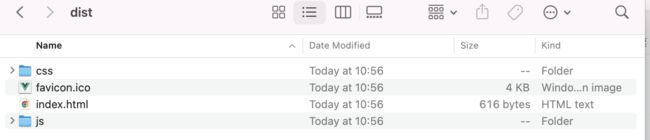Vue 安装与创建第一Docker的项目
1. 下载nodejs 并且安装
https://nodejs.org/en
2. 打开命令窗口,验证是否安装成功
C:\Users\Harry>node -v
v18.16.0
C:\Users\Harry>npm -v
9.5.13. 安装Vue CLI
C:\Users\Harry>npm install -g @vue/cli经过不算漫长的等待,你的Vue CLI就装好了。确认一下:
C:\Users\Harry>vue -V
@vue/cli 5.0.84. 新建Vue项目
C:\Users\Harry>vue create hello-world-vue
added 865 packages in 22s
....
Invoking generators...
Installing additional dependencies...
added 103 packages in 5s
....
⚓ Running completion hooks...
Generating README.md...
Successfully created project hello-world-vue.
Get started with the following commands:
$ cd hello-world-vue
$ npm run serve
5. Build Vue项目
C:\Users\Harry>cd hello-world-vue
C:\Users\Harry\hello-world-vue>npm run build
> [email protected] build
> vue-cli-service build
All browser targets in the browserslist configuration have supported ES module.
Therefore we don't build two separate bundles for differential loading.
⠏ Building for production...
DONE Compiled successfully in 6786ms 10:56:49 AM
File Size Gzipped
dist/js/chunk-vendors.3199f451.js 74.86 KiB 28.06 KiB
dist/js/app.acd4efbf.js 13.08 KiB 8.42 KiB
dist/css/app.2cf79ad6.css 0.33 KiB 0.23 KiB
Images and other types of assets omitted.
Build at: 2023-09-16T02:56:49.159Z - Hash: ae38191f07779925 - Time: 6786ms
DONE Build complete. The dist directory is ready to be deployed.
INFO Check out deployment instructions at https://cli.vuejs.org/guide/deployment.html
npm notice
npm notice New major version of npm available! 9.5.1 -> 10.1.0
npm notice Changelog: https://github.com/npm/cli/releases/tag/v10.1.0
npm notice Run npm install -g [email protected] to update!
npm notice
运行npm run build 命令后,你会看到创建的dist目录,里面包含了所有编译好的js文件。
6. 启动Vue项目
执行npm run serve启动项目
C:\Users\Harry\hello-world-vue>npm run serve
> [email protected] serve
> vue-cli-service serve
INFO Starting development server...
DONE Compiled successfully in 3502ms 10:59:29 AM
App running at:
- Local: http://localhost:8080/
- Network: http://172.20.10.2:8080/
Note that the development build is not optimized.
To create a production build, run npm run build.7. 访问页面 http://localhost:8080
8. 创建Dockerfile文件
在项目的根目录下创建一个Dockerfile文件。
C:\Users\Harry\hello-world-vue>touch Dockerfilecopy 下面内容到Dockerfile文件里
# Use an official Node.js runtime as a parent image
FROM node:14
# Set the working directory in the container
WORKDIR /app
# Copy package.json and package-lock.json to the working directory
COPY package*.json ./
# Install app dependencies
RUN npm install
# Copy the rest of the application code to the working directory
COPY . .
# Build the Vue.js app for production
RUN npm run build
# Expose port 80
EXPOSE 80
# Define the command to run the application
CMD [ "npm", "run", "serve" ]
9. 创建 Docker Image:
用Dockerfile文件创建Docker image。
docker build -t hello-world-vue .
C:\Users\Harry\hello-world-vue>docker build -t hello-world-vue .
[+] Building 94.5s (11/11) FINISHED
=> [internal] load build definition from Dockerfile 0.0s
=> => transferring dockerfile: 538B 0.0s
=> [internal] load .dockerignore 0.0s
=> => transferring context: 2B 0.0s
=> [internal] load metadata for docker.io/library/node:18
.......
=> [internal] load build context 7.7s
=> => transferring context: 114.72MB 7.7s
=> [2/6] WORKDIR /app 0.4s
=> [3/6] COPY package*.json ./ 0.1s
=> [4/6] RUN npm install 11.4s
=> [5/6] COPY . . 1.7s
=> [6/6] RUN npm run build 4.2s
=> exporting to image 1.4s
=> => exporting layers 1.4s
=> => writing image sha256:2268a502dde3c98a590e316f25ec43f796ab5e9ac1c3af627d68bd64f19cd63a 0.0s
=> => naming to docker.io/library/hello-world-vue 0.0s
Use 'docker scan' to run Snyk tests against images to find vulnerabilities and learn how to fix them
10. 在本地运行的docker容器
Finally, run the Docker container based on the image you just built:
docker run -p 8081:8080 hello-world-vue
C:\Users\Harry\hello-world-vue>docker run -p 8081:8080 hello-world-vue
> [email protected] serve /app
> vue-cli-service serve
INFO Starting development server...
DONE Compiled successfully in 1776ms3:40:01 AM
App running at:
- Local: http://localhost:8080/
- Network: http://172.17.0.2:8080/
Note that the development build is not optimized.
To create a production build, run npm run build.
WAIT Compiling...3:40:02 AM
Compiling...
DONE Compiled successfully in 54ms3:40:02 AM
App running at:
- Local: http://localhost:8080/
- Network: http://172.17.0.2:8080/