Linux部署Docker + FastDFS集群 +Springboot
Linux部署Docker + FastDFS集群 +Springboot
| 版本号 | 修改人 | 修改日期 |
|---|---|---|
| V1.0 | JackFang | 2019年11月1日 |
1.0版本简介:nginx+keepalived 实现对外提供vip访问,达到负载均衡、高可用的模式。
- 3 组tracker
- 3 个storage节点
- 1 组group
- 轮询存储策略
- Keepalived+Nginx高可用+负载均衡
- Nginx缩略图+缓存
架构图:
0、环境准备:
| 名称 | IP |
|---|---|
| 服务器系统 | Centos7 |
| 服务器1(主) | 192.168.100.128 |
| 服务器2(备) | 192.168.100.129 |
| 服务器3(备) | 192.168.100.130 |
| 对外统一IP(vip) | 192.168.100.120 |
备注:分别在服务器1、2、3执行以下操作(可通过打包镜像后复制):
1、拉取fastdfs docker镜像
docker pull morunchang/fastdfs
#查看已下载的docker镜像列表
docker images

1.1开启防火墙端口:22122、23000、9101或者关闭防火墙
firewall-cmd --zone=public --add-port=22122/tcp --permanent
firewall-cmd --zone=public --add-port=23000/tcp --add-port=9101/tcp --permanent
firewall-cmd --reload
2、安装fastdfs tracker
2.1创建目录
mkdir -p /home/bdxhdata/fastdfs/tracker/conf /home/bdxhdata/fastdfs/tracker/data
mkdir -p /home/bdxhdata/fastdfs/storage/conf /home/bdxhdata/fastdfs/storage/data
2.2安装tracker
#Tracker创建+启动
cd /home/bdxhdata/fastdfs/tracker/conf
touch tracker.conf
tracker.conf:(文件内容如下)
disabled=false
bind_addr=
port=22122
connect_timeout=30
network_timeout=30
base_path=/data/fast_data
max_connections=256
accept_threads=1
work_threads=4
store_lookup=2
store_group=group1
store_server=0
store_path=0
download_server=0
reserved_storage_space = 10%
log_level=info
run_by_group=
run_by_user=
allow_hosts=*
sync_log_buff_interval = 10
check_active_interval = 120
thread_stack_size = 64KB
storage_ip_changed_auto_adjust = true
storage_sync_file_max_delay = 86400
storage_sync_file_max_time = 300
use_trunk_file = false
slot_min_size = 256
slot_max_size = 16MB
trunk_file_size = 64MB
trunk_create_file_advance = false
trunk_create_file_time_base = 02:00
trunk_create_file_interval = 86400
trunk_create_file_space_threshold = 20G
trunk_init_check_occupying = false
trunk_init_reload_from_binlog = false
trunk_compress_binlog_min_interval = 0
use_storage_id = false
storage_ids_filename = storage_ids.conf
id_type_in_filename = ip
store_slave_file_use_link = false
rotate_error_log = false
error_log_rotate_time=00:00
rotate_error_log_size = 0
log_file_keep_days = 0
use_connection_pool = false
connection_pool_max_idle_time = 3600
http.server_port=8080
http.check_alive_interval=30
http.check_alive_type=tcp
http.check_alive_uri=/status.html
2.3运行tracker1的docker容器
docker run -itd --name tracker1 --net=host --privileged=true --restart always \
-v /etc/localtime:/etc/localtime \
-v /home/bdxhdata/fastdfs/tracker:/data/fast_data/ \
-v /home/bdxhdata/fastdfs/tracker/conf/tracker.conf:/etc/fdfs/tracker.conf \
morunchang/fastdfs sh tracker.sh
2.4查看启动日志 是否有报错
docker logs tracker1
3、安装fastdfs storage
在服务器1、2、3分别执行以下操作:
3.1 Storage创建+启动
cd /home/bdxhdata/fastdfs/storage/conf
touch storage.conf nginx.conf mod_fastdfs.conf storage.sh client.conf
创建配置文件:
storage.conf:(文件内容如下)
disabled=false
group_name=group1
bind_addr=
client_bind=true
port=23000
connect_timeout=30
network_timeout=30
heart_beat_interval=30
stat_report_interval=60
base_path=/data/fast_data
max_connections=256
buff_size = 256KB
accept_threads=1
work_threads=4
disk_rw_separated = true
disk_reader_threads = 1
disk_writer_threads = 1
sync_wait_msec=50
sync_interval=0
sync_start_time=00:00
sync_end_time=23:59
write_mark_file_freq=500
store_path_count=1
store_path0=/data/fast_data
subdir_count_per_path=256
tracker_server=192.168.100.128:22122
tracker_server=192.168.100.129:22122
tracker_server=192.168.100.130:22122
log_level=debug
run_by_group=
run_by_user=
allow_hosts=*
file_distribute_path_mode=0
file_distribute_rotate_count=100
fsync_after_written_bytes=0
sync_log_buff_interval=10
sync_binlog_buff_interval=10
sync_stat_file_interval=300
thread_stack_size=512KB
upload_priority=10
if_alias_prefix=
check_file_duplicate=0
file_signature_method=hash
key_namespace=FastDFS
keep_alive=0
use_access_log = true
rotate_access_log = false
access_log_rotate_time=00:00
rotate_error_log = false
error_log_rotate_time=00:00
rotate_access_log_size = 0
rotate_error_log_size = 0
log_file_keep_days = 0
file_sync_skip_invalid_record=false
use_connection_pool = false
connection_pool_max_idle_time = 3600
http.domain_name=
http.server_port=9101
nginx.conf:(文件内容如下)
worker_processes 1;
error_log /data/fast_data/logs/nginx-error.log;
events {
worker_connections 1024;
}
http {
include mime.types;
default_type application/octet-stream;
log_format main '$remote_addr - $remote_user [$time_local] "$request" '
'$status $body_bytes_sent "$http_referer" '
'"$http_user_agent" "$http_x_forwarded_for"';
access_log /data/fast_data/logs/nginx-access.log main;
sendfile on;
keepalive_timeout 65;
server {
listen 9101;
server_name localhost;
location / {
root html;
index index.html index.htm;
}
location ~ /group1/M00 {
root /data/fast_data/data;
ngx_fastdfs_module;
}
error_page 500 502 503 504 /50x.html;
location = /50x.html {
root html;
}
}
}
mod_fastdfs.conf:(文件内容如下)
connect_timeout=30
network_timeout=30
base_path=/data/fast_data
load_fdfs_parameters_from_tracker=true
storage_sync_file_max_delay = 86400
use_storage_id = false
storage_ids_filename = storage_ids.conf
tracker_server=192.168.100.128:22122
tracker_server=192.168.100.129:22122
tracker_server=192.168.100.130:22122
storage_server_port=23000
group_name=group1
url_have_group_name = true
store_path_count=1
store_path0=/data/fast_data
log_level=info
log_filename=
response_mode=proxy
if_alias_prefix=
flv_support = true
flv_extension = flv
group_count = 0
#include http.conf
storage.sh:(文件内容如下)
#!/bin/sh
/data/fastdfs/storage/fdfs_storaged /etc/fdfs/storage.conf
/etc/nginx/sbin/nginx
tail -f /data/fast_data/logs/storaged.log
client.conf:(文件内容如下)
# connect timeout in seconds
# default value is 30s
connect_timeout=30
# network timeout in seconds
# default value is 30s
network_timeout=30
# the base path to store log files
base_path=/data/fastdfs/test
# tracker_server can ocur more than once, and tracker_server format is
# "host:port", host can be hostname or ip address
tracker_server=192.168.100.128:22122
tracker_server=192.168.100.129:22122
tracker_server=192.168.100.130:22122
#standard log level as syslog, case insensitive, value list:
### emerg for emergency
### alert
### crit for critical
### error
### warn for warning
### notice
### info
### debug
log_level=info
# if use connection pool
# default value is false
# since V4.05
use_connection_pool = false
# connections whose the idle time exceeds this time will be closed
# unit: second
# default value is 3600
# since V4.05
connection_pool_max_idle_time = 3600
# if load FastDFS parameters from tracker server
# since V4.05
# default value is false
load_fdfs_parameters_from_tracker=false
# if use storage ID instead of IP address
# same as tracker.conf
# valid only when load_fdfs_parameters_from_tracker is false
# default value is false
# since V4.05
use_storage_id = false
# specify storage ids filename, can use relative or absolute path
# same as tracker.conf
# valid only when load_fdfs_parameters_from_tracker is false
# since V4.05
storage_ids_filename = storage_ids.conf
#HTTP settings
http.tracker_server_port=80
#use "#include" directive to include HTTP other settiongs
##include http.conf
3.2运行storage1的docker容器
docker run -d --name storage1 --net=host --privileged=true --restart always \
-v /etc/localtime:/etc/localtime \
-v /home/bdxhdata/fastdfs/storage/data:/data/fast_data/ \
-v /home/bdxhdata/fastdfs/storage/conf/storage.sh:/storage.sh \
-v /home/bdxhdata/fastdfs/storage/conf/storage.conf:/etc/fdfs/storage.conf \
-v /home/bdxhdata/fastdfs/storage/conf/nginx.conf:/etc/nginx/conf/nginx.conf \
-v /home/bdxhdata/fastdfs/storage/conf/mod_fastdfs.conf:/etc/fdfs/mod_fastdfs.conf \
-v /home/bdxhdata/fastdfs/storage/conf/client.conf:/data/fastdfs/conf/client.conf \
morunchang/fastdfs sh storage.sh
3.3查看启动日志 是否有报错
docker logs storage1
如果启动失败,提示:
fail, errno: 2, error info: No such file or directorye: 970, open file /etc/fdfs/storage.conf
" fail, ret code: 24] ERROR - file: process_ctrl.c, line: 230, load conf file "/etc/fdfs/storage.conf
: not found 3: storage.sh: /etc/nginx/sbin/nginx
tail: cannot open ‘/data/fast_data/logs/storaged.log’ for reading: No such file or directory
tail: no files remaining

#删除失败容器storage1
docker stop storage1
docker rm storage1
然后上面的语句先删除这句
-v /home/bdxhdata/fastdfs/storage/conf/storage.sh:/storage.sh \
执行如下代码:
docker run -d --name storage1 --net=host --privileged=true --restart always \
-v /etc/localtime:/etc/localtime \
-v /home/bdxhdata/fastdfs/storage/data:/data/fast_data/ \
-v /home/bdxhdata/fastdfs/storage/conf/storage.conf:/etc/fdfs/storage.conf \
-v /home/bdxhdata/fastdfs/storage/conf/nginx.conf:/etc/nginx/conf/nginx.conf \
-v /home/bdxhdata/fastdfs/storage/conf/mod_fastdfs.conf:/etc/fdfs/mod_fastdfs.conf \
-v /home/bdxhdata/fastdfs/storage/conf/client.conf:/data/fastdfs/conf/client.conf \
morunchang/fastdfs sh storage.sh
查看是否正常启动
docker ps
docker stop storage1
docker rm storage1
检查下/home/bdxhdata/fastdfs/storage/conf 目录下的配置文件中的tracker_server是否被覆盖了清空了,如果被覆盖清空了把 3.1的配置覆盖回去。

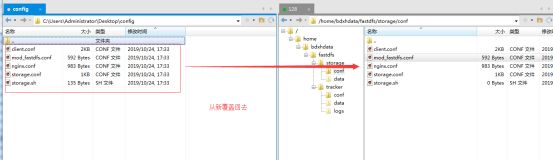
覆盖回去之后,把3.2 中run完整的语句再执行一次。
docker ps
查看是否正常启动,如下图所示表示成功启动。
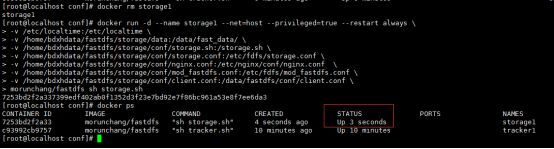
正常启动后,进入容器、启动storage、启动Nginx、查看日志
docker exec -it storage1 /bin/bash
/data/fastdfs/storage/fdfs_storaged /etc/fdfs/storage.conf
/etc/nginx/sbin/nginx
tail -f /data/fast_data/logs/storaged.log
Ctrl+c 退出查看日志模式。
3.5查看FastDFS监控状态 (服务器1中运行)
退出容器,查看storage状态。
exit
docker exec -it storage1 fdfs_monitor /data/fastdfs/conf/client.conf
如下图所示表示storage已经连接成功:ACTIVE 表示storage是活跃状态(OFFLINE:离线)

参数说明:
tracker_server_count:3 --表示2个Tracker Server
tracker server is 198.168.1.128:22122 --表示Leader Tracker
group count: 1 --表示有1个group
group name = group1 --组名称是group1
storage server count = 3 --组内有2个storage
active server count = 3 --活动的storage有2个
storage server port = 23000 --storage的端口
storage HTTP port = 9101 --storage的文件访问端口
store path count = 1 --storage只挂了一个存储目录
total_upload_count = 11 --总共上传了多少个文件
total_upload_bytes = 691405 --总共上传了多少字节
success_upload_bytes = 691405 --成功上传了多少字节
total_download_count = 2 --总共下载了多少文件(使用java客户端)
4、测试上传文件到FastDFS
docker exec -it storage1 bash
cd /data/fastdfs/conf
fdfs_test client.conf upload anti-steal.jpg
如下图所示表示上传成功:

找到红圈中的地址:
图片的相对地址:M00/00/00/wKhkgF2_8fGAIsnTAABdrZgsqUU312.jpg
图片的本服务器访问地址:
http://192.168.100.128/group1/M00/00/00/wKhkgF2_8fGAIsnTAABdrZgsqUU312.jpg
由于storage1的http端口配置为9101,所以真正的访问地址是:
http://192.168.100.128:9101/group1/M00/00/00/wKhkgF2_8fGAIsnTAABdrZgsqUU312.jpg
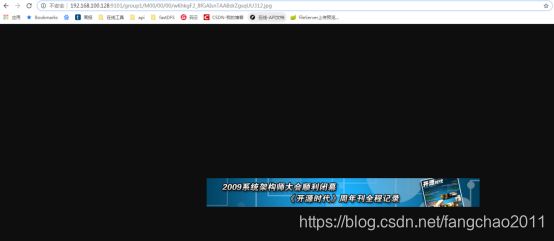
文件上传成功后,同时会自动同步到storage2,storage3,因此也可以通过storage2的IP,访问文件。
129服务器:
http://192.168.100.129:9101/group1/M00/00/00/wKhkgF2_8fGAIsnTAABdrZgsqUU312.jpg
130服务器:
http://192.168.100.130:9101/group1/M00/00/00/wKhkgF2_8fGAIsnTAABdrZgsqUU312.jpg
4.1下载文件
退出容器,进入 root目录
exit
cd /root
用curl -O(大写o)+ 图片地址下载测试:
curl -O
http://192.168.100.128:9101/group1/M00/00/00/wKhkgF2_8fGAIsnTAABdrZgsqUU312.jpg

同时在服务器129、130测试
能下载文件就表示fastdfs同步文件成功,也表示fastdfs安装配置成功。
5、使用Nginx生成缩略图
5.1 nginx集成 image_filter
#进入容器,安装依赖模块
docker exec -it storage1 /bin/bash
apt-get update
apt-get install libgd2-xpm-dev
apt-get install -y libgd-dev
cd /usr/local
#重新安装ngxin(为了加装image_filter模块)
wget https://nginx.org/download/nginx-1.13.4.tar.gz

#解压与加载模块
tar -zxvf nginx-1.13.4.tar.gz
cd nginx-1.13.4/
./configure --prefix=/etc/nginx --add-module=/data/fastdfs-nginx-module/src --with-http_image_filter_module
make
make install
5.2 修改nginx.conf 配置
worker_processes 1;
error_log /data/fast_data/logs/nginx-error.log;
events {
worker_connections 1024;
}
http {
include mime.types;
default_type application/octet-stream;
log_format main '$remote_addr - $remote_user [$time_local] "$request" '
'$status $body_bytes_sent "$http_referer" '
'"$http_user_agent" "$http_x_forwarded_for"';
access_log /data/fast_data/logs/nginx-access.log main;
sendfile on;
keepalive_timeout 65;
server {
listen 9101;
server_name localhost;
client_max_body_size 100m;
location / {
root html;
index index.html index.htm;
}
location ~ '^/group1/M00/([0-9A-F]{2})/([0-9A-F]{2})/(.*)_([\d]+)x([\d]+)\.(jpg|jpeg|png)$'{
root /data/fast_data/thumb;
#ngx_fastdfs_module;
set $width $4;
set $height $5;
set $image_path $1/$2;
set $image_name $3.$6;
set $cache_path $3_$4x$5.$6; #临时文件地址
if (-f $document_root$cache_path) {
rewrite /group1/M00/(.+)\.(jpg|gif|png)@(\d+)w_(\d+)h_(\d+)Q_([rc])$ $3_$4x$5.$6;
break;
}
if (!-f $document_root$cache_path) {
set $image_uri thumb_image/$image_path/$image_name?width=$width&height=$height;
proxy_pass http://127.0.0.1:$server_port/$image_uri;
break;
}
proxy_store $document_root/$cache_path;
proxy_store_access user:rw group:rw all:r;
proxy_temp_path /data/fast_data/cache;
proxy_set_header Host $host;
expires 10d; # 设置图片过期时间10天
}
location /thumb_image {
#原图目录
alias /data/fast_data/data/;
image_filter resize $arg_width $arg_height;
image_filter_jpeg_quality 25; # 压缩质量
image_filter_buffer 20m;
#try_files $image_path/$image_name=404 /data/fast_data/404.jpg;
# 如果原始图片大小起过1m,则会报415错误
#不允许外部访问
allow 127.0.0.0/8;
deny all;
}
location ~ /group1/M00 {
root /data/fast_data/data;
ngx_fastdfs_module;
}
error_page 500 502 503 504 /50x.html;
location = /50x.html {
root html;
}
location = /favicon.ico {
log_not_found off;
access_log off;
}
}
}
5.3 创建缩略图、缓存目录
cd /data/fast_data/
mkdir -p cache thumb
chmod 777 cache
chmod 777 thumb
#重启nginx
/etc/nginx/sbin/nginx -s stop
/etc/nginx/sbin/nginx
查看nginx 日志
tail -500f /data/fast_data/logs/nginx-access.log
生成缩略图示例:
http://192.168.100.128:9101/group1/M00/00/00/wKhkgF2_8fGAIsnTAABdrZgsqUU312_400x400.jpg

6、安装keepalived实现高可用
6.1 下载与配置
yum -y install keepalived
vi /etc/keepalived/keepalived.conf
#keepalived.conf 配置:
! Configuration File for keepalived
global_defs {
router_id jackfang
}
vrrp_script check_nginx {
script "/etc/keepalived/nginx_check.sh"
interval 2
weight 2
}
vrrp_instance VI_1 {
state MASTER
interface eth33
virtual_router_id 100
priority 100
advert_int 1
authentication {
auth_type PASS
auth_pass 1111
}
track_script {
check_nginx
}
virtual_ipaddress {
192.168.100.120
}
}
6.2 创建检测nginx脚本
vi /etc/keepalived/nginx_check.sh
#!/bin/bash
A=`ps -C nginx -no-header |wc -l`
if [ $A -eq 0 ];then
/etc/nginx/sbin/nginx
sleep 2
if [ `ps -C nginx --no-header |wc -l` -eq 0 ];then
killall keepalived
fi
fi
添加权限:
chmod +x /etc/keepalived/nginx_check.sh
service keepalived start
service keepalived restart
service keepalived stop
#查看keepalived运行状态
service keepalived status

mkdir -p /etc/sysconfig/
cp /usr/local/keepalived/etc/rc.d/init.d/keepalived /etc/init.d/
cp /usr/local/keepalived/etc/sysconfig/keepalived /etc/sysconfig/
ln -s /usr/local/sbin/keepalived /usr/sbin/
ln -s /usr/local/keepalived/sbin/keepalived /sbin/
#启动keepalived
/usr/local/keepalived/sbin/keepalived
7、nginx负载均衡
7.1 进入tracker1容器,修改nginx配置
docker exec -it tracker1 /bin/bash
cd /etc/nginx/conf/
rm nginx.conf
touch nginx.conf
vi nginx.conf
worker_processes 1;
error_log /data/fast_data/logs/nginx-error.log;
events {
worker_connections 1024;
}
http {
include mime.types;
default_type application/octet-stream;
log_format main '$remote_addr - $remote_user [$time_local] "$request" '
'$status $body_bytes_sent "$http_referer" '
'"$http_user_agent" "$http_x_forwarded_for"';
access_log /data/fast_data/logs/nginx-access.log main;
sendfile on;
keepalive_timeout 65;
upstream fastdfs {
server 192.168.100.128:9101 weight=1;
server 192.168.100.129:9101 weight=1;
server 192.168.100.130:9101 weight=1;
}
server {
listen 80;
server_name fastdfs.com;
#charset koi8-r;
#access_log logs/host.access.log main;
location / {
proxy_pass http://fastdfs;
index index.html index.htm;
}
error_page 500 502 503 504 /50x.html;
location = /50x.html {
root html;
}
location = /favicon.ico {
log_not_found off;
access_log off;
}
}
}
#重启racker nginx
/etc/nginx/sbin/nginx -s stop
/etc/nginx/sbin/nginx
8、打包storager1容器为本地镜像
将已经配置好的容器打包成镜像可以移植到其他服务器使用
查看容器id
docker ps
打包到本地镜像images
docker commit -a “jackfang” -m “This is fastdfs colony image” 207b59676d3d storage/fastdfs
查看images
docker images
保存为压缩文件实现复制共享
docker save -o storageImage storage/fastdfs
加载本地镜像
docker load < storageImage
9、Springboot集成Fastdfs
9.1 pom依赖
<dependency>
<groupId>com.github.tobato</groupId>
<artifactId>fastdfs-client</artifactId>
<version>1.26.2</version>
</dependency>
9.2 application.properties
# 分布式文件系统fastdfs配置
# socket连接超时时长
fdfs.soTimeout=1500
# 连接tracker服务器超时时长
fdfs.connect-timeout=600
# 从池中借出的对象的最大数目
fdfs.pool.max-total=153
# 获取连接时的最大等待毫秒数100
fdfs.pool.max-wait-millis=102
# 缩略图生成参数,可选
fdfs.thumb-image.height=400
fdfs.thumb-image.width=400
# 跟踪服务器tracker_server请求地址,支持多个,如果有多个在下方加- x.x.x.x:port
fdfs.tracker-list=192.168.100.128:22122,192.168.100.129:22122,192.168.100.130:22122
# 存储服务器storage_server访问地址
fdfs.web-server-url=http://192.168.100.120/
9.3 启动类注入
@Import(FdfsClientConfig.class)
@EnableMBeanExport(registration = RegistrationPolicy.IGNORE_EXISTING)
9.4 FastDFSClient工具类
import com.github.tobato.fastdfs.conn.FdfsWebServer;
import com.github.tobato.fastdfs.domain.StorePath;
import com.github.tobato.fastdfs.proto.storage.DownloadByteArray;
import com.github.tobato.fastdfs.service.FastFileStorageClient;
import org.apache.commons.io.FilenameUtils;
import org.apache.commons.lang3.StringUtils;
import org.slf4j.Logger;
import org.slf4j.LoggerFactory;
import org.springframework.beans.factory.annotation.Autowired;
import org.springframework.stereotype.Component;
import org.springframework.web.multipart.MultipartFile;
import java.io.*;
@Component
public class FastDFSClient {
private static Logger log =LoggerFactory.getLogger(FastDFSClient.class);
private static FastFileStorageClient fastFileStorageClient;
private static FdfsWebServer fdfsWebServer;
@Autowired
public void setFastDFSClient(FastFileStorageClient fastFileStorageClient, FdfsWebServer fdfsWebServer) {
FastDFSClient.fastFileStorageClient = fastFileStorageClient;
FastDFSClient.fdfsWebServer = fdfsWebServer;
}
/**
* @param multipartFile 文件对象
* @return 返回文件地址
* @author jackfang
* @description 上传文件
*/
public static String uploadFile(MultipartFile multipartFile) {
try {
StorePath storePath = fastFileStorageClient.uploadFile(multipartFile.getInputStream(), multipartFile.getSize(), FilenameUtils.getExtension(multipartFile.getOriginalFilename()), null);
return storePath.getFullPath();
} catch (IOException e) {
log.error(e.getMessage());
return null;
}
}
/**
* @param multipartFile 图片对象
* @return 返回图片地址
* @author jackfang
* @description 上传缩略图
*/
public static String uploadImageAndCrtThumbImage(MultipartFile multipartFile) {
try {
StorePath storePath = fastFileStorageClient.uploadImageAndCrtThumbImage(multipartFile.getInputStream(), multipartFile.getSize(), FilenameUtils.getExtension(multipartFile.getOriginalFilename()), null);
return storePath.getFullPath();
} catch (Exception e) {
log.error(e.getMessage());
return null;
}
}
/**
* @param file 文件对象
* @return 返回文件地址
* @author jackfang
* @description 上传文件
*/
public static String uploadFile(File file) {
try {
FileInputStream inputStream = new FileInputStream(file);
StorePath storePath = fastFileStorageClient.uploadFile(inputStream, file.length(), FilenameUtils.getExtension(file.getName()), null);
return storePath.getFullPath();
} catch (Exception e) {
log.error(e.getMessage());
return null;
}
}
/**
* @param file 图片对象
* @return 返回图片地址
* @author jackfang
* @description 上传缩略图
*/
public static String uploadImageAndCrtThumbImage(File file) {
try {
FileInputStream inputStream = new FileInputStream(file);
StorePath storePath = fastFileStorageClient.uploadImageAndCrtThumbImage(inputStream, file.length(), FilenameUtils.getExtension(file.getName()), null);
return storePath.getFullPath();
} catch (Exception e) {
log.error(e.getMessage());
return null;
}
}
/**
* @param bytes byte数组
* @param fileExtension 文件扩展名
* @return 返回文件地址
* @author jackfang
* @description 将byte数组生成一个文件上传
*/
public static String uploadFile(byte[] bytes, String fileExtension) {
ByteArrayInputStream stream = new ByteArrayInputStream(bytes);
StorePath storePath = fastFileStorageClient.uploadFile(stream, bytes.length, fileExtension, null);
return storePath.getFullPath();
}
/**
* @param fileUrl 文件访问地址
* @param file 文件保存路径
* @author jackfang
* @description 下载文件
*/
public static boolean downloadFile(String fileUrl, File file) {
try {
StorePath storePath = StorePath.praseFromUrl(fileUrl);
byte[] bytes = fastFileStorageClient.downloadFile(storePath.getGroup(), storePath.getPath(), new DownloadByteArray());
FileOutputStream stream = new FileOutputStream(file);
stream.write(bytes);
} catch (Exception e) {
log.error(e.getMessage());
return false;
}
return true;
}
/**
* @param fileUrl 文件访问地址
* @author jackfang
* @description 删除文件
*/
public static boolean deleteFile(String fileUrl) {
if (StringUtils.isEmpty(fileUrl)) {
return false;
}
try {
StorePath storePath = StorePath.praseFromUrl(fileUrl);
fastFileStorageClient.deleteFile(storePath.getGroup(), storePath.getPath());
} catch (Exception e) {
log.error(e.getMessage());
return false;
}
return true;
}
// 封装文件完整URL地址
public static String getResAccessUrl(String path) {
String url = fdfsWebServer.getWebServerUrl() + path;
log.info("上传文件地址为:\n" + url);
return url;
}
}
9.5 测试图片上传
import org.junit.jupiter.api.Test;
import org.springframework.boot.test.context.SpringBootTest;
import org.springframework.util.ResourceUtils;
@SpringBootTest
class FastDFSClientTest {
@Test
void uploadFile() throws Exception{
String path = FastDFSClient.uploadFile(ResourceUtils.getFile("classpath:test.jpg"));
System.out.println(FastDFSClient.getResAccessUrl(path));
}
}
获得图片地址:group1/M00/00/00/wKhkgF2_5OWAI6BSAAWnGtMBl6Q804.jpg
拼接上服务器后的地址:
http://192.168.100.120/group1/M00/00/00/wKhkgF2_5OWAI6BSAAWnGtMBl6Q804.jpg
访问:
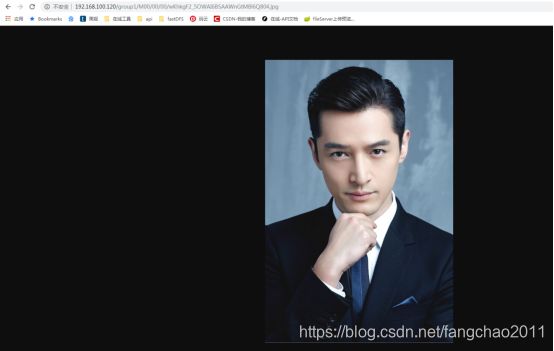
9.6 测试生成缩略图
测试生成300x300的缩略图:
http://192.168.100.120/group1/M00/00/00/wKhkgF2_5OWAI6BSAAWnGtMBl6Q804_300x300.jpg
测试结果:

10、相关操作命令
# 查看docker容器
docker ps -a
# 查看docker images 镜像
docker images
# 执行容器
docker run -it ubuntu:16.04 /bin/bash
-i和-t的作用是帮助你进入交互模式,如果不加这部分,你将无法进入容器内部,更别说使用命令行了。/bin/bash的意思就是使用容器的命令行来输入命令。
-d表示的就是后台运行
#进入运行中的容器
#exec是进入已经存在的容器,run是创建新容器
docker exec -it c7188be9bd7b /bin/bash
#关闭storage容器
docker container stop storage
#启动storage容器
docker container start storage
#统计storage文件数量:
cd /home/bdxhdata/fastdfs/storage/data
ls -lR|grep "^-"|wc -l
#或者进入data目录下的sync目录,执行以下指令
cat binlog.000 | wc -l
binlog.000保存了storage中所有文件名





