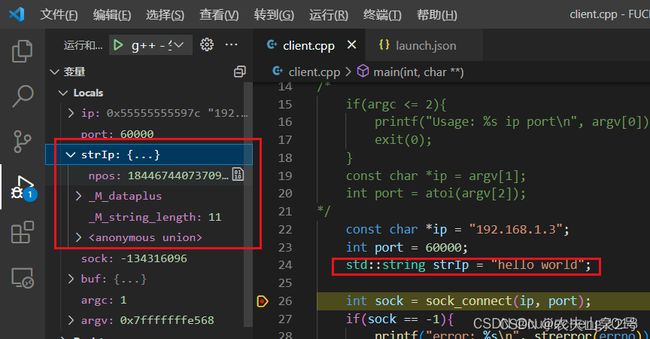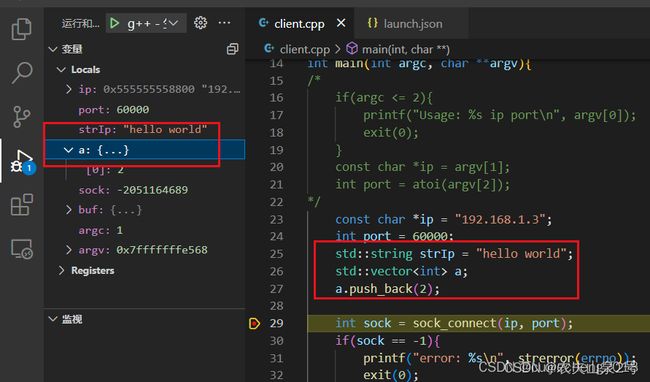- 《 C++ 点滴漫谈: 三十 》高手写 C++,参数这样传才高效!你真的用对了吗?
Lenyiin
编程显微镜c++函数参数值传递引用传递指针传递可变参数完美转发
摘要C++函数参数的传递方式直接影响代码的性能与可读性。在本篇博客中,我们全面探讨了C++的各种参数传递方式,包括值传递、引用传递、指针传递等,并深入解析了**constexpr、consteval、std::forward、完美转发、auto模板推导等现代C++特性。此外,我们总结了不同场景下的最佳实践**,帮助开发者在实际编程中做出最优选择,提升代码质量与执行效率。无论是初学者还是有经验的C+
- Windows Debugging: 解析 c00001a5 异常(Invalid Exception Handler)
金士顿
windbgwindows
WindowsDebugging:解析c00001a5异常(InvalidExceptionHandler)在调试Windows应用程序时,我们可能会遇到一些棘手的异常错误。其中,0xC00001A5(“Aninvalidexceptionhandlerroutinehasbeendetected”)是一个涉及异常处理错误的问题,通常与无效的SEH(StructuredExceptionHandl
- 第十章:C++ 标准
weisonx
C++全栈知识体系c++
第十章:C++标准C++语言不断演进,每个新版本都引入了新的特性和改进。本章将详细介绍C++11、C++14、C++17、C++20和C++23的重要特性及其对C++开发的影响。通过对这些标准的学习,读者可以掌握现代C++编程的最新趋势,提高代码的可维护性、性能和可扩展性。10.1C++11:现代C++的开端C++11标准是C++语言历史上的一次重大更新,它引入了大量的新特性,使得C++语言更加现
- CV如何开启多摄像头并且多线程
艾米莉亚小汉堡
opencvpython计算机视觉
常规importcv2cv.imshow("窗口名称",照片)这个是开启窗口最为常见的方式开启摄像头读取图片一个简易的开启本机摄像头重要语句cv2.VideoCapturecap1.readimshowreleasedestoryAllWindowsimportcv2cap1=cv2.VideoCapture(0)#开启本机的摄像头#也可以是视频流#cap2=cv2.VideoCapture("r
- 常用图像增强算法原理及 OpenCV C++ 实现
埃菲尔铁塔_CV算法
opencv计算机视觉人工智能c++算法机器学习
一、引言图像增强是数字图像处理中的一个重要分支,其目的是改善图像的视觉效果,突出图像中的重要信息,或者将图像转换为更适合人或机器分析处理的形式。在实际应用中,图像增强技术广泛应用于医学影像、遥感图像、安防监控等领域。本文将详细介绍常用的图像增强算法原理,并给出基于OpenCVC++库的实现代码。二、图像增强算法分类图像增强算法可以分为空间域增强和频域增强两大类。空间域增强是直接对图像的像素值进行操
- JavaScript模块化开发的演进历程
IronKee
JavaScriptjavascript前端
写在前面的话js模块化历程记录了js模块化思想的诞生与变迁历史不是过去,历史正在上演,一切终究都会成为历史拥抱变化,面向未来延伸阅读-JavaScript诞生(这也解释了JS为何一开始没有模块化)JavaScript因为互联网而生,紧随着浏览器的出现而问世1990年底,欧洲核能研究组织(CERN)科学家Tim,发明了万维网(WorldWideWeb),最早的网页只能在操作系统的终端里浏览,非常不方
- FFplay简单过滤器
Zikoeng Tong
ffmpeg
FFplay简单过滤器视频旋转ffplay-itest_video.mp4-vftranspose=1视频反转ffplaytest_video.mp4-vfhflip视频同时旋转和反转ffplaytest_video.mp4-vfhflip,transpose=1音频变速播放ffplay-itest_video.mp4-afatempo=2视频变速播放ffplay-itest_video.mp4-
- SpringBoot中的导入导出(SpringBoot导出word文档、Hutool导入excel、easypoi之easy导入数据库、导出excel文件、POI设置单元格式)
种豆走天下
springbootjavaspring
SpringBoot中的导入导出java导出word文档1先准备好一个导出Word文档的模板。例如:2.打开doc文件后,文件中的另存为,然后选择保存类型为2003版本的(*.xml)3、刚生成的xml文件里面比较乱,要整理一下,方法如下:使用Eclipse/idea,新建一个jsp,把xml里面的东西覆盖更新刚才的jsp,ctrl+Shift+F/ctrl+alt+L把文件整理一下,在拷贝出来,
- Android Glide 的显示与回调模块原理源码级深度剖析
&有梦想的咸鱼&
AndroidGlide原理Android开发大全androidglide
一、引言在当今的Android应用开发中,图片处理是一个至关重要的环节。从应用的图标展示到复杂的图片画廊,图片的加载和显示直接影响着用户体验。Glide作为一款功能强大且广泛使用的图片加载库,凭借其高效的性能、丰富的功能和简洁的API,成为了开发者的首选。其中,显示与回调模块更是Glide的核心部分,它负责将加载好的图片资源准确无误地显示在目标视图上,并在整个过程中提供各种回调机制,让开发者能够实
- Android Glide 框架线程管理模块原理的源码级别深入分析
&有梦想的咸鱼&
AndroidGlide原理glideandroid
一、引言在现代的Android应用开发中,图片加载是一个常见且重要的功能。Glide作为一款广泛使用的图片加载框架,以其高效、灵活和易用的特点受到了开发者的青睐。其中,线程管理模块是Glide框架中至关重要的一部分,它负责协调不同线程之间的工作,确保图片的加载、解码、处理等操作能够高效、有序地进行。合理的线程管理可以提高应用的性能,避免主线程阻塞,从而为用户提供流畅的交互体验。本文将深入Glide
- Android中使用Glide加载图片闪烁问题
奋斗的小鹰
androidglide
Glide.with(vh.image).setDefaultRequestOptions(requestOptions).load(mImages[pos]).fitCenter().override(Target.SIZE_ORIGINAL,Target.SIZE_ORIGINAL).into(vh.image)当使用Glide如上面的方式加载图片时,尤其是当图片资源比较大时,在更新图片资源(
- YOLO训练指南(以V3为例)
niuTaylor
YOLO目标检测深度学习机器学习
YOLO训练指南(以V3为例)前言了解yolo3https://cloud.tencent.com/developer/news/76803https://www.bilibili.com/video/av77670746/1.总教程★★★https://blog.csdn.net/USTCsunyue/article/details/93648307★★★★https://blog.csdn.n
- android13打基础: timepicker控件
etcix
android
publicclassCh4_TimePickerActivityextendsAppCompatActivityimplementsTimePickerDialog.OnTimeSetListener{privateTextViewtv_time;//声明一个文本视图对象privateTimePickertp_time;//声明一个时间选择器对象@OverrideprotectedvoidonC
- 从零打造工业级智能二维码识别系统:基于PyQt5与ZXingCpp的实战指南
蜡笔小新星
PyQt5qt开发语言python图像处理经验分享pyqt扫码读码解码
文章目录第一章:系统全景解析1.1实时识别工作流图解1.2界面布局与功能分区说明1.3代码文件结构树形图第二章:环境搭建与依赖管理2.1必需组件清单2.2虚拟环境配置步骤2.3摄像头硬件检测方法第三章:多线程视频采集3.1VideoThread类设计剖析3.2图像采集核心循环3.3线程安全停止机制3.4信号槽通信实例第四章:图像预处理流水线4.1预处理方法开关实现4.2自适应二值化算法4.3图像格
- 【OpenCV C++】存图,如何以时间命名,“年月日-时分秒“产生唯一的文件名呢?“年月日-时分秒-毫秒“ 自动检查存储目录,若不存在自动创建存图
R-G-B
OpenCVC++C/C++opencvc++人工智能
文章目录1生成文件名(格式:"年月日-时分秒"格式)2生成文件名(格式:"年月日-时分秒-毫秒")3多模式存图函数4综合调用实例5注意:默认参数只能在头文件中定义,不能在实现中重复默认参数mode==1→“年月日-时分”→YYYYMMDD-HHMM的文件名;例如:20250310-1647mode==2→"年月日-时分秒-毫秒"→YYYYMMDD-HHMMSS-MMM(适用采集存储帧率搞得图片,增
- C++:const和constexpr两个关键字
壹十壹
C++c++
在C++中,constexpr和const是两个关键字,用于定义常量,但它们有不同的语义和用途。以下是它们的详细对比和示例:1.const含义:表示变量是只读的,其值在程序运行期间不能被修改。初始化:可以在运行时(run-time)进行初始化。用法:通常用于修饰变量、函数参数或返回值。不能保证变量在编译期求值。示例constintx=10;//编译时常量inty=20;constintz=y;//
- SOPHON SDK解码视频流的常见调试方法
算能开发者社区
SOPHONSDK常见问题linux人工智能
SOPHONSDK解码视频流的常见调试方法1.rtsp连接测试2.判断rtsp是否正常工作3.确认解码器是否能正常工作:(url为文件名或者rtsp连接地址)4.确认解码器和vpp的OpenCV接口是否正常工作5.解码不正确或者无法解码的最终调试手段1.rtsp连接测试ffmpeg-rtsp_transporttcp-iurl-frawvideo-y/dev/null或者ffmpeg-rtsp_t
- 利用Java爬虫获取衣联网商品详情:实战指南
Jason-河山
java爬虫开发语言
在电商领域,获取商品详情是数据分析和市场研究的重要环节。衣联网作为知名的电商平台,提供了丰富的服装商品资源。本文将详细介绍如何利用Java编写爬虫程序,通过商品ID获取衣联网商品详情。一、准备工作(一)环境搭建Java安装:确保已安装Java开发环境,推荐使用JDK11或更高版本。开发工具配置:使用IntelliJIDEA或Eclipse等Java开发工具,创建一个新的Maven项目。依赖库添加:
- 《颠覆认知,我用大模型+Redis实现SQL智能补全,开发效率暴涨500%》
煜bart
mysqlAI编程人工智能redis
一、前言:当SQL补全遇到大模型(插入传统SQL补全工具与ChatGPT对比图)你是否还在为这些场景抓狂?-凌晨3点记不清HiveQL的窗口函数语法-面对新接触的ClickHouse方言不知所措-团队新人总把STR_TO_DATE写成DATE_FORMAT传统IDE的SQL补全就像"人工智障",直到我把大模型装进Redis…##二、效果展示:智能补全的降维打击(GIF动图展示输入SELECT*FR
- qt c++线程中的同步和异步
我要进步!
qtc++
一、线程同步用于协调多个线程对共享资源的访问,避免竞态条件。常用工具:QMutex(互斥锁)保护临界区,确保一次仅一个线程访问资源。QMutexmutex;intsharedData=0;voidThread::run(){mutex.lock();sharedData++;//安全操作mutex.unlock();}QMutexLocker自动管理锁生命周期:{QMutexLockerlocke
- vscode 好用插件
yqcoder
vscodeide编辑器
一、通用效率类1.AutoRenameTag在编写HTML或XML代码时,当你修改一个标签的名称,它会自动同步修改对应的结束标签,节省了手动修改的时间,提高了代码的准确性和编写效率。2.BracketPairColorizer为代码中的括号对(如()、{}、[])添加不同的颜色,让你可以更清晰地分辨嵌套的括号层次,尤其在处理复杂代码时,能有效减少因括号匹配错误导致的问题。3.CodeRunner支
- java vscode跳转类定义_快速使用 vscode 进行 Java 编程
weixin_39894932
javavscode跳转类定义
任何一个程序员都有自己喜爱的编辑器、工具、开发利器,有这样一群人,对于vim这种上古神器难以驾驭、IDE又太笨重,这时候多了一个选择vscode!!!vscode重新定义了编辑器,它开源、免费、Runseverywhere,是一款介于IDE和编辑器之间的产物,我们不能用IDE的所有特性都往它身上压,如果都可以的话不就是IDE吗?不就是吗?所以用起来的感觉你懂的,美滋滋(๑•̀ㅂ•́)✧那么这家伙都
- 如果,你想找 AI大模型相关的工作,这三个建议你一定要看!
我爱学大模型
人工智能chatgptAI大模型AI大模型入门转行程序员
01各种大厂小厂创业团队和AI擦边的面试难度,由难到简单,依次是:大模型算法(⭐⭐⭐⭐⭐)模型部署加速(⭐⭐⭐⭐)RAG等相关技术(⭐⭐⭐)纯应用(⭐⭐)Prompt工程师等其他自媒体(⭐)会简单应用就行02这结果方向,B站找几个视频看看,这里推荐用Qwen7B,开源的模型,一个3060都能跑。例如这个,如何微调Qwen开源模型。https://www.bilibili.com/video/BV1
- HIBERNATE - 符合Java习惯的关系数据库持久化
popkiler
Atleap代码读解hibernate数据库javasessionclasspayment
HIBERNATE-符合Java习惯的关系数据库持久化Hibernate2参考文档2.1.1TableofContents前言1.在Tomcat中快速上手1.1.开始Hibernate之旅1.2.第一个可持久化类1.3.映射cat1.4.与猫同乐1.5.结语2.体系结构2.1.总览2.2.持久化对象标识(PersistentObjectIdentity)2.3.JMX集成2.4.JCA支持3.Se
- 在 ASP.NET Core WebAPI 中使用 JWT 验证
.NET跨平台
ASP.NETCoreWebAPIIdentityServer4OAuth2.0协议.NETCOREWEBAPIJWT
为了保护WebAPI仅提供合法的使用者存取,有很多机制可以做,透过JWT(JSONWebToken)便是其中一种方式,这篇示范如何使用官方所提供的System.IdentityModel.Tokens.Jwt扩充套件,处理呼叫API的来源是否为合法的使用者身分。顺道一提,要产生JWTToken有很多套件可以帮助开发者快速建立,JWT这个NuGet套件就是其中一个,但这裡我使用官方所提供的Syste
- MAC电脑配置VSCode写JAVA
davidson1471
macosvscodejavahomebrew
一、安装JDK(Homebrew安装openJDK)使用清华源安装Homebrew清华源安装Home-brew教程Homebrew安装JDK8brewtapadoptopenjdk/openjdkbrewinstall--caskadoptopenjdk8查看JDK路径/usr/libexec/java_home二、配置VSCodeMAC配置VSCode教程
- 【WPF】Slider滑动方法(INotifyPropertyChanged、ValueChanged )响应速度对比分析
wangnaisheng
WPFC#c#wpf
一、Slider基础用法在XAML中添加一个Slider控件,并设置其基本属性:Maximum="100"Value="50"Width="200"Height="30"HorizontalAlignment="Left"VerticalAlignment="Top"TickFrequency="10"TickPlacement="BottomRight"IsSnapToTickEnabled="
- C++ time(0)函数
宁玉AC
c学习
time(0)函数返回当前格林尼治标准时间与格林尼治标准时间1970年0分0秒的时间间隔。头文件#include//问题:得到当前时间。#include#includeusingnamespacestd;intmain(){inttotalSeconds=time(0);intcurrentSeconds=totalSeconds%60;inttotalMinutes=totalSeconds/6
- C++随机数
宁玉AC
c学习c++开发语言
目录一、名著参考二、详解1.rand()函数2.time(0)3.srand(time(0))4.获取指定范围内的随机数(含指定位数)一、名著参考可以使用cstdlib头文件中的rand()函数来获得随机整数;这个函数返回0~RAND_MAX之间的随机整数;rand()函数生成的是伪随机数。即每次在同一个系统上执行这个函数的时候,rand()函数生成同一序列的数。rand()函数的算法使用一个叫种
- AbMole| 纳米药物递送系统IL@H-PP在乳腺癌和脑转移光热疗法
AbMole
AbMole生物化学生物试剂科研生物实验
近年来,光热疗法(PTT)作为一种非侵入性的癌症治疗手段,因其独特的优势而受到广泛关注。来自四川大学华西药学院药物靶向与药物递送系统重点实验室的范童,胡海丽,徐燕燕等多名研究人员发表了题为《HollowcoppersulfidenanoparticlescarryingISRIBforthesensitizedphotothermaltherapyofbreastcancerandbrainmet
- java数字签名三种方式
知了ing
javajdk
以下3钟数字签名都是基于jdk7的
1,RSA
String password="test";
// 1.初始化密钥
KeyPairGenerator keyPairGenerator = KeyPairGenerator.getInstance("RSA");
keyPairGenerator.initialize(51
- Hibernate学习笔记
caoyong
Hibernate
1>、Hibernate是数据访问层框架,是一个ORM(Object Relation Mapping)框架,作者为:Gavin King
2>、搭建Hibernate的开发环境
a>、添加jar包:
aa>、hibernatte开发包中/lib/required/所
- 设计模式之装饰器模式Decorator(结构型)
漂泊一剑客
Decorator
1. 概述
若你从事过面向对象开发,实现给一个类或对象增加行为,使用继承机制,这是所有面向对象语言的一个基本特性。如果已经存在的一个类缺少某些方法,或者须要给方法添加更多的功能(魅力),你也许会仅仅继承这个类来产生一个新类—这建立在额外的代码上。
- 读取磁盘文件txt,并输入String
一炮送你回车库
String
public static void main(String[] args) throws IOException {
String fileContent = readFileContent("d:/aaa.txt");
System.out.println(fileContent);
- js三级联动下拉框
3213213333332132
三级联动
//三级联动
省/直辖市<select id="province"></select>
市/省直辖<select id="city"></select>
县/区 <select id="area"></select>
- erlang之parse_transform编译选项的应用
616050468
parse_transform游戏服务器属性同步abstract_code
最近使用erlang重构了游戏服务器的所有代码,之前看过C++/lua写的服务器引擎代码,引擎实现了玩家属性自动同步给前端和增量更新玩家数据到数据库的功能,这也是现在很多游戏服务器的优化方向,在引擎层面去解决数据同步和数据持久化,数据发生变化了业务层不需要关心怎么去同步给前端。由于游戏过程中玩家每个业务中玩家数据更改的量其实是很少
- JAVA JSON的解析
darkranger
java
// {
// “Total”:“条数”,
// Code: 1,
//
// “PaymentItems”:[
// {
// “PaymentItemID”:”支款单ID”,
// “PaymentCode”:”支款单编号”,
// “PaymentTime”:”支款日期”,
// ”ContractNo”:”合同号”,
//
- POJ-1273-Drainage Ditches
aijuans
ACM_POJ
POJ-1273-Drainage Ditches
http://poj.org/problem?id=1273
基本的最大流,按LRJ的白书写的
#include<iostream>
#include<cstring>
#include<queue>
using namespace std;
#define INF 0x7fffffff
int ma
- 工作流Activiti5表的命名及含义
atongyeye
工作流Activiti
activiti5 - http://activiti.org/designer/update在线插件安装
activiti5一共23张表
Activiti的表都以ACT_开头。 第二部分是表示表的用途的两个字母标识。 用途也和服务的API对应。
ACT_RE_*: 'RE'表示repository。 这个前缀的表包含了流程定义和流程静态资源 (图片,规则,等等)。
A
- android的广播机制和广播的简单使用
百合不是茶
android广播机制广播的注册
Android广播机制简介 在Android中,有一些操作完成以后,会发送广播,比如说发出一条短信,或打出一个电话,如果某个程序接收了这个广播,就会做相应的处理。这个广播跟我们传统意义中的电台广播有些相似之处。之所以叫做广播,就是因为它只负责“说”而不管你“听不听”,也就是不管你接收方如何处理。另外,广播可以被不只一个应用程序所接收,当然也可能不被任何应
- Spring事务传播行为详解
bijian1013
javaspring事务传播行为
在service类前加上@Transactional,声明这个service所有方法需要事务管理。每一个业务方法开始时都会打开一个事务。
Spring默认情况下会对运行期例外(RunTimeException)进行事务回滚。这
- eidtplus operate
征客丶
eidtplus
开启列模式: Alt+C 鼠标选择 OR Alt+鼠标左键拖动
列模式替换或复制内容(多行):
右键-->格式-->填充所选内容-->选择相应操作
OR
Ctrl+Shift+V(复制多行数据,必须行数一致)
-------------------------------------------------------
- 【Kafka一】Kafka入门
bit1129
kafka
这篇文章来自Spark集成Kafka(http://bit1129.iteye.com/blog/2174765),这里把它单独取出来,作为Kafka的入门吧
下载Kafka
http://mirror.bit.edu.cn/apache/kafka/0.8.1.1/kafka_2.10-0.8.1.1.tgz
2.10表示Scala的版本,而0.8.1.1表示Kafka
- Spring 事务实现机制
BlueSkator
spring代理事务
Spring是以代理的方式实现对事务的管理。我们在Action中所使用的Service对象,其实是代理对象的实例,并不是我们所写的Service对象实例。既然是两个不同的对象,那为什么我们在Action中可以象使用Service对象一样的使用代理对象呢?为了说明问题,假设有个Service类叫AService,它的Spring事务代理类为AProxyService,AService实现了一个接口
- bootstrap源码学习与示例:bootstrap-dropdown(转帖)
BreakingBad
bootstrapdropdown
bootstrap-dropdown组件是个烂东西,我读后的整体感觉。
一个下拉开菜单的设计:
<ul class="nav pull-right">
<li id="fat-menu" class="dropdown">
- 读《研磨设计模式》-代码笔记-中介者模式-Mediator
bylijinnan
java设计模式
声明: 本文只为方便我个人查阅和理解,详细的分析以及源代码请移步 原作者的博客http://chjavach.iteye.com/
/*
* 中介者模式(Mediator):用一个中介对象来封装一系列的对象交互。
* 中介者使各对象不需要显式地相互引用,从而使其耦合松散,而且可以独立地改变它们之间的交互。
*
* 在我看来,Mediator模式是把多个对象(
- 常用代码记录
chenjunt3
UIExcelJ#
1、单据设置某行或某字段不能修改
//i是行号,"cash"是字段名称
getBillCardPanelWrapper().getBillCardPanel().getBillModel().setCellEditable(i, "cash", false);
//取得单据表体所有项用以上语句做循环就能设置整行了
getBillC
- 搜索引擎与工作流引擎
comsci
算法工作搜索引擎网络应用
最近在公司做和搜索有关的工作,(只是简单的应用开源工具集成到自己的产品中)工作流系统的进一步设计暂时放在一边了,偶然看到谷歌的研究员吴军写的数学之美系列中的搜索引擎与图论这篇文章中的介绍,我发现这样一个关系(仅仅是猜想)
-----搜索引擎和流程引擎的基础--都是图论,至少像在我在JWFD中引擎算法中用到的是自定义的广度优先
- oracle Health Monitor
daizj
oracleHealth Monitor
About Health Monitor
Beginning with Release 11g, Oracle Database includes a framework called Health Monitor for running diagnostic checks on the database.
About Health Monitor Checks
Health M
- JSON字符串转换为对象
dieslrae
javajson
作为前言,首先是要吐槽一下公司的脑残编译部署方式,web和core分开部署本来没什么问题,但是这丫居然不把json的包作为基础包而作为web的包,导致了core端不能使用,而且我们的core是可以当web来用的(不要在意这些细节),所以在core中处理json串就是个问题.没办法,跟编译那帮人也扯不清楚,只有自己写json的解析了.
- C语言学习八结构体,综合应用,学生管理系统
dcj3sjt126com
C语言
实现功能的代码:
# include <stdio.h>
# include <malloc.h>
struct Student
{
int age;
float score;
char name[100];
};
int main(void)
{
int len;
struct Student * pArr;
int i,
- vagrant学习笔记
dcj3sjt126com
vagrant
想了解多主机是如何定义和使用的, 所以又学习了一遍vagrant
1. vagrant virtualbox 下载安装
https://www.vagrantup.com/downloads.html
https://www.virtualbox.org/wiki/Downloads
查看安装在命令行输入vagrant
2.
- 14.性能优化-优化-软件配置优化
frank1234
软件配置性能优化
1.Tomcat线程池
修改tomcat的server.xml文件:
<Connector port="8080" protocol="HTTP/1.1" connectionTimeout="20000" redirectPort="8443" maxThreads="1200" m
- 一个不错的shell 脚本教程 入门级
HarborChung
linuxshell
一个不错的shell 脚本教程 入门级
建立一个脚本 Linux中有好多中不同的shell,但是通常我们使用bash (bourne again shell) 进行shell编程,因为bash是免费的并且很容易使用。所以在本文中笔者所提供的脚本都是使用bash(但是在大多数情况下,这些脚本同样可以在 bash的大姐,bourne shell中运行)。 如同其他语言一样
- Spring4新特性——核心容器的其他改进
jinnianshilongnian
spring动态代理spring4依赖注入
Spring4新特性——泛型限定式依赖注入
Spring4新特性——核心容器的其他改进
Spring4新特性——Web开发的增强
Spring4新特性——集成Bean Validation 1.1(JSR-349)到SpringMVC
Spring4新特性——Groovy Bean定义DSL
Spring4新特性——更好的Java泛型操作API
Spring4新
- Linux设置tomcat开机启动
liuxingguome
tomcatlinux开机自启动
执行命令sudo gedit /etc/init.d/tomcat6
然后把以下英文部分复制过去。(注意第一句#!/bin/sh如果不写,就不是一个shell文件。然后将对应的jdk和tomcat换成你自己的目录就行了。
#!/bin/bash
#
# /etc/rc.d/init.d/tomcat
# init script for tomcat precesses
- 第13章 Ajax进阶(下)
onestopweb
Ajax
index.html
<!DOCTYPE html PUBLIC "-//W3C//DTD XHTML 1.0 Transitional//EN" "http://www.w3.org/TR/xhtml1/DTD/xhtml1-transitional.dtd">
<html xmlns="http://www.w3.org/
- Troubleshooting Crystal Reports off BW
blueoxygen
BO
http://wiki.sdn.sap.com/wiki/display/BOBJ/Troubleshooting+Crystal+Reports+off+BW#TroubleshootingCrystalReportsoffBW-TracingBOE
Quite useful, especially this part:
SAP BW connectivity
For t
- Java开发熟手该当心的11个错误
tomcat_oracle
javajvm多线程单元测试
#1、不在属性文件或XML文件中外化配置属性。比如,没有把批处理使用的线程数设置成可在属性文件中配置。你的批处理程序无论在DEV环境中,还是UAT(用户验收
测试)环境中,都可以顺畅无阻地运行,但是一旦部署在PROD 上,把它作为多线程程序处理更大的数据集时,就会抛出IOException,原因可能是JDBC驱动版本不同,也可能是#2中讨论的问题。如果线程数目 可以在属性文件中配置,那么使它成为
- 正则表达式大全
yang852220741
html编程正则表达式
今天向大家分享正则表达式大全,它可以大提高你的工作效率
正则表达式也可以被当作是一门语言,当你学习一门新的编程语言的时候,他们是一个小的子语言。初看时觉得它没有任何的意义,但是很多时候,你不得不阅读一些教程,或文章来理解这些简单的描述模式。
一、校验数字的表达式
数字:^[0-9]*$
n位的数字:^\d{n}$
至少n位的数字:^\d{n,}$
m-n位的数字:^\d{m,n}$