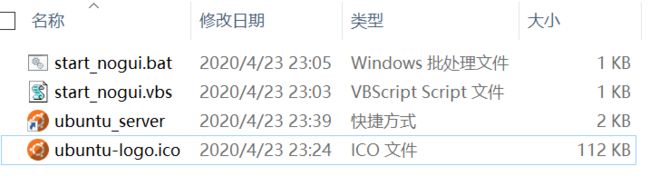VMware 虚拟机的快速启动
快速启动 VMware 虚拟机
借助
vmrun.exe可实现虚拟机的快速启动,包括后台启动以及前台有界面启动;也可以实现虚拟机内应用程序的快速启动。
vmrun.exe 基础
命令行中进入 VMware Workstation Pro 安装目录,不带参数运行 vmrun.exe ,即可看到该程序的命令帮助:
(为了不影响阅读,该命令帮助已移动到了文章末尾部分)
也可以在命令行中运行 vmware.exe ,其命令选项及使用实例可以于在线文档中看到,但是该 .exe 可接收参数有限,其能力远不如 vmrun.exe ,故这里不考虑使用。
提出需求
- 需求一
- 我有一个
Windows 7虚拟机,安装了一些常用的但是自认为不够单纯的软件,比如 xx、xxxx等。不求快速启动能直达应用本身,但需要有这么一个图标,可放在桌面以双击或者放在快速启动栏以通过Win + num唤起,从而打开Windows 7虚拟机。
- 我有一个
- 需求二
- 有一个
Ubuntu Server虚拟机,提供有纯粹的 Linux 环境,使用时通过 ssh 远程连接。一般情况下,打开该虚拟机需要首先打开VMware Workstation Pro,而后才能打开该虚机,最后当虚机打开后,为了使其在后台运行(这样没有图形界面(CLI),会少些 消耗),还需要关闭VMware Workstation Pro(注意:需要在 编辑 -> 首选项 里勾选 ->Workstation 关闭后保持虚拟机运行)。现在需要有这么一个图标,通过其便可在后台启动该虚机。不过关闭或挂起,还是需要手动进行的。
- 有一个
解决思路
编写 .bat 脚本以运行 vmrun.exe 命令来实现相应动作。但是运行 .bat 脚本会打开一个cmd黑框,看起来很不舒服。这个问题可以借助.vbs脚本来解决:在 .vbs脚本中静默(后台)调用.bat 脚本。
当脚本准备好后,创建脚本的快捷方式,修改其名称及图标即可。
随后便可以将该快捷方式放到桌面、“开始”菜单等处(暂时不知道如何固定在快速启动栏)。
具体实现
以需求二的为例,该需求实现步骤及效果如下:
步骤
- 确定相关路径:
vmrun.exe路径:D:\Program Files (x86)\VMware\VMware Workstation\vmrun.exe- 虚拟机配置文件(
.vmx)路径:D:\Virtual Machines\usvr_free\usvr_free.vmx
- 参照 vmrun.exe 基础 编写
start_nogui.bat脚本如下:
"D:\Program Files (x86)\VMware\VMware Workstation\vmrun.exe" -T ws start "D:\Virtual Machines\usvr_free\usvr_free.vmx" nogui
如果路径带空格,则路径整体需要用双引号包括,否则无法正常识别。
- 编写
start_nogui.vbs脚本如下:
set ws=wscript.createobject("wscript.shell")
ws.run "start_nogui.bat /start",0
- 在
.vbs脚本文件之上右键,后点击“创建快捷方式”,或按住Alt键并拖动以创建快捷方式。 - 从互联网上搜索
ubuntu的图标(.ico格式) - 选中快捷方式,
Alt Enter以打开其属性对话框,修改其图标。 - 将快捷方式复制到桌面。
效果
后记
更好的实现
对于需求二的更好的实现:双击快捷方式以执行脚本,当虚机打开时,将其挂起;否则将其打开。同时将操作及时间记录到一文件中。
效果
步骤
首先将 .bat 文件中内容修改为:
set VMRUN="D:\Program Files (x86)\VMware\VMware Workstation\vmrun.exe"
set Machine="D:\Virtual Machines\usvr_free\usvr_free.vmx"
set LOG_FILE=".\operationLog.txt"
%VMRUN% list | find %Machine%
if errorlevel 1 (
echo %date% %time% __start__ %Machine% >> %LOG_FILE%
%VMRUN% -T ws start %Machine% nogui
) else (
echo %date% %time% _suspend_ %Machine% >> %LOG_FILE%
%VMRUN% -T ws suspend %Machine%
)
然后修改文件名,最后对应地,修改 .vbs 中调用的文件名,以及快捷方式指向的文件名。
vmrun 的命令帮助
vmrun version 1.17.0 build-14665864
Usage: vmrun [AUTHENTICATION-FLAGS] COMMAND [PARAMETERS]
AUTHENTICATION-FLAGS
--------------------
These must appear before the command and any command parameters.
-T (ws|fusion||player)
-vp
-gu
-gp
POWER COMMANDS PARAMETERS DESCRIPTION
-------------- ---------- -----------
start Path to vmx file Start a VM or Team
[gui|nogui]
stop Path to vmx file Stop a VM or Team
[hard|soft]
reset Path to vmx file Reset a VM or Team
[hard|soft]
suspend Path to vmx file Suspend a VM or Team
[hard|soft]
pause Path to vmx file Pause a VM
unpause Path to vmx file Unpause a VM
SNAPSHOT COMMANDS PARAMETERS DESCRIPTION
----------------- ---------- -----------
listSnapshots Path to vmx file List all snapshots in a VM
[showTree]
snapshot Path to vmx file Create a snapshot of a VM
Snapshot name
deleteSnapshot Path to vmx file Remove a snapshot from a VM
Snapshot name
[andDeleteChildren]
revertToSnapshot Path to vmx file Set VM state to a snapshot
Snapshot name
GUEST OS COMMANDS PARAMETERS DESCRIPTION
----------------- ---------- -----------
runProgramInGuest Path to vmx file Run a program in Guest OS
[-noWait]
[-activeWindow]
[-interactive]
Complete-Path-To-Program
[Program arguments]
fileExistsInGuest Path to vmx file Check if a file exists in Guest OS
Path to file in guest
directoryExistsInGuest Path to vmx file Check if a directory exists in Guest OS
Path to directory in guest
setSharedFolderState Path to vmx file Modify a Host-Guest shared folder
Share name
Host path
writable | readonly
addSharedFolder Path to vmx file Add a Host-Guest shared folder
Share name
New host path
removeSharedFolder Path to vmx file Remove a Host-Guest shared folder
Share name
enableSharedFolders Path to vmx file Enable shared folders in Guest
[runtime]
disableSharedFolders Path to vmx file Disable shared folders in Guest
[runtime]
listProcessesInGuest Path to vmx file List running processes in Guest OS
killProcessInGuest Path to vmx file Kill a process in Guest OS
process id
runScriptInGuest Path to vmx file Run a script in Guest OS
[-noWait]
[-activeWindow]
[-interactive]
Interpreter path
Script text
deleteFileInGuest Path to vmx file Delete a file in Guest OS
Path in guest
createDirectoryInGuest Path to vmx file Create a directory in Guest OS
Directory path in guest
deleteDirectoryInGuest Path to vmx file Delete a directory in Guest OS
Directory path in guest
CreateTempfileInGuest Path to vmx file Create a temporary file in Guest OS
listDirectoryInGuest Path to vmx file List a directory in Guest OS
Directory path in guest
CopyFileFromHostToGuest Path to vmx file Copy a file from host OS to guest OS
Path on host
Path in guest
CopyFileFromGuestToHost Path to vmx file Copy a file from guest OS to host OS
Path in guest
Path on host
renameFileInGuest Path to vmx file Rename a file in Guest OS
Original name
New name
typeKeystrokesInGuest Path to vmx file Type Keystrokes in Guest OS
keystroke string
connectNamedDevice Path to vmx file Connect the named device in the Guest OS
device name
disconnectNamedDevice Path to vmx file Disconnect the named device in the Guest OS
device name
captureScreen Path to vmx file Capture the screen of the VM to a local file
Path on host
writeVariable Path to vmx file Write a variable in the VM state
[runtimeConfig|guestEnv|guestVar]
variable name
variable value
readVariable Path to vmx file Read a variable in the VM state
[runtimeConfig|guestEnv|guestVar]
variable name
getGuestIPAddress Path to vmx file Gets the IP address of the guest
[-wait]
GENERAL COMMANDS PARAMETERS DESCRIPTION
---------------- ---------- -----------
list List all running VMs
upgradevm Path to vmx file Upgrade VM file format, virtual hw
installTools Path to vmx file Install Tools in Guest
checkToolsState Path to vmx file Check the current Tools state
deleteVM Path to vmx file Delete a VM
clone Path to vmx file Create a copy of the VM
Path to destination vmx file
full|linked
[-snapshot=Snapshot Name]
[-cloneName=Name]
Template VM COMMANDS PARAMETERS DESCRIPTION
--------------------- ---------- -----------
downloadPhotonVM Path for new VM Download Photon VM
Examples:
Starting a virtual machine with Workstation on a Windows host
vmrun -T ws start "c:\my VMs\myVM.vmx"
Running a program in a virtual machine with Workstation on a Windows host with Windows guest
vmrun -T ws -gu guestUser -gp guestPassword runProgramInGuest "c:\my VMs\myVM.vmx" "c:\Program Files\myProgram.exe"
Creating a snapshot of a virtual machine with Workstation on a Windows host
vmrun -T ws snapshot "c:\my VMs\myVM.vmx" mySnapshot
Reverting to a snapshot with Workstation on a Windows host
vmrun -T ws revertToSnapshot "c:\my VMs\myVM.vmx" mySnapshot
Deleting a snapshot with Workstation on a Windows host
vmrun -T ws deleteSnapshot "c:\my VMs\myVM.vmx" mySnapshot
Enabling Shared Folders with Workstation on a Windows host
vmrun -T ws enableSharedFolders "c:\my VMs\myVM.vmx"