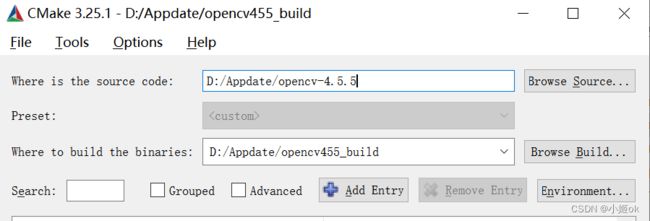VScode配置c++版本opencv(亲测)
1. 下载安装包
(1)vscode官网下载
(2)opencv及其拓展库源码下载
本人下载的是455版本,注意opencv版本与opencv-contrib版本需一致
(3)MinGW下载
![]()
(4)cmake下载
2. vscode编译
(1)解压缩四个安装包,将mingw64的bin添加到环境变量
win+R打开cmd,输入gcc --version,如图所示表明安装成功
(2)vscode编译
- 运行c-make包bin目录下
cmake-gui.exe
- 选择要编译的源码路径,再选择编译存放的路径(自己新建一个文件夹)。
- 点击
configure,选择MinGW Makefiles、Specify native compilers。 - 点击
Next,编译器选择,C选择MinGW-w64的bin目录下gcc.exe,C++则选择g++.exe - 点击
Finish,然后自动开始配置。 - 搜索extra,添加扩展路径(opencv_contrib-4.5.3\modules的路径)
- 再点击
configure,配置完成点击generate。 - 完成后,进入之前自己创建的编译结果存放的文件夹,按住shift再按鼠标右键,选择在此进入powershell窗口。
- 输入MinGW32-make -j4 开始编译,大致要1个小时。
(-j参数控制同时编译的cpu核数,这里选择4,根据自己电脑情况)。 - 编译完成后,再输入MinGW32-make install进行安装。
- 添加编译好的opencv环境变量
(3).vscode配置
- c_cpp_properties.json
{
"configurations": [
{
"name": "Win32",
"includePath": [
"${workspaceFolder}/**",
"D:/application/opencv4.5.3_bulid/install/include",
"D:/application/opencv4.5.3_bulid/install/include/opencv2"
],
"defines": [
"_DEBUG",
"UNICODE",
"_UNICODE"
],
"compilerPath": "D:/application/mingw64/bin/gcc.exe",
"cStandard": "c11",
"cppStandard": "c++17",
"intelliSenseMode": "clang-x64"
}
],
"version": 4
}
- launch.json
// https://code.visualstudio.com/docs/cpp/launch-json-reference
{
"version": "0.2.0",
"configurations": [
{
"name": "(gdb) Launch", // 配置名称,将会在启动配置的下拉菜单中显示
"type": "cppdbg", // 配置类型,cppdbg对应cpptools提供的调试功能;可以认为此处只能是cppdbg
"request": "launch", // 请求配置类型,可以为launch(启动)或attach(附加)
"program": "C:\\Windows\\System32\\cmd.exe", // 将要进行调试的程序的路径
"args": [
"/C",
"${fileDirname}\\${fileBasenameNoExtension}.exe",
"&",
"echo.",
"&",
"pause"
], // 程序调试时传递给程序的命令行参数,一般设为空即可
"stopAtEntry": false, // 设为true时程序将暂停在程序入口处,相当于在main上打断点
"cwd": "${workspaceFolder}", // 调试程序时的工作目录,此为工作区文件夹;改成${fileDirname}可变为文件所在目录
"environment": [], // 环境变量
"externalConsole": true, // 使用单独的cmd窗口,与其它IDE一致;为false时使用内置终端
"internalConsoleOptions": "neverOpen", // 如果不设为neverOpen,调试时会跳到“调试控制台”选项卡,你应该不需要对gdb手动输命令吧?
"MIMode": "gdb", // 指定连接的调试器,可以为gdb或lldb。
"miDebuggerPath": "D:/Appdate/mingw64/bin/gdb.exe", // 调试器路径,Windows下后缀不能省略,Linux下则不要
"setupCommands": [
{ // 模板自带,好像可以更好地显示STL容器的内容,具体作用自行Google
"description": "Enable pretty-printing for gdb",
"text": "-enable-pretty-printing",
"ignoreFailures": false
}
],
"preLaunchTask": "Compile" // 调试会话开始前执行的任务,一般为编译程序。与tasks.json的label相对应
}]
}
- tasks.json
{
"version": "2.0.0",
"tasks": [
{
"label": "Compile",
"command": "D:/Appdate/mingw64/bin/g++.exe",
"args": [
"${file}",
"-o",
"${fileDirname}/${fileBasenameNoExtension}.exe",
"-g",
"-m64",
"-Wall",
"-static-libgcc",
"-finput-charset=UTF-8",
"-fexec-charset=GBK",
"-std=c++17",
"-I",
"D:/Appdate/opencv455_build/install/include",
"-I",
"D:/Appdate/opencv455_build/install/include/opencv2",
"-L",
"D:/Appdate/opencv455_build/install/x64/mingw/lib",
"-l",
"libopencv_calib3d455",
"-l",
"libopencv_core455",
"-l",
"libopencv_dnn455",
"-l",
"libopencv_features2d455",
"-l",
"libopencv_flann455",
"-l",
"libopencv_gapi455",
"-l",
"libopencv_highgui455",
"-l",
"libopencv_imgcodecs455",
"-l",
"libopencv_imgproc455",
"-l",
"libopencv_ml455",
"-l",
"libopencv_objdetect455",
"-l",
"libopencv_photo455",
"-l",
"libopencv_stitching455",
"-l",
"libopencv_video455",
"-l",
"libopencv_videoio455",
"-l",
"libopencv_ximgproc455"
],
"type": "process",
"group": {
"kind": "build",
"isDefault": true
},
"presentation": {
"echo": true,
"reveal": "always",
"focus": false,
"panel": "shared"
},
"problemMatcher": "$gcc"
}
]
}- 测试代码
#include
#include
using namespace cv;
int main()
{
Mat img = imread("C:/users/14537/desktop/4K.jpg");
Mat resize_img(img);
resize(img, resize_img, Size(img.cols/7, img.rows/7));
imshow("4K", resize_img);
waitKey(0);
return 0;
}
参考
(158条消息) VSCode搭建OpenCV的c++环境(windows10)_you_zai的博客-CSDN博客_vscode opencv