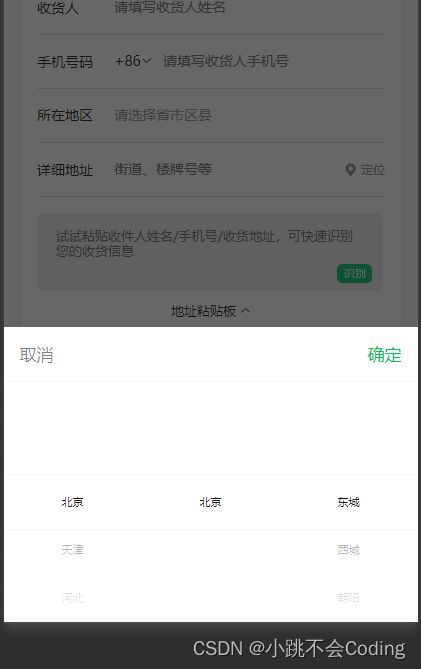基于uniapp+uView开发小程序【技术点整理】
——————安装——————
uView安装有下载安装和npm安装两种方式,这里使用的是npm安装。
1.uView依赖SCSS,您必须要安装此插件,否则无法正常运行。
// 安装node-sass
npm i node-sass -D
// 安装sass-loader
npm i sass-loader -D
2.使用npm安装uView
//使用npm安装uView
npm install uview-ui
3.引入uView主JS库
在项目根目录中的main.js中,引入并使用uView的JS库,注意这两行要放在import Vue之后。
// main.js
import uView from "uview-ui";
Vue.use(uView);
4.在项目根目录的uni.scss中引入uView的全局SCSS主题文件
/* uni.scss */
@import 'uview-ui/theme.scss';
5.在App.vue中引入uView基础样式
6.配置easycom组件模式
此配置需要在项目根目录的pages.json中进行。uni-app为了调试性能的原因,修改easycom规则不会实时生效,配置完后,重新编译项目才能正常使用uView的功能。
// pages.json
{
"easycom": {
"^u-(.*)": "uview-ui/components/u-$1/u-$1.vue"
},
// 此为本身已有的内容
"pages": [
// ......
]
}
如果执行完上面的步骤后,重新编译时报错,应该是sass-loader的版本过高问题。
解决方法:在package.json文件中修改sass-loader,执行npm install安装依赖,然后重新编译项目,编译成功,可正常使用uView组件。
// package.json
"node-sass": "^6.0.1",
"sass-loader": "^10.1.0", // 修改后
安装完成~
——————使用——————
一、上传图片(并且 上传的图片可以回显)
2.具体代码:
<template>
<view>
<view class="imgbox">
<view>职业证书view>
<u-upload :fileList="fileList1" @afterRead="afterRead" @delete="deletePic" name="1" multiple :maxCount="9">u-upload>
view>
view>
template>
<script>
export default {
data() {
return {
hostUrl: this.$api.hostImages, //封装的图片地址
fileList1: [], //存放图片的ur
url_arr: [],
}
},
methods: {
// 删除图片
deletePic(event) {
this[`fileList${event.name}`].splice(event.index, 1)
this.url_arr.splice(event.index, 1)
},
// 新增图片
async afterRead(event) {
// console.log(event.name);
// 当设置 mutiple 为 true 时, file 为数组格式,否则为对象格式
let lists = [].concat(event.file)
let fileListLen = this[`fileList${event.name}`].length
lists.map((item) => {
this[`fileList${event.name}`].push({
...item,
status: 'uploading',
message: '上传中'
})
})
for (let i = 0; i < lists.length; i++) {
const result = await this.uploadFilePromise(lists[i].url)
let item = this[`fileList${event.name}`][fileListLen]
this[`fileList${event.name}`].splice(fileListLen, 1, Object.assign(item, {
status: 'success',
message: '',
url: result
}))
fileListLen++
}
},
uploadFilePromise(url) {
var that = this
return new Promise((resolve, reject) => {
let a = uni.uploadFile({
url: that.hostUrl + '/api/upload/upload', //图片接口地址
filePath: url,
name: 'file',
formData: {
user: 'test'
},
success: (res) => {
// console.log('图片',res.data)
var a = JSON.parse(res.data).initialPreview[0] //对象转数组
var imgsUrl = a //数组转字符串
that.url_arr.push(imgsUrl)
// console.log('图片数组',that.url_arr)
setTimeout(() => {
resolve(res.data.data)
}, 1000)
}
});
})
},
//——————————————————————————————分割线——————————————————————————————————
//实现图片回显功能
//获取接口返回的信息
comDataFun() {
var that = this
this.$api.appPlateForm('POST', this.$url.companyCer_data, '', function(res) {
// console.log('企业认证资料展示', res)
that.company_name = res.data.company_name
// 图片回显
var cerImg = res.data.certcompany.split(',')
cerImg.forEach(item=>{
var obj = {
status: 'success',
message: '',
url: that.$api.hostImages+item,
image: item,
}
that.fileList1.push(obj)
that.url_arr.push(obj.image)
})
console.log(that.fileList1)
})
},
}
}
script>
二、实现省市区的选择
2.实现代码:
<template>
<view>
<view class="item">
<picker mode="multiSelector" @columnchange="addressPickerColumnChange" @change="addressChange"
:value="addressIndex" :range="addressArray" range-key="name">
<view class="addressbox">
<view class="lef">所在地区view>
<input type="text" v-model="addressAdress" placeholder="请选择省市区县"
placeholder-style="color: #9EA1A3;" :disabled="true">
view>
picker>
view>
<view class="submit" @click="submitFun">提交view>
view>
template>
<script>
export default {
data() {
return {
//省市区选择
addressArray: [
[],
[],
[]
],
addressIndex: [],
addressAdress: '', //省市区地址
}
},
onLoad(){
this.initFun();
this.getprovinceList()
},
methods: {
//用户信息
initFun(){
var that = this
this.$api.appPlateForm('POST', this.$url.user_info, {
id: uni.getStorageSync('userId')
}, function(res) {
if(res.code == '200'){
uni.setStorageSync('userInfo',JSON.stringify(res.data))
that.info = res.data;
that.needKeywordFun(res.data.need_id);
that.workAdress = res.data.province?res.data.province.name+'-'+res.data.city.name:'';
that.homeAdress = res.data.home_province?res.data.home_province.name+'-'+res.data.home_city.name:'';
}
})
},
//获取省-接口
getprovinceList() {
var that = this
this.$api.appPlateForm('POST', this.$url.province, '', function(res) {
that.addressArray[0] = res.data;
// 获取市
that.getCityList(res.data[0].id).then(arr => {
that.addressArray[1] = arr
that.$forceUpdate()
})
})
},
//获取市-接口
getCityList(id) {
return new Promise((resolve, reject) => {
var that = this;
this.$api.appPlateForm('POST', this.$url.city, {
province_id: id
}, function(res) {
console.log(res.data)
setTimeout(() => {
resolve(res.data);
}, 20)
// 获取区县
that.getCountyList(res.data[0].id).then(arr => {
that.addressArray[2] = arr
that.$forceUpdate()
})
})
})
},
//获取区县-接口
getCountyList(id) {
return new Promise((resolve, reject) => {
var that = this;
this.$api.appPlateForm('POST', this.$url.county, {
city_id: id
}, function(res) {
console.log('打印区县', res.data)
setTimeout(() => {
resolve(res.data);
}, 20)
})
})
},
//拖动选择
addressPickerColumnChange: function(e) {
console.log('打印e', e)
switch (e.detail.column) {
case 0: //拖动第1列
this.getCityList(this.addressArray[0][e.detail.value].id).then(arr => {
this.addressArray[1] = arr;
this.addressIndex = [e.detail.value, 0];
this.$forceUpdate()
})
break
case 1: //拖动第2列
this.getCountyList(this.addressArray[1][e.detail.value].id).then(arr => {
this.addressArray[2] = arr;
this.$forceUpdate()
})
break
}
this.$forceUpdate()
},
//点击确定地址
addressChange(e) {
console.log('选中打印', e)
this.addressAdress = this.addressArray[0][e.detail.value[0]].name + '-' + this.addressArray[1][e.detail.value[1]]
.name + '-' + this.addressArray[2][e.detail.value[2]].name;
this.info.address_province = this.addressArray[0][e.detail.value[0]].id; //省
this.info.address_city = this.addressArray[1][e.detail.value[1]].id; //市
},
// 提交信息
submitFun(){
var that = this
this.$api.appPlateForm('POST', this.$url.user_edit, {
work_province:this.info.work_province,
work_city:this.info.work_city,
}, function(res) {
uni.showToast({
title:'保存成功',
icon:'none'
})
that.initFun();
setTimeout(()=>{
uni.navigateBack()
},500)
})
}
}
}
script>
三、下拉框选择
2.代码实现:
<view class="item">
<view class="item_title"><text>*text>您的职位view>
<picker @change="positionArrayChange($event,positionArray)" :value="positionID" :range="positionArray" range-key="name">
<input placeholder="选择" :value="positionArray[positionIndex].name"
placeholder-style="font-size:24rpx;color:#999;font-weight: 500;" />
picker>
<image class="moreimg" :src="localImgSrc('[email protected]')">image>
view>
<script>
export default {
data() {
return {
positionArray: [], //职位数组
positionIndex: null, //职位id
positionID:null
}
},
methods: {
//职位的接口
positionFun() {
var that = this
this.$api.appPlateForm('POST', this.$url.position, '', function(res) {
console.log('职位', res)
that.positionArray = res.data
})
},
//点击选择职位
positionArrayChange: function(e,list) {
console.log('选中的职位', e.detail.value)
this.positionIndex = e.detail.value //获取到选中的下标
this.positionID = list[e.detail.value].id //获取到选中的id
},
},
}
}
script>
四、自定义单选框
<template>
<view class="home_content">
<view class="itembox">
<view class="item" :class="{'item_active':type==1}" @click="addClass(1)">
<view>
<view class="title">个人认证view>
<view class="">适用于专业技术人才认证view>
view>
<view class="right">view>
<image :src="localImgSrc('[email protected]')">image>
view>
<view class="item" :class="{'item_active':type==2}" @click="addClass(2)">
<view>
<view class="title">企业认证view>
<view class="">适用于企业高管 法人资质认证view>
view>
<view class="right">view>
<image :src="localImgSrc('[email protected]')">image>
view>
view>
view>
template>
<script>
export default {
data() {
return {
type: '',
}
},
methods: {
// 动态添加class
addClass(index) {
this.type = index;
console.log(this.type)
},
nextFun() {
//type:1个人认证,2企业认证
if (this.type == 1) {
uni.navigateTo({
url: '/pages/attestation/personalCertification'
})
} else if (this.type == 2) {
uni.navigateTo({
url: '/pages/attestation/companyCertification'
})
} else {
uni.showToast({
title: '请选择认证类型',
icon: 'none'
})
}
},
}
}
script>
<style>
page {
background-color: RGBA(248, 248, 248, 1);
padding-bottom: 100rpx;
}
.home_content {
width: 100%;
}
.selectbox {
width: 100%;
display: flex;
align-items: center;
justify-content: space-between;
box-sizing: border-box;
padding: 0 30rpx;
font-size: 28rpx;
font-weight: 400;
color: #333333;
margin-top: -370rpx;
position: relative;
margin-bottom: 20rpx;
}
.selectbox image {
width: 242rpx;
height: 161rpx;
}
.selectbox .tit {
font-size: 42rpx;
font-weight: bold;
color: #333333;
margin-bottom: 15rpx;
}
.itembox {
width: 100%;
box-sizing: border-box;
padding: 0 30rpx;
position: relative;
}
.itembox .item {
width: 100%;
height: 200rpx;
background: #FFFFFF;
border-radius: 15rpx;
margin-bottom: 40rpx;
display: flex;
align-items: center;
justify-content: space-between;
box-sizing: border-box;
padding: 0 60rpx 0 40rpx;
font-size: 26rpx;
font-weight: 400;
color: #999999;
}
.itembox .item image {
width: 35rpx;
height: 35rpx;
display: none;
}
.itembox .item .title {
font-size: 32rpx;
font-weight: bold;
color: #333333;
margin-bottom: 30rpx;
}
.itembox .item .right {
width: 35rpx;
height: 35rpx;
background: #FFFFFF;
border: 2rpx solid #999999;
border-radius: 50%;
}
.item_active {
border: 3rpx solid #4D9FFE !important;
}
.item_active image {
display: block !important;
}
.item_active .right {
display: none !important;
}
style>
五、搜索
5.1 u-view里的搜索组件
2.具体代码:
<view class="topSearch">
<u-search placeholder="搜索关键词..." v-model="keyword" @search="searchHistory" :show-action="true" @custom="searchHistory">u-search>
view>
<script>
export default {
data() {
return {
keyword: '',
}
},
methods: {
//搜索接口
getSearch() {
var that = this;
var data = {
keyword: that.keyword
}
this.$api.appPlateForm('POST', this.$url.index_search, data,
function(res) {})
},
//点击搜索
searchHistory(value) {
console.log('获取到搜索框的内容:',value)
this.keyword = value
this.page = 1
this.activityFun()
},
}
}
script>
<style>
.topSearch {
width: 690rpx;
height: 70rpx;
background: #F4F6F5;
border-radius: 35rpx;
margin: auto;
box-sizing: border-box;
padding-right: 20rpx;
}
/deep/ .u-search__content {
height: 70rpx !important;
background-color: transparent !important;
border-width: 0 !important;
}
/deep/ .u-search__content input {
background-color: transparent !important;
}
style>
5.2 纯手写搜索(包括搜索、搜索记录、热门搜索)
<template>
<view class="uni_search">
<view class="search">
<view class="search_box">
<input class="search_input" type="text" v-model.trim="keywords" placeholder="搜索关键词..."
placeholder-style="font-size: 24rpx;color:#999999;" />
view>
<view class="search_close" @click="inputFun">搜索view>
view>
<view class="history" v-if="is_searchcon == 0">
<view class="history_top">
<view class="history_top_row">
<view class="history_title">
搜索记录
view>
<view @click="clearHistory()">
<image :src="localImgSrc('[email protected]')">image>
清除
view>
view>
view>
<view class="history_con">
<view class="history_con_li" v-for="(itemH,indexH) in searchHistory" :key='indexH'>
<view class="" @tap="history_li(itemH)">
{{itemH}}
view>
view>
<view class="zanwu" v-if="searchHistory == ''">暂无搜索历史view>
view>
view>
<view class="hot_search">
<view class="history_top">
<view class="history_title">
热门搜索
view>
view>
<view class="history_con">
<view class="history_con_li history_con_li_hot" v-for="(item,index) in hotsearch" :key='index'>
<view class="" @tap="history_li(item.title)">
<image class="hotimg" :src="localImgSrc('[email protected]')">image>{{item.title}}
view>
view>
view>
view>
view>
template>
<script>
export default {
data() {
return {
keywords: '', //关键词
isSearch: false, //是否搜索
hotsearch: [], //热门搜索内容
is_searchcon: 0, //是否存在搜索内容 1是0否
searchContent: [], //搜索结果内容
searchHistory: [] ,//搜索历史
}
},
onLoad() {
this.getHotSearch()
//在缓存里取到历史数据
this.searchHistory = JSON.parse(uni.getStorageSync('searchLocal'));
},
onShow(){
this.is_searchcon = 0
},
methods: {
//点击搜索
inputFun() {
var that = this;
if (that.keywords == '') {
uni.showToast({
title: '请输入搜索内容',
icon: 'none'
})
that.is_searchcon = 0;
} else {
that.is_searchcon = 1;
uni.navigateTo({
url:'/pages/home/searchResult?keywords=' + that.keywords
})
//搜索历史存入缓存
var s = 0; //判断有无重复 0无
this.searchHistory.forEach((item, index) => {
if (item == this.keywords) {
s++
this.searchHistory.splice(index, 1);
this.searchHistory.unshift(this.keywords)
}
})
if (s == 0) {
this.searchHistory.unshift(this.keywords)
}
//只获取搜索历史的前20个显示
uni.setStorageSync('searchLocal', JSON.stringify(this.searchHistory.slice(0, 20)));
}
},
//点击搜索历史里的内容(点击热门搜索里的某一条)
history_li(keyword) {
var that = this;
that.keywords = keyword;
//搜索结果接口
that.inputFun();
},
//清空历史搜索
clearHistory() {
this.searchHistory = []
uni.setStorageSync('searchLocal', '');
},
//热门搜索接口
getHotSearch() {
var that = this;
this.$api.appPlateForm('POST', this.$url.hot_search, '', function(res) {
that.hotsearch = res.data
})
},
}
}
script>
<style>
.uni_search {
padding: 0 30rpx;
box-sizing: border-box;
height: 100%;
overflow: hidden;
}
.search {
margin-top: 20rpx;
margin-bottom: 60rpx;
width: 100%;
height: 68rpx;
display: flex;
align-items: center;
justify-content: space-between;
}
.search_box {
background-color: #F4F6F5;
width: 620rpx;
height: 68rpx;
border-radius: 68rpx;
padding-left: 86rpx;
box-sizing: border-box;
background-image: url(https://qqh.qqbd.vip/static/index/head/[email protected]);
background-repeat: no-repeat;
background-position: 30rpx center;
background-size: 36rpx 36rpx;
}
.search_input {
width: 100%;
height: 66rpx;
line-height: 66rpx;
font-size: 24rpx;
}
.search_close {
font-size: 26rpx;
}
.history {
margin-bottom: 60rpx;
}
.history_top {
display: flex;
align-items: center;
justify-content: space-between;
height: 30rpx;
margin-bottom: 32rpx;
}
.history_con {
display: flex;
flex-wrap: wrap;
}
.history_con_li {
width: auto;
height: auto;
background: #F6F6F6;
border-radius: 30rpx;
padding: 18rpx 23rpx;
font-size: 24rpx;
font-weight: 500;
color: #333333;
margin-right: 12rpx;
margin-bottom: 26rpx;
}
.history_con_li_hot {
display: flex;
align-items: center;
}
.history_con_li_hot image {
width: 21rpx;
height: 27rpx;
margin-left: 8rpx;
}
.history_top_row{
display: flex;
align-items: center;
justify-content: space-between;width: 100%;
font-size: 24rpx;
font-weight: 500;
color: #999999;
}
.history_top_row image{
width: 30rpx;
height: 30rpx;
margin-right: 4rpx;
}
.history_top_row>view{
display: flex;
align-items: center;
}
.history_title {
font-size: 30rpx;
font-weight: bold;
color: #333333;
}
.hotimg{
width: 30rpx;
height: 30rpx;
margin-right: 6rpx;
}
.history_con_li_hot>view{
display: flex;
align-items: center;
}
.zanwu {
color: #333333;
font-size: 24rpx;
text-align: center;
width: 100%;
}
style>
六、滚动加载
2.实现代码:
<template>
<view class="home_content">
<view class="solutionList">
<view class="item" v-for="(item,index) in classList" :key="index" @click="todetail(item.id)">
<view class="titbox">
<view class="tit">{{item.title}}view>
<view class="join">{{item.create_time}}view>
view>
<image :src="hostUrl+item.image">image>
view>
view>
<u-loadmore :status="status" v-if="classList.length>=limit" />
view>
template>
<script>
export default {
data() {
return {
page: 1,
limit: 5,//滚动加载需要传递page和limit
classList: [], //数据列表
status: 'loading', //滚动加载的状态
}
},
mounted() {
this.getListFun()
},
//滚动加载时-触发
onReachBottom() {
this.lower()
},
methods: {
// 获取接口的列表数据
getListFun() {
var that = this
var data = {
page: that.page, // 1 是 string 页数
limit: that.limit, // 10 是 string 条数
}
this.$api.appPlateForm('POST', this.$url.class_index, data, function(res) {
that.classList = res.data;
that.page++
if (that.classList.length < that.limit) {
that.status = 'nomore'
}
})
},
//滚动加载时触发
lower() {
var that = this;
this.$api.appPlateForm('POST', this.$url.class_index, {
page: that.page, // 1 是 string 页数
limit: that.limit, // 10 是 string 条数
}, function(res) {
if (res.data instanceof Array && res.data.length > 0) {
that.page++
setTimeout(() => {
that.classList = that.classList.concat(res.data)
that.status = 'loading';
}, 1000)
} else {
setTimeout(() => {
that.status = 'nomore'
}, 1000)
}
})
},
}
}
script>
七、一键导航
<view class="item" @click="addressFun">【一键导航】view>
<script>
// 导航
addressFun(){
var that = this;
uni.openLocation({
//注意 这里的经纬度必须是浮点数,所以如果没换起地图(如果是字符串 请转成 浮点数再使用)
// 浮点数转字符串 parseFloat()
latitude: parseFloat(that.info.latitude),
longitude: parseFloat(that.info.longitude),
success: function () {
console.log('success');
}
});
},
script>
八、解决uniapp input 被键盘遮挡、将键盘右下角按钮设置为 “发送” 键
2.解决方式:
①confirm-type=“send” ——弹出软键盘的右下角按钮的文字

② 解决input 被键盘遮挡:
在输入框加上class=“uni-input” 和cursor-spacing=“0”(一定要两个一起加上,不然还是会挡住部分的)
cursor-spacing指定光标与键盘的距离,单位 px 。
3.具体代码:
<input type="text"
placeholder="说点什么吧"
@confirm="doSearch"
v-model="bottomInputvalue"
confirm-type="send"
class="uni-input" cursor-spacing="15"
/>
九、循环渲染接口返回的图片数组
1.实现效果
(将右侧接口返回的图片字符串,循环渲染到左侧区域)

2.实现代码:
<view v-if="info.data.image_content">
<image :src="baseUrl+item" v-for="(item,index) in info.data.image_content.split(',')"
mode="widthFix" style="max-width: 100%;max-height: 100%;">
image>
view>
<script>
//js部分-- 获取详情内容
initFun() {
var that = this;
this.$api.appPlateForm('POST', this.$url.activityinfo, {
id: this.id
}, function(res) {
that.info = res.data;
})
},
script>