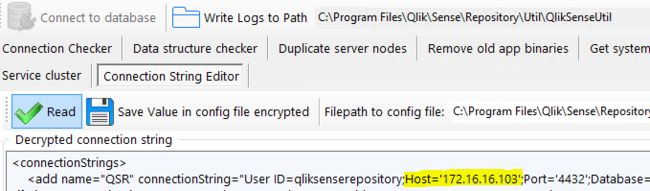How to configure Qlik Sense to use a dedicated PostgreSQL database
The Qlik Sense Repository Database (QSR) can be moved to a dedicated standalone PostgreSQL instance not hosted on the same machine as other Qlik Sense Services. It is also possible to move an already existing QSR from a local Sense install, to a dedicated PostgresSQL database.
Content:
- Set up a postgresSQL database
- Simplified checklist of steps:
- Moving the Qlik Sense Share Folders as well?
- Backup
- Restore
- Changing the Connection String to QSR and QSMQ Database
- Changing the Connection Stringto SenseServices Databases.
- Changing the Connection String to Licenses Database ( April 2019 and up )
- Remove Database Service dependency and Postgres Server
- Finalize
Set up a postgresSQL database
Instructions for this might vary slightly. Please refer to the Qlik Online Help for details. We recommend watching this video.
Qlik Sense Enterprise server has a set of five databases. For more details visit Installing and configuring PostgreSQL on help.qlik.com.
1. The Qlik Sense repository database (QSR):
The QSR is the primary database in your Qlik Sense deployment.
2. The Qlik Sense services database (SenseServices):
The SenseServices database contains schemas for each of the Qlik Sense services and allows growth independently of the Qlik Sense Repository Database, while still sharing the same PostgreSQL instance and login role.
3. The Qlik Sense message queue database (QSMQ):
The QSMQ database provides a light-weight method of passing messages internally between services in Qlik Sense Enterprise. The NOTIFY and LISTEN functionality in PostgreSQL allows services to be notified about new messages that have been written to the messaging table.
4. The Qlik Sense logging database (QLogs): No longer supported after May 2021
The QLogs database centralizes logging by collecting log messages from all Qlik Sense nodes in your deployment and stores them in a PostgreSQL database.
5. The Qlik Sense license service database (Licenses):
The Licenses database is used to sync the assignments between the Qlik license backend and the local installation.
Simplified checklist of steps:
- Download a valid version of postgresSQL. For Sense June 2017 and up, 9.6.x is required, from November 2019 version 11.5.x as well. From May 2021 version 12.5 can be used. Review the system requirements of your version before proceeding.
- Install based on instructions found on the Qlik Online Help for Qlik Sense; select the version you are running on then select from Menu , Deploy - Qlik Sense installation - Installing and configuring PostgreSQL.
Moving the Qlik Sense Share Folders as well?
Follow How to change the shared path in Qlik Sense
Backup
Depending on the version, you need to backup different databases, on the current Qlik Sense central node hosting the Qlik Sense Repository Database service, follow the backup instructions to obtain a database copy of each Qlik Sense Database Present .
Example for February 2021 you need to backup the databases reported in section "Installing and configuring PostgreSQL"; referring to the Help site these are :
QSR , QSMQ , SenseServices , Licenses , if configured QLogs
Restore
On the dedicated remote postgresSQL host, perform a restore of the backed up Databases of previous point.
Changing the Connection String to QSR and QSMQ Database
- On the Qlik Sense central node, all services but the Qlik Sense Repository Service are shut down.
- Open QlikSenseUtil. By default, this will be installed in: C:\Program Files\Qlik\Sense\Repository\Util\QlikSenseUtil\QlikSenseUtil.exe
- Open the Connection String Editor and Read the current configuration, decrypting the current data.
- Replace all mentions of the current database hostname. In our example, the new database resides on 172.16.16.103. Instead of an IP you can also use the FQDN of the db server.
- You need to repeat this step for the sections
- Hit Save Value in config file encrypted, committing any changes.
Changing the Connection String to SenseServices Databases.
Execute steps in Moved Postgress database to new host, but some qliksense is still accessing the SenseServices old da...; check if different version of article are present for different Qlik Sense version .
Changing the Connection String to Licenses Database ( April 2019 and up )
Starting from April 2019 new License Service implementation is using this database.
- Open an elevated Powershell and change directory to C:\Program Files\Qlik\Sense\Licenses
- Run the script .\Configure-Service.ps1 and provide:
- new Hostname or IP
- database port default is 4432
- database user qliksenserepository
- databasepassword is the qliksenserepository password used during configuration of the new database.
- example:
- cd 'C:\Program Files\Qlik\Sense\Licenses'
- .\Configure-Service.ps1 172.16.16.102 4432 qliksenserepository Password123!
It will look like this:
Copyright (C) 2014 Microsoft Corporation. All rights reserved.
PS C:\Windows\system32> cd \
PS C:\> cd 'C:\Program Files\Qlik\Sense\Licenses'
PS C:\Program Files\Qlik\Sense\Licenses> .\Configure-Service.ps1 172.16.16.102 4432 qliksenserepository Password123!
Licenses configuration started.
WARNING: Skipping the database initialization. No superuser or password specified.
Reading the settings file.
Saving the modified settings.
Licenses configuration successful.
PS C:\Program Files\Qlik\Sense\Licenses>
repeat this for:
C:\Program Files\Qlik\Sense\NotifierService\install\Configure-Service.ps1
C:\Program Files\Qlik\Sense\AppDistributionService\Configure-Service.ps1
C:\Program Files\Qlik\Sense\HybridDeploymentService\Configure-Service.ps1
C:\Program Files\Qlik\Sense\MobilityRegistrarService\install\Configure-Service.ps1
C:\Program Files\Qlik\Sense\PrecedentsService\install\Configure-Service.ps1
C:\Program Files\Qlik\Sense\NLAppSearch\install\Configure-Service.ps1
there might come new services or disappear with new releases, please check in the C:\Program Files\Qlik\Sense\ folder for "Configure-Service.ps1" to find additional one in your version of Qlik Sense.
Note: If you have installed Qlik Sense in a different directory the Configure-Service.ps1 would have to be updated as in this example:
File: Configure-Service.ps1 Folders: Various (9 microservices)
Before:
11 | [string] $senseInstallPath
"$env:ProgramFiles\Qlik Sense",
After:
11
[string] $senseInstallPath = "D:\Qlik",
Remove Database Service dependency and Postgres Server
This is done to avoid issues with future Upgrade of Environment. Qlik Sense Repository service dependency on the Database service needs to be removed and Database needs to be removed.
- In an elevated command prompt, execute the following on prompt:
c:\sc config "QlikSenseRepositoryService" depend= ""
c:\sc config "QlikLoggingService" depend= ""
This will return:
[SC] ChangeServiceConfig SUCCESS
- Restart the Qlik Sense Repository Service.
Check that Qlik Sense Repository Database doesn't start (confirms [SC] ChangeServiceConfig SUCCESS ).
- Remove the (local) Qlik Sense Repository Database
Find the most recent PostgreSQL.msi in C:\ProgramData\Package Cache\ and remove it. This removes the service but no old local database data. This is needed to prevent issues on future upgrades of Environment.
You can find the precise folder with this command depending on the Postgresql Version you used installing the inital release.
9.6:
c:\cd ProgramData\Package Cache
c:\ProgramData\Package Cache\dir /s PostgreSQL.msi
The folder containing PostgreSQL.msi will be revealed. Right click on the PostgreSQL.msi file and select uninstall from the menu.
12.5:
c:\cd ProgramData\Package Cache
c:\ProgramData\Package Cache\dir /s PostgreSQL125.msi
The folder containing PostgreSQL.msi will be revealed. Right click on the PostgreSQL.msi file and select uninstall from the menu.
Finalize
- Restart the Qlik Sense Repository Service and verify that Qlik Sense Repository Database Service doesn't exist when followed the previous steps.
- Start all remaining Sense Services
- Progress on the startup sequence (including the connection to the new database) can be tracked in the _System_Repository log files located in C:\ProgramData\Qlik\Sense\Log\Repository\Trace
- Verify functionality.
-
In Multi-node scenario you need to repeat steps "Changing the Connection Strings to Databases" on all Rim nodes (QlikSenseUtil for Repository.exe.config and Configure-Service.ps1 for the micro services), and if required configure "Update the Qlik Logging Service Connection String" (note that is EOL with Qlik Sense Enterprise on Windows February 2022) .
Environment
Qlik Sense Enterprise on Windows