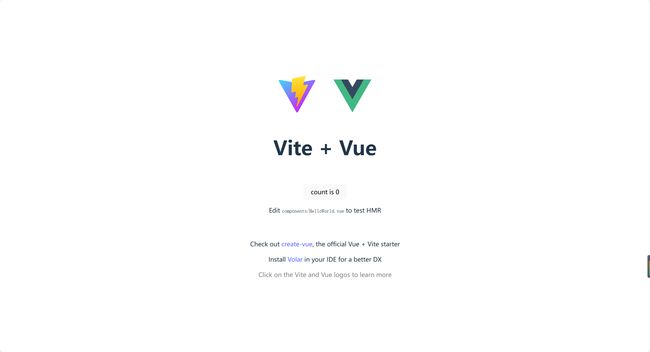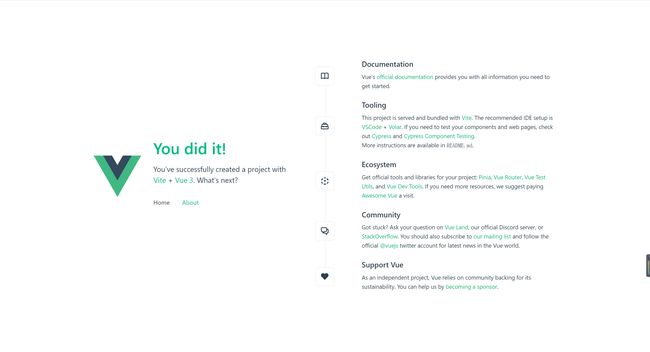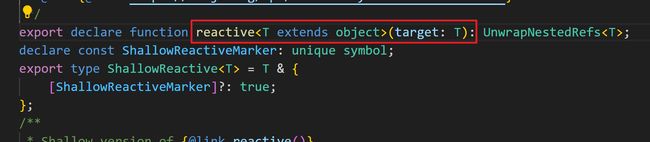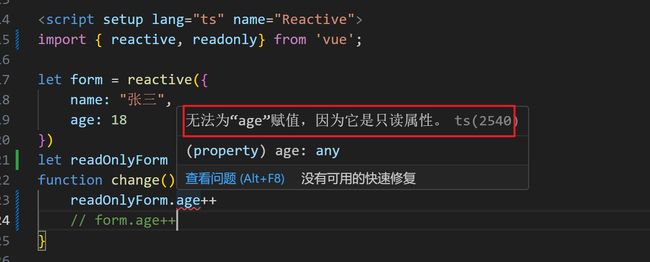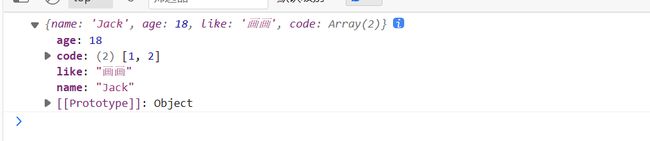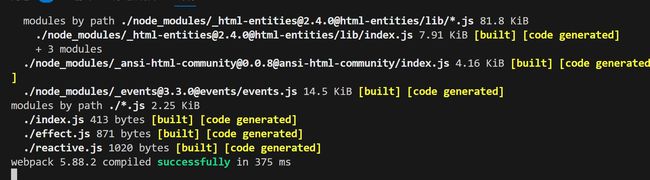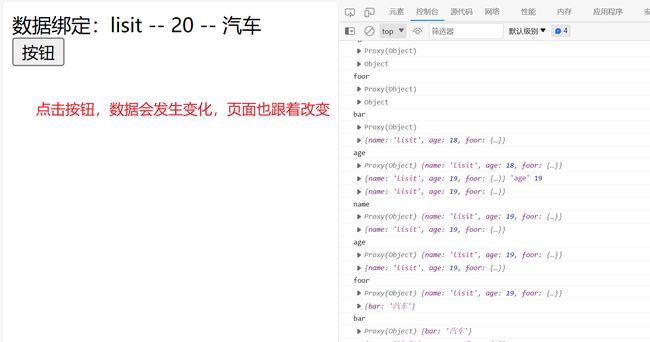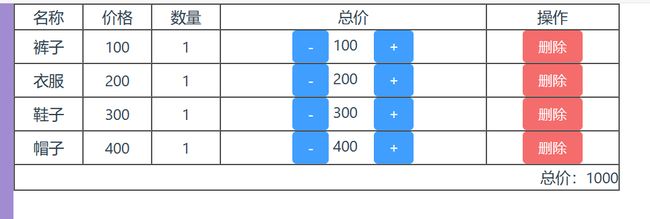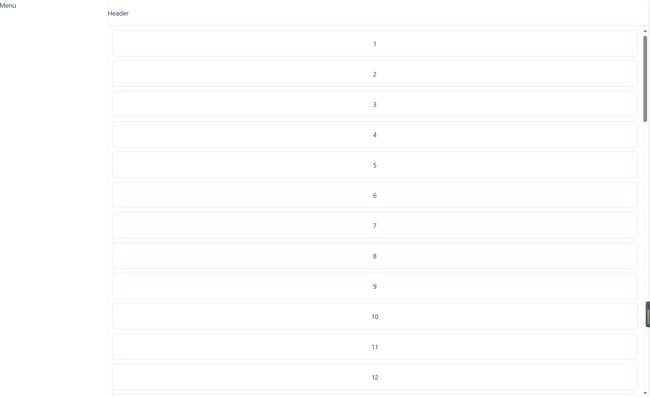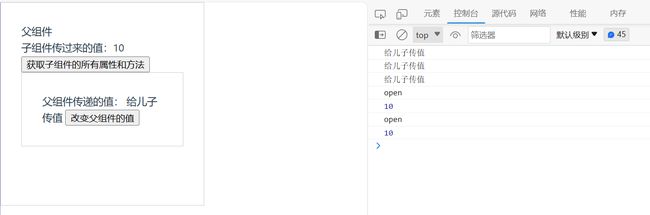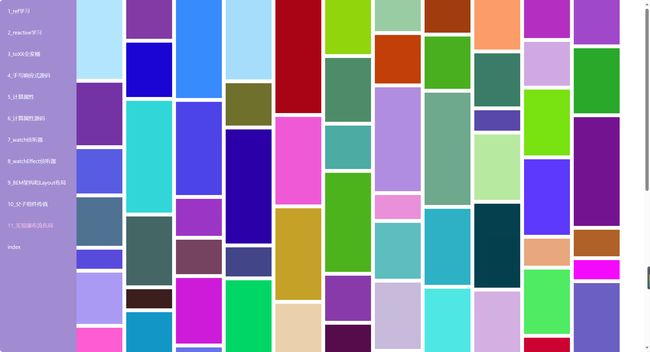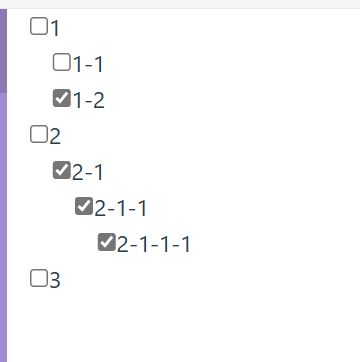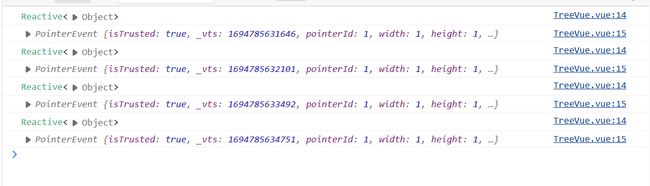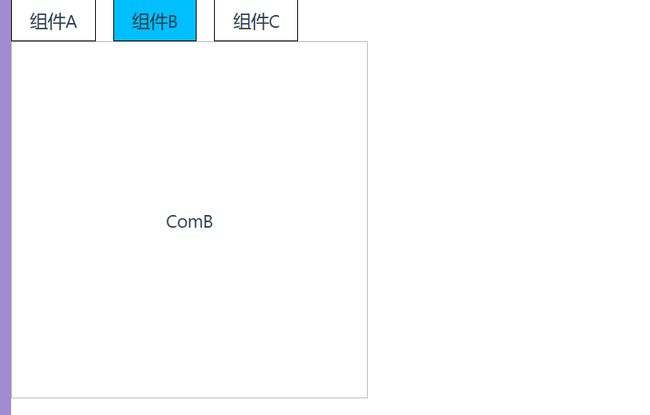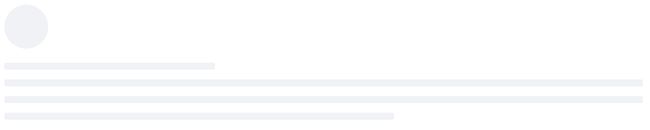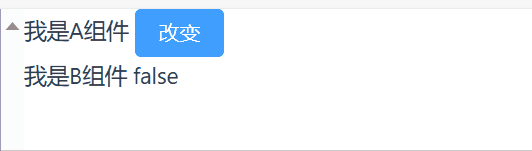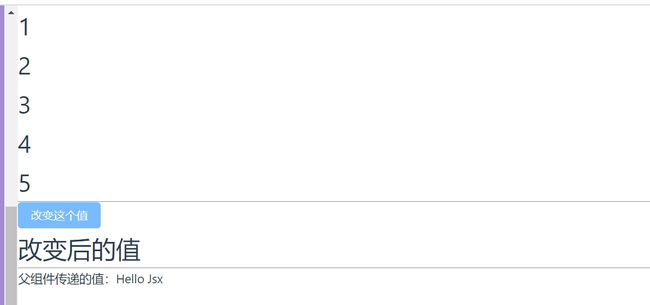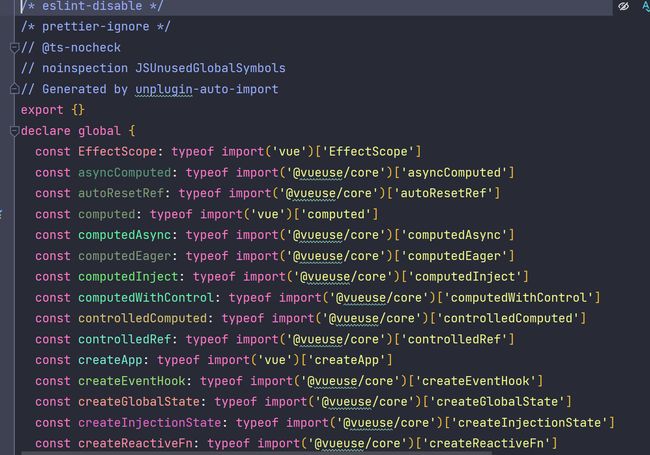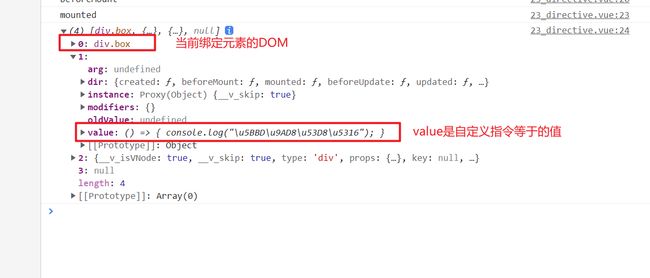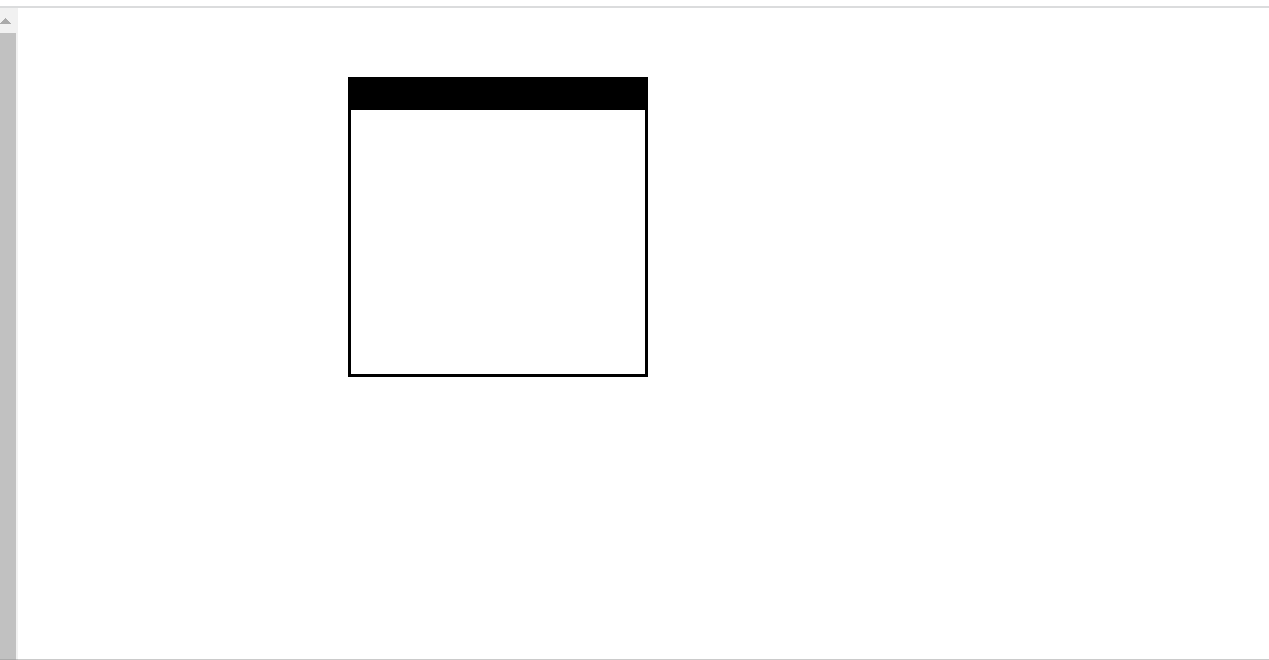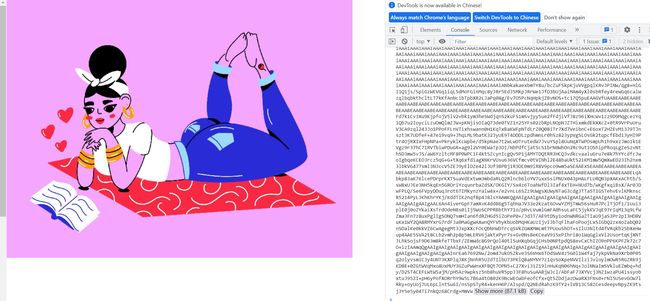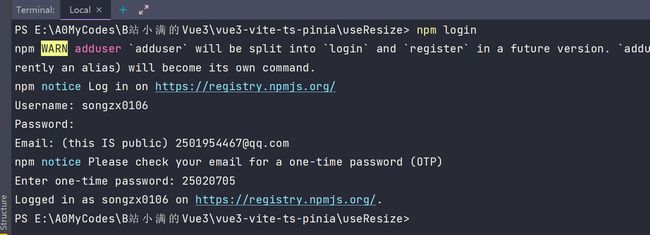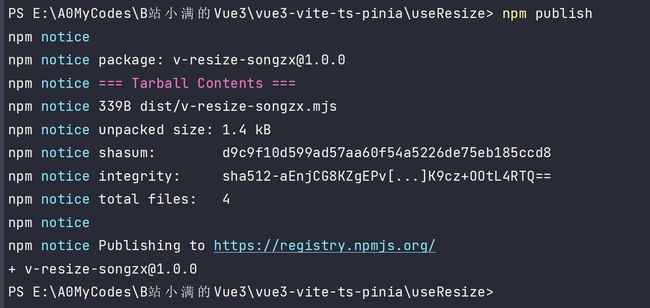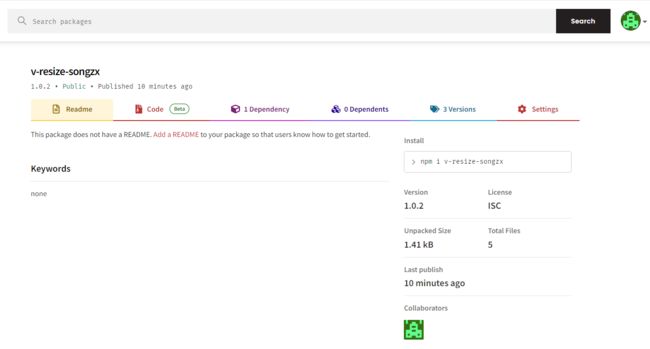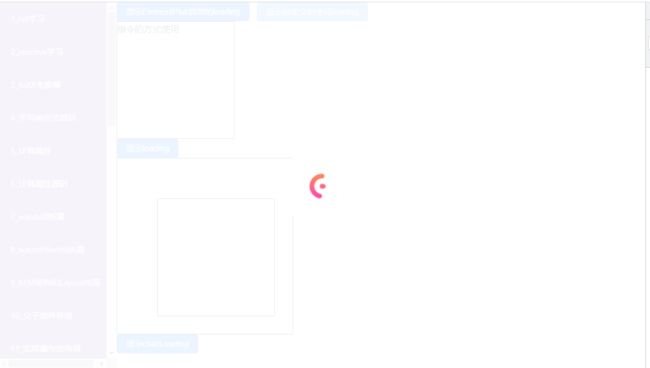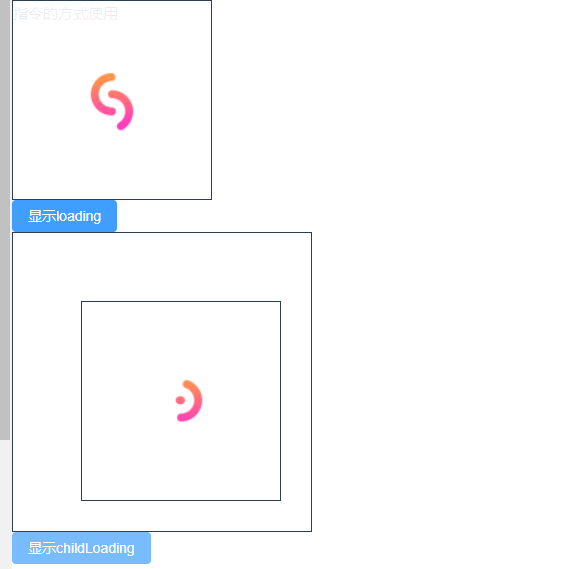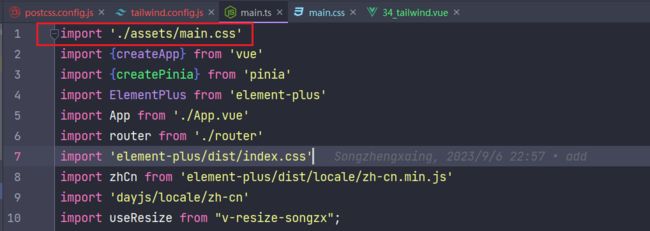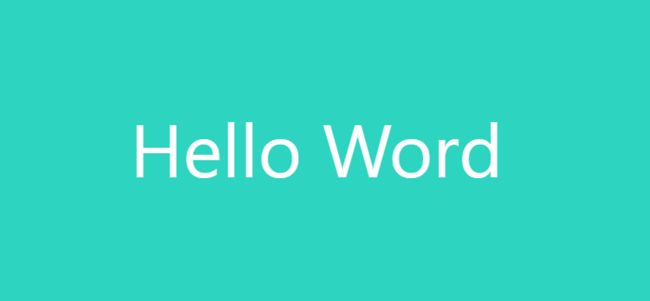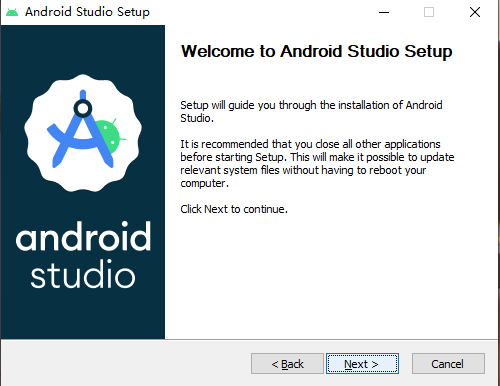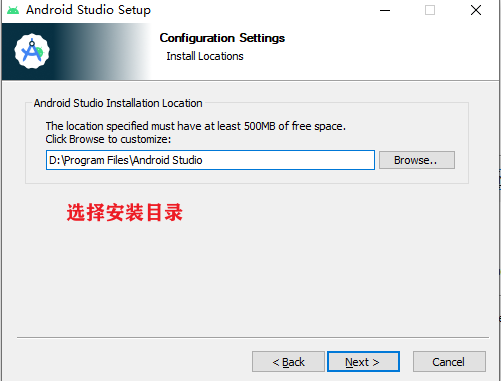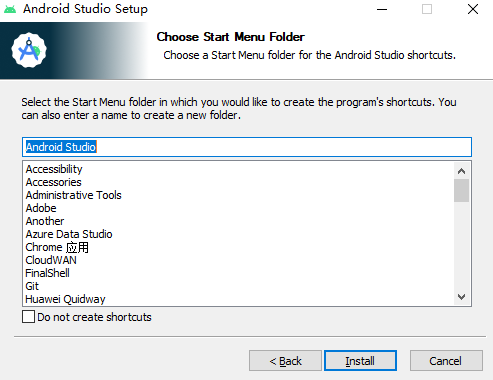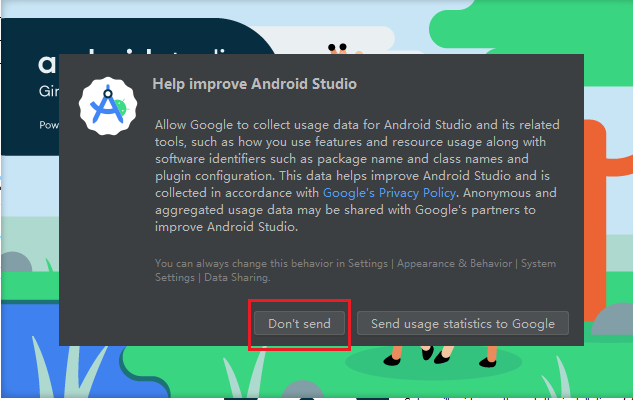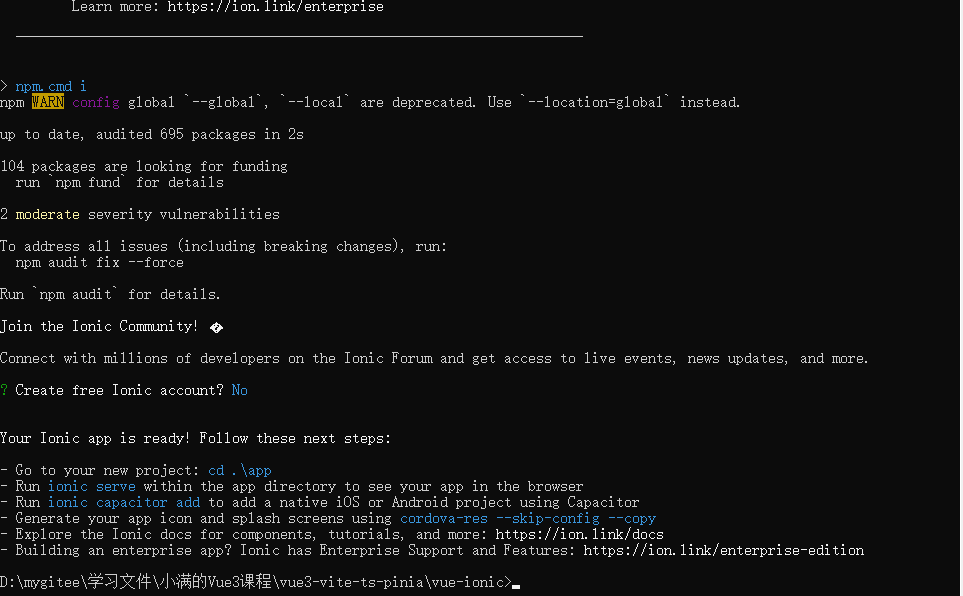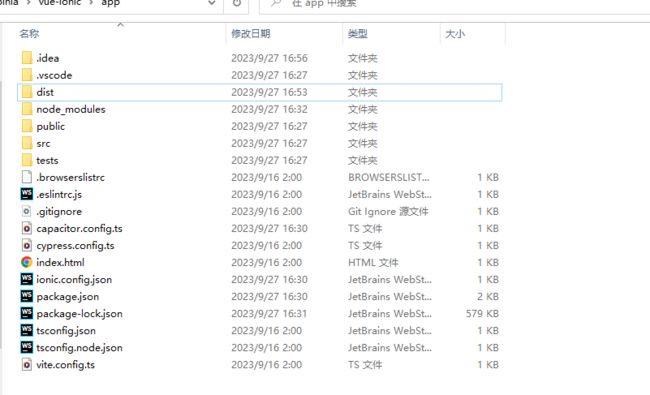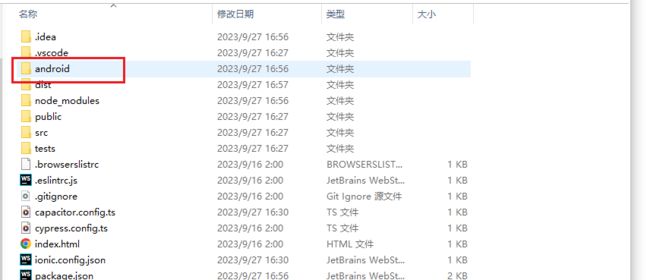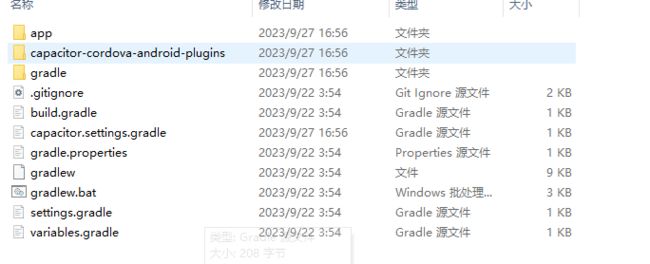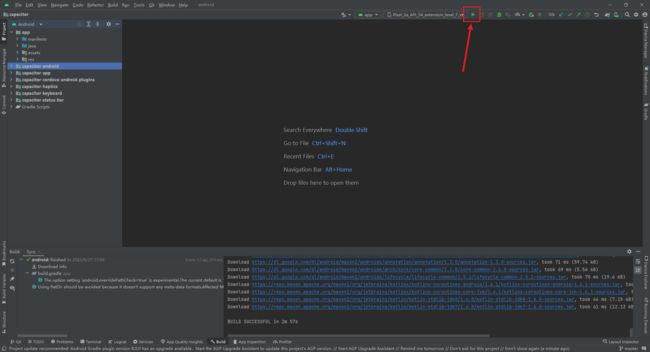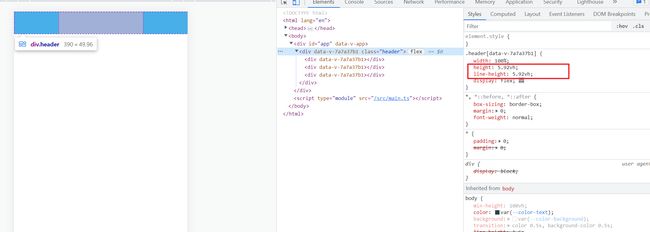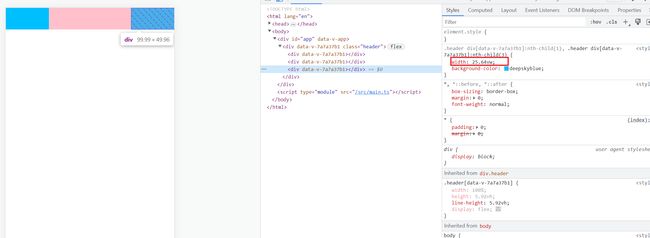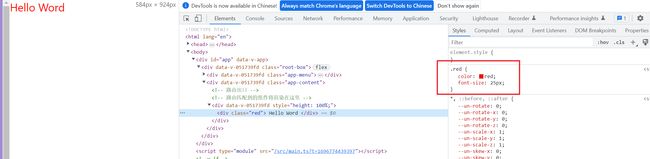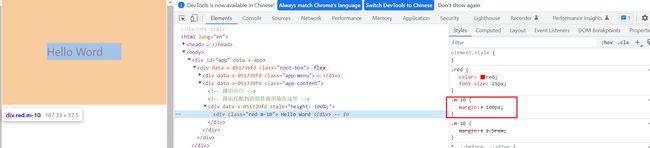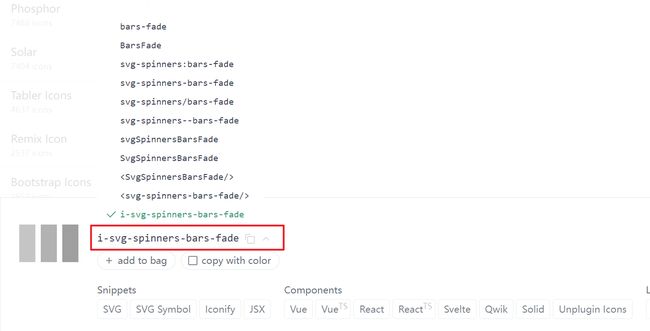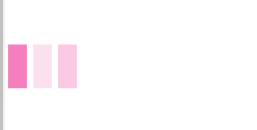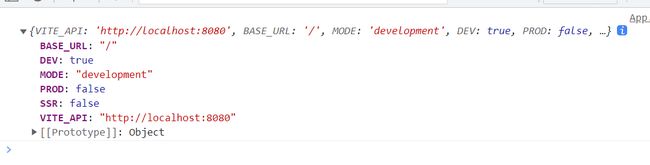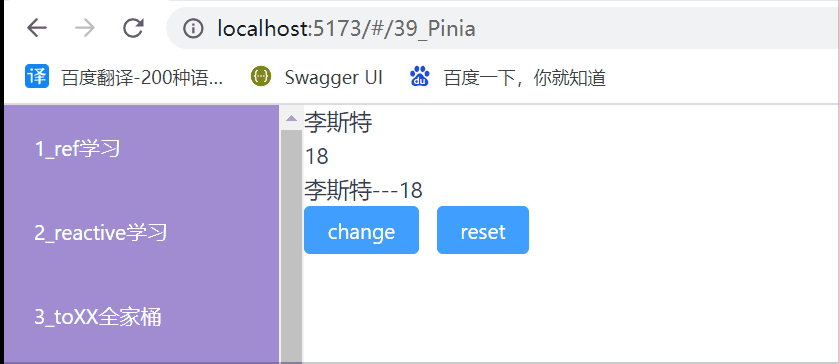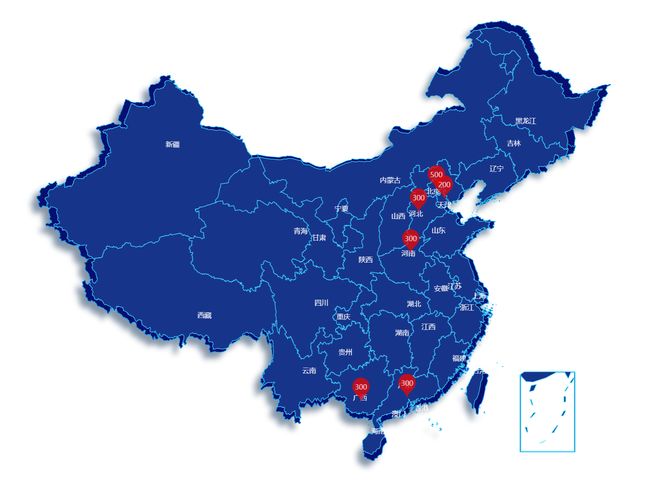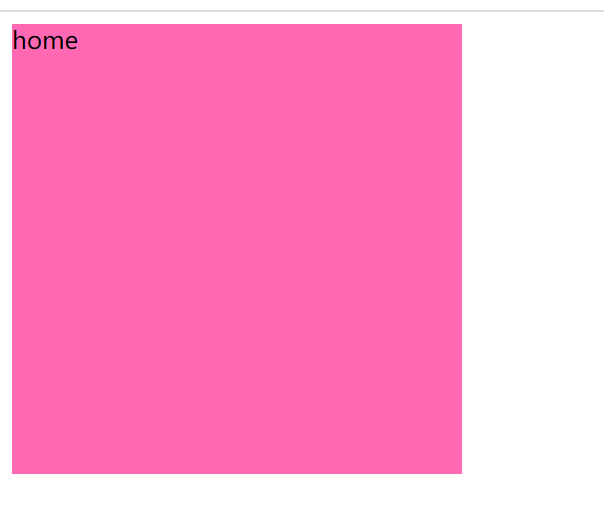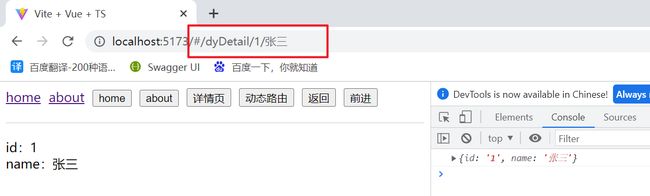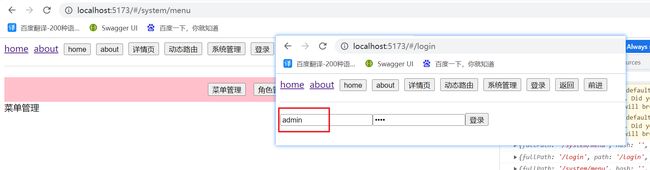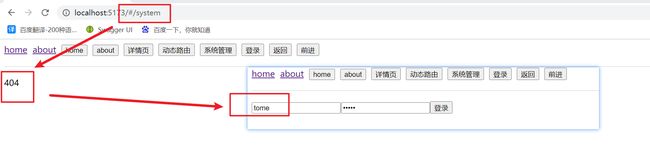vue3-vite-ts-pinia
Vue3 + vite + Ts + pinia + 实战 + 源码 +electron
仓库地址:https://gitee.com/szxio/vue3-vite-ts-pinia
视频地址:小满Vue3(课程导读)_哔哩哔哩_bilibili
课件地址:Vue3_小满zs的博客-CSDN博客
初始化Vue3项目
方式一
npm init vite@latest
![]()
生成的目录结构
vite-demo
├── .vscode
│ └── extensions.json
├── public
│ └── vite.svg
├── src
│ ├── assets
│ │ └── vue.svg
│ ├── components
│ │ └── HelloWorld.vue
│ ├── App.vue
│ ├── main.ts
│ ├── style.css
│ └── vite-env.d.ts
├── README.md
├── index.html
├── package.json
├── tsconfig.json
├── tsconfig.node.json
└── vite.config.ts
启动
npm run dev
方式二
npm init vue@latest
生成的目录结构
vue-demo
├── .vscode
│ └── extensions.json
├── public
│ └── favicon.ico
├── src
│ ├── assets
│ │ ├── base.css
│ │ ├── logo.svg
│ │ └── main.css
│ ├── components
│ │ ├── __tests__
│ │ ├── icons
│ │ ├── HelloWorld.vue
│ │ ├── TheWelcome.vue
│ │ └── WelcomeItem.vue
│ ├── router
│ │ └── index.ts
│ ├── stores
│ │ └── counter.ts
│ ├── views
│ │ ├── AboutView.vue
│ │ └── HomeView.vue
│ ├── App.vue
│ └── main.ts
├── .eslintrc.cjs
├── .prettierrc.json
├── README.md
├── env.d.ts
├── index.html
├── package.json
├── tsconfig.app.json
├── tsconfig.json
├── tsconfig.node.json
├── tsconfig.vitest.json
├── vite.config.ts
└── vitest.config.ts
用这种方式生成的项目会全一点
启动
npm run dev
自动生成路由
添加 gen-router.js 文件
var fs = require('fs');
const readline = require('readline');
const os = require('os');
const vueDir = './src/views/';
fs.readdir(vueDir, function (err, files) {
if (err) {
console.log(err);
return;
}
let routers = ``;
// 对文件进行排序
let sortFiles = files.sort((a,b)=>{
return a.split("_")[0] - b.split("_")[0]
});
for (const filename of sortFiles) {
if (filename.indexOf('.') < 0) {
continue;
}
var [name, ext] = filename.split('.');
if (ext != 'vue') {
continue;
}
let routerName = null
const contentFull = fs.readFileSync( `${vueDir}${filename}`, 'utf-8' );
var match = /\<\!\-\-\s*(.*)\s*\-\-\>/g.exec(contentFull.split(os.EOL)[0]);
if (match) {
routerName = match[1];
}
routers += ` {path: '/${name === 'root' ? '' : encodeURIComponent(name)}',name:'${name}', component: ()=> import(/* webpackChunkName: "${name}" */ "@/views/${filename}") ${ routerName ? ',name: "' + routerName + '"' : ''} },\n`;
}
const result = `
import { createRouter, createWebHistory } from 'vue-router'
import Layout from '@/layout/index.vue'
const router = createRouter({
history: createWebHistory(import.meta.env.BASE_URL),
routes: [
{
path: '/',
name: 'index',
component: Layout,
redirect: '/index',
children:[
${routers}
]
},
]
})
export default router
`
// console.log(result);
fs.writeFile('./src/router/index.ts',result, 'utf-8',
(err) => {
if (err) throw err;
});
});
修改 package.json 中的启动命令
"scripts": {
"dev": "node gen-router.js && vite",
},
这样每次新建完一个文件后需要重启一下服务,然后会自动生成路由文件,配置菜单动态显示即可
Ref全家桶
ref
接受一个内部值并返回一个可变响应式的 ref 对象。ref 对象仅有一个 .value property,指向该内部值。
{{ product }}
调试小技巧
我们打印 ref 对象时需要点开两层才能看到信息,如下
![]()
可以打开 启用自定义格式化程序
![]()
![]()
之后打印就会直接展示具体的信息
isRef
判断一个对象是否是响应式对象
import { ref, isRef } from "vue";
const product = ref({
id: "001",
name: "小米手机"
})
const change = () => {
product.value.name = "华为手机"
// isRef判断一个对象是否是响应式对象
console.log(isRef(product)) // true
}
shallowRef
创建一个跟踪自身 .value 变化的 ref,但不会使其值也变成响应式的
import { ref, isRef, shallowRef } from "vue";
const shaRef = shallowRef({
price: 100
})
const change = () => {
// product.value.name = "华为手机"
// isRef判断一个对象是否是响应式对象
console.log(isRef(product)) // true
shaRef.value.price = 200
console.log(shaRef.value);
}
上面的例子中页面不会发生变化
triggerRef
强制更新页面
import { ref, isRef, shallowRef, triggerRef } from "vue";
const product = ref({
id: "001",
name: "小米手机"
})
const shaRef = shallowRef({
price: 100
})
const change = () => {
// product.value.name = "华为手机"
// isRef判断一个对象是否是响应式对象
console.log(isRef(product)) // true
shaRef.value.price = 200
console.log(shaRef.value);
triggerRef(shaRef)
}
需要传入一个要更新的对象
customRef
自定义一个ref响应式数据
import { customRef } from "vue";
function myRef<T>(value: T) {
return customRef((track, trigger) => {
return {
get() {
track()
return value
},
set(newVal) {
value = newVal
trigger()
},
}
})
}
const song1 = myRef("123")
const change = () => {
song1.value = "456"
}
Reactive全家桶
Reactive
用来绑定复杂的数据类型 例如 对象 数组
源码中限定只能传入类型是Object的数据
{{ form }}
- {{ item }}
Readonly
将一个对象设置为只读
import { reactive, readonly } from 'vue';
let form = reactive({
name: "张三",
age: 18
})
let readOnlyForm = readonly(form)
function change() {
readOnlyForm.age++
}
shallowReactive
浅层的响应式
import { shallowReactive } from 'vue';
let shaReactive = shallowReactive({
a: {
b: 123
}
})
function chageSha() {
shaReactive.a.b = 456 // 页面不会发生改变
console.log(shaReactive); // 打印的数据发生改变
}
to系列全家桶
toRef
将对象中的某个属性变成响应式的
如果原始数据是非响应式的,则经过 toRef 之后也不会更新视图,但是数据会发生变化
{{ student }}
likeRef:{{ likeRef }}
如果源数据就是响应式的,则会触发页面更新
{{ student }}
likeRef:{{ likeRef }}
toRefs
将对象的所有数据都变成响应式数据
import { toRef, toRefs, toRaw, ref, reactive } from "vue"
const student = reactive({
name: "Jack",
age: 18,
like: "画画",
code: [1, 2]
})
// 自实现toRefs
function myToRefs<T extends Object>(object: T) {
let map: any = {}
for (const key in object) {
map[key] = toRef(object, key)
}
return map
}
function refs() {
console.log(myToRefs(student)); // 打印结果如下图
}
// 使用场景:对象解构
let { name, age, code } = toRefs(student)
function fun1() {
name.value = "Tim"
age.value = 16
code.value.push(3)
}
myToRefs 打印结果
toRaw
返回对象的原始信息
function fun2() {
console.log(toRaw(student));
}
打印
Vue3响应式源码实现
初始化项目结构
vue-proxy
├── effect.js
├── effect.ts
├── index.html
├── index.js
├── package.json
├── reactive.js
├── reactive.ts
└── webpack.config.js
reactive.ts
import { track, trigger } from "./effect"
// 判断是否是对象
const isObject = (target) => target !== null && typeof target === "object"
// 泛型约束只能传入Object类型
export const reactive = <T extends object>(target: T) => {
return new Proxy(target, {
get(target, key, receiver) {
console.log(target);
console.log(key);
console.log(receiver);
let res = Reflect.get(target, key, receiver)
track(target, key)
if (isObject(res)) {
return reactive(res)
}
return res
},
set(target, key, value, receiver) {
let res = Reflect.set(target, key, value, receiver)
console.log(target, key, value);
trigger(target, key)
return res
}
})
}
effect.ts
// 更新视图的方法
let activeEffect;
export const effect = (fn: Function) => {
const _effect = function () {
activeEffect = _effect;
fn()
}
_effect()
}
// 收集依赖
const targetMap = new WeakMap()
export const track = (target, key) => {
let depsMap = targetMap.get(target)
if (!depsMap) {
depsMap = new Map()
targetMap.set(target, depsMap)
}
let deps = depsMap.get(key)
if (!deps) {
deps = new Set()
depsMap.set(key, deps)
}
deps.add(activeEffect)
}
// 触发更新
export const trigger = (target, key) => {
const depsMap = targetMap.get(target)
const deps = depsMap.get(key)
deps.forEach(effect => effect())
}
测试
执行 tsc 转成 js 代码,没有 tsc 的全局安装 typescript
npm install typescript -g
新建 index.js,分别引入 effect.js 和 reactive.js
import { effect } from "./effect.js";
import { reactive } from "./reactive.js";
let data = reactive({
name: "lisit",
age: 18,
foor: {
bar: "汽车"
}
})
effect(() => {
document.getElementById("app").innerText = `数据绑定:${data.name} -- ${data.age} -- ${data.foor.bar}`
})
document.getElementById("btn").addEventListener("click", () => {
data.age++
})
新建index.html
DOCTYPE html>
<html lang="en">
<head>
<meta charset="UTF-8">
<meta name="viewport" content="width=device-width, initial-scale=1.0">
<title>Documenttitle>
head>
<body>
<div id="app">div>
<button id="btn">按钮button>
body>
然后再根目录执行
npm init -y
安装依赖
npm install webpack webpack-cli webpack-dev-server html-webpack-plugin -D
然后新建 webpack.config.js
const path = require("path")
const HtmlWebpakcPlugin = require("html-webpack-plugin")
module.exports = {
entry: "./index.js",
output: {
path: path.resolve(__dirname, "dist")
},
plugins: [
new HtmlWebpakcPlugin({
template: path.resolve(__dirname, "./index.html")
})
],
mode: "development",
// 开发服务器
devServer: {
host: "localhost", // 启动服务器域名
port: "3000", // 启动服务器端口号
open: true, // 是否自动打开浏览器
},
}
执行命令启动项目
npx webpack serve
computed的简单使用
名称
价格
数量
总价
操作
{{ item.name }}
{{ item.price }}
{{ item.count }}
-
{{ item.price * item.count }}
+
删除
总价:{{total}}
computed源码实现
effect.ts
// 更新视图方法
let activeEffect
export const effect = (fn:Function,options) => {
console.log("effect触发")
const _effect = function () {
activeEffect = _effect
return fn()
}
_effect.options = options
_effect()
return _effect
}
// 依赖收集
const targetMap = new WeakMap()
export const track = (target, key) => {
let depsMap = targetMap.get(key)
if (!depsMap) {
depsMap = new Map()
targetMap.set(target, depsMap)
}
let deps = depsMap.get(key)
if (!deps) {
deps = new Set()
depsMap.set(key, deps)
}
deps.add(activeEffect)
}
// 触发更新
export const trigger = (target, key) => {
const depsMap = targetMap.get(target)
const deps = depsMap.get(key)
deps.forEach(effect => {
if (effect.options.scheduler){
effect.options.scheduler()
}else{
effect()
}
})
}
reactive.ts
import {track, trigger} from "./effect"
// 判断是否是对象类型
const isObject = (target) => typeof target === 'object' && target !== null
export const reactive = (target) => {
return new Proxy(target, {
get(target, key, receiver) {
console.log("reactive.get-",key)
const res = Reflect.get(target, key, receiver)
// 收集依赖
track(target, key)
// 递归
return isObject(res) ? reactive(res) : res
},
set(target, key, value, receiver) {
console.log("reactive.set-",key)
const res = Reflect.set(target, key, value, receiver)
// 触发依赖
trigger(target, key)
return res
}
})
}
computed.ts
import {effect} from "./effect"
export const myComputed = (getter:Function)=>{
let _value = effect(getter,{
scheduler:()=>{
_dirty = true
}
})
// 判断是否需要重新计算结果
let _dirty = true
// 缓存结果
let catchValue
class ComputedRefImpl{
get value(){
if(_dirty){
console.log("依赖发生变化时执行")
catchValue = _value()
_dirty = false
}
return catchValue
}
}
return new ComputedRefImpl()
}
watch监听器
监听单属性值
let name = ref("李四")
watch(name,(newValue,oldValue)=>{
console.log(newValue,oldValue)
})
同时监听多个属性
let name = ref("李四")
let age = ref(20)
watch([name,age],(newValue,oldValue)=>{
console.log(newValue,oldValue)
})
深度监听
let obj = ref({
foo:{
bar:{
name:"张三"
}
}
})
watch(obj,(newValue,oldValue)=>{
console.log(obj.value.foo.bar.name)
},{
deep:true, // 深度监听
immediate:true, // 立即执行
})
监听对象中的某一个属性
let obj = ref({
foo:{
bar:{
name:"张三",
age:18
}
}
})
// 监听某个属性是要传入一个函数来返回要监听的属性值
watch(()=>obj.value.foo.bar.age,(newValue,oldValue)=>{
console.log(obj.value.foo.bar.age)
},{
immediate:true
})
watchEffect
简介
watchEffect不需要传入任何参数,它是一个函数,当依赖变化时,这个函数就会执行,它内部会根据响应式数据的依赖关系,自动执行监听函数
使用
停止监听
BEM架构和Layout布局
Layout目录结构
layout
├── Content
│ └── index.vue
├── Header
│ └── index.vue
├── Menu
│ └── index.vue
├── css
│ └── bem.scss
└── index.vue
新建 bem.scss
$namespace: "zx" !default;
$block-sel:"-" !default;
$element-sel:"__" !default;
$modifier-sel:"--" !default;
@mixin bfc{
height:100%;
overflow: hidden;
}
@mixin b($block){
// 拼接的结果为:zx-xxx
$B:$namespace + $block-sel + $block;
.#{$B}{
@content;
}
}
@mixin e($element){
// 拼接的结果为:zx-xxx__xxx
$selector:&;
@at-root {
$E:$selector + $element-sel + $element;
#{$E}{
@content;
}
}
}
@mixin m($modifier){
// 拼接的结果为:zx-xxx--xxx
$selector:&;
@at-root {
$M:$selector + $modifier-sel + $modifier;
#{$M}{
@content;
}
}
}
配置全局生效
import { fileURLToPath, URL } from 'node:url'
import { defineConfig } from 'vite'
import vue from '@vitejs/plugin-vue'
import vueJsx from '@vitejs/plugin-vue-jsx'
import AutoImport from 'unplugin-auto-import/vite'
import Components from 'unplugin-vue-components/vite'
import { ElementPlusResolver } from 'unplugin-vue-components/resolvers'
// https://vitejs.dev/config/
export default defineConfig({
plugins: [
vue(),
vueJsx(),
AutoImport({
resolvers: [ElementPlusResolver()],
}),
Components({
resolvers: [ElementPlusResolver()],
}),
],
resolve: {
alias: {
'@': fileURLToPath(new URL('./src', import.meta.url))
}
},
css: {
preprocessorOptions: {
// 配置全局CSS
scss: {
additionalData: "@import './src/layout_v2/css/bem.scss';"
}
}
}
})
index.vue
Menu/index
Menu
Header/index.vue
Header
Content/index.vue
{{item}}
布局效果
父子组件传值
简单使用
定义父组件
父组件
子组件传过来的值:{{count}}
子组件
父组件传递的值: {{ value }}
实现瀑布流布局
父组件
子组件
效果展示
组件递归
实现一个如下的东西
父组件
TreeVue.vue
{{item.label}}
控制台打印的东西
动态组件
{{item.tab}}
插槽
定义子组件
定义父组件
效果

异步组件
添加骨架屏组件
Skeleton.vue
效果是这个样子
添加新闻组件
添加新闻数据,在 public 文件夹中添加 newinfo.json
[
{
"title": "秋粮陆续成熟 多措并举保粮食丰收",
"description": "眼下,从南到北,各地秋粮陆续成熟。人们全力以赴抓好秋粮生产,多措并举保粮食丰收。\n\n金秋时节,安徽水稻主产区无为市85万亩水稻进入收割期,当地组织机械作业服务队,帮助农民机耕机收,颗粒归仓。今年,安徽计划投入各类农机具240万台套,力争玉米、大豆、中晚稻机收水平达八成以上。",
"url": "https://baijiahao.baidu.com/s?id=1777244368223895628",
"image": "https://szx-bucket1.oss-cn-hangzhou.aliyuncs.com/picgo/img.png"
}
]
引入 axios,请求这个文件
src/api/index.js
import axios from 'axios'
export function getNewDataFun(){
return axios("../public/newinfo.json")
}
编写组件 NewCar.vue
![]() {{item.title}}
{{item.description}}
{{item.title}}
{{item.description}}
效果展示
使用异步组件
Suspense 是vue内置的一个组件,有两个插槽
- default:默认插槽,展示等待结果返回后的组件
- fallback:等待过程中展示的组件
异步组件必须使用 defineAsyncComponent 函数来导入,接收一个回调函数
TelePore传送组件
自定义一个弹框组件
使用TelePore
父组件使用这个组件
打开Dialog
弹框内容
关闭
效果
KeepAlive
可以缓存组件内容
默认使用
切换组件显示后,组件内容不会丢失
切换组件
includes
只缓存AliveA组件
exclude
不缓存AliveA组件
max
最多缓存的组件个数
keep-alive的钩子函数
<script lang="ts" setup>
import { ref,onMounted,onActivated,onDeactivated,onUnmounted, } from 'vue'
// 组件显示时只会触发一次
onMounted(()=>{
console.log('mounted')
})
// 组件显示时触发
onActivated(()=>{
console.log('activated')
})
// 组件隐藏时触发
onDeactivated(()=>{
console.log('deactivated')
})
// 被keepalive包裹时,组件销毁不会触发unmounted
onUnmounted(()=>{
console.log('unmounted')
})
transition
基本用法
在进入/离开的过渡中,会有 6 个 class 切换。
v-enter-from:定义进入过渡的开始状态。在元素被插入之前生效,在元素被插入之后的下一帧移除。
v-enter-active:定义进入过渡生效时的状态。在整个进入过渡的阶段中应用,在元素被插入之前生效,在过渡/动画完成之后移除。这个类可以被用来定义进入过渡的过程时间,延迟和曲线函数。
v-enter-to:定义进入过渡的结束状态。在元素被插入之后下一帧生效 (与此同时 v-enter-from 被移除),在过渡/动画完成之后移除。
v-leave-from:定义离开过渡的开始状态。在离开过渡被触发时立刻生效,下一帧被移除。
v-leave-active:定义离开过渡生效时的状态。在整个离开过渡的阶段中应用,在离开过渡被触发时立刻生效,在过渡/动画完成之后移除。这个类可以被用来定义离开过渡的过程时间,延迟和曲线函数。
v-leave-to:离开过渡的结束状态。在离开过渡被触发之后下一帧生效 (与此同时 v-leave-from 被移除),在过渡/动画完成之后移除。
切换
结合animate
安装
npm install animate.css -D
官网中有很多动画示例 Animate.css | A cross-browser library of CSS animations.
transtion生命周期
@before-enter="beforeEnter" //对应enter-from
@enter="enter"//对应enter-active
@after-enter="afterEnter"//对应enter-to
@enter-cancelled="enterCancelled"//显示过度打断
@before-leave="beforeLeave"//对应leave-from
@leave="leave"//对应enter-active
@after-leave="afterLeave"//对应leave-to
@leave-cancelled="leaveCancelled"//离开过度打断
结合gsap
安装,官网:https://greensock.com/
npm install gsap
使用
html
切换
js
<script setup>
import gsap from "gsap";
import {ref} from "vue";
let gsapFlag = ref(true)
const beforeEnter = (el) => {
console.log("显示之前")
gsap.set(el,{
width:0,
height:0,
background:"green"
})
}
const enter = (el,done) => {
gsap.to(el,{
width:"200px",
height:"200px",
background:"red",
rotate:"360dge",
duration:1, // 动画时长,单位是秒
onComplete:done, // 动画完成后的回调函数
})
}
const leave = (el,done) => {
gsap.to(el,{
width:0,
height:0,
background:"green",
rotate:"-360dge",
duration:1, // 动画时长,单位是秒
onComplete:done
})
}
效果
appear属性
在 transtion 组件中添加 appear 可以在进入页面时就触发对应的样式代码
- appear-class:初始样式
- appear-to-class:结束样式
- appear-active-class:动画曲线
结合animate__animated实现一个进入页面就执行的一个动画效果
transition-group
在遍历数组的时候可以给每一个元素添加过度动画,生命周期和transition一致,我们结合animate来实现一个列表的动画效果
add
pop
{{item}}
import {ref,reactive} from "vue";
import "animate.css"
const groupList = reactive([1,2,3,4,5])
const add = () => {
groupList.push(groupList.length + 1)
}
const pop = () => {
groupList.pop()
}
动画效果
实现一个炫酷的动画效果
安装lodash库 Lodash 简介 | Lodash中文文档 | Lodash中文网 (lodashjs.com)
npm i --save lodash
实现代码
平面动画过度效果
动画
{{item.value}}
import {ref,reactive} from "vue";
import _ from "lodash"
let numList = ref(Array.apply(null, {length: 81}).map((_,index)=>{
return {
id:index,
value:(index % 9) + 1
}
}))
const shuffle = () => {
// shuffle 用来创建一个被打乱值的集合
numList.value = _.shuffle(numList.value)
}
$numWidth:60px;
.move-class{
transition: all 1s ease;
}
.num-wrap{
display: flex;
flex-wrap: wrap;
width: calc(#{$numWidth} * 9 + 5px * 8);
gap: 5px;
.num-item{
width: $numWidth;
height: $numWidth;
line-height: $numWidth;
text-align: center;
border: 1px solid #ccc;
}
}
实现效果
使用gsap实现数字滚动
使用gsap实现数字滚动
{{rolling.numRul.toFixed(0)}}
import gsap from "gsap";
import {ref,reactive,watch} from "vue";
let rolling = reactive({
num:10,
numRul:10
})
watch(()=>rolling.num,(newVal)=>{
gsap.to(rolling,{
numRul:newVal,
duration:1,
})
})
![]()
依赖注入provide和inject
爷爷组件
爷爷组件
红色
蓝色
粉色
ProvideA
爸爸组件
ProvideB
孙子组件
实现效果
![]()
兄弟传参
Mitt
安装
npm install mitt
局部使用
添加一个JS文件导出
utils/mitt.js
import mitt from "mitt"
export default mitt()
使用,分别定义 A B两个组件
BusA
我是A组件
改变
BusB
我是B组件
{{flag}}
在父组件引入
效果
全局使用
main文件添加
import './assets/main.css'
import { createApp } from 'vue'
import { createPinia } from 'pinia'
import ElementPlus from 'element-plus'
import App from './App.vue'
import router from './router'
import 'element-plus/dist/index.css'
import zhCn from 'element-plus/dist/locale/zh-cn.min.js'
import 'dayjs/locale/zh-cn'
+ import mitt from "mitt"
+ const Mitt = mitt()
const app = createApp(App)
app.use(createPinia())
app.use(router)
app.use(ElementPlus, { locale: zhCn })
app.mount('#app')
+ declare module 'vue'{
+ export interface ComponentCustomProperties {
+ $Bus: typeof Mitt
+ }
+ }
+ app.config.globalProperties.$bus = Mitt
文件内部通过从 vue 中导出 getCurrentInstance 方法获取当前实例获取定义的全局变量使用
BusA
我是A组件
改变
BusB
我是B组件
{{flag}}
手写Bus
class MyBus{
constructor() {
this.list = {}
}
emit(event, ...args){
let funs = this.list[event]
funs.forEach((fun) =>{
fun.apply(this,args)
})
}
on(event, callback){
let funs = this.list[event]
if(funs){
funs.push(callback)
}else{
funs = [callback]
}
this.list[event] = funs
}
off(event){
delete this.list[event]
}
}
export default new MyBus()
jsx插件
安装
npm in stall @vitejs/plugin-vue-jsx -D
在 vite.config.js 中使用
import { fileURLToPath, URL } from 'node:url'
import { defineConfig } from 'vite'
import vue from '@vitejs/plugin-vue'
import vueJsx from '@vitejs/plugin-vue-jsx'
import AutoImport from 'unplugin-auto-import/vite'
import Components from 'unplugin-vue-components/vite'
import { ElementPlusResolver } from 'unplugin-vue-components/resolvers'
// https://vitejs.dev/config/
export default defineConfig({
module:"es2022",
plugins: [
vue(),
vueJsx(),
AutoImport({
resolvers: [ElementPlusResolver()],
}),
Components({
resolvers: [ElementPlusResolver()],
}),
],
resolve: {
alias: {
'@': fileURLToPath(new URL('./src', import.meta.url))
}
},
css: {
preprocessorOptions: {
scss: {
additionalData: "@import './src/layout_v2/css/bem.scss';"
}
}
}
})
新建 JsxCom.tsx
import {defineComponent, reactive, ref} from "vue"
import {ElButton} from "element-plus"
interface propType {
msg?:string
}
export default defineComponent({
props:{
msg:String,
},
emits:[],
setup(prop:propType,{emit,attrs,slots,expose}){
let flag = ref(false)
const chagneFlag = () => {
flag.value = true
}
let list = reactive([1,2,3,4,5])
return ()=> <>
{/*遍历循环*/}
{list.map(item => {item}
)}
{/*按钮事件,使用οnclick={()=>chagneFlag()}*/}
chagneFlag()}>改变这个值
{flag.value && 改变后的值
}
父组件传递的值:{prop.msg}
},
})
在vue中可以把这个当成普通的组件使用
页面效果
自动引入插件
安装
npm istall unplugin-auto-import/vite
配置
import AutoImport from 'unplugin-auto-import/vite'
export default defineConfig({
module:"es2022",
plugins: [
vue(),
vueJsx(),
AutoImport({
resolvers: [ElementPlusResolver()],
imports: ['vue', 'vue-router'], // 自动引入vue,和vue-router相关
dts: 'src/auto-imports.d.ts' // 自动生成的依赖文件
}),
Components({
resolvers: [ElementPlusResolver()],
}),
],
})
保存后查看 src/auto-imports.d.ts 内容
里面自动的帮我们了引入
然后再组件中不需要手动的导入 vue,就可以使用vue中的各种声明
buttonCont
{{flag}}
v-model在组件中的使用
基本使用
vue3中在组件上绑定v-model时,默认的prop变成了modelValue
子组件 Vmodel
关闭
父组件
父组件的值:{{value}}
![]()
绑定多个v-model
父组件
父组件的值:{{value}}
切换显示
子组件
关闭
自定义指令
自定义指令的声明周期
在任意一个钩子函数头能拿到自定义指令绑定的参数,我们通过打印 arg 看看参数有什么
我们利用这两个参数实现监听元素宽高变化的指令,当元素宽高发生变化时调用绑定的函数
mounted(el,bindings){
console.log("mounted")
// 监听元素宽高变化
const resizeObserver = new ResizeObserver(entries => {
let width = entries[0].contentRect.width;
let height = entries[0].contentRect.height;
console.log(`元素宽度:${width},元素高度:${height}`)
bindings.value()
});
resizeObserver.observe(el);
},
修改 mounted 钩子的内容,通过observe 观察 el,然后调用 bindings.value
自定义指令的简写方式
我们也可以通过函数的方式来自定义指令
新增
修改
删除
上面的例子是一个按钮级别权限的demo
鼠标拖动元素案例
图片懒加载案例
![]()
自定义Hook
好用的第三方库
vueuse
npm i @vueuse/core
网址:Get Started | VueUse — 开始使用 |Vueuse
图片转base64
新建 useImgToBase64.ts
import {onMounted} from 'vue'
type optionsType = {
el:String
}
export default function (options:optionsType):Promise<string>{
return new Promise((resolve, reject) =>{
onMounted(()=>{
let img:HTMLImageElement = document.querySelector(options.el)
img.onload = ()=>{
resolve(toBase64(img))
}
const toBase64 = (img:HTMLImageElement) => {
let canvas:HTMLCanvasElement = document.createElement('canvas')
let ctx:CanvasRenderingContext2D = canvas.getContext('2d')
canvas.width = img.width
canvas.height = img.height
ctx.drawImage(img, 0, 0, canvas.width, canvas.height)
return canvas.toDataURL("image/jpeg")
}
})
})
}
使用

自定义Vite库并发布到NPM
封装useResize
用于监听绑定元素的宽高变化,当元素宽高发生变化时触发回调并获取最新的宽高
新建项目
结合上面学到的 Hook 和 自定义指令封装一个监听元素宽高变化的指令,并发布到 npm
项目结构
useResize
├── src
│ └── index.ts
├── README.md
├── index.d.ts
├── package-lock.json
├── package.json
├── tsconfig.json
└── vite.config.ts
src/index.ts
import type {App} from "vue";
/**
* 自定义Hook
* @param el
* @param callback
*/
const weakMap = new WeakMap<HTMLElement, Function>();
const resizeObserver = new ResizeObserver((entries) => {
for (const entry of entries) {
const handle = weakMap.get(entry.target as HTMLElement);
handle && handle(entry)
}
})
function useResize(el: HTMLElement, callback: Function) {
if (weakMap.get(el)) {
return
}
weakMap.set(el, callback)
resizeObserver.observe(el)
}
/**
* 定义vite插件时,vue会在底层调用插件的install方法
* @param app
*/
function install(app: App) {
app.directive('resize', {
mounted(el: HTMLElement, binding: { value: Function }) {
useResize(el, binding.value)
}
})
}
useResize.install = install
export default useResize
vite.config.ts
import {defineConfig} from "vite"
export default defineConfig({
build:{
lib:{
// 打包入口文件
entry:"src/index.ts",
// name
name:"useResize"
},
rollupOptions:{
// 忽略打包的文件
external:['vue'],
output:{
globals:{
useResize:"useResize"
}
}
}
}
})
index.d.ts
declare const useResize:{
(element:HTMLElement, callback:Function):void
install:(app:any) => void
}
export default useResize
package.json
{
"name": "v-resize-songzx",
"version": "1.0.0",
"description": "",
"main": "dist/v-resize-songzx.umd.js",
"module": "dist/v-resize-songzx.mjs",
"scripts": {
"test": "echo \"Error: no test specified\" && exit 1",
"build": "vite build"
},
"keywords": [],
"author": "songzx",
"files": [
"dist",
"index.d.ts"
],
"license": "ISC",
"devDependencies": {
"vue": "^3.3.4"
},
"dependencies": {
"vite": "^4.4.9"
}
}
pachage.json 文件属性说明:
- name:对应打包后生成的包名,也就是上传到npm上面的包名,不能包含数字和特殊符号
- version:包的版本号
- main:对应打包后的 umd.js 文件,在使用 app.use 时会访问使用文件
- module:使用import、require等方式引入时会使用 mjs 文件
- files:指定那些文件需要上传
打包
npm run build
登录npm
npm login
发布
npm publish
打开 npm 网站,搜索查看是否发布成功
使用自己的库
安装
npm i v-resize-songzx
使用方式一
全局注册 v-resze 指令
main.ts 引入
import useResize from "v-resize-songzx";
const app = createApp(App)
app.use(useResize)
app.mount('#app')
使用方式二
使用Hook的方式
定义全局变量和方法
在 main.ts 中添加
import dayjs from "dayjs"
import mitt from "mitt"
const Mitt = mitt()
// 定义全局变量
app.config.globalProperties.$bus = Mitt
app.config.globalProperties.$BaseUrl = 'http://localhost'
app.config.globalProperties.$formatDate = (date: Date) => dayjs(date).format('YYYY-MM-DD HH:mm:ss')
// 定义声明文件
declare module 'vue' {
export interface ComponentCustomProperties {
$bus: typeof Mitt,
$BaseUrl: string,
$formatDate: Date
}
}
在任何组件中都可以使用
{{ $BaseUrl }}
自定义插件之全局Loading
ElementPlus的默认全局Loading
如果完整引入了 Element Plus,那么 app.config.globalProperties 上会有一个全局方法$loading,同样会返回一个 Loading 实例。
| 名称 | 说明 | 类型 | 默认 |
|---|---|---|---|
| target | Loading 需要覆盖的 DOM 节点。 可传入一个 DOM 对象或字符串; 若传入字符串,则会将其作为参数传入 document.querySelector以获取到对应 DOM 节点 |
string / HTMLElement |
document.body |
| body | 同 v-loading 指令中的 body 修饰符 |
boolean |
false |
| fullscreen | 同 v-loading 指令中的 fullscreen 修饰符 |
boolean |
true |
| lock | 同 v-loading 指令中的 lock 修饰符 |
boolean |
false |
| text | 显示在加载图标下方的加载文案 | string |
— |
| spinner | 自定义加载图标类名 | string |
— |
| background | 遮罩背景色 | string |
— |
| customClass | Loading 的自定义类名 | string |
— |
指令的方式使用
content
显示loading
函数式调用
showLoading
自定义全局Loading
我们自己动手来实现一个和ElementPlus的Loading,同时支持函数调用和指令调用
添加MyLoading.vue

添加MyLoading.ts
import type {App, VNode,} from "vue"
import {createVNode, render, cloneVNode} from "vue"
import MyLoading from "@/components/MyLoading.vue"
export default {
install(app: App) {
// 使用vue底层的createVNode方法将组件渲染为虚拟节点
const VNode: VNode = createVNode(MyLoading)
// 使用render函数将组件挂载到body中
render(VNode, document.body)
// 定义全局方法设置组件的显示和隐藏
app.config.globalProperties.$showLoading = VNode.component?.exposed.showLoading
app.config.globalProperties.$hideLoading = VNode.component?.exposed.hideLoading
const weakMap = new WeakMap()
// 自定义Loading指令
app.directive("zx-loading", {
mounted(el) {
if (weakMap.get(el)) return
// 记录当前绑定元素的position
weakMap.set(el, window.getComputedStyle(el).position)
},
updated(el: HTMLElement, binding: { value: Boolean }) {
const oldPosition = weakMap.get(el);
// 如果不是position: relative或者absolute,就设置为relative
// 这里的目的是确保loading组件正确覆盖当前绑定的元素
if (oldPosition !== 'absolute' && oldPosition !== 'relative') {
el.style.position = 'relative'
}
// 克隆一份loading元素,
// 作用是当页面上有多个zx-loading时,每个dom都维护一份属于自己的loading,不会冲突
const newVNode = cloneVNode(VNode)
// 挂载当前节点
render(newVNode, el)
// 判断绑定的值
if (binding.value) {
newVNode.component?.exposed.showLoading()
} else {
newVNode.component?.exposed.hideLoading(() => {
// 还原布局方式
el.style.position = oldPosition
})
}
}
})
}
}
在上面的文件中定义了两个全局函数和一个自定义指令
- $showLoading:全局显示一个Loading
- $hideLoading:关闭全局的Loading
- zx-loading:自定义指令
在main.ts中挂载
在 main.ts 中去挂载我们自定义的 Loading
import {createApp} from 'vue'
import MyLoading from "@/utils/MyLoading";
const app = createApp(App)
// 引入自定义的全局Loading
app.use(MyLoading)
app.mount('#app')
使用方法一:函数式使用
调用全局方法弹出Loading
显示自定义的全局loading
使用方法二:指令式使用
指令的方式使用
显示loading
显示childLoading
use函数源码实现
添加 MyUse.ts
import type {App} from "vue"
import {app} from "@/main"
// 定义一个接口,声明install方法必传
interface Use {
install: (app: App, ...options: any[]) => void
}
const installList = new Set()
export default function myUse<T extends Use>(plugin: T, ...options: any[]) {
// 判断这个插件是否已经注册过了,如果注册过了则报错
if (installList.has(plugin)) {
console.error("Plugin already installed")
return
}
// 调用插件身上的install方法,并传入main.ts导出的app
plugin.install(app, ...options)
installList.add(plugin)
}
使用自定义的myUse方法注册我们自定义的Loading
import {createApp} from 'vue'
// 自定义全局Loading
import MyLoading from "@/utils/MyLoading";
// 自定义app.use方法
import myUse from "@/utils/MyUse";
export const app = createApp(App)
// 引入自定义的全局Loading
myUse(MyLoading)
app.mount('#app')
CSS选择器
:deep
使用 :deep() 将选择器包裹起来可以将第三方库的样式进行修改
:slotted
使用 :slotted() 将插槽中的类名包裹起来,可以修改插槽中的元素样式
SlotTestCom.vue
父组件
私人订制DIV
:global
使用 :global() 用于设置全局样式
:global(div){
font-size: 17px;
color: #222222;
}
全局设置div的样式
css中使用v-bind
let color = ref("pink")
// 随机一个颜色
const randomColor = () => {
color.value = `rgb(${Math.random() * 255},${Math.random() * 255},${Math.random() * 255})`
}
使用 v-bind() 将JS中变量包裹起来即可使用
.el-input {
width: 300px;
:deep(.el-input__inner) {
background-color: v-bind(color);
}
}
Vue3集成Tailwind CSS
官网地址Tailwind CSS 中文文档 - 无需离开您的HTML,即可快速建立现代网站。
安装
npm install -D tailwindcss@latest postcss@latest autoprefixer@latest
生成配置文件
npx tailwindcss init -p
修改配置文件 tailwind.config.js
2.6版本
module.exports = {
purge: ['./index.html', './src/**/*.{vue,js,ts,jsx,tsx}'],
theme: {
extend: {},
},
plugins: [],
}
3.0版本
module.exports = {
content: ['./index.html', './src/**/*.{vue,js,ts,jsx,tsx}'],
theme: {
extend: {},
},
plugins: [],
}
新建 index.css 并在 main.ts 中引入
@tailwind base;
@tailwind components;
@tailwind utilities;
基础使用
详细类名见文档:https://www.tailwindcss.cn/docs/font-family
Hello Word
nextTick
vue 中更新DOM操作是异步的,但是JS程序是同步的,所以当遇到操作DOM时可能会出现延迟更新的情况,vue 也给了一个解决方案,就是可以将操作 DOM 的代码放在 nextTick 中执行,nextTick 会执行一个 Promise 函数去更新DOM,来实现同步更新DOM的操作
这样做的好处是可以提高程序性能,例如执行一个for循环,每次循环会改变变量的值,然后吧这个变量输出到页面上。用一个watch去监听这个变量,watch函数并不会触发多次,而是只会执行一次
下面是一个小案例
{{ item.msg }}
发送
Vue3开发安卓和IOS
参照博客:https://xiaoman.blog.csdn.net/article/details/131507483
安装安卓开发工具
![]()
安装完成后打开
首次运行需要安装一些SDK
![]()
ionic安装
npm install -g @ionic/cli
初始化项目
ionic start app tabs --type vue
- app 项目名称
- tabs 使用的预设
- –type vue 使用的是vue就写vue,react就写react
启动项目
npm run dev
打包和构建
先执行打包命令
npm run build
再执行构建命令,将程序打包成Android包
ionic capacitor copy android
运行成功后会自动多一个android文件夹
然后运行下面命令进行预览
ionic capacitor open android
会自动打开安卓编辑器
等待项目加载完成后,点击绿色的箭头即可启动
H5适配
添加meat信息
<meta name="viewport" content="width=device-width, initial-scale=1.0">
清除默认样式
<style>
html,body,#app{
height: 100%;
overflow: hidden;
}
*{
padding: 0;
margin: 0;
}
style>
圣杯布局
<template>
<div class="header">
<div>div>
<div>div>
<div>div>
div>
template>
<style scoped lang="scss">
.header{
width: 100%;
height: 50px;
line-height: 50px;
display: flex;
div:nth-child(1),div:nth-child(3){
width: 100px;
background-color: deepskyblue;
}
div:nth-child(2){
flex: 1;
background-color: pink;
}
}
style>
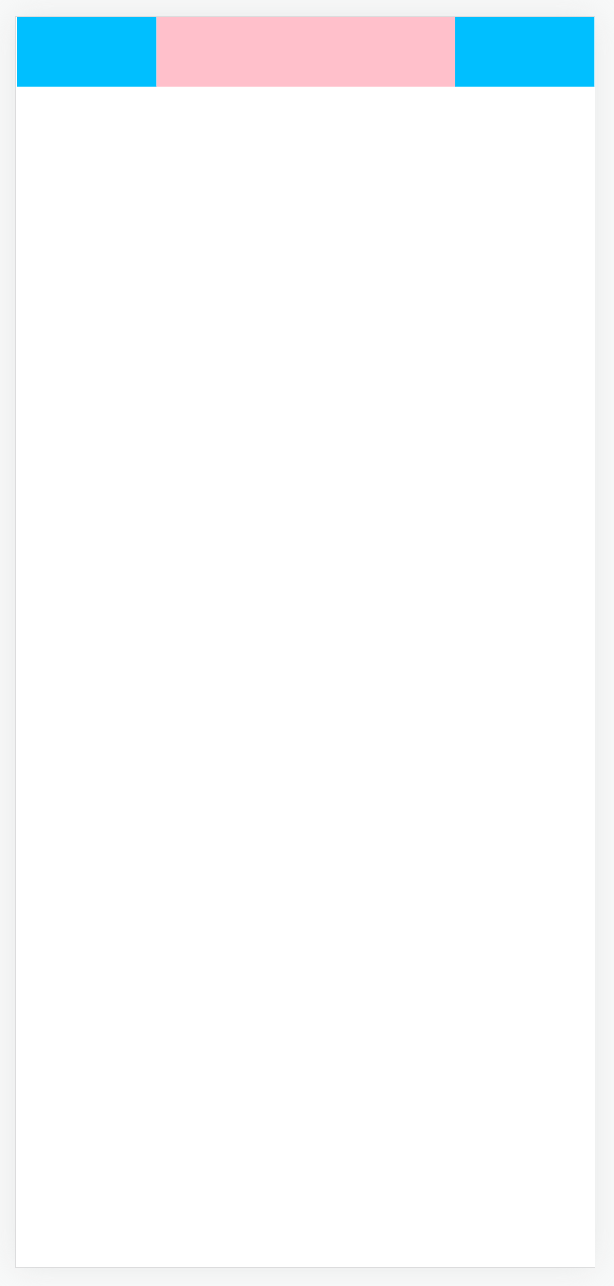
使用postCSS将px单位转成vh和vw
百分比是相对于父元素
vw和vh相对于视口
编写postCSS插件
新建 plugins/PxToVwVh.ts
import {Plugin} from "postcss"
let Options = {
defaultWidth: 390,
defaultHeight: 844,
}
interface OptionsTypes {
defaultWidth?:number,
defaultHeight?:number,
}
export function PxToVwVh(options:OptionsTypes=Options):Plugin{
let opt = Object.assign({}, options)
return {
postcssPlugin:"px-to-vw-vh",
// 钩子函数
Declaration(node){
if(node.value.includes("px")){
const num = parseFloat(node.value)
if(node.prop.includes("width")){
node.value = `${((num / opt.defaultWidth) * 100).toFixed(2)}vw`
}else if(node.prop.includes("height")){
node.value = `${((num / opt.defaultHeight) * 100).toFixed(2)}vh`
}
}
}
}
}
在 tsconfig.node.json 中引入
{
"extends": "@tsconfig/node18/tsconfig.json",
"include": [
"vite.config.*",
"vitest.config.*",
"cypress.config.*",
"nightwatch.conf.*",
"playwright.config.*",
"plugins/**/*"
],
"compilerOptions": {
"composite": true,
"module": "ESNext",
"moduleResolution": "Bundler",
"types": ["node"],
"noImplicitAny": false
}
}
- include中添加
plugins/**/* - noImplicitAny 允许隐式的使用any
使用插件
在 vite.config.ts 中使用
import { fileURLToPath, URL } from 'node:url'
import { defineConfig } from 'vite'
import vue from '@vitejs/plugin-vue'
import {PxToVwVh} from "./plugins/PxToVwVh";
// https://vitejs.dev/config/
export default defineConfig({
plugins: [
vue(),
],
css: {
postcss: {
plugins: [
PxToVwVh()
]
},
},
resolve: {
alias: {
'@': fileURLToPath(new URL('./src', import.meta.url))
}
}
})
效果展示
我们通过编写插件,实现了将PX单位转换成相对于视口,这样保证了在不同尺寸的屏幕上都会有一个相同的展示布局
全局控制字体大小
设置全局CSS变量
:root{
--font-size:16px;
}
然后全局可以通过 var(–font-size) 使用
返回
H5适配
取消
点击按钮可以实现字体大小切换

unoCss原子化
官网:https://unocss.dev/
什么是css原子化?
CSS原子化的优缺点
1.减少了css体积,提高了css复用
2.减少起名的复杂度
3.增加了记忆成本 将css拆分为原子之后,你势必要记住一些class才能书写,哪怕tailwindcss提供了完善的工具链,你写background,也要记住开头是bg
安装
npm i -D unocss
配置插件
// vite.config.ts
import UnoCSS from 'unocss/vite'
import { defineConfig } from 'vite'
export default defineConfig({
plugins: [
UnoCSS(),
],
})
创建一个 uno.config.js 文件
// uno.config.js
import { defineConfig } from 'unocss'
export default defineConfig({
// 自定义规则
rules:[
["red",{ color:"red",'font-size':"25px" }]
]
})
在 main.ts 文件中添加
// main.ts
import 'virtual:uno.css'
使用
直接在页面中使用类名即可
<div class="red">
Hello Word
div>
动态配置类名
rules: [
[/^m-(\d+)$/, ([, d]) => ({ margin: `${Number(d) * 10}px` })],
['flex', { display: "flex" }]
]
使用
<div class="red m-10">
Hello Word
div>
使用预设
修改 uno.config.js
// uno.config.js
import { defineConfig,presetIcons,presetAttributify,presetUno } from 'unocss'
export default defineConfig({
// 自定义规则
rules:[
[/^m-(\d+)$/, ([, d]) => ({ margin: `${Number(d) * 10}px` })],
["red",{ color:"red",'font-size':"25px" }],
],
// 使用预设
presets:[presetIcons(),presetAttributify(),presetUno()]
})
-
presetIcons 这个是图标
-
presetAttributify 这个是美化CSS
-
presetUno 预设(实验阶段)是一系列流行的原子化框架的 通用超集,包括了 Tailwind CSS,Windi CSS,Bootstrap,Tachyons 等。
例如,ml-3(Tailwind),ms-2(Bootstrap),ma4(Tachyons),mt-10px(Windi CSS)均会生效。
使用图标
在官网中找到自己需要的图标:https://icones.js.org/
然后选中后安装
查看页面路径上的单词,然后安装
npm i -D @iconify-json/svg-spinners
点击某个要使用的图标,复制类名即可
<div class="i-svg-spinners-bars-fade font-size-50px color-pink">div>
Vue编译宏
首先vue版本必须是3.3及以上版本
子组件
添加
-
{{item}}
父组件
| 函数名称 | 含义 |
|---|---|
| defineProps | 接收父组件传递过来的参数 |
| defineEmits | 定义事件名称 |
| defineOptions | 配置组件名称和其他信息 |
Vue环境变量
在项目根目录新建两个文件,分别表示开发环境配置、生成环境配置
注意:设置环境变量时必须以 VITE_ 开头,否则不生效
.env.development
# .env.development
VITE_API=http://localhost:8080
.env.production
# .env.production
VITE_API=/prod-api
修改 package.json 中的运行命令,在启动dev是设置mode是development,表示读取开发环境配置,名称可以自定义,但是要和上面新建的配置文件后缀名保持一致
"scripts": {
"dev": "vite --mode development",
},
然后在 vue 文件中通过下面方式获取配置项
console.log(import.meta.env)
这里是开发环境,读取到的 VITE_API 是 http://localhost:8080
然后打包项目,再看一下打印结果
在 vite.config.ts 中获取环境变量时通过如下方式获取
import { defineConfig,loadEnv } from 'vite'
let {VITE_API} = loadEnv(process.env.NODE_ENV,process.cwd())
console.log(VITE_API)
控制台会打印出定义的环境变量
![]()
Webpack从0到1构建Vue3工程
项目结构
webpack-vue
├── config
│ ├── webpack.dev.js
│ └── webpack.prod.js
├── src
│ ├── App.vue
│ └── Child.vue
├── index.html
├── main.js
├── package.json
└── pnpm-lock.yaml
package.json
{
"name": "webpack-vue",
"version": "1.0.0",
"description": "",
"main": "index.js",
"scripts": {
"test": "echo \"Error: no test specified\" && exit 1",
"build": "webpack --config config/webpack.prod.js",
"dev": "webpack serve --config config/webpack.dev.js"
},
"keywords": [],
"author": "",
"license": "ISC",
"dependencies": {
"@vue/compiler-sfc": "^3.3.4",
"clean-webpack-plugin": "^4.0.0",
"css-loader": "^6.8.1",
"friendly-errors-webpack-plugin": "^1.7.0",
"html-webpack-plugin": "^5.5.3",
"less": "^4.2.0",
"less-loader": "^11.1.3",
"style-loader": "^3.3.3",
"typescript": "^5.2.2",
"vue": "^3.3.4",
"vue-loader": "^17.3.0",
"webpack": "^5.89.0",
"webpack-cli": "^5.1.4",
"webpack-dev-server": "^4.15.1"
}
}
webpack.dev.js
const path = require("path")
const HtmlWebpackPlugin = require("html-webpack-plugin");
const {CleanWebpackPlugin} = require("clean-webpack-plugin");
const {VueLoaderPlugin} = require("vue-loader");
module.exports = {
mode:"development",
entry: "./main.js",
output: {
filename: "js/[name].[contenthash:10].js",
path: path.resolve(__dirname, "dist")
},
module: {
rules: [
{
test:/\.vue$/,
use: "vue-loader"
},
{
test: /\.css$/, //解析css
use: ["style-loader", "css-loader"],
},
{
test:/\.less/,
use: ["style-loader","css-loader", "less-loader"],
}
]
},
resolve: {
alias: {
"@/": path.resolve(__dirname, './src') // 别名
},
extensions: ['.js', '.json', '.vue', '.ts', '.tsx'] //识别后缀
},
plugins: [
new CleanWebpackPlugin(),
new VueLoaderPlugin(),
new HtmlWebpackPlugin({
template: "./index.html",
}),
],
devServer: {
port: 8088,
open: true,
host: "localhost",
historyApiFallback: true, // 解决vue-router刷新404问题
proxy: {
"/api": {
changeOrigin: true,
pathRewrite: {
"^/api": ""
}
}
}
}
}
webpack.prod.js
const path = require("path")
const HtmlWebpackPlugin = require("html-webpack-plugin");
const {CleanWebpackPlugin} = require("clean-webpack-plugin");
const {VueLoaderPlugin} = require("vue-loader");
module.exports = {
mode:"production",
entry: "./main.js",
output: {
filename: "js/[name].[contenthash:10].js",
path: path.resolve(__dirname, "../dist")
},
module: {
rules: [
{
test:/\.vue$/,
use: "vue-loader"
},
{
test: /\.css$/, //解析css
use: ["style-loader", "css-loader"],
},
{
test:/\.less/,
use: ["style-loader","css-loader", "less-loader"],
}
]
},
resolve: {
alias: {
"@": path.resolve(__dirname, './src') // 别名
},
extensions: ['.js', '.json', '.vue', '.ts', '.tsx'] //识别后缀
},
plugins: [
new CleanWebpackPlugin(),
new VueLoaderPlugin(),
new HtmlWebpackPlugin({
template: "./index.html",
}),
],
}
Vite性能优化
打包优化
vite.config.js 添加 build 配置项
import { fileURLToPath, URL } from 'node:url'
import { defineConfig,loadEnv } from 'vite'
import vue from '@vitejs/plugin-vue'
import vueJsx from '@vitejs/plugin-vue-jsx'
import AutoImport from 'unplugin-auto-import/vite'
import Components from 'unplugin-vue-components/vite'
import { ElementPlusResolver } from 'unplugin-vue-components/resolvers'
import unocss from 'unocss/vite'
let {VITE_API} = loadEnv(process.env.NODE_ENV,process.cwd())
console.log(VITE_API)
// https://vitejs.dev/config/
export default defineConfig({
module:"es2022",
plugins: [
vue(),
vueJsx(),
AutoImport({
resolvers: [ElementPlusResolver()],
imports: ['vue', 'vue-router'],
dts: 'src/auto-imports.d.ts'
}),
Components({
resolvers: [ElementPlusResolver()],
}),
unocss(),
],
resolve: {
alias: {
'@': fileURLToPath(new URL('./src', import.meta.url))
}
},
css: {
preprocessorOptions: {
scss: {
additionalData: "@import './src/layout_v2/css/bem.scss';"
}
}
},
build:{
minify:"esbuild", // esbuild打包速度最快,terser 打包体积最小
cssCodeSplit:true,// 拆分CSS文件
chunkSizeWarningLimit:2000, // 单文件超过2000kb警告
assetsInlineLimit:1024*10, // 静态资源文件低于10KB时自动转Base64
}
})
Pinia
安装
npm install pinia
在 main.ts 中引入
import {createApp} from 'vue'
import {createPinia} from 'pinia'
export const app = createApp(App)
app.use(createPinia())
app.mount('#app')
基本使用
userInfoStore.js
import {defineStore} from 'pinia'
export const useUserInfoStore = defineStore('userInfo', {
state: () => {
return {
name: "李斯特",
age: 18
}
},
getters: {
userMsg() {
return this.name + '---' + this.age
}
},
actions: {
setName(newName) {
console.log(this.name)
this.name = newName
}
}
})
actions 中的函数也是支持异步的,this 指向指向的是 state 中返回的对象地址,所以可以通过this来获取到 state 中的属性值
vue文件中使用方法
- {{ userInfoStore.name }}
- {{ userInfoStore.age }}
- {{ userInfoStore.userMsg }}
change
Pinia的一些API
- $reset 重置数据
- $subscribe 监听数据变化
- $onAction 监听 action 数据变化
import {useUserInfoStore} from "@/stores/userInfoStore";
const userInfoStore = useUserInfoStore()
const change = () => {
userInfoStore.setName("张三丰")
}
// $reset 重置数据
const reset = () => {
userInfoStore.$reset()
}
// $subscribe 监听数据变化
userInfoStore.$subscribe((mutation, state) =>{
console.log(mutation, state)
})
// $onAction 监听 action 数据变化
userInfoStore.$onAction((action, state) =>{
console.log(action, state)
})
Pinia持久化缓存
安装
npm install pinia-plugin-persistedstate
配置
import {createApp} from 'vue'
import {createPinia} from 'pinia'
import PiniaPluginPersistedstate from "pinia-plugin-persistedstate"
export const app = createApp(App)
// 配置Pinia并设置持久化缓存
const Pinia = createPinia()
Pinia.use(PiniaPluginPersistedstate)
app.use(Pinia)
app.mount('#app')
然后在需要设置持久化缓存的pinia文件中开启persist配置
import {defineStore} from 'pinia'
export const useUserInfoStore = defineStore('userInfo', {
state: () => {
return {
name: "李斯特",
age: 18
}
},
getters: {
userMsg() {
return this.name + '---' + this.age
}
},
actions: {
setName(newName) {
console.log(this.name)
this.name = newName
}
},
// 开启数据持久化
persist: true
})
效果展示
它原理是将pinia数据保存到 localStorage 缓存中,刷新页面后优先从缓存中读取,如果缓存中没有则再从代码中读取
Echarts展示地图
效果图
安装
npm install echarts
默认安装的是 5.x 版本
在这个版本中的引入方式必须是下面这种方法
import * as echarts from 'echarts'
源码
首先要下载好地图数据 china.js
下载地址:https://szx-bucket1.oss-cn-hangzhou.aliyuncs.com/picgo/china.js,下载到本地使用即可
地图实现源码
cityPostion.js 文件代码,这个文件主要是通过省份名称获取经纬度
const positionArr = [
{ name: '北京', value: ['116.3979471', '39.9081726'] },
{ name: '上海', value: ['121.4692688', '31.2381763'] },
{ name: '天津', value: ['117.2523808', '39.1038561'] },
{ name: '重庆', value: ['106.548425', '29.5549144'] },
{ name: '河北', value: ['114.4897766', '38.0451279'] },
{ name: '山西', value: ['112.5223053', '37.8357424'] },
{ name: '辽宁', value: ['123.4116821', '41.7966156'] },
{ name: '吉林', value: ['125.3154297', '43.8925629'] },
{ name: '黑龙江', value: ['126.6433411', '45.7414932'] },
{ name: '浙江', value: ['120.1592484', '30.265995'] },
{ name: '福建', value: ['119.2978134', '26.0785904'] },
{ name: '山东', value: ['117.0056', '36.6670723'] },
{ name: '河南', value: ['113.6500473', '34.7570343'] },
{ name: '湖北', value: ['114.2919388', '30.5675144'] },
{ name: '湖南', value: ['112.9812698', '28.2008247'] },
{ name: '广东', value: ['113.2614288', '23.1189117'] },
{ name: '海南', value: ['110.3465118', '20.0317936'] },
{ name: '四川', value: ['104.0817566', '30.6610565'] },
{ name: '贵州', value: ['106.7113724', '26.5768738'] },
{ name: '云南', value: ['102.704567', '25.0438442'] },
{ name: '江西', value: ['115.8999176', '28.6759911'] },
{ name: '陕西', value: ['108.949028', '34.2616844'] },
{ name: '青海', value: ['101.7874527', '36.6094475'] },
{ name: '甘肃', value: ['103.7500534', '36.0680389'] },
{ name: '广西', value: ['108.3117676', '22.8065434'] },
{ name: '新疆', value: ['87.6061172', '43.7909393'] },
{ name: '内蒙古', value: ['111.6632996', '40.8209419'] },
{ name: '西藏', value: ['91.1320496', '29.657589'] },
{ name: '宁夏', value: ['106.2719421', '38.4680099'] },
{ name: '台湾', value: ['120.9581316', '23.8516062'] },
{ name: '香港', value: ['114.139452', '22.391577'] },
{ name: '澳门', value: ['113.5678411', '22.167654'] },
{ name: '安徽', value: ['117.2757034', '31.8632545'] },
{ name: '江苏', value: ['118.7727814', '32.0476151'] },
]
export function getCityPositionByName(name) {
return positionArr.find(item => item.name === name)
}
Vue-Router
安装
npm install vue-router
安装完成后检查一下安装的版本是否是 4.x 版本,确保在 vue3 中可以使用
定义路由和404
新建 router/index.js
import {createRouter,createWebHashHistory} from "vue-router"
const router = createRouter({
// 定义路由模式:哈希模式
history:createWebHashHistory(),
routes:[
{
path:"/",
component:()=>import("../views/home.vue")
},
{
path:"/about",
component:()=>import("../views/about.vue")
},
// 匹配404页面,当所有路径都匹配不到时,就跳转到404
{
path: "/:pathMatch(.*)",
component: ()=>import("../views/404.vue"),
},
]
})
// 导出路由
export default router
注册路由
main.js
import { createApp } from 'vue'
import App from './App.vue'
import router from "./router"
const app = createApp(App)
app.use(router)
app.mount('#app')
定义路由出口
App.vue
路由跳转
方式一:router-link
home
about
router-link是vue-router内置的组件,通过to属性定义要跳转的地址,属性值要和路由中的 path 相对应
方式二:通过js的方式跳转
定义两个按钮,点击按钮实现跳转
js方法
import {useRouter} from "vue-router"
const router = useRouter()
const toPath = (url) => {
router.push({
path:url
})
}
控制路由返回与前进
定义两个按钮分别实现返回和前进
实现两个方法
const back = () => {
// 方式一
// router.go(-1)
// 方式二
router.back()
}
const advance = () => {
router.go(1)
}
replace
默认通过 push 的方式跳转会留下历史记录。如果不想留下历史记录,可以通过 replace 这种方法跳转。
例如在登录成功后就可以使用 replace 来跳转
在 router-link 标签上添加 replace 属性
<router-link replace class="mr-10" to="/">homerouter-link>
<router-link replace class="mr-10" to="/about">aboutrouter-link>
或者通过 router.replace
const toPath = (url) => {
router.replace({
path:url
})
}
这种跳转方式不会留下历史记录
路由传参
通过添加 query 参数来实现传参
const toPath = (url) => {
router.push({
path:url,
query:{
id:1,
name:"李四",
}
})
}
通过如下方法接收路由参数
<template>
我是详情页,接收到的路由参数是:{{route.query}}
template>
<script setup>
import {useRoute} from "vue-router";
const route = useRoute()
console.log(route.query)
script>
![]()
接收到到的是一个对象
动态URL
我们也可以将参数作为页面URL的一部分
首先定义路由
注意:
这里要多定义一个参数:name,动态路由跳转时,需要通过 name 来跳转
使用 /dyDetail/:xxx/:xxx 这种方式定义动态参数名称
{
path:"/dyDetail/:id/:name",
name:"DyDetail",
component:()=>import("../views/dyDetail.vue")
},
添加跳转方法
const toDyDetail = () => {
router.push({
// 这里使用name来跳转,name名称也要和路由中定义的name一致
name:"DyDetail",
// 这里传递的属性名必须和路由中定义的参数名一致
params:{
id:"1",
name:"张三"
}
})
}
获取动态路由参数方法,通过 route.params 方法获取
<template>
<div>id:{{route.params.id}}div>
<div>name:{{route.params.name}}div>
template>
<script setup>
import {useRoute} from "vue-router";
const route = useRoute()
console.log(route.params)
script>
这里观察地址栏中的显示方式,直接将参数获取url的一部分来显示
路由嵌套
定义路由
{
path:"/system",
component:()=>import("../views/system/index.vue"),
children:[
{
path:"menu",
component:()=>import("../views/system/menu.vue")
},
{
path:"role",
component:()=>import("../views/system/role.vue")
},
]
}
system/index.vue
跳转到子路由时,需要加上父路由地址
![]()
重定向
{
path:"/system",
// 重定向到第一个子菜单
redirect:"/system/menu",
component:()=>import("../views/system/index.vue"),
children:[
{
path:"menu",
component:()=>import("../views/system/menu.vue")
},
{
path:"role",
component:()=>import("../views/system/role.vue")
},
]
}
路由守卫
全局前置路由守卫
// 全局前置路由守卫
router.beforeResolve((to,from,next)=>{
console.log(to) // 去哪个页面
console.log(from) // 从哪个页面来
next() // 下一步,必须要写,否则无法跳转
})
全局后置路由守卫
// 全局后置路由守卫
router.afterEach((to,from)=>{
console.log(to) // 去哪个页面
console.log(from) // 从哪个页面来
})
局部路由守卫
{
path:"menu",
component:()=>import("../views/system/menu.vue"),
// 局部前置路由守卫
beforeEnter:((to,from,next)=>{
console.log(to,'局部前置路由守卫')
console.log(from,'局部前置路由守卫')
next()
})
},
滚动行为
import {createRouter,createWebHashHistory} from "vue-router"
const router = createRouter({
// 定义路由模式:哈希模式
history:createWebHashHistory(),
// 滚动模式
scrollBehavior:(to,from,savedPosition)=>{
if(savedPosition){
// 如果有滚动的位置,则重新回到之前滚动的位置
return savedPosition
}else{
// 否则页面滚动到顶部
return {x:0,y:0}
}
},
routes:[
{
path:"/",
component:()=>import("../views/home.vue")
},
{
path:"/about",
component:()=>import("../views/about.vue")
},
{
path:"/detail",
component:()=>import("../views/detail.vue")
},
]
})
// 导出路由
export default router
动态路由
在后台管理系统中常见的场景,根据不同的角色,显示不同的菜单
编写方法,根据不同的账号名,返回不同的菜单
export function getDynamicRouting(name){
return new Promise((resolve,reject)=>{
// root角色登录
if(name === "admin"){
resolve([
{
path:"/about",
component:"about.vue"
},
{
path:"/detail",
component:"detail.vue"
},
{
path:"/system",
redirect:"/system/menu",
component:"system/index.vue",
children:[
{
path:"menu",
component:"system/menu.vue",
},
{
path:"role",
component:"system/role.vue"
},
],
},
])
}
// 普通人员登录
if(name === "tome"){
resolve([
{
path:"/about",
component:"about.vue"
},
{
path:"/detail",
component:"detail.vue"
},
])
}
})
}
login.vue
登录成功后根据返回的路由信息,添加路由
<template>
<div>
<input placeholder="请输入账号" v-model="name"/>
<input placeholder="请输入密码" type="password" v-model="pwd"/>
<button @click="login">登录button>
div>
template>
<script setup>
import {ref} from "vue";
import router from "../router"
import {getDynamicRouting} from "../../mock/mockRouter.js";
let name = ref("")
let pwd = ref("")
const login = () => {
getDynamicRouting(name.value).then(routers=>{
let dyRouter = setDyRouter(routers)
// 只需要添加一级路由信息即可
dyRouter.forEach(rootRouter=>{
router.addRoute(rootRouter)
})
})
}
const setDyRouter = (routers,parentPath) => {
routers.forEach(item=>{
item.component = import(`../views/${item.component}`)
if(!item.path.startsWith("/")){
item.path = `${parentPath}/${item.path}`
}
if(item.children){
setDyRouter(item.children,item.path)
}
})
return routers
}
script>
测试
首先用admin登录,然后点击菜单管理可以正常返回
然后刷新页面,使用tome登录,然后点击菜单管理发现是404
上面的例子只是简单的实现了一个动态路由,实际开发中,我们会根据接口返回的路由数据渲染不同的菜单来显示
MarkDown语法高亮
安装
npm install marked highlight.js --save
or
pnpm add marked highlight.js --save
注册
import './assets/main.css'
import { createApp } from 'vue'
import { createPinia } from 'pinia'
import App from './App.vue'
import router from './router'
import highlight from 'highlight.js'
import "highlight.js/styles/atom-one-dark.css"
const app = createApp(App)
app.use(createPinia())
app.use(router)
app.directive("highlight",function(el){
let blocks = el.querySelectorAll('pre code');
blocks.forEach((block)=>{
highlight.highlightBlock(block);
})
})
app.mount('#app')
使用
<div v-highlight v-html='content'>div>
<script>
import { marked } from 'marked'
const content = ref("")
// 需要使用marked方法吧语法转成html页面
content = marked(content)
script>
效果
![]()