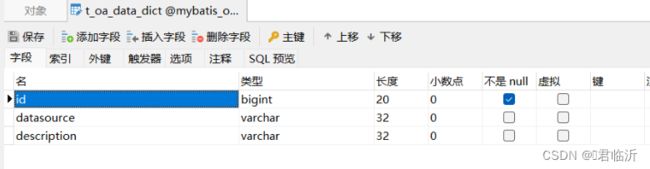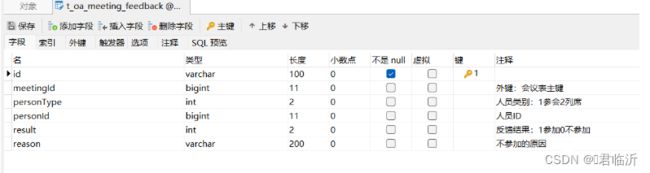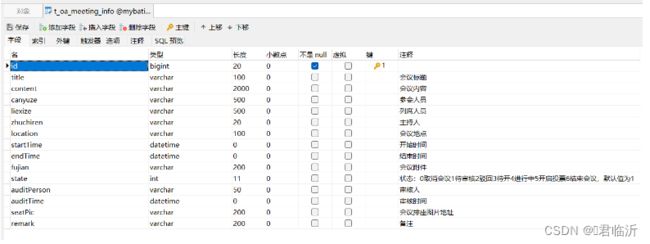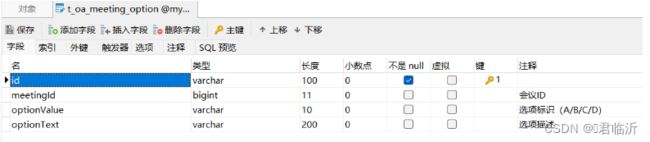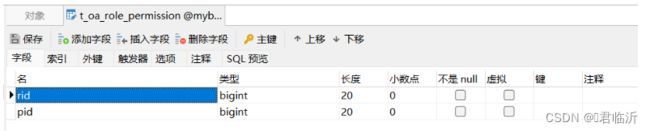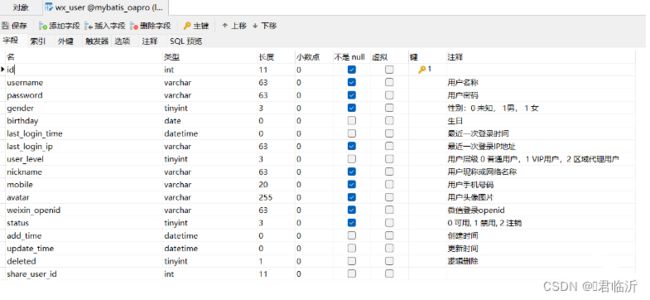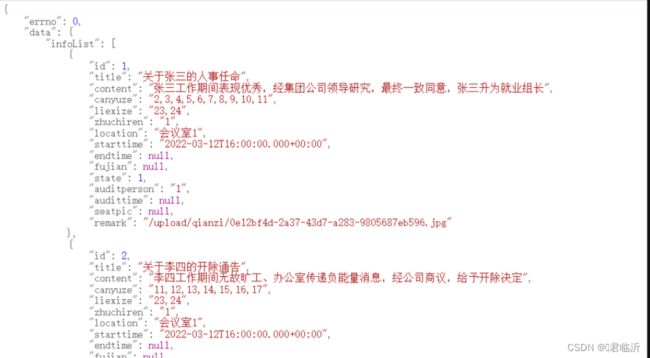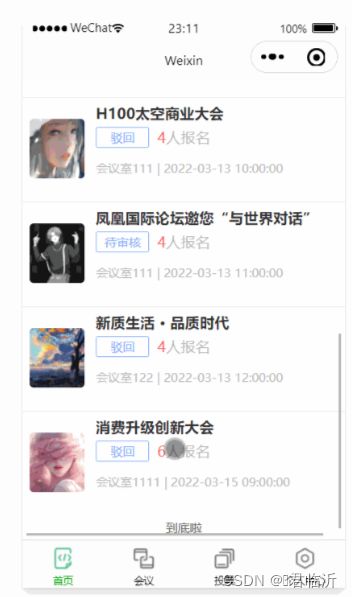微信小程序开发之后台数据交互及wxs应用
目录
一.后端准备
1.1. 应用配置
1.2. 数据源配置
二、数据库
2.1. 创建
2.2.数据表
2.3.数据测试
三、前端
3.1.请求方法整合
3.2.数据请求
3.3.WXS的使用
3.4.样式美化
3.5. 页面
今天就到这里了哦,希望能帮到你哦!!!
一.后端准备
1.1. 应用配置
实现导入的引用,在项目的 pom.xml 中进行引用配置
我的引用配置如下 :
pom.xml
4.0.0 org.springframework.boot spring-boot-starter-parent 2.6.2 com.junlinyi minoa 0.0.1-SNAPSHOT minoa Demo project for Spring Boot 1.8 1.2.70 2.9.8 org.springframework.boot spring-boot-starter-jdbc org.springframework.boot spring-boot-starter-web org.mybatis.spring.boot mybatis-spring-boot-starter 2.2.1 mysql mysql-connector-java 5.1.44 runtime org.projectlombok lombok true com.alibaba fastjson ${fastjson.version} org.springframework.boot spring-boot-maven-plugin org.projectlombok lombok org.mybatis.generator mybatis-generator-maven-plugin 1.3.2 mysql mysql-connector-java ${mysql.version} true 当然,可以根据自己有更多需求进行应用配置的增加。
1.2. 数据源配置
在后端项目中进行数据库的路径进行配置
appliation.yml
spring:
datasource:
#type连接池类型 DBCP,C3P0,Hikari,Druid,默认为Hikari
type: com.zaxxer.hikari.HikariDataSource
driver-class-name: com.mysql.jdbc.Driver
url: jdbc:mysql://localhost:3306/mybatis_oapro?useUnicode=true&characterEncoding=UTF-8&useSSL=false
username: root
password: 123456
mybatis:
mapper-locations: classpath*:mapper/*.xml #指定mapper文件位置
type-aliases-package: com.junlinyi.minoa.model #指定自动生成别名所在包
logging:
level:
root: info
com.junlinyi.minoa.mapper: debug还有生成mapper接口,model实体类,mapper映射文件已是很轻松的操作。
二、数据库
2.1. 创建
根据后端的数据源的配置进行创建数据库。
数据库的创建只需要根据以下图中输入填写即可:
2.2.数据表
在后台需要准备一些数据表,并且提供一定的数据。
以下是我创建的数据表,可以依据进行参考来创建
t_oa_data_dict
结构:
t_oa_data_item
结构:
t_oa_meeting_feedback
结构:
t_oa_meeting_info
结构:
t_oa_meeting_option
结构:
t_oa_meeting_room
结构:
t_oa_meeting_vote
结构:
t_oa_permission
结构:
t_oa_role
结构:
t_oa_role_permission
结构:
t_oa_user
结构:
wx_user
结构:
以上的数据表的设计呢,相对来是比较简洁具体,没有太多的很多设计。
并且需要在以上的表格中增加一些数据,进行之后前端的显示。
2.3.数据测试
在以上完成之后呢,确保配置及应用的完成,在后端开启服务,并且在浏览器中进行输入后端的数据请求地址,是否可以在后端查询到数据库中数据。
请求地址是根据自己的配置来进行输入服务的,如果可以在浏览器中进行数据的查看,说明已经完成,后端及数据库的配置及编写。
如图所示 :
三、前端
在微信小程序开发中,后台数据交互是非常重要的一部分。通过后台数据交互,可以实现小程序与服务器之间的数据传输和交互。
一般情况下,后台数据交互可以通过以下几种方式实现:
- 使用微信提供的wx.request()方法进行网络请求。通过该方法,可以向服务器发送请求并获取返回的数据。可以使用GET、POST等不同的请求方式,传递参数并处理返回的数据。
- 使用微信提供的wx.uploadFile()方法进行文件上传。该方法可以将本地文件上传到服务器,并获取服务器返回的数据。
- 使用WebSocket进行实时数据传输。WebSocket是一种在单个TCP连接上进行全双工通信的协议,可以实现实时的数据传输。
在后台数据交互的过程中,可以使用wxs(WeixinScript)进行数据处理和逻辑控制。wxs是一种类似于JavaScript的脚本语言,它可以在.wxml文件中嵌入,并通过数据绑定和事件绑定实现动态效果。
前端的小程序代码呢,是基于我博客中的代码进行完善 :
微信小程序开发的OA会议之会议,投票,个人中心的页面搭建及模板
https://blog.csdn.net/m0_74915426/article/details/133959147?spm=1001.2014.3001.5502
3.1.请求方法整合
在前端的项目的 utils/util.js 中,封装小程序端的的 request 请求方法,让代码减少重复性
util.js
const formatTime = date => {
const year = date.getFullYear()
const month = date.getMonth() + 1
const day = date.getDate()
const hour = date.getHours()
const minute = date.getMinutes()
const second = date.getSeconds()
return `${[year, month, day].map(formatNumber).join('/')} ${[hour, minute, second].map(formatNumber).join(':')}`
}
const formatNumber = n => {
n = n.toString()
return n[1] ? n : `0${n}`
}
/**
* 封装微信的request请求
*/
function request(url, data = {}, method = "GET") {
return new Promise(function (resolve, reject) {
wx.request({
url: url,
data: data,
method: method,
header: {
'Content-Type': 'application/json',
},
success: function (res) {
if (res.statusCode == 200) {
resolve(res.data);//会把进行中改变成已成功
} else {
reject(res.errMsg);//会把进行中改变成已失败
}
},
fail: function (err) {
reject(err)
}
})
});
}
module.exports = {
formatTime,
request
}3.2.数据请求
完善前端项目中的首页 页面的 index.js ,进行数据访问后端,并且显示。
// index.js
// 获取应用实例
const app = getApp()
const api = require("../../config/app")
//应用请求的sj文件
const util = require("../../utils/util")
Page({
//初始化数据
data: {
"images":[
{
"img": "https://cdn-we-retail.ym.tencent.com/tsr/home/v2/banner1.png",
"text": "1"
},
{
"img": "https://cdn-we-retail.ym.tencent.com/tsr/home/v2/banner2.png",
"text": "2"
},
{
"img": "https://cdn-we-retail.ym.tencent.com/tsr/home/v2/banner3.png",
"text": "3"
},
{
"img": "https://cdn-we-retail.ym.tencent.com/tsr/home/v2/banner4.png",
"text": "4"
},
{
"img": "https://cdn-we-retail.ym.tencent.com/tsr/home/v2/banner5.png",
"text": "5"
},
{
"img": "https://cdn-we-retail.ym.tencent.com/tsr/home/v2/banner6.png",
"text": "6"
}
]
},
// 事件处理函数
// 获取轮播图的方法
// loadSwiperImgs(){
// let that=this;
// wx.request({
// url: api.SwiperImgs,
// dataType: 'json',
// success(res) {
// // console.log(res)
// that.setData({
// imgSrcs:this.images
// })
// }
// })
// },
// 获取首页会议信息的方法
loadMeetingInfos(){
let that=this;
// wx.request({
// url: api.IndexUrl,
// dataType: 'json',
// success(res) {
// console.log(res)
// that.setData({
// lists:res.data.data.infoList
// })
// }
// })
util.request(api.IndexUrl).then(res=>{
console.log(res)
this.setData({
lists:res.data.infoList
})
}).catch(res=>{
console.log('服器没有开启,使用模拟数据!')
})
},
onLoad() {
if (wx.getUserProfile) {
this.setData({
canIUseGetUserProfile: true
})
}
// this.loadSwiperImgs();
this.loadMeetingInfos();
},
getUserProfile(e) {
// 推荐使用wx.getUserProfile获取用户信息,开发者每次通过该接口获取用户个人信息均需用户确认,开发者妥善保管用户快速填写的头像昵称,避免重复弹窗
wx.getUserProfile({
desc: '展示用户信息', // 声明获取用户个人信息后的用途,后续会展示在弹窗中,请谨慎填写
success: (res) => {
// console.log(res)
this.setData({
userInfo: res.userInfo,
hasUserInfo: true
})
}
})
},
getUserInfo(e) {
// 不推荐使用getUserInfo获取用户信息,预计自2021年4月13日起,getUserInfo将不再弹出弹窗,并直接返回匿名的用户个人信息
// console.log(e)
this.setData({
userInfo: e.detail.userInfo,
hasUserInfo: true
})
}
})3.3.WXS的使用
- WXS 代码可以编写在 wxml 文件中的
标签内,或以.wxs为后缀名的文件内。- 在wxs中,可以使用一些内置的方法和对象来实现数据处理,如Math、Date等。同时,也可以使用一些自定义的函数和变量来实现特定的业务逻辑。
- 通过后台数据交互和wxs应用,可以实现小程序的数据展示、数据操作和业务逻辑的实现。同时,也可以提高小程序的性能和用户体验。
根据微信小程序的官网,在微信开发者工具里面,右键可以直接创建
.wxs文件,在其中直接编写 WXS 脚本。
比如我们在项目中的utils文件中创建 .wxs 文件,名为: tools.wxs
function getState(state){
// 状态:0取消会议1待审核2驳回3待开4进行中5开启投票6结束会议,默认值为1
if(state == 0 ){
return '取消会议';
}else if(state == 1 ){
return '待审核';
}else if(state == 2 ){
return '驳回';
}else if(state == 3 ){
return '待开';
}else if(state == 4 ){
return '进行中';
}else if(state == 5 ){
return '开启投票';
}else if(state == 6 ){
return '结束会议';
}
return '其它';
}
var getNumber = function(canyuze,liexize,zhuchiren) {
var s = canyuze+','+liexize+','+zhuchiren;
var array = s.split(',');
var len = array.length;
return len;
}
function formatDate(ts, option) {
var date = getDate(ts)
var year = date.getFullYear()
var month = date.getMonth() + 1
var day = date.getDate()
var week = date.getDay()
var hour = date.getHours()
var minute = date.getMinutes()
var second = date.getSeconds()
//获取 年月日
if (option == 'YY-MM-DD') return [year, month, day].map(formatNumber).join('-')
//获取 年月
if (option == 'YY-MM') return [year, month].map(formatNumber).join('-')
//获取 年
if (option == 'YY') return [year].map(formatNumber).toString()
//获取 月
if (option == 'MM') return [mont].map(formatNumber).toString()
//获取 日
if (option == 'DD') return [day].map(formatNumber).toString()
//获取 年月日 周一 至 周日
if (option == 'YY-MM-DD Week') return [year, month, day].map(formatNumber).join('-') + ' ' + getWeek(week)
//获取 月日 周一 至 周日
if (option == 'MM-DD Week') return [month, day].map(formatNumber).join('-') + ' ' + getWeek(week)
//获取 周一 至 周日
if (option == 'Week') return getWeek(week)
//获取 时分秒
if (option == 'hh-mm-ss') return [hour, minute, second].map(formatNumber).join(':')
//获取 时分
if (option == 'hh-mm') return [hour, minute].map(formatNumber).join(':')
//获取 分秒
if (option == 'mm-dd') return [minute, second].map(formatNumber).join(':')
//获取 时
if (option == 'hh') return [hour].map(formatNumber).toString()
//获取 分
if (option == 'mm') return [minute].map(formatNumber).toString()
//获取 秒
if (option == 'ss') return [second].map(formatNumber).toString()
//默认 时分秒 年月日
return [year, month, day].map(formatNumber).join('-') + ' ' + [hour, minute, second].map(formatNumber).join(':')
}
function formatNumber(n) {
n = n.toString()
return n[1] ? n : '0' + n
}
function getWeek(n) {
switch(n) {
case 1:
return '星期一'
case 2:
return '星期二'
case 3:
return '星期三'
case 4:
return '星期四'
case 5:
return '星期五'
case 6:
return '星期六'
case 7:
return '星期日'
}
}
module.exports = {
getState: getState,
getNumber: getNumber,
formatDate:formatDate
};该文件是完善效果会议信息中的,人员数量,及时间的一个完善,更美化的显示。
3.4.样式美化
在 index.wxss 中进一步的效果美化。
/**index.wxss**/
.swiper-item {
height: 300rpx;
width: 100%;
border-radius: 10rpx;
}
.mobi-title {
font-size: 12pt;
color: #777;
line-height: 110%;
font-weight: bold;
width: 100%;
padding: 15rpx;
background-color: #f3f3f3;
}
.mobi-icon {
padding: 0rpx 3rpx;
border-radius: 3rpx;
background-color: #ff7777;
position: relative;
margin-right: 10rpx;
}
/*list*/
.list {
display: flex;
flex-direction: row;
width: 100%;
padding: 0 20rpx 0 0;
border-top: 1px solid #eeeeee;
background-color: #fff;
margin-bottom: 5rpx;
/* border-radius: 20rpx;
box-shadow: 0px 0px 10px 6px rgba(0,0,0,0.1); */
}
.list-img {
display: flex;
margin: 10rpx 10rpx;
width: 150rpx;
height: 220rpx;
justify-content: center;
align-items: center;
}
.list-img .video-img {
border-radius: 4px;
width: 130rpx;
height: 140rpx;
}
.list-detail {
margin: 10rpx 10rpx;
display: flex;
flex-direction: column;
width: 600rpx;
height: 220rpx;
}
.list-title text {
font-size: 11pt;
color: #333;
font-weight: bold;
}
.list-detail .list-tag {
display: flex;
height: 70rpx;
}
.list-tag .state {
font-size: 9pt;
color: #81aaf7;
width: 120rpx;
border: 1px solid #93b9ff;
border-radius: 2px;
margin: 10rpx 0rpx;
display: flex;
justify-content: center;
align-items: center;
}
.list-tag .join {
font-size: 11pt;
color: #bbb;
margin-left: 20rpx;
display: flex;
justify-content: center;
align-items: center;
}
.list-tag .list-num {
font-size: 11pt;
color: #ff6666;
}
.list-info {
font-size: 9pt;
color: #bbb;
margin-top: 20rpx;
}
.bottom-line{
display: flex;
height: 60rpx;
justify-content: center;
align-items: center;
background-color: #f3f3f3;
}
.bottom-line text{
font-size: 9pt;
color: #666;
}3.5. 页面
再修改首页页面中的 index.wxml 文件
会议信息
{{item.title}}
{{tools.getState(item.state)}}
{{tools.getNumber(item.canyuze,item.liexize,item.zhuchiren)}} 人报名
{{item.location}} | {{tools.formatDate(item.starttime)}}
到底啦
后台的服务开起后,可以在模拟器中可以看到的效果 :