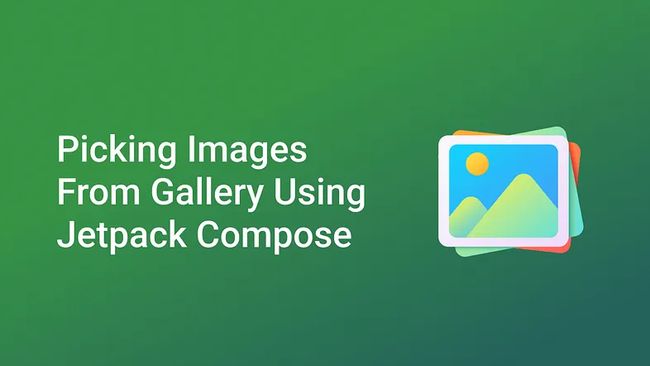- 真实案例出发,再谈retrofit封装
何小Ai同学
android-基础androidretrofit
原文链接:Anthony的简书博客项目代码:CameloeAnthony/Ant前言在使用了一段时间的Retrofit之后,今天终于在这里讲解到了网络的部分。目前开源的HTTP框架有很多,Volley,AndroidAsyncHttp,以及OkHttp+Retrofit等。而我在自己的使用中选择了Retrofit,这里就从基础到原理,再到实例的方式,讲解我对Retrofit做出的一些封装和使用。来
- Android Camera的预览回调接口PreviewCallback使用
Dawson_Jiang
Android知识整理
原文章:https://blog.csdn.net/lb377463323/article/details/53338045首先定义一个类实现Camera.PreviewCallback接口,然后在它的onPreviewFrame(byte[]data,Cameracamera)方法中即可接收到每一帧的预览数据,也就是参数data。然后使用setPreviewCallback()、setOneSh
- DeepSeek R1 Android本地化部署
Dawson_Jiang
大模型deepseekollamaAI大模型手机部署deepseek
1.概述android手机端部署deepseek一般需要安装termux,ollama,deepseek三个大的步骤原因分析:deepseek等大模型需要类似ollama的工具去运行。ollama有macwindow和linux版本,无Android版本;termux是一个模拟linux环境的Androidapp,在此环境中即可安装运行ollamalinux版本,然后再ollama上面部署运行de
- Android 跨进程通信(IPC)深度技术总结
JT-Blink
Androidandroid
1.概述Android系统基于Linux内核,采用多进程架构设计。每个Android应用默认运行在独立的进程中,拥有独立的虚拟机实例和内存空间。进程间的内存隔离机制保证了系统的稳定性和安全性,但同时也带来了进程间通信的挑战。1.1为什么需要跨进程通信系统架构需求:Android系统服务(如ActivityManagerService、WindowManagerService)运行在system_s
- 【docker】离线部署docker-compose
简介记录一下安装docker-compose的步骤,首先表示安装的系统是centos,docker已经安装好了,本文采用的是离线安装的方式。网上使用的在线安装由于github网络时好时坏,所以只能采用离线安装的方式。参考文档。步骤1.进入到官网官网的链接是https://github.com/docker/compose/releases/tag/v2.18.1。注意这里的是2.18.1版本,可以
- 移动端测试——如何解决iOS端无法打开弹窗式网页(Webkit)
BoAiB
测试实战问题记录webkit前端
目录一、什么是webkit?1.核心定义2.iOS的特殊限制3.弹窗拦截的逻辑二、为什么iOS必须用WebKit?1.苹果的官方理由2.实际后果3.然而……三、如何解决iOS端无法打开弹窗式网页?1.用户1.1safari浏览器1.2夸克浏览器2.开发者#最近加入了实习,开始了针对实际业务的测试。在移动端测试时,我发现一个比较有趣的现象(被测网站采用弹出式窗口):Android端:浏览器提供弹窗权
- 鸿蒙线程池全揭秘:让你的应用快、稳、省资源
harmonyos
摘要在现代应用开发中,多线程已经成为提升程序性能、优化用户体验的关键手段。尤其是在HarmonyOS(鸿蒙系统)这种强调分布式、并发处理的系统架构中,合理使用多线程不仅可以让程序运行更高效,还能帮助我们处理复杂的后台任务,比如文件下载、数据库操作、网络请求等。引言鸿蒙系统作为面向多设备融合的新一代操作系统,其支持的多线程模型与传统Android十分类似。很多Java的线程操作方法在鸿蒙中依然适用。
- 将Python Tkinter程序转换为手机可运行的Web应用 - 详细教程
随机森林404
python智能手机前端
前言作为一名Python开发者,你可能已经使用Tkinter创建了一些桌面GUI应用。但是如何让这些应用也能在手机上运行呢?本教程将详细介绍如何将基于Tkinter的Python程序转换为手机可访问的Web应用,让你的应用随时随地可用!一、为什么需要转换?Tkinter是Python的标准GUI库,但它主要针对桌面环境。移动设备(Android/iOS)上无法直接运行Tkinter程序,主要原因有
- Android Studio flutter项目运行、打包时间太长
小蜜蜂嗡嗡
androidstudioflutterandroid
AndroidStudio:AndroidStudioMeerkatFeatureDrop|2024.3.2Patch1flutterSdk:3.29.3系统:windowsfluttersdk从2.10.5升级到3.29.3,但是Flutter3.16开始新增了使用Gradle声明式plugins{}块,gradle文件配置方式改变了。而国内的阿里云、华为云等镜像仓库的更新并不是与google(
- Swift × Android:官方工作组成立意味着什么?
依旧风轻
Swift才是未来swiftandroidSQIiOS
发布:2025年6月28日作者:侯仕奇(HouShiqi)1分钟速览SwiftAndroidWorkgroup成立,目标是让Android成为官方支持平台。Swift继macOS/iOS→Linux→Windows之后,再次扩张生态版图,迈向全球最大移动平台。工作组已公开Charter、成员名单与例会制度,并启动CI、SDK打包、架构/API级别规划等工作。这不仅是语言可用性升级,更是跨端研发模式
- 鸿蒙线程池全揭秘:让你的应用快、稳、省资源
前端世界
harmonyosharmonyos华为
摘要在现代应用开发中,多线程已经成为提升程序性能、优化用户体验的关键手段。尤其是在HarmonyOS(鸿蒙系统)这种强调分布式、并发处理的系统架构中,合理使用多线程不仅可以让程序运行更高效,还能帮助我们处理复杂的后台任务,比如文件下载、数据库操作、网络请求等。引言鸿蒙系统作为面向多设备融合的新一代操作系统,其支持的多线程模型与传统Android十分类似。很多Java的线程操作方法在鸿蒙中依然适用。
- 【Android】跨进程调用service
zhangzeyuaaa
Android
Android系统中,各应用程序都运行在自己的进程里,进程之间一般无法直接进行数据交换。为了实现这种跨进程通信(interprocesscommunication,IPC),Android提供了AIDL(AndroidInterfaceDefinitionLanguage,android接口定义语言)Service。要使用AIDL进行通信,需要以下步骤:服务端1.定义AIDL接口。通常在该接口中定
- Android筑基——Service的启动过程之同进程启动(基于api21)
willwaywang6
#Android架构学习androidService启动
目录1.前言2.正文2.1ContextWrapper.startService()方法2.2ContextImpl.startService()方法2.3ContextImpl.startServiceCommon()方法2.3.1ActivityManagerNative.getDefault()方法2.4ActivityManagerProxy.startService()方法2.5Acti
- docker-compose配置文件解析
疯狂吧小飞牛
docker容器运维
原文地址:docker-compose配置文件解析–无敌牛欢迎参观我的个人博客:无敌牛–技术/著作/典籍/分享等我们在把服务docker化的时候,不仅需要把各个服务做成docker镜像,还需要编辑各个服务之间的启动方式。对于不需要暴露的端口,还需要通过虚拟网桥的方式,保证各个服务之间的正常通讯。这就需要用到docker-compose工具,并且需要编辑对应的DockerCompose配置文件来控制
- OKHttp框架
一个快乐的小测试
自动化测试okhttpandroidjava自动化
一、OKHttp简介初识OKHttpOkHttp是一个处理网络请求的开源项目,是Android端一个较新的轻量级网络框架,支持HTTP/HTTPS协议、请求头设置、响应解析等功能,并且支持异步调用,因此在接口测试中也是一种非常优秀的选择。OkHttp是一个高效的HTTP客户端,其特性包括:支持HTTP/2,并且允许同一个主机地址的所有请求共享同一个socket连接,这样能减少服务器的请求次数通过连
- uniapp uts 插件开发指南
ReyZhang
uniappios原生插件与混合开发教程uni-apputs插件开发
一、了解基本概念1.什么是uts语言?官方:uts,全称unitypescript,统一、强类型、脚本语言。它可以被编译为不同平台的编程语言,如:web平台,编译为JavaScriptAndroid平台,编译为KotliniOS平台,编译为Swift(HX3.6.7+版本支持)harmonyOS平台,编译为ArkTS(HX4.22+版本支持)在现有架构下,ArkTS和JS在同一环境下执行,不涉及通
- SQl中多使用EXISTS导致多查出了一条不符合条件的数据
yangchanghua111
sql数据库
原本的部分条件如下andi.is_complement='20'andi.yxbz='1'AND(i.nameLIKEconcat('%','红','%')OREXISTS(SELECT*FROMcommodity_suit_composecscWHEREcsc.suit_id=i.IDANDcsc.compose_nameLIKEconcat('%','红','%')))查寻i表的name和cs
- Script to save all images from a docker-compose.yml file
唧唧歪歪的
dockerdockerdocker-compose
通过docker-compose.yml导出镜像到单个文件Scripttosaveallimagesfromadocker-compose.ymlfile1st#!/bin/bashmkdir-poutforimgin`grepimage$1|sed-e's/^.*image\://g'`;docleanname=${img/\//-}tag=`dockerimages|grep$img|awk'
- 导出docker-compse.yml中docker镜像成tar文件
青春不流名
eureka云原生
#!/bin/bash#确保脚本在正确的目录下运行SCRIPT_DIR=$(dirname"$(realpath"$0")")cd"$SCRIPT_DIR"||exit1#定义docker-compose文件路径COMPOSE_FILE="${SCRIPT_DIR}/docker-compose.yml"#创建导出目录EXPORT_DIR="${SCRIPT_DIR}/docker_images"
- Memfault 简介及在Nordic nRF91 系列 DK的应用
1:Memfault是一个云平台,它允许您和您的团队持续监控设备、调试固件问题,并将OTA更新部署到您的设备群,从而以软件的速度交付硬件产品。Memfault以嵌入式优先:支持运行在任何实时操作系统(RTOS)或Android、Linux等操作系统上的嵌入式系统和设备它适用于任何设备:从功能强大的SoC一直到功能受限的MCU,Memfault都能适配您设备的可用闪存、RAM和带宽我们的SDK是专为
- 安卓开发 手动构建 .so
XCZHONGS
android
手动构建.so(兼容废弃ABI)下载旧版NDK(推荐r16b)地址:https://developer.android.com/ndk/downloads/older_releases下载NDKr16b(最后支持armeabi、mips、mips64的版本)使用ndk-build手动构建(不使用Gradle)在源文件目录下执行D:\ideal\androidstudio\sdk\ndk\16.1.
- 【开源项目】「安卓原生3D开源渲染引擎」:Sceneform‑EQR
「安卓原生3D开源渲染引擎」:Sceneform‑EQR渲染引擎“那一夜凌晨3点,第一次提交PR的手在抖……”——我深刻体会这种忐忑与激动。仓库地址:(github.com)。一、前言:开源对我意味着什么DIY的自由Vs.工业化的束缚刚入Android原生开发时,我习惯自己在项目里嵌入各种3D渲染/AR/XR模块,结构臃肿、流程混乱。当我知道GoogleSceneformSDK被弃用,起初只是出于
- uniappx 安卓app项目本地打包运行,腾讯地图报错:‘鉴权失败,请检查你的key‘
夏木。。。
前端uniappx
根目录下添加AndroidManifest.xml文件,manifest.json文件中添加:"app":{"distribute":{"android":{"permissions":["",""],},"sdkConfigs":{"maps":{"qqmap":{"appkey_android":"腾讯地图key"}}}}},如此操作之后,重新自定义调试基座,运行模拟器,选择自定义基座:运行成
- Uniapp跟原生android插件交互发信息(二)
飞露
uni-appandroid交互
一、背景在uni-app开发过程中,有时候会遇到uni-app插件或者提供的api对硬件操作不太友好,需要使用原生Android开发对应模块,为了使得双方通信方便,特意封装了一个接口,可实现Android与Uni-app互相通讯。二、内容做完以下第一、第二部分,即可实现Android与uni-app互相通信,当然双方通信有不同方式,具体情况具体分析,我的采用的方案是写Android原生插件,在un
- 鸿蒙开发:一文了解桌面卡片
前言本文基于Api13鸿蒙的桌面卡片功能,也就是服务卡片,和Android端的小部件以及iOS端的小组件功能是一样的,只是叫法不一样,都是将应用内比较核心的功能,或者用户关注度高的功能,通过触发桌面应用进行添加到服务卡片上,进而添加到桌面上,以此达到信息展示的及时性,相关功能直达应用内的便捷效果,可以说在用户体验上,是一个质的提升。触发方式也是十分的简单,无论你是Android、iOS还是Harm
- 微信小程序防录频截屏ios+android
Yannnnnm
ios微信小程序android
ios截屏暂未解决安卓录频截屏代码可以写在onshow中//安卓防止截屏录屏if(/android/i.test(wx.getSystemInfoSync().system)&&wx.setVisualEffectOnCapture){wx.setVisualEffectOnCapture({visualEffect:'hidden',complete:function(res){//wx.sho
- 运行两个不同项目(`ragflow` 和 `dify`)时,出现了 Redis 容器互相替换
z日火
人工智能类项目redis数据库docker
问题描述在同时运行两个不同项目(ragflow和dify)时,出现了Redis容器互相替换的问题。具体表现为,当启动一个项目的Redis容器时,另一个项目的Redis容器会被停止或替换,导致两个项目的Redis容器无法同时存在。问题经过最初发现:在运行dify项目时,发现ragflow项目的Redis容器被替换为dify项目的Redis容器。尝试解决:通过修改docker-compose.yml文
- RK系列(RK3568) GPIO按键驱动 和Android key新值添加
hmbbPdx_
RK驱动开发Rk开发(RK3568)android驱动开发linux
平台:Android12SOC:RK3568kernel:Linux-4.19首先按键驱动那块不用我们自己写,内核本身有支持可以查看kernel-4.19-driver/input/keyboard/gpio_keys.c我们先描述好设备树添加GPIO4-A0的按键gpio-keys{compatible="gpio-keys";#address-cells=;#size-cells=;autor
- 使用docker搭建redis主从架构,一主2从
黑皮爱学习
redis自学笔记dockerredis架构
使用Docker搭建Redis主从架构(一主两从)Redis主从架构是提高系统可用性和读取性能的重要方案,通过Docker可以快速搭建该架构。下面将详细介绍搭建步骤。架构设计我们将搭建包含以下组件的架构:1个主节点(Master):负责写入操作,端口63792个从节点(Slave):负责读取操作,端口分别为6380和6381所有节点通过DockerCompose管理,共享一个自定义网络搭建步骤1.
- Android-Layout Inspector使用手册
每次的天空
android学习
LayoutInspectorAndroidLayoutInspector是AndroidStudio中用于调试应用布局的工具启动方法:通过下载LayoutInspector插件,在“View-ToolWindows-LayoutInspector”或“Tools-LayoutInspector”启动。主要界面区域:ComponentTree:显示布局中视图的层次结构,帮助直观查看应用中的元素及其
- 怎么样才能成为专业的程序员?
cocos2d-x小菜
编程PHP
如何要想成为一名专业的程序员?仅仅会写代码是不够的。从团队合作去解决问题到版本控制,你还得具备其他关键技能的工具包。当我们询问相关的专业开发人员,那些必备的关键技能都是什么的时候,下面是我们了解到的情况。
关于如何学习代码,各种声音很多,然后很多人就被误导为成为专业开发人员懂得一门编程语言就够了?!呵呵,就像其他工作一样,光会一个技能那是远远不够的。如果你想要成为
- java web开发 高并发处理
BreakingBad
javaWeb并发开发处理高
java处理高并发高负载类网站中数据库的设计方法(java教程,java处理大量数据,java高负载数据) 一:高并发高负载类网站关注点之数据库 没错,首先是数据库,这是大多数应用所面临的首个SPOF。尤其是Web2.0的应用,数据库的响应是首先要解决的。 一般来说MySQL是最常用的,可能最初是一个mysql主机,当数据增加到100万以上,那么,MySQL的效能急剧下降。常用的优化措施是M-S(
- mysql批量更新
ekian
mysql
mysql更新优化:
一版的更新的话都是采用update set的方式,但是如果需要批量更新的话,只能for循环的执行更新。或者采用executeBatch的方式,执行更新。无论哪种方式,性能都不见得多好。
三千多条的更新,需要3分多钟。
查询了批量更新的优化,有说replace into的方式,即:
replace into tableName(id,status) values
- 微软BI(3)
18289753290
微软BI SSIS
1)
Q:该列违反了完整性约束错误;已获得 OLE DB 记录。源:“Microsoft SQL Server Native Client 11.0” Hresult: 0x80004005 说明:“不能将值 NULL 插入列 'FZCHID',表 'JRB_EnterpriseCredit.dbo.QYFZCH';列不允许有 Null 值。INSERT 失败。”。
A:一般这类问题的存在是
- Java中的List
g21121
java
List是一个有序的 collection(也称为序列)。此接口的用户可以对列表中每个元素的插入位置进行精确地控制。用户可以根据元素的整数索引(在列表中的位置)访问元素,并搜索列表中的元素。
与 set 不同,列表通常允许重复
- 读书笔记
永夜-极光
读书笔记
1. K是一家加工厂,需要采购原材料,有A,B,C,D 4家供应商,其中A给出的价格最低,性价比最高,那么假如你是这家企业的采购经理,你会如何决策?
传统决策: A:100%订单 B,C,D:0%
&nbs
- centos 安装 Codeblocks
随便小屋
codeblocks
1.安装gcc,需要c和c++两部分,默认安装下,CentOS不安装编译器的,在终端输入以下命令即可yum install gccyum install gcc-c++
2.安装gtk2-devel,因为默认已经安装了正式产品需要的支持库,但是没有安装开发所需要的文档.yum install gtk2*
3. 安装wxGTK
yum search w
- 23种设计模式的形象比喻
aijuans
设计模式
1、ABSTRACT FACTORY—追MM少不了请吃饭了,麦当劳的鸡翅和肯德基的鸡翅都是MM爱吃的东西,虽然口味有所不同,但不管你带MM去麦当劳或肯德基,只管向服务员说“来四个鸡翅”就行了。麦当劳和肯德基就是生产鸡翅的Factory 工厂模式:客户类和工厂类分开。消费者任何时候需要某种产品,只需向工厂请求即可。消费者无须修改就可以接纳新产品。缺点是当产品修改时,工厂类也要做相应的修改。如:
- 开发管理 CheckLists
aoyouzi
开发管理 CheckLists
开发管理 CheckLists(23) -使项目组度过完整的生命周期
开发管理 CheckLists(22) -组织项目资源
开发管理 CheckLists(21) -控制项目的范围开发管理 CheckLists(20) -项目利益相关者责任开发管理 CheckLists(19) -选择合适的团队成员开发管理 CheckLists(18) -敏捷开发 Scrum Master 工作开发管理 C
- js实现切换
百合不是茶
JavaScript栏目切换
js主要功能之一就是实现页面的特效,窗体的切换可以减少页面的大小,被门户网站大量应用思路:
1,先将要显示的设置为display:bisible 否则设为none
2,设置栏目的id ,js获取栏目的id,如果id为Null就设置为显示
3,判断js获取的id名字;再设置是否显示
代码实现:
html代码:
<di
- 周鸿祎在360新员工入职培训上的讲话
bijian1013
感悟项目管理人生职场
这篇文章也是最近偶尔看到的,考虑到原博客发布者可能将其删除等原因,也更方便个人查找,特将原文拷贝再发布的。“学东西是为自己的,不要整天以混的姿态来跟公司博弈,就算是混,我觉得你要是能在混的时间里,收获一些别的有利于人生发展的东西,也是不错的,看你怎么把握了”,看了之后,对这句话记忆犹新。 &
- 前端Web开发的页面效果
Bill_chen
htmlWebMicrosoft
1.IE6下png图片的透明显示:
<img src="图片地址" border="0" style="Filter.Alpha(Opacity)=数值(100),style=数值(3)"/>
或在<head></head>间加一段JS代码让透明png图片正常显示。
2.<li>标
- 【JVM五】老年代垃圾回收:并发标记清理GC(CMS GC)
bit1129
垃圾回收
CMS概述
并发标记清理垃圾回收(Concurrent Mark and Sweep GC)算法的主要目标是在GC过程中,减少暂停用户线程的次数以及在不得不暂停用户线程的请夸功能,尽可能短的暂停用户线程的时间。这对于交互式应用,比如web应用来说,是非常重要的。
CMS垃圾回收针对新生代和老年代采用不同的策略。相比同吞吐量垃圾回收,它要复杂的多。吞吐量垃圾回收在执
- Struts2技术总结
白糖_
struts2
必备jar文件
早在struts2.0.*的时候,struts2的必备jar包需要如下几个:
commons-logging-*.jar Apache旗下commons项目的log日志包
freemarker-*.jar
- Jquery easyui layout应用注意事项
bozch
jquery浏览器easyuilayout
在jquery easyui中提供了easyui-layout布局,他的布局比较局限,类似java中GUI的border布局。下面对其使用注意事项作简要介绍:
如果在现有的工程中前台界面均应用了jquery easyui,那么在布局的时候最好应用jquery eaysui的layout布局,否则在表单页面(编辑、查看、添加等等)在不同的浏览器会出
- java-拷贝特殊链表:有一个特殊的链表,其中每个节点不但有指向下一个节点的指针pNext,还有一个指向链表中任意节点的指针pRand,如何拷贝这个特殊链表?
bylijinnan
java
public class CopySpecialLinkedList {
/**
* 题目:有一个特殊的链表,其中每个节点不但有指向下一个节点的指针pNext,还有一个指向链表中任意节点的指针pRand,如何拷贝这个特殊链表?
拷贝pNext指针非常容易,所以题目的难点是如何拷贝pRand指针。
假设原来链表为A1 -> A2 ->... -> An,新拷贝
- color
Chen.H
JavaScripthtmlcss
<!DOCTYPE HTML PUBLIC "-//W3C//DTD HTML 4.01 Transitional//EN" "http://www.w3.org/TR/html4/loose.dtd"> <HTML> <HEAD>&nbs
- [信息与战争]移动通讯与网络
comsci
网络
两个坚持:手机的电池必须可以取下来
光纤不能够入户,只能够到楼宇
建议大家找这本书看看:<&
- oracle flashback query(闪回查询)
daizj
oracleflashback queryflashback table
在Oracle 10g中,Flash back家族分为以下成员:
Flashback Database
Flashback Drop
Flashback Table
Flashback Query(分Flashback Query,Flashback Version Query,Flashback Transaction Query)
下面介绍一下Flashback Drop 和Flas
- zeus持久层DAO单元测试
deng520159
单元测试
zeus代码测试正紧张进行中,但由于工作比较忙,但速度比较慢.现在已经完成读写分离单元测试了,现在把几种情况单元测试的例子发出来,希望有人能进出意见,让它走下去.
本文是zeus的dao单元测试:
1.单元测试直接上代码
package com.dengliang.zeus.webdemo.test;
import org.junit.Test;
import o
- C语言学习三printf函数和scanf函数学习
dcj3sjt126com
cprintfscanflanguage
printf函数
/*
2013年3月10日20:42:32
地点:北京潘家园
功能:
目的:
测试%x %X %#x %#X的用法
*/
# include <stdio.h>
int main(void)
{
printf("哈哈!\n"); // \n表示换行
int i = 10;
printf
- 那你为什么小时候不好好读书?
dcj3sjt126com
life
dady, 我今天捡到了十块钱, 不过我还给那个人了
good girl! 那个人有没有和你讲thank you啊
没有啦....他拉我的耳朵我才把钱还给他的, 他哪里会和我讲thank you
爸爸, 如果地上有一张5块一张10块你拿哪一张呢....
当然是拿十块的咯...
爸爸你很笨的, 你不会两张都拿
爸爸为什么上个月那个人来跟你讨钱, 你告诉他没
- iptables开放端口
Fanyucai
linuxiptables端口
1,找到配置文件
vi /etc/sysconfig/iptables
2,添加端口开放,增加一行,开放18081端口
-A INPUT -m state --state NEW -m tcp -p tcp --dport 18081 -j ACCEPT
3,保存
ESC
:wq!
4,重启服务
service iptables
- Ehcache(05)——缓存的查询
234390216
排序ehcache统计query
缓存的查询
目录
1. 使Cache可查询
1.1 基于Xml配置
1.2 基于代码的配置
2 指定可搜索的属性
2.1 可查询属性类型
2.2 &
- 通过hashset找到数组中重复的元素
jackyrong
hashset
如何在hashset中快速找到重复的元素呢?方法很多,下面是其中一个办法:
int[] array = {1,1,2,3,4,5,6,7,8,8};
Set<Integer> set = new HashSet<Integer>();
for(int i = 0
- 使用ajax和window.history.pushState无刷新改变页面内容和地址栏URL
lanrikey
history
后退时关闭当前页面
<script type="text/javascript">
jQuery(document).ready(function ($) {
if (window.history && window.history.pushState) {
- 应用程序的通信成本
netkiller.github.com
虚拟机应用服务器陈景峰netkillerneo
应用程序的通信成本
什么是通信
一个程序中两个以上功能相互传递信号或数据叫做通信。
什么是成本
这是是指时间成本与空间成本。 时间就是传递数据所花费的时间。空间是指传递过程耗费容量大小。
都有哪些通信方式
全局变量
线程间通信
共享内存
共享文件
管道
Socket
硬件(串口,USB) 等等
全局变量
全局变量是成本最低通信方法,通过设置
- 一维数组与二维数组的声明与定义
恋洁e生
二维数组一维数组定义声明初始化
/** * */ package test20111005; /** * @author FlyingFire * @date:2011-11-18 上午04:33:36 * @author :代码整理 * @introduce :一维数组与二维数组的初始化 *summary: */ public c
- Spring Mybatis独立事务配置
toknowme
mybatis
在项目中有很多地方会使用到独立事务,下面以获取主键为例
(1)修改配置文件spring-mybatis.xml <!-- 开启事务支持 --> <tx:annotation-driven transaction-manager="transactionManager" /> &n
- 更新Anadroid SDK Tooks之后,Eclipse提示No update were found
xp9802
eclipse
使用Android SDK Manager 更新了Anadroid SDK Tooks 之后,
打开eclipse提示 This Android SDK requires Android Developer Toolkit version 23.0.0 or above, 点击Check for Updates
检测一会后提示 No update were found