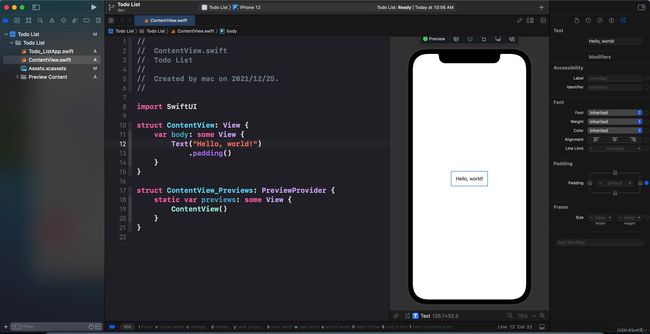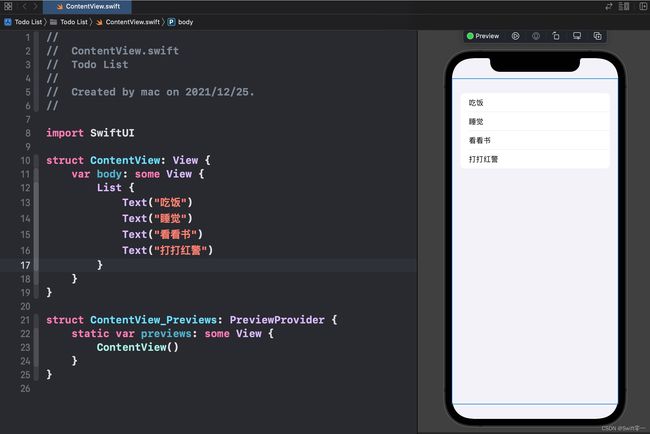SwiftUI实战教程 第三章 土豆List
代码库
教程中的项目代码都保存在这里:
https://github.com/NDFour/swiftui01
前言
在这一章节中,我们会使用List控件做一个土豆List,实现了列表填充、增加记录、删除记录以及列表记录重排序。
当你点击列表中的todo记录时将会跳转到详情页,详情页包含todo标题的放大版以及图标的放大版。
新建项目
怎么新建一个项目我们在第一章中介绍过,这里就不再赘述了,新建好的项目长这个样子:
为了在List中展示todo记录,我们在ContentView文件中添加如下代码:
struct ContentView: View {
var body: some View {
List {
Text("吃饭")
Text("睡觉")
Text("看看书")
Text("打打红警")
}
}
}
我想要在每一行之中除了文字之外还要展示一个分类的图标,表示该条todo记录属于什么类别,所以使用HStatck包裹我们要在一行展示的数据:
struct ContentView: View {
var body: some View {
List {
HStack {
Image(systemName: "desktopcomputer")
.resizable()
.frame(width: 20, height: 20)
Text("Coding...")
}
HStack {
Image(systemName: "house")
.resizable()
.frame(width: 20, height: 20)
Text("健身")
}
HStack {
Image(systemName: "theatermasks")
.resizable()
.frame(width: 20, height: 20)
Text("相亲")
}
}
}
}
如果
Image中使用的图片是自己从网上找的,大小可能不一致,这就可能导致图片超过了屏幕的大小,整个屏幕只显示了图片的一角。这时就可以使用
resizeable让图片自适应大小。
Image(systemName: "desktopcomputer").resizable().frame(width: 50, height: 50)
使用frame来限定图片的大小。
使用数组内容填充List
目前为止,我们通过写死代码的方式在List中展示了几条数据,接下来我们要使其能够动态变化。
新建一个 Todo 结构体,保存 todo 数据
在ContentView.swift代码中增加一个结构体:
struct Todo {
let name: String // todo 标题
let category: String // todo 分类
}
新建一个 @State 修饰的数组
在ContentView.swift中增加数组:
struct ContentView: View {
@State private var todos = [
Todo(name: "coding", category: "desktopcomputer"),
Todo(name: "健身", category: "house"),
Todo(name: "相亲", category: "theatermasks")
]
...
}
我们创建了一个数组todos,并且用@State修饰,这样List中的数据条目就可以动态更新了。
声明数组的同时,我们还新建了3条 todo 结构体放到了数组中。
填充数组内容到 List
var body: some View {
List {
ForEach(todos, id