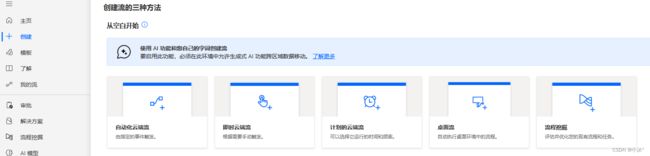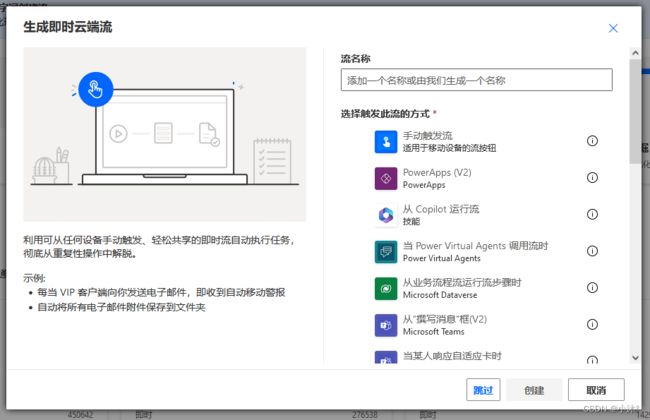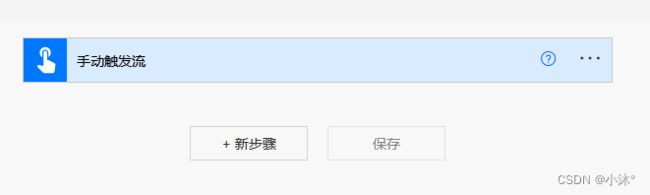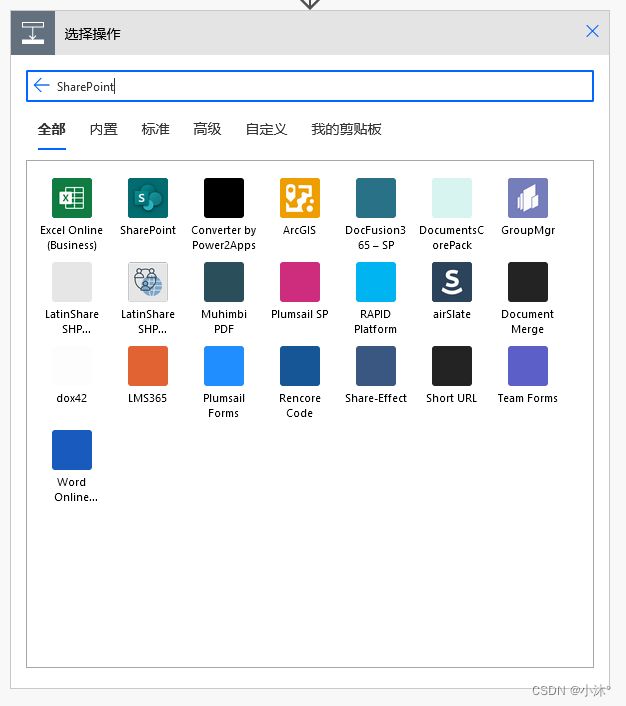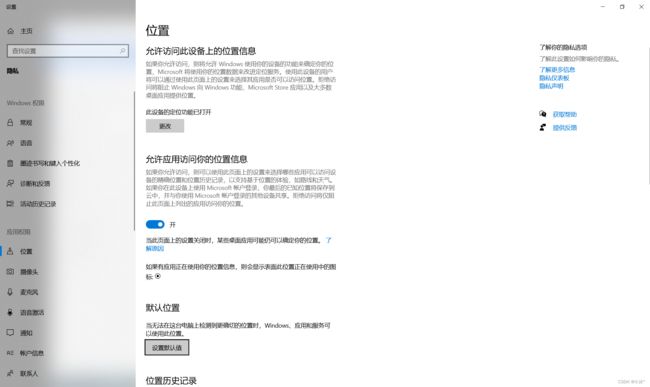- Linux驱动开发: USB驱动开发
DS小龙哥
Linux系统编程与驱动开发linuxUSB驱动嵌入式
一、USB简介1.1什么是USB?USB是连接计算机系统与外部设备的一种串口总线标准,也是一种输入输出接口的技术规范,被广泛地应用于个人电脑和移动设备等信息通讯产品,USB就是简写,中文叫通用串行总线。最早出现在1995年,伴随着奔腾机发展而来。自微软在Windows98中加入对USB接口的支持后,USB接口才推广开来,USB设备也日渐增多,如数码相机、摄像头、扫描仪、游戏杆、打印机、键盘、鼠标等
- React低代码项目:用户登陆
CaptainDrake
react.js低代码前端
吐司问卷:用户登陆Date:February17,20254:12PM(GMT+8)JWT**概念:**登陆成功后,服务端返回一个tokenJWT组成:JWT由三个部分组成:头部(Header)、载荷(Payload)和签名(Signature)。它们通过点(.)连接,格式如下:header.payload.signature示例:假设用户登录成功,后端生成了一个JWT,格式如下:eyJhbGci
- Empowering LLMs with Logical Reasoning: 从“语言大师”到“逻辑大师”的进化之路
步子哥
人工智能
“逻辑是智慧的骨架,而语言是智慧的血肉。让大语言模型(LLMs)既能说会道,又能逻辑严谨,是AI发展的下一座高峰。”开篇:语言模型的“逻辑盲区”近年来,大语言模型(LLMs)在自然语言处理(NLP)任务中取得了令人瞩目的成就。从生成流畅的文章到翻译复杂的句子,这些模型似乎无所不能。然而,当我们试图让它们回答逻辑推理问题时,却发现它们的表现常常令人失望。比如,某顶尖LLM在回答以下问题时出现了自相矛
- 使用 Microsoft OneDrive 加载文档的指南
shuoac
microsoftonedrivepython
技术背景介绍MicrosoftOneDrive(以前称为SkyDrive)是由微软运营的文件托管服务。通过OneDrive,你可以在云端存储和共享文档、照片、视频等数据。本文将介绍如何从OneDrive加载文档,目前支持的文件格式包括docx、doc和pdf。核心原理解析为了能够从OneDrive加载文档,需要进行以下几个步骤:注册应用程序以获取客户端ID和密钥。获取OneDrive的DriveI
- Power Automate入门1 - 云端流
泽西岛
一、不同类型流的概述PowerAutomate是一项服务,可用于自动执行重复性任务以提高所有组织的效率。您可以创建云端流、桌面流或业务流程流。云端流当您希望自动、即时或通过计划触发自动化时,请创建云端流。流类型用例自动化目标自动化流创建事件(如来自特定人员的电子邮件到达,或在社交媒体中描述公司)触发的自动化。云或本地服务的连接器连接您的帐户,并使其与彼此交流。即时流通过单击按钮启动自动化。可以从桌
- 使用内置命令查看笔记本电池健康状态
jay丿
电脑单片机嵌入式硬件
如何使用powercfg/batteryreport命令查看笔记本电池健康状态在Windows系统中,了解笔记本电池的健康状态对于维护电脑性能和预测电池寿命至关重要。Windows10和Windows11系统提供了一个内置命令powercfg/batteryreport,可以生成一份详细的电池使用情况报告,帮助我们评估电池的健康状态。以下是使用此命令的详细教程:一、打开命令提示符快捷键打开:按下键
- Azure AI Search Retriever 深度指南
bBADAS
azure人工智能flaskpython
技术背景介绍AzureAISearch(前称AzureCognitiveSearch)是微软提供的云端搜索服务,为开发者提供了强大的基础设施、API和工具,以扩展性地进行向量、关键词和混合查询的信息检索。AzureAISearchRetriever是一个集成模块,能够从非结构化查询中返回文档。它基于BaseRetriever类,并针对AzureAISearch的2023-11-01稳定RESTAP
- 阿里重磅模型深夜开源;DeepSeek宣布开源DeepGEMM;微软开源多模态AI Agent基础模型Magma...|网易数智日报
网易数智
网易数智日报开源人工智能大数据业界资讯aiAIGC
阿里重磅模型深夜开源:表现超越Sora、Pika,消费级显卡就能跑2月26日,25日深夜阿里云视频生成大模型万相2.1(Wan)正式宣布开源,此次开源采用Apache2.0协议,14B和1.3B两个参数规格的全部推理代码和权重全部开源,同时支持文生视频和图生视频任务。据阿里云官方介绍,14B版本万相模型在指令遵循、复杂运动生成、物理建模、文字视频生成等方面表现突出,在权威评测集Vbench中,万相
- ZeRO分布式训练策略
AIGC_ZY
大模型分布式
ZeRO分布式训练策略详解一、核心设计原理ZeRO(ZeroRedundancyOptimizer)是微软提出的分布式训练优化框架,与传统数据并行方法不同,ZeRO通过将模型的参数、梯度和优化器状态分散到多个设备上,从而实现内存和计算资源的高效利用。ZeRO通过三级分片策略消除内存冗余,实现超大规模模型训练。其核心演进路线分为三个阶段:1.1ZeRO-1:优化器状态分片分片对象:优化器参数(如Ad
- PowerShell 脚本实现计算机加入AD域
winkel_wang
WindowsPowerShellwindows运维
要将Windows计算机加入ActiveDirectory(AD)域,可以使用PowerShell脚本来自动化这个过程。以下是一个示例脚本,它将计算机加入指定的AD域,并自动重启计算机以完成加入过程。PowerShell脚本示例定义变量$domainName=“yourdomain.com”#替换为你的域名$domainAdmin=“adminuser”#替换为有权限加入域的域管理员账户$doma
- 基于低代码的安全工具平台架构
ITPUB-微风
低代码安全
随着网络安全的日益重要,安全工程师在日常工作中需要使用大量的工具和接口。然而,这些工具的多样性、复杂的安装方法以及数据格式的碎片化,使得安全工作变得繁琐且效率低下。为了解决这一问题,基于低代码的安全工具平台应运而生,以其高效、便捷的特点,为安全工程师提供了新的工作方式。一、工作场景网络安全工作中的典型场景包括情报收集、安全审计、资产梳理和信息收集。在这些场景中,安全工程师需要使用各种工具进行漏洞扫
- BY组态-低代码web可视化组件
万维——组态
低代码前端物联网运维数学建模编辑器
简介BY组态是集实时数据展示、动态交互等一体的全功能可视化平台。帮助物联网、工业互联网、电力能源、水利工程、智慧农业、智慧医疗、智慧城市等场景快速实现数字孪生、大屏可视化、Web组态、SCADA等解决方案。具有实时监控、多样、变化、动态交互、高效、可扩展、支持自动算法、跨平台等特点,最大程度减少研发和运维的成本,并致力于普通业务人员0代码开发实现数字孪生、大屏可视化、Web组态、SCADA等解决方
- 使用linux抛弃Windows,抛弃Windows选Linux?这些原因告诉你为何要这么做
e o
本文由腾讯数码独家发布不想再用Windows系统了?如果你安装了Windows7(微软将于2020年1月14日停止对Windows7的支持),然后之后又不想再用Windows系统,那么你面前有两个选择。要么有闲钱换一台苹果设备,否则除了Linux操作系统之外,没有多少其他的操作系统可供选择。有些人可能会说如果更换操作系统的话还要去花时间适应新的操作系统,很麻烦。的确虽然在更换系统时可能会遇到不适应
- PyQt5-sip报错Building wheel for PyQt5-sip (pyproject.toml) ... error
可爱的蜗牛牛
python开发语言
使用powershellwgethttps://aka.ms/vs/17/release/vs_BuildTools.exe-ovs_BuildTools.exe;cmd/cvs_BuildTools.exec++/cli一定要选成功按装
- 程序员如何选择操作系统 Mac、Windows还是Linux
开发者每周简报
windowslinuxmac
曾几何时,有一位程序员站在科技的十字路口,面临着职业生涯中最重要的决定:选择哪一个操作系统——Mac、Windows还是Linux。每一个选择都将带来截然不同的后果。程序员知道,选择Windows意味着加入庞大的“Windows集体”,一个由公司控制的用户群体。只要点击“同意”条款,自己便成为了微软计划的一部分。而打开那台崭新的MacBook,表面上看似美好,但实际上是无意识地加入了“苹果教派”,
- React低代码项目:Redux 状态管理
CaptainDrake
#低代码项目react.js低代码前端
吐司问卷:Redux状态管理Date:February18,20255:37PM(GMT+8)Redux管理用户信息命名规范:以Info结尾表示获取Reudx信息,比如useGetUserInfo.ts以data结尾表示获取服务端信息,比如useLoadQuestionData采用Redux管理用户信息Reduxstore设计:src/store/index.tsimport{configureS
- Windows 基础(一):深入理解Windows,掌握命令行与Shell
vortex5
星河飞雪windows基础知识终端shell命令行
内容预览≧∀≦ゞWindows基础(一)声明导语一、Windows和Linux的区别二、Windows的ShellShell和终端的区别1.命令提示符(CMD)2.WindowsPowerShell3.WindowsTerminal4.WindowsSubsystemforLinux(WSL)三、Windows常用命令1.文件与目录操作2.文本处理3.系统与网络管理结语Windows基础(一)声明
- [ vulhub漏洞复现篇 ] solr 远程命令执行 (CVE-2017-12629-RCE)
_PowerShell
[靶场实战]vulhubvulhub漏洞复现ApacheSolr远程命令执行CVE-2017-12629渗透测试
博主介绍博主介绍:大家好,我是_PowerShell,很高兴认识大家~✨主攻领域:【渗透领域】【数据通信】【通讯安全】【web安全】【面试分析】点赞➕评论➕收藏==养成习惯(一键三连)欢迎关注一起学习一起讨论⭐️一起进步文末有彩蛋作者水平有限,欢迎各位大佬指点,相互学习进步!文章目录博主介绍一、漏洞编号二、影响范围三、漏洞描述四、环境搭建1、进入CVE-2017-12629-RCE环境2、启动C
- [ vulhub漏洞复现篇 ] Apche log4j远程代码执行漏洞(CVE-2021-44228)
_PowerShell
[靶场实战]vulhubCVE-2021-44228远程代码执行漏洞Apchelog4j渗透测试
博主介绍博主介绍:大家好,我是_PowerShell,很高兴认识大家~✨主攻领域:【渗透领域】【数据通信】【通讯安全】【web安全】【面试分析】点赞➕评论➕收藏==养成习惯(一键三连)欢迎关注一起学习一起讨论⭐️一起进步文末有彩蛋作者水平有限,欢迎各位大佬指点,相互学习进步!文章目录博主介绍一、漏洞编号二、影响版本三、漏洞描述四、环境搭建1.进入CVE-2021-44228环境2.启动CVE-2
- 在docker中运行R容器,并在Windows下的vscode中使用该R
smx6666668
dockerdockerr语言windows
步骤1:安装和配置Docker安装DockerDesktopforWindows访问Docker官网下载安装程序。安装时启用WSL2后端(推荐)或Hyper-V(旧版Windows)。启动DockerDesktop并确保服务运行正常(任务栏出现Docker图标)。验证Docker安装打开PowerShell或命令提示符,运行:dockerrunhello-world如果看到欢迎信息,说明安装成功。
- 除了特斯拉还有哪些大厂招聘.net
dotNET跨平台
.net
以下是除特斯拉外招聘.NET的部分大厂:-软件/咨询类:微软、Infosys、Tata、AONHewitt等。-项目外包/IT外派类:Accenture、Avanade、华钦科技CLPS等。-ERP类:用友、聚水潭等。-互联网类:智联招聘、58同城等。-游戏类:网易游戏、EA等。-运输物流类:顺丰快递等。-建筑/安防/环境类:霍尼韦尔、博世等。-金融类:东方财富、万得等。-银行类:摩根斯坦利、招商
- QILSTE H4-105TCG超亮翠绿光LED
QILSTE LED
科技
型号H4-105TCG/5M,一款超亮翠绿光LED,以其1.0×0.5×0.4mm的紧凑外观尺寸,携带透明平面胶体(WaterClearFlatMold),在电子设备中的应用潜力不容小觑。这款LED,符合EIA标准包装,是环保的绿色产品,符合ROHS要求,并且具有Level3的防潮等级,适用于SMT组装和焊接工艺制程。在技术参数的迷宫中,我们首先被其最大绝对额定值所吸引。消耗功率(PowerDis
- QILSTE H4-105KYG 超亮黄绿色LED灯珠
QILSTE LED
科技
型号H4-105KYG,一款超亮黄绿色LED,以其1.0×0.5×0.4mm的紧凑尺寸,携带透明平面胶体(WaterClearFlatMold),在电子设备中的应用潜力不容小觑。这款LED,符合EIA标准包装,是环保的绿色产品,符合ROHS要求,并且适用于自动贴片机和红外线回流焊制程。在技术参数的迷宫中,我们首先被其最大绝对额定值所吸引。消耗功率(PowerDissipation,Pd)仅为60m
- QILSTE H4-405FO超亮橙光LED灯珠 发光二极管LED
QILSTE LED
科技
型号H4-105FO/5M,一款超亮橙光LED,以其1.0×0.5×0.4mm的迷你外观尺寸,携带着透明平面胶体(WaterClearFlatMold),在电子设备中的应用潜力不容小觑。这款LED,符合EIA标准包装,是环保的绿色产品,符合ROHS要求,并且拥有Level3的防潮等级。在技术参数的森林中,我们首先被其最大绝对额定值所吸引。消耗功率(PowerDissipation,Pd)仅为65m
- QILSTE H4-105HR超亮红光LED灯珠
QILSTE LED
科技
型号H4-105HR,一款超亮红光LED,以其1.0×0.5×0.4mm的紧凑尺寸,携带透明平面胶体(WaterClearFlatMold),在电子设备中的应用潜力不容小觑。这款LED,符合EIA标准包装,是环保的绿色产品,符合ROHS要求,并且拥有Level3的防潮等级。在技术参数的迷宫中,我们首先被其最大绝对额定值所吸引。消耗功率(PowerDissipation,Pd)仅为65mW,而最大脉
- 微软CEO-纳德拉访谈-AGI计划
数据分析能量站
机器学习人工智能
在与知名科技播客主播DwarkeshPatel的深度访谈中,微软CEO萨提亚・纳德拉围绕AI、量子计算、微软发展等多方面分享深刻见解,下面是针对访谈内容的介绍,其中还是有很多值得我们学习的地方。1AI领域见解影响力评估:纳德拉直言行业所标榜的AGI里程碑是“无意义的基准测试游戏”。他认为AI真正价值在于推动经济增长与生产力提升,当全球经济增速达10%,才是AI发挥巨大影响力的标志。当前经济增长面临
- 分享详细的VS2022安装速成指南
日记成书
反正看不懂系列学习
以下是详细的VisualStudio2022(VS2022)安装速成指南,涵盖从下载到验证安装的全流程:一、下载VS2022安装包获取官方安装程序访问微软官网VisualStudio下载页面,选择“Community2022”(社区版,免费使用),点击下载引导程序(.exe文件)。若需企业版或专业版,需对应许可证。网络优化(可选)若下载速度慢,可修改DNS服务器为微软推荐地址(如4.2.2.1)或
- npm : 无法加载文件 D:\nodejs\npm.ps1,因为在此系统上禁止运行脚本
rjc_lihui
npm前端node.js
要以管理员身份打开PowerShell,请按照以下步骤操作:在Windows搜索框中查找PowerShell:在任务栏上,点击左下角的Windows徽标(或按Win+S键)以打开搜索框。输入“PowerShell”以查找PowerShell应用程序。右键点击PowerShell图标:在搜索结果中,找到“WindowsPowerShell”或“WindowsPowerShellISE”(如果你使用的
- Solidity开发之Foundry快速安装(Windows版)
这有一只小爪子
web3
目录VSCode安装WSLFoundry库安装Foundry测试案例ℹ️NoteIfyou’reonWindows,youwillneedtoinstallanduseGitBASHorWSL,asyourterminal,sinceFoundryupcurrentlydoesnotsupportPowershellorCmd.官方提示:如果当前使用的Windows操作系统,可以通过WSL的方式安
- 解决npm/yarn等包管理工具在vscode中使用出现系统禁止运行脚本的情况
AlgorithmAce
npm前端node.js
一.问题描述报错提示如下:系统禁止运行脚本。二.问题出现原因该问题大概率会出现在windows新系统上,PowerShell执行策略是一项安全功能,用于控制PowerShell加载配置文件和运行脚本的条件。此功能有助于防止恶意脚本的执行,这算是新系统对于恶意脚本的一种防护措施。三.如何解决实际上报错提示中给的链接详细解释了问题及解决办法,微软官方做了解释,链接直达感兴趣可以看看。这里对解决办法做下
- mongodb3.03开启认证
21jhf
mongodb
下载了最新mongodb3.03版本,当使用--auth 参数命令行开启mongodb用户认证时遇到很多问题,现总结如下:
(百度上搜到的基本都是老版本的,看到db.addUser的就是,请忽略)
Windows下我做了一个bat文件,用来启动mongodb,命令行如下:
mongod --dbpath db\data --port 27017 --directoryperdb --logp
- 【Spark103】Task not serializable
bit1129
Serializable
Task not serializable是Spark开发过程最令人头疼的问题之一,这里记录下出现这个问题的两个实例,一个是自己遇到的,另一个是stackoverflow上看到。等有时间了再仔细探究出现Task not serialiazable的各种原因以及出现问题后如何快速定位问题的所在,至少目前阶段碰到此类问题,没有什么章法
1.
package spark.exampl
- 你所熟知的 LRU(最近最少使用)
dalan_123
java
关于LRU这个名词在很多地方或听说,或使用,接下来看下lru缓存回收的实现
1、大体的想法
a、查询出最近最晚使用的项
b、给最近的使用的项做标记
通过使用链表就可以完成这两个操作,关于最近最少使用的项只需要返回链表的尾部;标记最近使用的项,只需要将该项移除并放置到头部,那么难点就出现 你如何能够快速在链表定位对应的该项?
这时候多
- Javascript 跨域
周凡杨
JavaScriptjsonp跨域cross-domain
- linux下安装apache服务器
g21121
apache
安装apache
下载windows版本apache,下载地址:http://httpd.apache.org/download.cgi
1.windows下安装apache
Windows下安装apache比较简单,注意选择路径和端口即可,这里就不再赘述了。 2.linux下安装apache:
下载之后上传到linux的相关目录,这里指定为/home/apach
- FineReport的JS编辑框和URL地址栏语法简介
老A不折腾
finereportweb报表报表软件语法总结
JS编辑框:
1.FineReport的js。
作为一款BS产品,browser端的JavaScript是必不可少的。
FineReport中的js是已经调用了finereport.js的。
大家知道,预览报表时,报表servlet会将cpt模板转为html,在这个html的head头部中会引入FineReport的js,这个finereport.js中包含了许多内置的fun
- 根据STATUS信息对MySQL进行优化
墙头上一根草
status
mysql 查看当前正在执行的操作,即正在执行的sql语句的方法为:
show processlist 命令
mysql> show global status;可以列出MySQL服务器运行各种状态值,我个人较喜欢的用法是show status like '查询值%';一、慢查询mysql> show variab
- 我的spring学习笔记7-Spring的Bean配置文件给Bean定义别名
aijuans
Spring 3
本文介绍如何给Spring的Bean配置文件的Bean定义别名?
原始的
<bean id="business" class="onlyfun.caterpillar.device.Business">
<property name="writer">
<ref b
- 高性能mysql 之 性能剖析
annan211
性能mysqlmysql 性能剖析剖析
1 定义性能优化
mysql服务器性能,此处定义为 响应时间。
在解释性能优化之前,先来消除一个误解,很多人认为,性能优化就是降低cpu的利用率或者减少对资源的使用。
这是一个陷阱。
资源时用来消耗并用来工作的,所以有时候消耗更多的资源能够加快查询速度,保持cpu忙绿,这是必要的。很多时候发现
编译进了新版本的InnoDB之后,cpu利用率上升的很厉害,这并不
- 主外键和索引唯一性约束
百合不是茶
索引唯一性约束主外键约束联机删除
目标;第一步;创建两张表 用户表和文章表
第二步;发表文章
1,建表;
---用户表 BlogUsers
--userID唯一的
--userName
--pwd
--sex
create
- 线程的调度
bijian1013
java多线程thread线程的调度java多线程
1. Java提供一个线程调度程序来监控程序中启动后进入可运行状态的所有线程。线程调度程序按照线程的优先级决定应调度哪些线程来执行。
2. 多数线程的调度是抢占式的(即我想中断程序运行就中断,不需要和将被中断的程序协商)
a)
- 查看日志常用命令
bijian1013
linux命令unix
一.日志查找方法,可以用通配符查某台主机上的所有服务器grep "关键字" /wls/applogs/custom-*/error.log
二.查看日志常用命令1.grep '关键字' error.log:在error.log中搜索'关键字'2.grep -C10 '关键字' error.log:显示关键字前后10行记录3.grep '关键字' error.l
- 【持久化框架MyBatis3一】MyBatis版HelloWorld
bit1129
helloworld
MyBatis这个系列的文章,主要参考《Java Persistence with MyBatis 3》。
样例数据
本文以MySQL数据库为例,建立一个STUDENTS表,插入两条数据,然后进行单表的增删改查
CREATE TABLE STUDENTS
(
stud_id int(11) NOT NULL AUTO_INCREMENT,
- 【Hadoop十五】Hadoop Counter
bit1129
hadoop
1. 只有Map任务的Map Reduce Job
File System Counters
FILE: Number of bytes read=3629530
FILE: Number of bytes written=98312
FILE: Number of read operations=0
FILE: Number of lar
- 解决Tomcat数据连接池无法释放
ronin47
tomcat 连接池 优化
近段时间,公司的检测中心报表系统(SMC)的开发人员时不时找到我,说用户老是出现无法登录的情况。前些日子因为手头上 有Jboss集群的测试工作,发现用户不能登录时,都是在Tomcat中将这个项目Reload一下就好了,不过只是治标而已,因为大概几个小时之后又会 再次出现无法登录的情况。
今天上午,开发人员小毛又找到我,要我协助将这个问题根治一下,拖太久用户难保不投诉。
简单分析了一
- java-75-二叉树两结点的最低共同父结点
bylijinnan
java
import java.util.LinkedList;
import java.util.List;
import ljn.help.*;
public class BTreeLowestParentOfTwoNodes {
public static void main(String[] args) {
/*
* node data is stored in
- 行业垂直搜索引擎网页抓取项目
carlwu
LuceneNutchHeritrixSolr
公司有一个搜索引擎项目,希望各路高人有空来帮忙指导,谢谢!
这是详细需求:
(1) 通过提供的网站地址(大概100-200个网站),网页抓取程序能不断抓取网页和其它类型的文件(如Excel、PDF、Word、ppt及zip类型),并且程序能够根据事先提供的规则,过滤掉不相干的下载内容。
(2) 程序能够搜索这些抓取的内容,并能对这些抓取文件按照油田名进行分类,然后放到服务器不同的目录中。
- [通讯与服务]在总带宽资源没有大幅增加之前,不适宜大幅度降低资费
comsci
资源
降低通讯服务资费,就意味着有更多的用户进入,就意味着通讯服务提供商要接待和服务更多的用户,在总体运维成本没有由于技术升级而大幅下降的情况下,这种降低资费的行为将导致每个用户的平均带宽不断下降,而享受到的服务质量也在下降,这对用户和服务商都是不利的。。。。。。。。
&nbs
- Java时区转换及时间格式
Cwind
java
本文介绍Java API 中 Date, Calendar, TimeZone和DateFormat的使用,以及不同时区时间相互转化的方法和原理。
问题描述:
向处于不同时区的服务器发请求时需要考虑时区转换的问题。譬如,服务器位于东八区(北京时间,GMT+8:00),而身处东四区的用户想要查询当天的销售记录。则需把东四区的“今天”这个时间范围转换为服务器所在时区的时间范围。
- readonly,只读,不可用
dashuaifu
jsjspdisablereadOnlyreadOnly
readOnly 和 readonly 不同,在做js开发时一定要注意函数大小写和jsp黄线的警告!!!我就经历过这么一件事:
使用readOnly在某些浏览器或同一浏览器不同版本有的可以实现“只读”功能,有的就不行,而且函数readOnly有黄线警告!!!就这样被折磨了不短时间!!!(期间使用过disable函数,但是发现disable函数之后后台接收不到前台的的数据!!!)
- LABjs、RequireJS、SeaJS 介绍
dcj3sjt126com
jsWeb
LABjs 的核心是 LAB(Loading and Blocking):Loading 指异步并行加载,Blocking 是指同步等待执行。LABjs 通过优雅的语法(script 和 wait)实现了这两大特性,核心价值是性能优化。LABjs 是一个文件加载器。RequireJS 和 SeaJS 则是模块加载器,倡导的是一种模块化开发理念,核心价值是让 JavaScript 的模块化开发变得更
- [应用结构]入口脚本
dcj3sjt126com
PHPyii2
入口脚本
入口脚本是应用启动流程中的第一环,一个应用(不管是网页应用还是控制台应用)只有一个入口脚本。终端用户的请求通过入口脚本实例化应用并将将请求转发到应用。
Web 应用的入口脚本必须放在终端用户能够访问的目录下,通常命名为 index.php,也可以使用 Web 服务器能定位到的其他名称。
控制台应用的入口脚本一般在应用根目录下命名为 yii(后缀为.php),该文
- haoop shell命令
eksliang
hadoophadoop shell
cat
chgrp
chmod
chown
copyFromLocal
copyToLocal
cp
du
dus
expunge
get
getmerge
ls
lsr
mkdir
movefromLocal
mv
put
rm
rmr
setrep
stat
tail
test
text
- MultiStateView不同的状态下显示不同的界面
gundumw100
android
只要将指定的view放在该控件里面,可以该view在不同的状态下显示不同的界面,这对ListView很有用,比如加载界面,空白界面,错误界面。而且这些见面由你指定布局,非常灵活。
PS:ListView虽然可以设置一个EmptyView,但使用起来不方便,不灵活,有点累赘。
<com.kennyc.view.MultiStateView xmlns:android=&qu
- jQuery实现页面内锚点平滑跳转
ini
JavaScripthtmljqueryhtml5css
平时我们做导航滚动到内容都是通过锚点来做,刷的一下就直接跳到内容了,没有一丝的滚动效果,而且 url 链接最后会有“小尾巴”,就像#keleyi,今天我就介绍一款 jquery 做的滚动的特效,既可以设置滚动速度,又可以在 url 链接上没有“小尾巴”。
效果体验:http://keleyi.com/keleyi/phtml/jqtexiao/37.htmHTML文件代码:
&
- kafka offset迁移
kane_xie
kafka
在早前的kafka版本中(0.8.0),offset是被存储在zookeeper中的。
到当前版本(0.8.2)为止,kafka同时支持offset存储在zookeeper和offset manager(broker)中。
从官方的说明来看,未来offset的zookeeper存储将会被弃用。因此现有的基于kafka的项目如果今后计划保持更新的话,可以考虑在合适
- android > 搭建 cordova 环境
mft8899
android
1 , 安装 node.js
http://nodejs.org
node -v 查看版本
2, 安装 npm
可以先从 https://github.com/isaacs/npm/tags 下载 源码 解压到
- java封装的比较器,比较是否全相同,获取不同字段名字
qifeifei
非常实用的java比较器,贴上代码:
import java.util.HashSet;
import java.util.List;
import java.util.Set;
import net.sf.json.JSONArray;
import net.sf.json.JSONObject;
import net.sf.json.JsonConfig;
i
- 记录一些函数用法
.Aky.
位运算PHP数据库函数IP
高手们照旧忽略。
想弄个全天朝IP段数据库,找了个今天最新更新的国内所有运营商IP段,copy到文件,用文件函数,字符串函数把玩下。分割出startIp和endIp这样格式写入.txt文件,直接用phpmyadmin导入.csv文件的形式导入。(生命在于折腾,也许你们觉得我傻X,直接下载人家弄好的导入不就可以,做自己的菜鸟,让别人去说吧)
当然用到了ip2long()函数把字符串转为整型数
- sublime text 3 rust
wudixiaotie
Sublime Text
1.sublime text 3 => install package => Rust
2.cd ~/.config/sublime-text-3/Packages
3.mkdir rust
4.git clone https://github.com/sp0/rust-style
5.cd rust-style
6.cargo build --release
7.ctrl