2021-07-23
没有标题
- Tesseract-ocr / pytesseract 详细安装过程
-
- 简要介绍
-
-
- OCR(Optical Character Recognition)
- Tesseract-ocr
- pytesseract
-
- Tesseract下载与安装
-
-
- 下载地址
- Tesseract详细安装过程及错误处理
- 环境变量设置
- Tesseract程序使用以及举例说明
- Tesseract软件使用的详细手册
-
- pytesseract 安装与使用
-
-
- 安装pytesseract
- 常用语法
- 通过pytesseract调用tesseract软件识别案例
- 识别的结果
-
Tesseract-ocr / pytesseract 详细安装过程
简要介绍
OCR(Optical Character Recognition)
OCR,光学字符识别。是指通过扫描字符(例如图形验证码等),然后通过其形状将其翻译成电子文本的过程。
Tesseract-ocr
Tesseract-ocr,开源的OCR识别引擎,也就是人们常说的Tesseract软件,C++开发。Tesseract引擎最初由HP实验室研发,后经由Google进行优化改进后发布。已经有5.0版本
pytesseract
pytesseract是用来调用Tesseract软件的Python库(因为Tesseract由C++开发,无法直接通过python调用)。pytesseract在python与Tesseract软件之间架起沟通的桥梁,所以必须安装Tesseract软件。
安装地址
Tesseract下载与安装
下载地址
https://digi.bib.uni-mannheim.de/tesseract/
win32表示Windows32位系统
win64表示Windows64为系统,alpha估计是开发测试版
其他为Linux系统,dev表示开发测试版
建议下载稳定版,我的是win10系统,下载安装了tesseract-ocr-win64-setup-v5.0.0.20190623.exe

Tesseract详细安装过程及错误处理
如果没有出错,说明安装完成,语言包也安装成功(因为Tesseract默认只安装识别英文与数字的包,识别不了汉语)。
如果出现下面错误,说明语言包安装失败,直接点击确定(可能需要点击十几次确定),安装完成后就需要手动添加语言包。

语言包下载地址
[https://github.com/tesseract-ocr/tessdata]
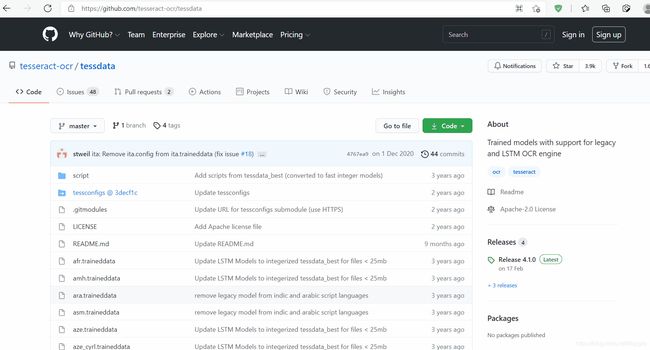
下载得到的压缩包加压


环境变量设置
不设置环境变量,不影响python的调用,但无法在cmd命令行中通过 tesseract 命令打开程序,会显示不是内部程序或者内部指令,
不过,安装成功后会自带cmd命令窗口(嘿嘿嘿)
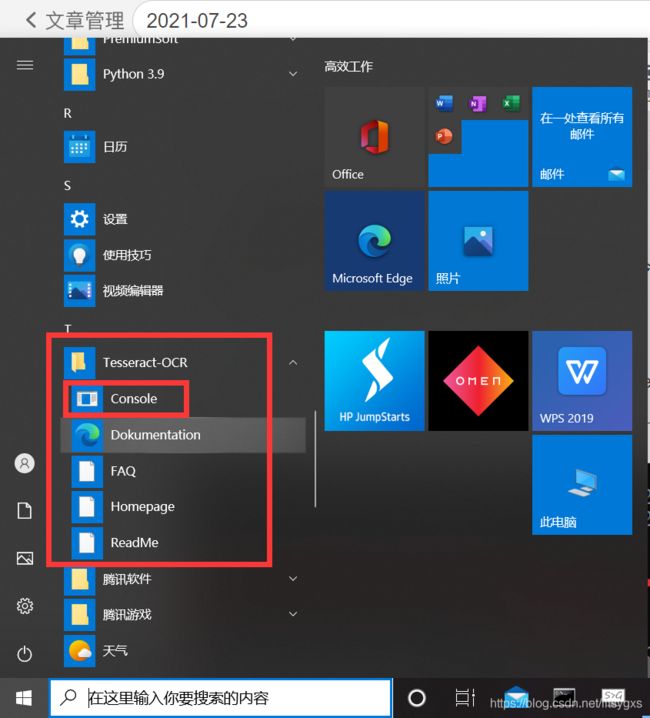
Tesseract程序使用以及举例说明
打开tesseract程序自带的命令行窗口,输入tesseract,出现如下图内容

注意:该txt文件名叫output_1.txt.txt,说明tesseract保存文件默认添加txt后缀
j接下来,试一试test2.png(含有中文)


可以看到,出现了问题。因为识别的图中还有中文字符,而tesseract默认识别数字与英文,所以需要指定中文语言包(同理,识别其他国家语言需要相应的语言包)
完整命令格式:tesseract imgPath savePath -l traineddata
l : language(语言) 后面跟语言包(traineddata: 已经训练好的数据,也就是指语言包)
所以:程序默认 tesseract imgPath savePath -l eng (eng:english 英语语言包)
识别中文: tesseract imgPath savePath -l chi_sim (chi_sim: 简体中文 Chinese simple)
上面的指令改为 tesseract C:\Users\liulintong\Desktop\test2.png C:\Users\liulintong\Desktop\output_2 -l chi_sim


识别基本成功(除了双引号)
接下来试一个比较复杂的



出现了个别子错误。可以通过安装更加精准的语言包降低错误概率
Tesseract软件使用的详细手册
输入命令 tesseract --help-extra
用法:
Tesseract --help | --help-extra | --help-psm | --help-oem | --version
Tesseract --list-langs [--tessdata-dir PATH]
Tesseract --print-parameters [options...] [configfile...]
Tesseract imagename|imagelist|stdin outputbase|stdout [options...] [configfile...]
光学字符识别选项:
- tessdata-dir PATH 指定tessdata路径的位置。
--user-words PATH 指定用户词文件的位置。
--user-patterns PATH 指定用户词文件的位置。
-l LANG[+LANG] 指定用于光学字符识别的语言,可以加多个语言包
- psm NUM Specify page segmentation mode.(指定页面分段模式。)
- oem NUM Specify OCR Engine mode.(指定光学字符识别引擎模式。)
注意:这些选项必须出现在任何配置文件之前。
Page segmentation modes:页面分割模式
0 仅定向和脚本检测(OSD)。
1 带OSD的自动页面分割。
2 自动页面分割,但没有OSD,或OCR。(未实施)
3 全自动页面分割,但没有OSD。(默认)
4 假设有一列不同大小的文本。
5 假设有一个垂直对齐的统一文本块。
6 假设有一个统一的文本块。
7 将图像视为单个文本行。
8 将图像视为一个单词。
9 将图像视为圆圈中的一个单词。
10 将图像视为单个字符。
11 稀疏文本。不按特定顺序查找尽可能多的文本。
12 带有OSD的稀疏文本。
13 原始线。将图像视为单个文本行,绕过特定Tesseract的处理。
OCR Engine modes:光学字符识别引擎模式
0 仅旧引擎。
1 仅神经网络LSTM引擎。
2 台传统+ LSTM发动机。
3 默认值,基于可用的内容。
单一选项:
-h, --help 显示最少的帮助消息。
--help-extra 显示高级用户的额外帮助。
-v, --version 显示版本信息。
-- list-langs 列出可用于tesseract引
pytesseract 安装与使用
安装pytesseract
pip install pytesseract
参考手册
添加链接描述
常用语法
import pytesseract
from PIL import Image
# 设置tesseract.exe 软件的本地存储地址
tesseract_cmd = r'C:\Program Files\Tesseract-OCR\tesseract'
pytesseract.pytesseract.tesseract_cmd = tesseract_cmd
# 查看可用的语言包
print(pytesseract.get_languages(config=''))
# 图片识别
‘’‘
image_to_string: 参数(image, lang=None, config='', nice=0, output_type=Output.STRING, timeout=0) -> (bytes | str)
image 对象或字符串 - 要由 Tesseract 处理的图像的 PIL Image/NumPy 数组或文件路径。如果您传递对象而不是文件路径,pytesseract 将隐式地将图像转换为RGB 模式。
lang String - Tesseract 语言代码字符串。如果未指定,则默认为eng!多语言示例:lang='eng+chi_sim'
config String - pytesseract 函数无法使用的任何其他自定义配置标志。例如:config='--psm 6'
nice Integer - 修改 Tesseract 运行的处理器(指的应该是CPU与GPU)优先级。在 Windows 上不支持。Nice 调整了class Unix 进程的良好程度。
output_type类属性 - 指定输出的类型,默认为string。有关所有支持类型的完整列表,查看pytesseract.Output类的定义。
timeout Integer 或 Float - OCR 处理的持续时间(以秒为单位),之后,pytesseract 将终止并引发 RuntimeError。
’‘’
# 例子一:通过PIL.Image 处理的图片
print(pytesseract.image_to_string(Image.open('test.png')))
# 例子二:直接传入图片地址,与出错后处理方式
try:
# (小声bb:我没发现这两种写法有什么区别 ^_^,以下内容为猜测:tesseract容易识别黑白两色的图片,对彩色内容识别度差,如果图片较清晰,黑白两色,不用进行处理,可以直接传入地址。但是大多数图片不会这么老实,就需要通过PIL等图片处理库进行调教,调教好了直接送进去¥_¥)
print(pytesseract.image_to_string(r'C:\Users\liulintong\Desktop\test1.png', timeout=2,lang='chi_sim')) # (timeout=2)等你2秒,2秒还识别不出来就去死吧,不用识别了
# image_to_data与image_to_string传入参数基本一致(稍微比image_to_string多一两个不常用的参数),输出结果很详细,自己去试
print(pytesseract.image_to_data(r'C:\Users\liulintong\Desktop\test1.png', output_type='string',timeout=2,lang='chi_sim'))
except RuntimeError as timeout_error:
# Tesseract processing is terminated
print("超过2秒")
# pytesseract .image_to_string (“test.png” )
通过pytesseract调用tesseract软件识别案例
import pytesseract
tesseract_cmd = r'C:\Program Files\Tesseract-OCR\tesseract'
pytesseract.pytesseract.tesseract_cmd = tesseract_cmd
print(pytesseract.get_languages())
try:
print(pytesseract.image_to_string(r'C:\Users\liulintong\Desktop\test1.png', timeout=2,lang='chi_sim')) # Timeout after 2 seconds
print(pytesseract.image_to_string(r'C:\Users\liulintong\Desktop\test2.png', timeout=2,lang='chi_sim'))
print(pytesseract.image_to_string(r'C:\Users\liulintong\Desktop\test3.png', output_type='string',timeout=10,lang='chi_sim'))
except RuntimeError as timeout_error:
print("超过2秒")
识别的结果
注意:通过测试发现,上述识别内容存在重复部分(绿框部分),老子也不知道怎么回事¥_¥
但是,使用Image.open(imagePath)后没用出现上述问题。(我tm也一脸懵逼,反正前面说过了,建议使用Image方式传入图片路径)








