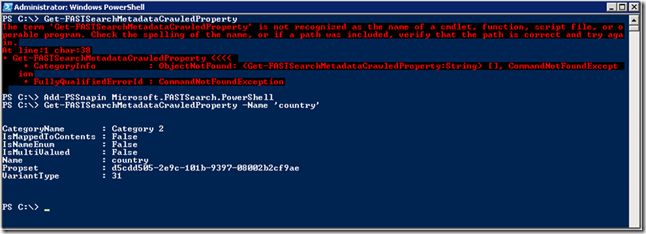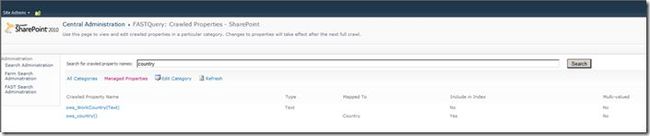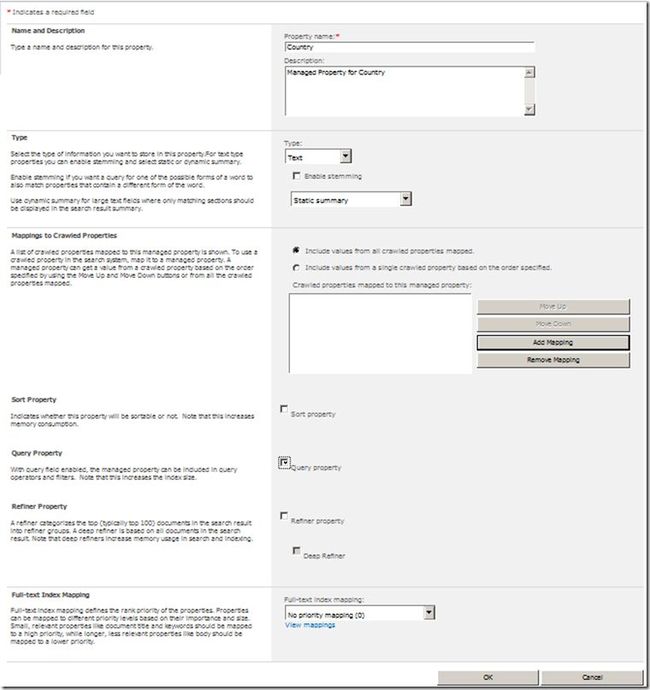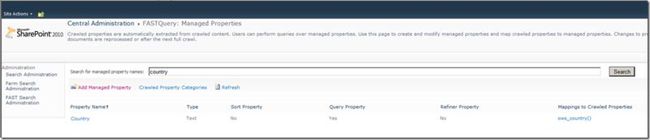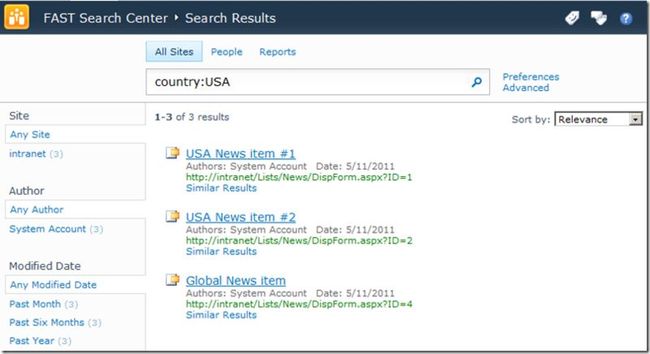Map a Crawled Property to Managed Properties (FS4SP – PowerShell)
What we are doing:
1.) Create a Managed Property from a Crawled Property
Managed Properties are great! FAST pulls and indexes Managed Properties for multitudes of things, including boosting and search scopes. They are core to your FAST User Experience and an essential part to configuration
When a FAST crawl runs, it will pick up site column data and create a crawled property for that site column (given that there is data associated with this site column). In order to query this site column directly in search, first we will created a managed property from this site column.
Generally, most out of the box SharePoint site columns are already mapped to a managed property in FAST. However, custom site columns usually are not, and these are the ones that we need to target to map to a managed property.
First we will need to make sure that our site column was indeed picked up as a crawled property. In this example, we are using a custom site column called “country”. Make sure you have already executed a crawl and that there is data associated with this site column.
From PowerShell: Executing the command Get-FASTSearchMetadataCrawledProperty in the FAST PowerShell will return the entire list of crawled properties in FAST. This can get quite verbose in your PowerShell window, so if you would like to print that out to a text file for easier viewing, execute the following simple script in PowerShell:
1: Get-FASTSearchMetadataCrawledProperty | Out-File “C:crawledproperty.txt”
If you know the name of your column, you can shorten the search by adding –Name.
Get-FASTSearchMetadataCrawledProperty -Name 'country'
Basic Troubleshooting: If you get an error that the cmdlet Get-FASTSearchMetadataCrawledProperty doesn’t exist, make sure that you are FAST’s PowerShell. If the error continues, add the FAST PowerShell snap-in by typing in the command: Add-PSSnapin Microsoft.FASTSearch.Powershell
From the UI: In Central Admin, go to Service Applications –> <Your FAST Query SSA> –> FAST Search Administration –> Crawled Property Categories –> SharePoint. From here you can do a search to find your site column. In general, SharePoint site columns will be preceded with “ows_”, so our returned crawled property looks like this: ows_country().
Creating Managed Property
Now that we know our site column exists as a crawled property, we need to create or find a managed property to map it to. In this case, we will simply create a new managed property.
From PowerShell:
Here, ‘-type 1’ is the type of information that we are storing in the property. Make sure you make it Queryable!
# Create New Managed Property $nmp = New-FASTSearchMetadataManagedProperty –Name “country” –type 1 –description “Managed Property for country content type” Set-FASTSearchMetadataManagedProperty –Name “country” –Queryable $true –StemmingEnabled $false –RefinementEnabled $false $cp = Get-FASTSearchMetadataCrawledProperty –name 'ows_country' New-FASTSearchMetadataCrawledPropertyMapping –Managedproperty $nmp –crawledproperty $cp
From the UI:Go to Service Applications –> <Your FAST Query SSA> –> FAST Search Administration –> Managed Properties. Click Add Managed Property. We will create a new managed property called “country”, type in a short description, and then click “Add Mapping”. This will bring up a menu where you will search for your crawled property. Once you find the managed property, add it and click ok. Finally, we will check “Query property”, which will allow you to use this managed property in search queries. There are also the options to make this managed property a sort property and deep refiner.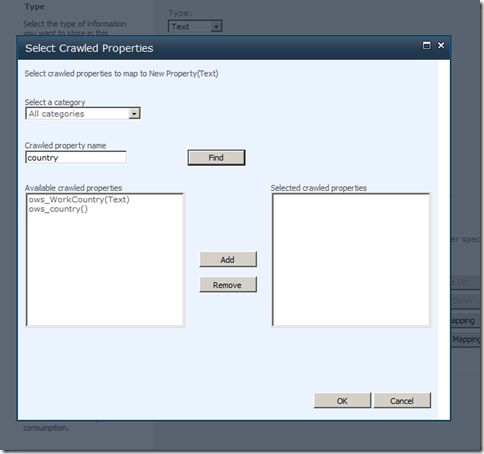
Either way we choose to create our managed property, we should be able to see it in our list of managed property names.
Crawl it!
In order to use this new managed property in search and see filtered results, we must do a content crawl. Service Applications –> <Your FAST Connector> and execute an incremental or full crawl of your content source.
After your crawl, you can query directly on this column by using it as a scope in your search. For example “country:USA”.