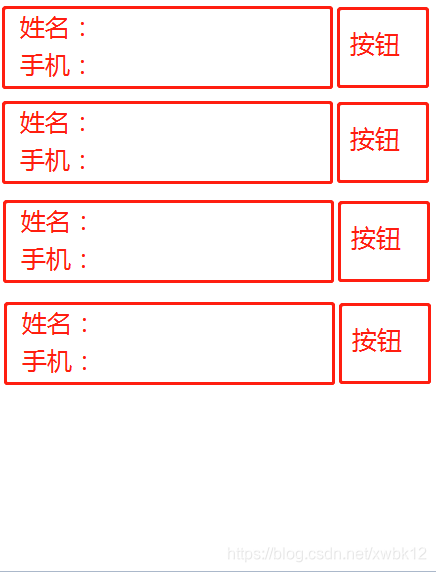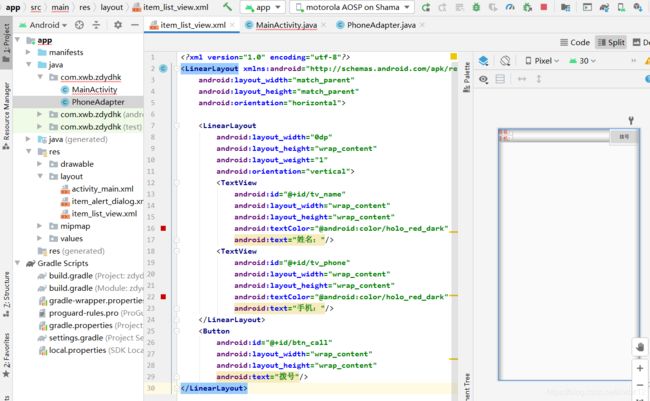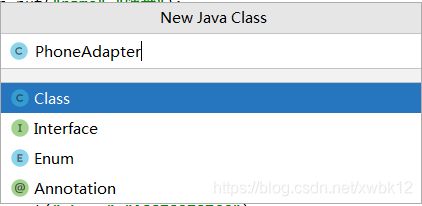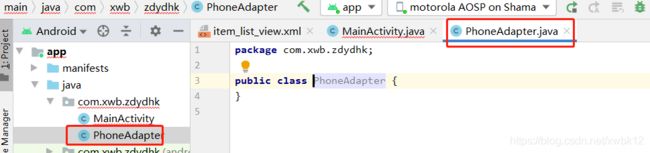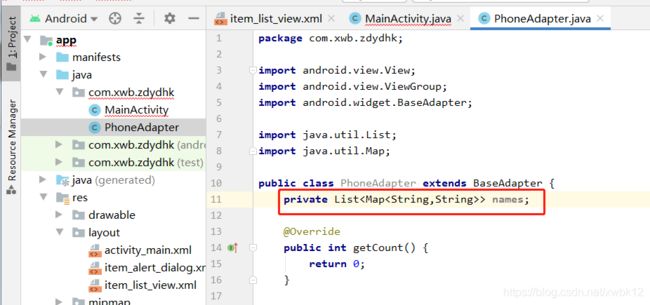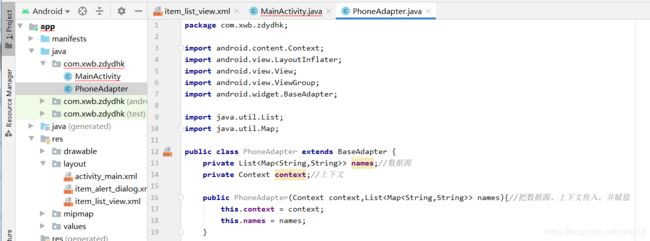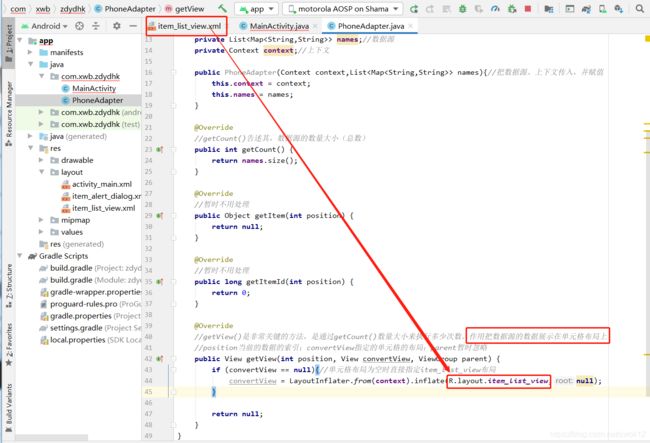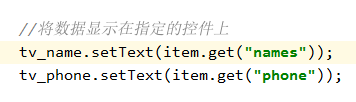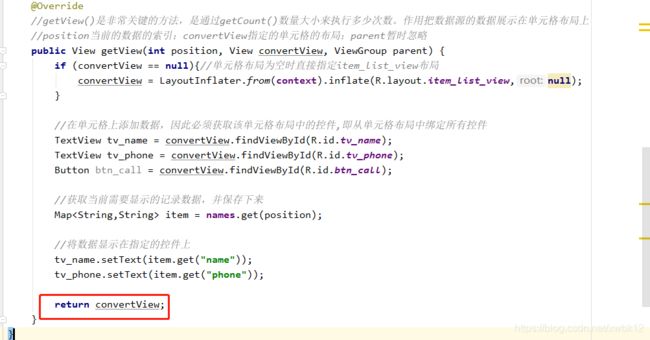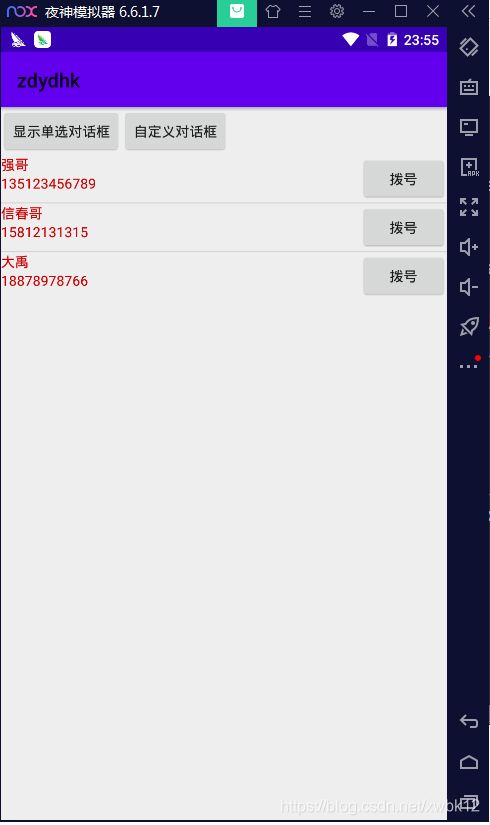Android Studio基础ListView之BaseAdapter
Android Studio基础ListView之BaseAdapter
完成的样式的如下:
第一步:布局XML设置
第二步:设置数据源使用map方法
第三步:使用适配器baseAdapter,新建新的java文件PhoneAdapter.java
继承BaseAdapter的所有的方法,并重新所有的方法
第一个是数据源:在重新的方法中告诉PhoneAdapter.java的数据源 List
在PhoneAdapter.java添加数据源
第二个是上下文:自己定义的
第三个设置构造方法,需要把数据源、上下文传入,并赋值
第四个:把数据源的数据展示在单元格布局上
第五个:在单元格上添加数据,因此必须获取该单元格布局中的控件,即从单元格布局中绑定所有控件
第六个:获取当前需要显示的记录数据,并保存下来
第七个:将数据显示在指定的控件上,按钮无法显示的数据。
PhoneAdapter.java的所有源码信息:
package com.xwb.zdydhk;
import android.content.Context;
import android.view.LayoutInflater;
import android.view.View;
import android.view.ViewGroup;
import android.widget.BaseAdapter;
import android.widget.Button;
import android.widget.TextView;
import java.util.List;
import java.util.Map;
public class PhoneAdapter extends BaseAdapter {
private List> names;//数据源
private Context context;//上下文
public PhoneAdapter(Context context,List> names){//把数据源、上下文传入,并赋值
this.context = context;
this.names = names;
}
@Override
//getCount()告述其,数据源的数量大小(总数)
public int getCount() {
return names.size();
}
@Override
//暂时不用处理
public Object getItem(int position) {
return null;
}
@Override
//暂时不用处理
public long getItemId(int position) {
return 0;
}
@Override
//getView()是非常关键的方法,是通过getCount()数量大小来执行多少次数。作用把数据源的数据展示在单元格布局上
//position当前的数据的索引;convertView指定的单元格的布局;parent暂时忽略
public View getView(int position, View convertView, ViewGroup parent) {
if (convertView == null){//单元格布局为空时直接指定item_list_view布局
convertView = LayoutInflater.from(context).inflate(R.layout.item_list_view,null);
}
//在单元格上添加数据,因此必须获取该单元格布局中的控件,即从单元格布局中绑定所有控件
TextView tv_name = convertView.findViewById(R.id.tv_name);
TextView tv_phone = convertView.findViewById(R.id.tv_phone);
Button btn_call = convertView.findViewById(R.id.btn_call);
//获取当前需要显示的记录数据,并保存下来
Map item = names.get(position);
//将数据显示在指定的控件上
tv_name.setText(item.get("names"));
tv_phone.setText(item.get("phone"));
return convertView;
}
}
第四步:调用自定义的Adapter,并将适配器指定给ListView的对象。
package com.xwb.zdydhk;
import androidx.appcompat.app.AlertDialog;
import androidx.appcompat.app.AppCompatActivity;
import android.content.DialogInterface;
import android.os.Bundle;
import android.view.View;
import android.widget.ArrayAdapter;
import android.widget.Button;
import android.widget.ListView;
import android.widget.SimpleAdapter;
import android.widget.Toast;
import java.util.ArrayList;
import java.util.HashMap;
import java.util.List;
import java.util.Map;
public class MainActivity extends AppCompatActivity implements View.OnClickListener {
@Override
protected void onCreate(Bundle savedInstanceState) {
super.onCreate(savedInstanceState);
setContentView(R.layout.activity_main);
Button btn_single = findViewById(R.id.btn_single);
btn_single.setOnClickListener(this);
Button btn_alert_customer = findViewById(R.id.btn_alert_customer);
btn_alert_customer.setOnClickListener(this);
//获取ListView控件
ListView lv_demo = findViewById(R.id.lv_demo);
//定义数据源为数组
//String[] names = {"强哥","信春哥","大禹"};
//使用数据集合List
List> names = new ArrayList<>();
Map map = new HashMap();
map.put("name","强哥");
map.put("phone","135123456789");
names.add(map);
map = new HashMap();
map.put("name","信春哥");
map.put("phone","15812131315");
names.add(map);
map = new HashMap();
map.put("name","大禹");
map.put("phone","18878978766");
names.add(map);
//单元格布局可以自定义,也可以使用安卓自带的
//安卓自带的,使用SimpleAdapter。
// new SimpleAdapter第一个参数为类名.this。第二个参数为数据源必须是数据集合List。第三个参数为单元格布局,第四个参数from显示Key。
// 第五个参数把该KEY放在单元格哪个控件上,这里是放在安卓自带布局的ID上。
// SimpleAdapter simpleAdapter = new SimpleAdapter(MainActivity.this,names, android.R.layout.simple_list_item_1,new String[]{"name"},new int[]{android.R.id.text1});
//
// //将适配器指定给ListView的对象
// lv_demo.setAdapter(simpleAdapter);
//----------------------------
//创建数据源对象(数据适配器)ArrayAdapter(参数1(上下文),参数2(安卓默认自带布局),参数3(安卓默认自带布局的控件ID),参数4(数据源为数组))
//android.R.xx官方提供资源
//ArrayAdapter不支持多属性数据,SimpleAdapter支持多种复杂属性的数据
//ArrayAdapter adapter = new ArrayAdapter(MainActivity.this,android.R.layout.simple_list_item_1,android.R.id.text1,names);
//将适配器指定给ListView的对象
//lv_demo.setAdapter(adapter);
//------------------------------
//创建自定义的Adapter对象,数据源对象(数据适配器)BaseAdapter(参数1(上下文),参数2(数据源数据))
PhoneAdapter adapter = new PhoneAdapter(MainActivity.this,names);
//将适配器指定给ListView的对象
lv_demo.setAdapter(adapter);
}
@Override
public void onClick(View v){
AlertDialog.Builder builder = new AlertDialog.Builder(this);
switch (v.getId()){
case R.id.btn_single:
builder.setTitle("单选对话框").setIcon(R.mipmap.ic_launcher).setSingleChoiceItems(new String[]{"中国", "德国", "日本"}, 0, new DialogInterface.OnClickListener() {
@Override
public void onClick(DialogInterface dialog, int which) {
Toast.makeText(MainActivity.this,"选中的"+which,Toast.LENGTH_SHORT).show();
}
});
break;
case R.id.btn_alert_customer:
//setView(R.layout.item_alert_dialog)为自定义的对话框
builder.setTitle("自定义对话框").setIcon(R.mipmap.ic_launcher).setView(R.layout.item_alert_dialog);
break;
}
AlertDialog ad = builder.create();
ad.show();
}
} 第五步:APP运行效果