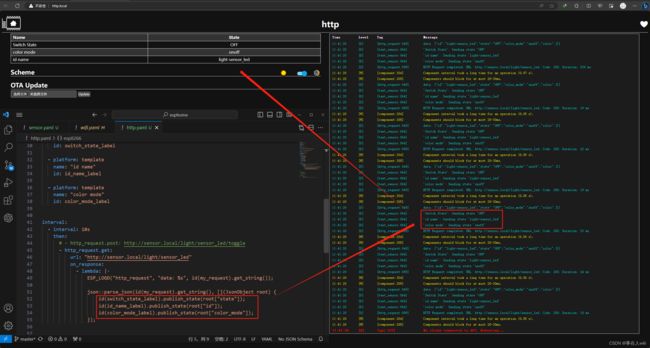ESPHome不经过HA设备1直接控制设备2
目录
- 1.公共配置文件
- 2.设备2:台灯
- 3.控制器(http.post)
- 4.获取状态(http.get)
- 5.提取Json数据(`string`类型)
- 6.提取Json数据(`int`类型)
- `注意`
1.公共配置文件
#wifi.yaml
wifi:
networks:
- ssid: "123"
password: "www.123.com"
- ssid: "456"
password: "www.123.com"
# 当连接不上指定wifi,开启热点配网
ap:
ssid: "设备配网"
# 强制门户
captive_portal:
# web界面
web_server:
port: 80
2.设备2:台灯
主要是控制一个IO口
substitutions: { desc: 台灯, devicename: sensor }
esphome:
name: $devicename
platform: ESP8266
board: nodemcuv2
arduino_version: latest
# Enable logging
logger:
# Enable Home Assistant API
api:
encryption:
key: "MhXiJqKKyCXTqjZWqtegaP1tQSUpPtbnXP9iV1i2TzE="
ota:
password: "8e9c493c1fda598d0789f514507f3538"
packages:
wifi: !include common/wifi.yaml
output:
- pin: 2
id: led_pin2
platform: gpio
light:
- id: led
output: led_pin2
platform: binary
name: "${devicename}_led" # ${devicename}_led 的实际参数是 sensor_led
3.控制器(http.post)
esphome:
name: http
friendly_name: http
esp8266:
board: nodemcuv2
# Enable logging
logger:
# Enable Home Assistant API
api:
encryption:
key: "hGNx5NzLL+UnGsUWxs6tvYghEZDgVfQjOcsMQaMgrg4="
ota:
password: "65290e2cae0c69b31b50bdb80bcd4f4c"
packages:
wifi: !include common/wifi.yaml
http_request:
useragent: esphome/device
id: my_request
timeout: 10s
interval:
- interval: 2s
then:
- http_request.post: http://sensor.local/light/sensor_led/toggle
interval启动了一个定时器,2s执行一次http_request.post动作
当你的设备2:台灯正常连接上网络,在局域网中,可以访问
http://sensor.local/light/sensor_led/toggle
获取设备2:台灯的状态
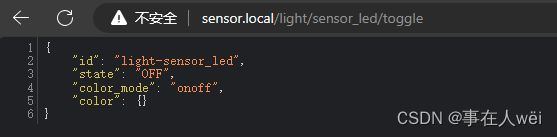
因为我们使用的浏览器是get,只能获取设备的状态,并不能控制设备
想要控制设备,就要使用到post
- http_request.post: http://sensor.local/light/sensor_led/toggle
4.获取状态(http.get)
如果是想获取设备的状态,并不是控制设备,可以使用get
esphome:
name: http
friendly_name: http
esp8266:
board: nodemcuv2
# Enable logging
logger:
# Enable Home Assistant API
api:
encryption:
key: "hGNx5NzLL+UnGsUWxs6tvYghEZDgVfQjOcsMQaMgrg4="
ota:
password: "65290e2cae0c69b31b50bdb80bcd4f4c"
packages:
wifi: !include common/wifi.yaml
http_request:
useragent: esphome/device
id: my_request
timeout: 10s
interval:
- interval: 10s
then:
# - http_request.post: http://sensor.local/light/sensor_led/toggle
- http_request.get:
url: "http://sensor.local/light/sensor_led"
on_response:
- lambda: |-
ESP_LOGD("http_request", "data: %s", id(my_request).get_string());
5.提取Json数据(string类型)
已经获取到Json数据,肯定需要将里面的数据提取出来
esphome:
name: http
friendly_name: http
esp8266:
board: nodemcuv2
# Enable logging
logger:
# Enable Home Assistant API
api:
encryption:
key: "hGNx5NzLL+UnGsUWxs6tvYghEZDgVfQjOcsMQaMgrg4="
ota:
password: "65290e2cae0c69b31b50bdb80bcd4f4c"
packages:
wifi: !include common/wifi.yaml
http_request:
useragent: esphome/device
id: my_request
timeout: 10s
text_sensor:
- platform: template
name: "Switch State"
id: switch_state_label
- platform: template
name: "id name"
id: id_name_label
- platform: template
name: "color mode"
id: color_mode_label
interval:
- interval: 10s
then:
# - http_request.post: http://sensor.local/light/sensor_led/toggle
- http_request.get:
url: "http://sensor.local/light/sensor_led"
on_response:
- lambda: |-
ESP_LOGD("http_request", "data: %s", id(my_request).get_string());
json::parse_json(id(my_request).get_string(), [](JsonObject root) {
id(switch_state_label).publish_state(root["state"]);
id(id_name_label).publish_state(root["id"]);
id(color_mode_label).publish_state(root["color_mode"]);
});
6.提取Json数据(int类型)
例如Json是下面的例子,把value的值提取出来
{
"id": "number-sensor_time",
"value": 100,
"state": "100"
}
sensor:
- platform: template
name: "My Sensor Time"
id: my_value
interval:
- interval: 10s
then:
- http_request.get:
url: "http://sensor.local/number/sensor_time"
on_response:
- lambda: |-
std::string json_string = id(my_request).get_string();
// 打印 JSON 字符串
ESP_LOGI("Rx", "%s", json_string.c_str());
// 尝试解析 JSON
json::parse_json(json_string.c_str(), [](JsonObject root) {
id(my_value).publish_state(root["value"]);
});
注意
ESP8266 和 ESP32 是有区别的
ESP32 只能调用一次id(my_request).get_string(),第二次调用的时候就是空(NULL)的了
稍微更改一下,使用json_string 来缓存Json数据
interval:
- interval: 5s
then:
- http_request.get:
url: "http://sensor.local/number/sensor_time"
on_response:
- lambda: |-
std::string json_string = id(my_request).get_string();
// 打印 JSON 字符串
ESP_LOGI("Rx", "%s", json_string.c_str());
// 尝试解析 JSON
json::parse_json(json_string.c_str(), [](JsonObject root) {
id(my_sensor_time).publish_state(root["state"].as::string>());
});