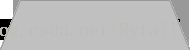Android实现chrome浏览器的Tab样式
网上搜了好多种Tab切换的样式,就是没找到类似浏览器那种折叠的样式。于是,我就自己写了一个比较简单的实现!效果图如下:
首先,让朋友帮忙做了两张图
开始写代码了!
R.layout.activity_main布局界面,利用相对布局,将需要的tab也排列一下,相互负margin。我测试用的pad,实际用的时候需要调整tab宽度,这个木有适配:)捂脸
<RelativeLayout xmlns:android="http://schemas.android.com/apk/res/android"
xmlns:tools="http://schemas.android.com/tools"
android:layout_width="match_parent"
android:layout_height="match_parent"
android:background="@color/white"
android:gravity="center_horizontal"
android:orientation="vertical">
<RelativeLayout
android:id="@+id/rl_title"
android:layout_width="match_parent"
android:layout_height="60dp"
android:background="#c0c0c0">
<TextView
android:id="@+id/tv_name_version"
android:layout_width="wrap_content"
android:layout_height="wrap_content"
android:layout_centerVertical="true"
android:layout_marginLeft="20dp"
android:layout_marginTop="5dp"
android:text="测试测试"
android:textColor="@color/white"
android:textSize="24dp"/>
RelativeLayout>
<FrameLayout
android:id="@+id/contentLayout"
android:layout_width="match_parent"
android:layout_height="match_parent"
android:layout_below="@+id/topBar"/>
<RelativeLayout
android:id="@+id/topBar"
android:layout_width="match_parent"
android:layout_height="65dp"
android:layout_below="@id/rl_title"
android:layout_centerHorizontal="true"
android:background="#c0c0c0">
<LinearLayout
android:id="@+id/tab4"
android:layout_width="170dp"
android:layout_height="match_parent"
android:layout_alignParentRight="true"
android:background="@drawable/tab_unselected"
android:gravity="center"
android:orientation="vertical">
<TextView
android:id="@+id/tab4_title"
android:layout_width="wrap_content"
android:layout_height="wrap_content"
android:layout_marginTop="5dp"
android:text="TAB4"
android:textSize="20dp"/>
LinearLayout>
<LinearLayout
android:id="@+id/tab3"
android:layout_width="170dp"
android:layout_height="match_parent"
android:layout_marginRight="-15dp"
android:layout_toLeftOf="@id/tab4"
android:background="@drawable/tab_unselected"
android:gravity="center"
android:orientation="vertical">
<TextView
android:id="@+id/tab3_title"
android:layout_width="wrap_content"
android:layout_height="wrap_content"
android:layout_marginTop="5dp"
android:text="TAB3"
android:textSize="20dp"/>
LinearLayout>
<LinearLayout
android:id="@+id/tab2"
android:layout_width="170dp"
android:layout_height="match_parent"
android:layout_marginRight="-15dp"
android:layout_toLeftOf="@id/tab3"
android:background="@drawable/tab_unselected"
android:gravity="center"
android:orientation="vertical">
<TextView
android:id="@+id/tab2_title"
android:layout_width="wrap_content"
android:layout_height="wrap_content"
android:layout_marginTop="5dp"
android:text="TAB2"
android:textSize="20dp"/>
LinearLayout>
<LinearLayout
android:id="@+id/tab1"
android:layout_width="170dp"
android:layout_height="match_parent"
android:background="@drawable/tab_selected"
android:gravity="center"
android:orientation="vertical">
<TextView
android:id="@+id/tab1_title"
android:layout_width="wrap_content"
android:layout_height="wrap_content"
android:layout_marginTop="5dp"
android:text="TAB1"
android:textSize="20dp"/>
LinearLayout>
RelativeLayout>
RelativeLayout>
MainActivity代码,主要就是用到了bringToFront()这个方法
package com.yun.testdemo;
import android.app.Activity;
import android.app.FragmentManager;
import android.app.FragmentTransaction;
import android.os.Bundle;
import android.view.View;
import android.view.Window;
import android.widget.LinearLayout;
public class MainActivity extends Activity implements View.OnClickListener {
private final static String TAG = "MainActivity";
private LinearLayout llTab1;
private LinearLayout llTab2;
private LinearLayout llTab3;
private LinearLayout llTab4;
@Override
protected void onCreate(Bundle savedInstanceState) {
super.onCreate(savedInstanceState);
requestWindowFeature(Window.FEATURE_NO_TITLE);
setContentView(R.layout.activity_main);
llTab1 = (LinearLayout) findViewById(R.id.tab1);
llTab2 = (LinearLayout) findViewById(R.id.tab2);
llTab3 = (LinearLayout) findViewById(R.id.tab3);
llTab4 = (LinearLayout) findViewById(R.id.tab4);
llTab1.setOnClickListener(this);
llTab2.setOnClickListener(this);
llTab3.setOnClickListener(this);
llTab4.setOnClickListener(this);
FragmentManager fragmentManager = getFragmentManager();
FragmentTransaction fragmentTransaction = fragmentManager.beginTransaction();
fragmentTransaction.replace(R.id.contentLayout, new Frag1());
fragmentTransaction.commit();
}
@Override
public void onClick(View v) {
FragmentManager fragmentManager = getFragmentManager();
FragmentTransaction fragmentTransaction = fragmentManager.beginTransaction();
switch (v.getId()) {
case R.id.tab1:
llTab1.setBackgroundResource(R.drawable.tab_selected);
llTab1.bringToFront();
llTab2.setBackgroundResource(R.drawable.tab_unselected);
llTab3.setBackgroundResource(R.drawable.tab_unselected);
llTab4.setBackgroundResource(R.drawable.tab_unselected);
fragmentTransaction.replace(R.id.contentLayout, new Frag1());
break;
case R.id.tab2:
llTab1.setBackgroundResource(R.drawable.tab_unselected);
llTab2.setBackgroundResource(R.drawable.tab_selected);
llTab2.bringToFront();
llTab3.setBackgroundResource(R.drawable.tab_unselected);
llTab4.setBackgroundResource(R.drawable.tab_unselected);
fragmentTransaction.replace(R.id.contentLayout, new Frag2());
break;
case R.id.tab3:
llTab1.setBackgroundResource(R.drawable.tab_unselected);
llTab2.setBackgroundResource(R.drawable.tab_unselected);
llTab3.setBackgroundResource(R.drawable.tab_selected);
llTab3.bringToFront();
llTab4.setBackgroundResource(R.drawable.tab_unselected);
fragmentTransaction.replace(R.id.contentLayout, new Frag3());
break;
case R.id.tab4:
llTab1.setBackgroundResource(R.drawable.tab_unselected);
llTab2.setBackgroundResource(R.drawable.tab_unselected);
llTab3.setBackgroundResource(R.drawable.tab_unselected);
llTab4.setBackgroundResource(R.drawable.tab_selected);
llTab4.bringToFront();
fragmentTransaction.replace(R.id.contentLayout, new Frag4());
break;
}
fragmentTransaction.commit();
}
}
好啦!!