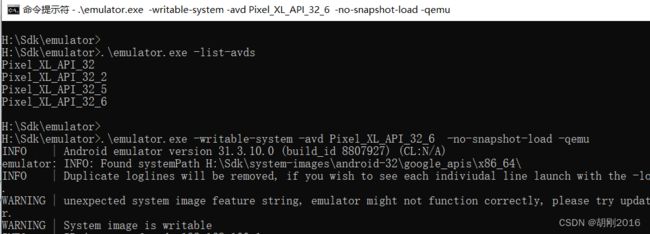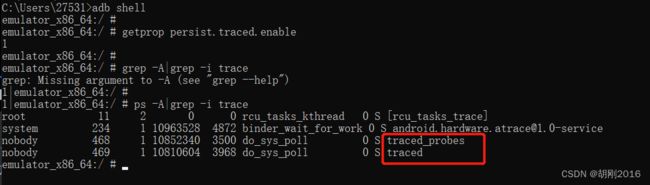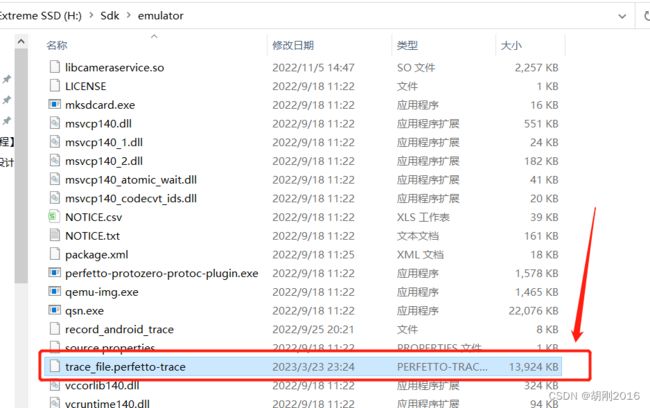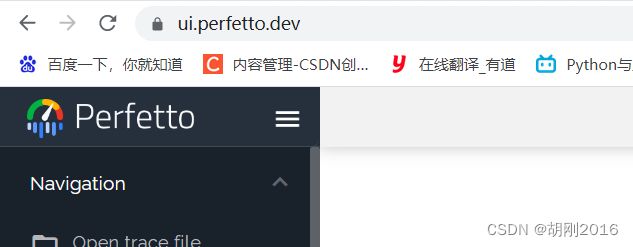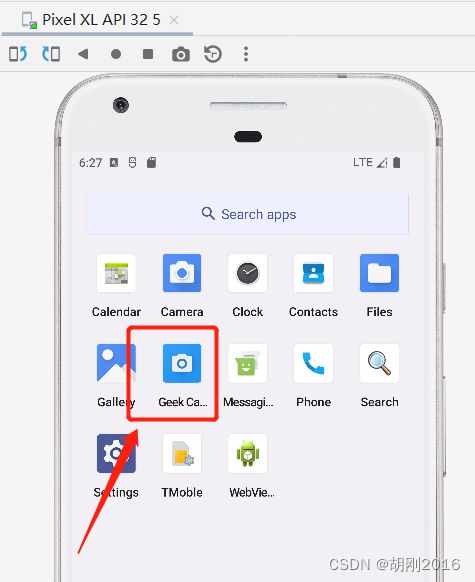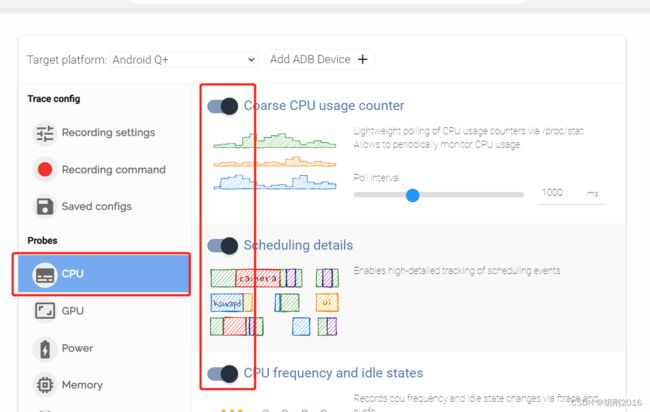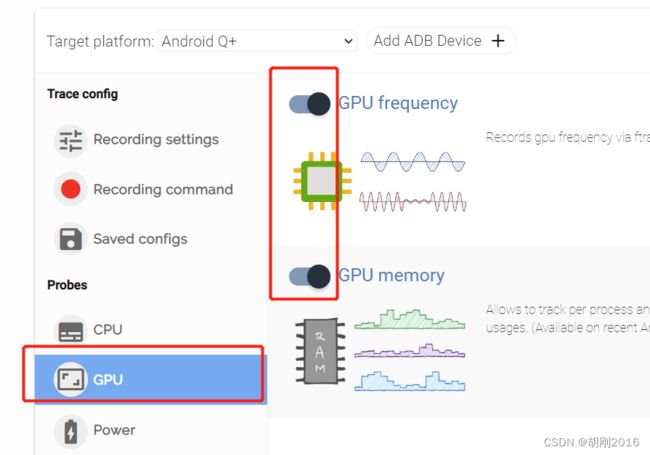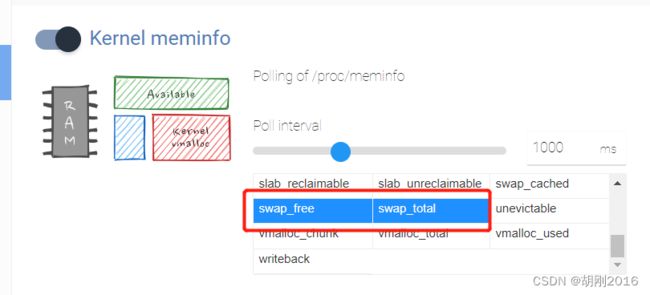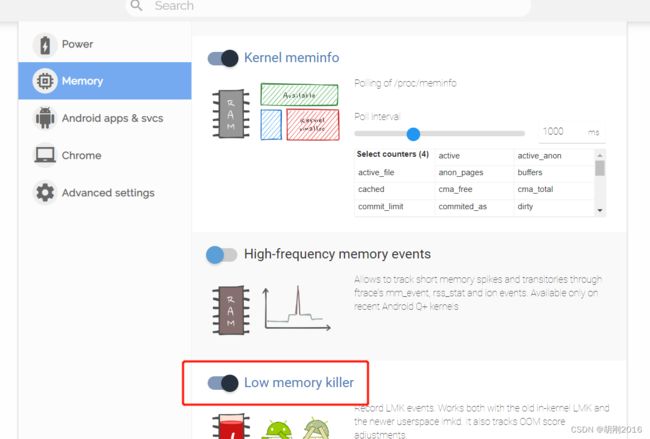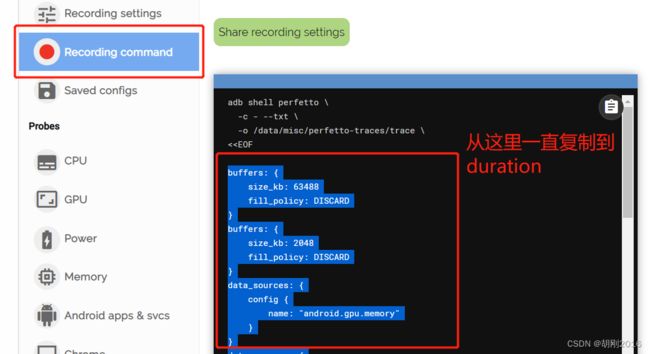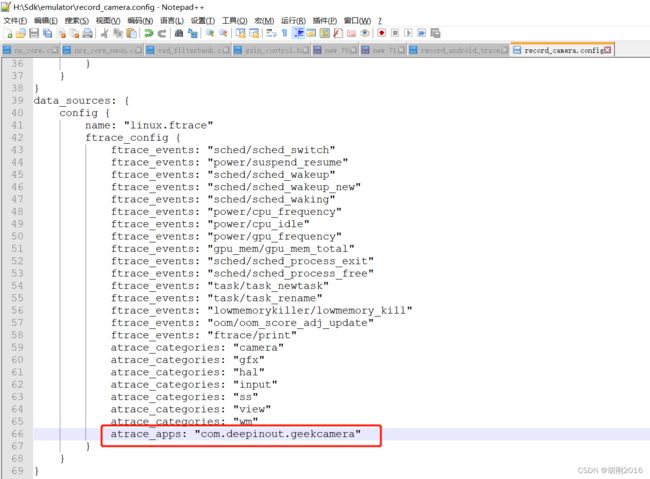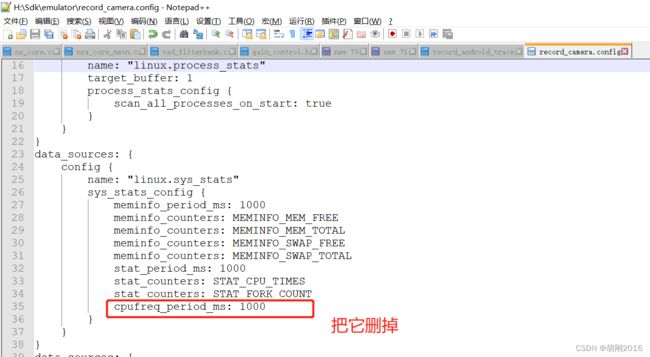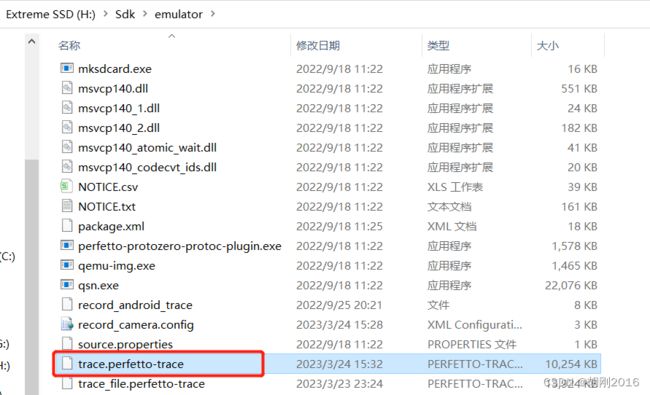perfetto命令 抓取 trace
1.启动Android 模拟器
进入到 cmd 中,敲入下面的命令
H:
cd H:\Sdk\emulator
.\emulator.exe -list-avds
.\emulator.exe -writable-system -avd Pixel_XL_API_32_6 -no-snapshot-load -qemu
2.再打开一个 CMD 窗口,设置 traced 权限
adb shell setprop persist.traced.enable 1
3.验证是否打开 traced 权限
adb shell
getprop persist.traced.enable
ps -A|grep -i trace
4. 输入 perfetto 命令
adb shell perfetto -o /data/misc/perfetto-traces/trace_file.perfetto-trace -t 10s sched freq idle am wm gfx view binder_driver hal dalvik camera input res memory
其中 -o /data/misc/perfetto-traces/trace_file.perfetto-trace 意思就是说 将 trace 保存到手机的 /data/misc/perfetto-traces/ 路径下,且文件名为 trace_file.perfetto-trace
-t 10s 意思就是抓取 10 秒
5. 将 trace 从手机拷贝到电脑
adb pull /data/misc/perfetto-traces/trace_file.perfetto-trace
在哪个路径执行的 上面的命令,文件就会被保存到哪里
可以看到拷贝好的 trace 文件
6. 在浏览器打开这个网址
https://ui.perfetto.dev/
然后把 trace 文件拖进来
7. 在 app 代码中封装一个 Trace 类
这里 GeekCamera2Trace 类是直接调用 Android 系统的 Trace 类的各种函数
package com.deepinout.geekcamera;
import android.os.Build;
import android.os.Trace;
public class GeekCamera2Trace {
...
public static void beginAsyncSection(String methodName, int cookie) {
if (Build.VERSION.SDK_INT >= Build.VERSION_CODES.Q && Trace.isEnabled()) {
Trace.beginAsyncSection(methodName, cookie);
}
}
public static void endAsyncSection(String methodName, int cookie) {
if (Build.VERSION.SDK_INT >= Build.VERSION_CODES.Q && Trace.isEnabled()) {
Trace.endAsyncSection(methodName, cookie);
}
}
public static void beginSection(String sectionName) {
if (Build.VERSION.SDK_INT >= Build.VERSION_CODES.Q &&Trace.isEnabled()) {
Trace.beginSection(sectionName);
}
}
public static void endSection() {
if (Build.VERSION.SDK_INT >= Build.VERSION_CODES.Q &&Trace.isEnabled()) {
Trace.endSection();
}
}
public static void setCounter(String counterName, long counterValue) {
if (Build.VERSION.SDK_INT >= Build.VERSION_CODES.Q &&Trace.isEnabled()) {
Trace.setCounter(counterName, counterValue);
}
}
}
8. 在 app 的 openCamera 的代码前后分别加 Trace
9. 编译运行 app
10. 制作 config 文件
打开下面的网址
https://ui.perfetto.dev/
选好以后,复制下面的内容到一个文件
buffers: {
size_kb: 63488
fill_policy: DISCARD
}
buffers: {
size_kb: 2048
fill_policy: DISCARD
}
data_sources: {
config {
name: "android.gpu.memory"
}
}
data_sources: {
config {
name: "linux.process_stats"
target_buffer: 1
process_stats_config {
scan_all_processes_on_start: true
}
}
}
data_sources: {
config {
name: "linux.sys_stats"
sys_stats_config {
meminfo_period_ms: 1000
meminfo_counters: MEMINFO_MEM_FREE
meminfo_counters: MEMINFO_MEM_TOTAL
meminfo_counters: MEMINFO_SWAP_FREE
meminfo_counters: MEMINFO_SWAP_TOTAL
stat_period_ms: 1000
stat_counters: STAT_CPU_TIMES
stat_counters: STAT_FORK_COUNT
cpufreq_period_ms: 1000
}
}
}
data_sources: {
config {
name: "linux.ftrace"
ftrace_config {
ftrace_events: "sched/sched_switch"
ftrace_events: "power/suspend_resume"
ftrace_events: "sched/sched_wakeup"
ftrace_events: "sched/sched_wakeup_new"
ftrace_events: "sched/sched_waking"
ftrace_events: "power/cpu_frequency"
ftrace_events: "power/cpu_idle"
ftrace_events: "power/gpu_frequency"
ftrace_events: "gpu_mem/gpu_mem_total"
ftrace_events: "sched/sched_process_exit"
ftrace_events: "sched/sched_process_free"
ftrace_events: "task/task_newtask"
ftrace_events: "task/task_rename"
ftrace_events: "lowmemorykiller/lowmemory_kill"
ftrace_events: "oom/oom_score_adj_update"
ftrace_events: "ftrace/print"
atrace_categories: "camera"
atrace_categories: "gfx"
atrace_categories: "hal"
atrace_categories: "input"
atrace_categories: "ss"
atrace_categories: "view"
atrace_categories: "wm"
atrace_apps: "*"
}
}
}
duration_ms: 10000
改成自己的 app 的名字
我保存到了 H:\Sdk\emulator 下面,文件名字叫做 record_camera.config
(大家可以按照自己的喜好选择路径和设置文件名字)
在 cmd 或者 Android Studio 的 Terminal 中输入下面的命令
adb push record_camera.config /data/local/tmp/record_camera.config
adb shell “cat /data/local/tmp/record_camera.config | perfetto --txt -c - -o /data/misc/perfetto-traces/trace.perfetto-trace”
保存
重新 Push 到模拟器
重复执行上面两行命令
adb push record_camera.config /data/local/tmp/record_camera.config
adb shell “cat /data/local/tmp/record_camera.config | perfetto --txt -c - -o /data/misc/perfetto-traces/trace.perfetto-trace”
这样就抓取好了 trace
拷贝trace 到电脑
adb pull /data/misc/perfetto-traces/trace.perfetto-trace
将这个文件拖到网页
https://ui.perfetto.dev/
搜索 GC2_App_openCamera