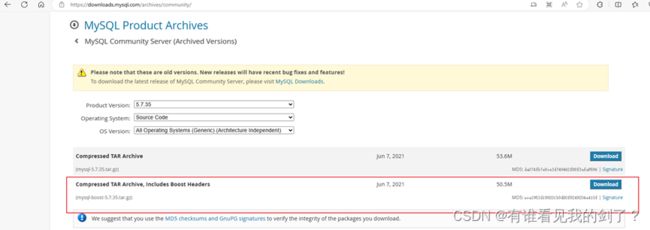- 缓存三剑客解决方案
爱学习的小熊猫_
缓存redis
缓存三剑客解决方案1.缓存雪崩定义:大量缓存数据在同一时间点集体失效,导致所有请求直接穿透到数据库,引发数据库瞬时高负载甚至崩溃。解决方案:设置过期随机值,避免大量缓存同时失效。//缓存雪崩防护:随机过期时间+双层缓存//设置随机过期时间(基础时间+随机偏移)Randomrandom=newRandom();longexpire=baseExpire+random.nextInt(5*60*100
- PHPStorm携手ThinkPHP8:开启高效开发之旅
奔跑吧邓邓子
项目攻略phpstormThinkPHPThinkPHP8php开发
目录一、前期准备1.1开发环境搭建1.2配置Xdebug二、PHPStorm集成ThinkPHP82.1导入ThinkPHP8项目2.2配置PHP解释器2.3配置服务器三、ThinkPHP8项目开发基础3.1项目结构剖析3.2控制器与方法创建3.3视图渲染与数据传递四、数据库操作与模型定义4.1数据库配置4.2模型定义与使用4.3数据库迁移与种子五、高级开发技巧与优化5.1路由优化与管理5.2中间
- 秒杀系统设计思路
先生zeng
昨天遇到这个问题,发现自己临时总结的不是很好,所以现在想重新整理一下思路。分析一下问题:类似淘宝那种做秒杀系统活动,你是如何设计的?场景分析:1.需到达某个时刻才可以开始秒杀(某个时刻之前需要控制拒绝请求)。2.一瞬间大量的请求到后台,服务器,数据库,缓存都会扛不住。(前端拦截、削峰,限流)3.满足条件才可以进行秒杀(最先过滤这些不满足条件的)4.防止恶意刷单请求,网站攻击(SQL注入,CSRF)
- Spring Boot(六)集成 MyBatis 操作 MySQL 8
一、简介1.1MyBatis介绍MyBatis是一款优秀的持久层框架,它支持定制化SQL、存储过程以及高级映射。MyBatis避免了几乎所有的JDBC代码和手动设置参数以及获取结果集。1.2MyBatis发展史MyBatis原本是apache的一个开源项目iBatis,2010年这个项目由apachesoftwarefoundation迁移到了googlecode,并且改名为MyBatis,201
- 七、Zabbix — Proxy分布式监控
胖胖不胖、
《Zabbix速学即学即用》zabbix分布式服务器运维监控
目录配置Zabbix-proxy代理1.安装代理2.安装并配置数据库(proxy不能与zabbix-server共享数据库)3.发送zabbix-server源码包中初始化脚本到proxy主机并导入数据库4.修改代理配置文件5.web页面添加并配置代理Zabbix-agent客户端配置1.修改配置文件2.web页面修改,把这些主机修改为通过代理获取数据减少zabbix-server压力便于多地设备
- 某国产数据库“热情过头”的发布会,该收收了!
IT邦德
数据库国产数据库数据库
作者:IT邦德中国DBA联盟(ACDU)成员,15年DBA工作经验Oracle、PostgreSQLACECSDN博客专家及B站知名UP主,全网粉丝15万+擅长主流Oracle、MySQL、PG、高斯及Greenplum备份恢复,安装迁移,性能优化、故障应急处理文章目录01兼容性?02多模融合?03性能玄学?04智能运维?05终极暴击总结哥们儿,还记得十年前DBA圈那场著名论战不?OLTP和OLA
- Java实现简单秒杀功能
在商城项目中,秒杀功能可以说是必不可少的,下面我将使用SpringBoot集成Redis、RabbitMQ、MyBatis-Plus和MySQL来实现一个简单的秒杀系统,系统将包含以下核心功能:使用Redis进行库存预减和用户限流;使用RabbitMQ进行异步下单,提高系统吞吐量;使用MyBatis-Plus操作MySQL数据库;利用Redis执行Lua脚本的原子性防止商品超卖;接口限流(使用Re
- MySQL 配置性能优化实操指南:分版本5.7和8.0适配方案
挑战者666888
mysql《Java面试精选》adbmysql性能优化服务器数据库linux运维
在MySQL性能优化中,不同版本的特性差异会直接影响优化效果。本文基于MySQL5.7和8.0两个主流版本,通过版本适配的配置代码、场景举例和通俗解释,让优化方案更精准落地。一、硬件与系统配置优化(基础层优化)1.服务器硬件选型实战建议CPU:高并发场景优先选多核CPU(如16核IntelXeon),但避免盲目堆核(MySQL5.7对超32核利用率下降明显,8.0有显著改进)。举例:电商秒杀服务器
- 分布式定时器:原理设计与技术挑战
你一身傲骨怎能输
架构设计分布式
文章摘要分布式定时器用于在分布式系统中可靠、准确地触发定时任务,常见实现方案包括:基于数据库/消息队列的定时扫描、分布式任务调度框架(如Quartz集群、xxl-job)、时间轮/延迟队列(如Redis/Kafka)以及Zookeeper/Etcd协调服务。主要技术挑战包括时钟同步、任务幂等、高可用、负载均衡和故障恢复等。核心难点在于保证任务唯一性、调度精度与分布式一致性,技术选型需权衡轻量级(R
- 常用 SQL 语句摘录
未来无限
C#Winform设计
语句功能--数据操作SELECT--从数据库表中检索数据行和列INSERT--向数据库表添加新数据行DELETE--从数据库表中删除数据行UPDATE--更新数据库表中的数据--数据定义CREATETABLE--创建一个数据库表DROPTABLE--从数据库中删除表ALTERTABLE--修改数据库表结构CREATEVIEW--创建一个视图DROPVIEW--从数据库中删除视图CREATEINDE
- 应用层流量与缓存累积延迟解析
你一身傲骨怎能输
计算机网络缓存
文章摘要应用层流量指OSI模型中应用层协议(如HTTP、gRPC)产生的数据交互,常见于Web请求、微服务通信等场景。缓存累积延迟指多级缓存或消息队列机制中,各级延迟叠加导致数据更新滞后,例如数据库更新后,因消息队列、缓存刷新等环节延迟,用户最终看到的数据可能滞后数秒。两者分别描述了网络通信的数据流机制和分布式系统中的延迟问题。1.应用层流量应用层流量,一般指的是在网络通信的OSI七层模型中,**
- 数据库第四次作业
dustcell.
数据库
1.将mydb9_stusys数据库下的student、sc和course表,备份到本地主机保存为st_msg_bak.sql文件,然后将数据表恢复到自建的db_test数据库中;--备份mysqldump-uroot-pmydb9_stusysstudentsccourse>st_msg_bak.sql#创建目标数据库mysql-uroot-p-e"CREATEDATABASEdb_test;"
- 数据库第五次作业
要求1.定义触发器实现在产品表(product)中每多一个产品,就在操作表(operate)中记录操作方式和时间以及编号记录。注:操作说明:标记执行delete、insert、update2.定义触发器实现在产品表(product)中每更新一个产品,就在操作表(operate)中记录操作方式和时间以及编号记录。3.定义触发器实现在产品表(product)中每删除一个产品就,在操作表(operate
- MySQL大表DDL方式对比
三思呐三思
MySQLOnlineDDLgh-ostpt-oscMySQLDDL
文章目录一、原生DDL、OnlineDDL1.1Onlineddl操作原理1.2DDL操作的两个参数1.3OnlineDDL操作空间存储的要求二、pt-online-schema-change2.1pt-osc的大致流程:2.2pt-osc的特点2.3使用pt-osc的约束2.4操作示例三、gh-ost3.1gh-ost的三种模式3.2gh-ost的特点3.3使用gh-ost的约束线上环境的大表D
- Java双重检测锁解决MySQL和Redis数据一致性问题
Java双重检测锁解决MySQL和Redis数据一致性问题双重检测锁(Double-CheckedLocking)是一种在多线程环境下优化性能的设计模式,可以用于解决MySQL和Redis之间的数据一致性问题。下面我将介绍如何实现这一方案。问题背景在MySQL和Redis双存储系统中,常见的一致性问题包括:缓存穿透:查询不存在的数据,导致每次请求都打到数据库缓存击穿:热点key失效瞬间,大量请求直
- SQL学习十二、插入数据
沐左
前面学习记录的都是查询数据,那些也是SQL中最常用的语句,这篇我们来学习和积累一下相数据库中插入数据的SQL。另外,需要注意的是,很多数据库对查询操作要求的权限可能低一些,但是对于插入、修改、删除等操作都需要较高的权限。INSERTINTO语句1、插入完整的行例如我们需要插入一条新的订单记录可以这样写:写法一:无需指定要插入数据的列名,只需提供被插入的值即可。SQL格式INSERTINTOtabl
- Jetpack Compose 中 Kotlin 协程的使用
儿歌八万首
jetpackandroidandroiduiComposekotlin协程
本文将带你系统性地理解JetpackCompose中协程的使用场景、API设计理念、生命周期对齐、性能优化与常见误区,助你写出既响应迅速又稳定可靠的现代AndroidUI代码。1.为什么在Compose中离不开协程传统View系统就离不开异步:网络请求、数据库I/O、动画……进入声明式UI时代,异步需求不仅没减少,反而更复杂——状态驱动让数据变化更加频繁。协程凭借以下优势成为Compose首选:语
- MySQL Online DDL详解:从历史演进到原理及使用
SHENKEM
mysql
本文介绍了MySQLOnlineDDL的发展历史,包括各个版本的改进,重点讲解了Copy和Inplace算法,以及OnlineDDL过程中的锁策略。还分析了DDL操作的需求、MySQL5.7和8.0的功能特点,以及使用限制和注意事项。摘要生成于C知道,由DeepSeek-R1满血版支持,前往体验>❃博主首页:「码到三十五」,同名公众号:「码到三十五」,wx号:「liwu0213」☠博主专栏:♝博主
- SpringBoot架构下智慧物流管理系统设计详解
本文还有配套的精品资源,点击获取简介:本文详细讲解了如何利用SpringBoot框架构建智慧物流管理系统,并涉及关键技术和实现原理。文章首先介绍了SpringBoot的核心组件和工作原理,然后探讨了RESTfulAPI的构建、数据模型与数据库设计、GPS定位服务集成、权限控制和认证、微服务化以及系统测试等关键方面。这一系统结合Java技术优势,提供了一个高效、智能化的物流行业解决方案。1.Spri
- 【设计模式&C#】外观模式(用于解决客户端对系统的许多类进行频繁沟通)
大飞pkz
设计模式设计模式外观模式c#
一种结构性设计模式。特点是将复杂的子系统调用逻辑封装到一个外观类,从而使客户端更容易与系统交互。优点:简化了接口的调用;降低了客户端与子系统的耦合度;封装了子系统的逻辑。缺点:引入了额外的类,可能会增加不必要的复杂性;不适合需要频繁修改的系统。外观类承担的职责过多适合的场景:家庭影院系统;网络服务端的连接;数据库的访问。//Car类,即外观类usingSystem;publicclassCar{/
- 医疗AI与融合数据库的整合:挑战、架构与未来展望(上)
Allen_Lyb
数智化教程(第二期)人工智能数据库架构
引言随着人工智能(AI)在医疗健康领域的广泛应用,数据已成为医疗AI发展的核心驱动力。然而,医疗数据具有极度的异构性(包括结构化电子病历、医学影像向量、基因组JSON/图结构、传感器时序等),传统数据架构难以高效整合。因数据孤岛、复杂ETL流程以及昂贵维护成本,医疗AI平台通常难以充分发挥价值。融合数据库(ConvergedDatabase/多模态一体化数据库)通过支持SQL、JSON、图、向量、
- C#使用Quartz.NET详细讲解
diaochejiang2761
c#
C#使用Quartz.NET详细讲解Quartz.NET是一个开源的作业调度框架,是OpenSymphony的QuartzAPI的.NET移植,它用C#写成,可用于winform和asp.net应用中。它提供了巨大的灵活性而不牺牲简单性。你能够用它来为执行一个作业而创建简单的或复杂的调度。它有很多特征,如:数据库支持,集群,插件,支持cron-like表达式等等。你曾经需要应用执行一个任务吗?这个
- JAVA打手俱乐部护航陪玩小程序+APP+公众号+h5 源码陪玩系统
2401_89605681
嗖微miui52086java小程序开发语言微信小程序uni-app
万亿游戏社交蓝海:JAVA打手俱乐部护航陪玩系统源码解析(小程序+APP+H5全端覆盖)在电竞产业爆发与社交需求升级的双重驱动下,全球游戏陪玩市场规模突破120亿美元(2025年Newzoo数据),而传统平台面临信任危机、匹配低效、变现单一等痛点。JAVA打手俱乐部护航陪玩系统源码以SpringBoot+MyBatisPlus+MySQL为核心,通过Uni-app跨端开发实现小程序/APP/公众号
- JAVA打手俱乐部护航陪玩小程序+APP+公众号+h5 源码陪玩系统
源码_V_saaskw
嗖微miui52086java小程序开发语言uni-app微信小程序微信公众平台
万亿游戏社交蓝海:JAVA打手俱乐部护航陪玩系统源码解析(小程序+APP+H5全端覆盖)在电竞产业爆发与社交需求升级的双重驱动下,全球游戏陪玩市场规模突破120亿美元(2025年Newzoo数据),而传统平台面临信任危机、匹配低效、变现单一等痛点。JAVA打手俱乐部护航陪玩系统源码以SpringBoot+MyBatisPlus+MySQL为核心,通过Uni-app跨端开发实现小程序/APP/公众号
- JAVA打手俱乐部护航陪玩小程序+APP+公众号+h5 源码陪玩系统
狂团商城小师妹
嗖微miui52086java小程序开发语言微信小程序javascript
万亿游戏社交蓝海:JAVA打手俱乐部护航陪玩系统源码解析(小程序+APP+H5全端覆盖)在电竞产业爆发与社交需求升级的双重驱动下,全球游戏陪玩市场规模突破120亿美元(2025年Newzoo数据),而传统平台面临信任危机、匹配低效、变现单一等痛点。JAVA打手俱乐部护航陪玩系统源码以SpringBoot+MyBatisPlus+MySQL为核心,通过Uni-app跨端开发实现小程序/APP/公众号
- JAVA无人系统台球室源码自助开台约球交友系统源码小程序
全域无人化运营革命:JAVA无人系统台球室源码解析(支持茶室/棋牌/KTV多业态)在共享经济与无人化浪潮的推动下,全球自助娱乐市场规模突破千亿美元,传统台球室、棋牌室面临人力成本高、运营效率低、用户粘性弱等痛点。JAVA无人系统台球室源码以SpringBoot+MyBatisPlus+MySQL为核心技术栈,通过Uni-app跨端开发实现小程序/H5/APP全渠道覆盖,集成AI裁判、社交裂变、多支
- MySql学习(二)日志系统 一条SQL更新语句是如何执行的?
lconcise
目录:更新语句执行流程重要日志模块:redolog重要日志模块:binlog两阶段提交小结更新语句执行流程一条更新语句的执行流程是怎样的呢?我们还是从一个表的一条更新语句说起,下面是这个表的创建语句,这个表有一个主键ID和一个整型字段c:mysql>createtableT(IDintprimarykey,cint);如果要将ID=2这一行的值加1,SQL语句就会这么写:mysql>updateT
- 本地开发用ASP.NET Core Web API项目创建及测试
way_hj
web开发asp.net后端
1.服务端代码(C#)1.1创建ASP.NETCoreWebAPI项目打开VisualStudio2022。选择“创建新项目”。选择“ASP.NETCoreWebAPI”模板,点击“下一步”。输入项目名称(如OracleApi),选择项目位置,点击“创建”。1.2安装Oracle数据库依赖使用NuGet管理包工具在项目中安装Oracle数据库的EFCore依赖:Oracle.EntityFrame
- 【数据库】触发器 Trigger
有事请出门右转
触发器Trigger概念:数据库中的一个对象,相当于JS中的监听器触发器可以监听增删改三个动作比如说我想监听一张表,只要我增删改了这张表中的数据,我就可以触发这个触发器,去往另外一张表中记录一下日志语法:DELIMITER$$CREATETRIGGER`数据库名`.`触发器名`BEFORE/AFTERINSERT/UPDATE/DELETEON`数据库名`.`要监听的表名`FOREACHROW--
- CSS面试题及详细答案140道之(101-120)
还是大剑师兰特
前后端面试题css大剑师CSS面试题
《前后端面试题》专栏集合了前后端各个知识模块的面试题,包括html,javascript,css,vue,react,java,Openlayers,leaflet,cesium,mapboxGL,threejs,nodejs,mangoDB,MySQL,Linux…。前后端面试题-专栏总目录文章目录一、本文面试题目录101.解释`text-indent`属性的作用。102.如何在CSS中实现响应
- jdk tomcat 环境变量配置
Array_06
javajdktomcat
Win7 下如何配置java环境变量
1。准备jdk包,win7系统,tomcat安装包(均上网下载即可)
2。进行对jdk的安装,尽量为默认路径(但要记住啊!!以防以后配置用。。。)
3。分别配置高级环境变量。
电脑-->右击属性-->高级环境变量-->环境变量。
分别配置 :
path
&nbs
- Spring调SDK包报java.lang.NoSuchFieldError错误
bijian1013
javaspring
在工作中调另一个系统的SDK包,出现如下java.lang.NoSuchFieldError错误。
org.springframework.web.util.NestedServletException: Handler processing failed; nested exception is java.l
- LeetCode[位运算] - #136 数组中的单一数
Cwind
java题解位运算LeetCodeAlgorithm
原题链接:#136 Single Number
要求:
给定一个整型数组,其中除了一个元素之外,每个元素都出现两次。找出这个元素
注意:算法的时间复杂度应为O(n),最好不使用额外的内存空间
难度:中等
分析:
题目限定了线性的时间复杂度,同时不使用额外的空间,即要求只遍历数组一遍得出结果。由于异或运算 n XOR n = 0, n XOR 0 = n,故将数组中的每个元素进
- qq登陆界面开发
15700786134
qq
今天我们来开发一个qq登陆界面,首先写一个界面程序,一个界面首先是一个Frame对象,即是一个窗体。然后在这个窗体上放置其他组件。代码如下:
public class First { public void initul(){ jf=ne
- Linux的程序包管理器RPM
被触发
linux
在早期我们使用源代码的方式来安装软件时,都需要先把源程序代码编译成可执行的二进制安装程序,然后进行安装。这就意味着每次安装软件都需要经过预处理-->编译-->汇编-->链接-->生成安装文件--> 安装,这个复杂而艰辛的过程。为简化安装步骤,便于广大用户的安装部署程序,程序提供商就在特定的系统上面编译好相关程序的安装文件并进行打包,提供给大家下载,我们只需要根据自己的
- socket通信遇到EOFException
肆无忌惮_
EOFException
java.io.EOFException
at java.io.ObjectInputStream$PeekInputStream.readFully(ObjectInputStream.java:2281)
at java.io.ObjectInputStream$BlockDataInputStream.readShort(ObjectInputStream.java:
- 基于spring的web项目定时操作
知了ing
javaWeb
废话不多说,直接上代码,很简单 配置一下项目启动就行
1,web.xml
<?xml version="1.0" encoding="UTF-8"?>
<web-app xmlns:xsi="http://www.w3.org/2001/XMLSchema-instance"
xmlns="h
- 树形结构的数据库表Schema设计
矮蛋蛋
schema
原文地址:
http://blog.csdn.net/MONKEY_D_MENG/article/details/6647488
程序设计过程中,我们常常用树形结构来表征某些数据的关联关系,如企业上下级部门、栏目结构、商品分类等等,通常而言,这些树状结构需要借助于数据库完成持久化。然而目前的各种基于关系的数据库,都是以二维表的形式记录存储数据信息,
- maven将jar包和源码一起打包到本地仓库
alleni123
maven
http://stackoverflow.com/questions/4031987/how-to-upload-sources-to-local-maven-repository
<project>
...
<build>
<plugins>
<plugin>
<groupI
- java IO操作 与 File 获取文件或文件夹的大小,可读,等属性!!!
百合不是茶
类 File
File是指文件和目录路径名的抽象表示形式。
1,何为文件:
标准文件(txt doc mp3...)
目录文件(文件夹)
虚拟内存文件
2,File类中有可以创建文件的 createNewFile()方法,在创建新文件的时候需要try{} catch(){}因为可能会抛出异常;也有可以判断文件是否是一个标准文件的方法isFile();这些防抖都
- Spring注入有继承关系的类(2)
bijian1013
javaspring
被注入类的父类有相应的属性,Spring可以直接注入相应的属性,如下所例:1.AClass类
package com.bijian.spring.test4;
public class AClass {
private String a;
private String b;
public String getA() {
retu
- 30岁转型期你能否成为成功人士
bijian1013
成长励志
很多人由于年轻时走了弯路,到了30岁一事无成,这样的例子大有人在。但同样也有一些人,整个职业生涯都发展得很优秀,到了30岁已经成为职场的精英阶层。由于做猎头的原因,我们接触很多30岁左右的经理人,发现他们在职业发展道路上往往有很多致命的问题。在30岁之前,他们的职业生涯表现很优秀,但从30岁到40岁这一段,很多人
- 【Velocity四】Velocity与Java互操作
bit1129
velocity
Velocity出现的目的用于简化基于MVC的web应用开发,用于替代JSP标签技术,那么Velocity如何访问Java代码.本篇继续以Velocity三http://bit1129.iteye.com/blog/2106142中的例子为基础,
POJO
package com.tom.servlets;
public
- 【Hive十一】Hive数据倾斜优化
bit1129
hive
什么是Hive数据倾斜问题
操作:join,group by,count distinct
现象:任务进度长时间维持在99%(或100%),查看任务监控页面,发现只有少量(1个或几个)reduce子任务未完成;查看未完成的子任务,可以看到本地读写数据量积累非常大,通常超过10GB可以认定为发生数据倾斜。
原因:key分布不均匀
倾斜度衡量:平均记录数超过50w且
- 在nginx中集成lua脚本:添加自定义Http头,封IP等
ronin47
nginx lua csrf
Lua是一个可以嵌入到Nginx配置文件中的动态脚本语言,从而可以在Nginx请求处理的任何阶段执行各种Lua代码。刚开始我们只是用Lua 把请求路由到后端服务器,但是它对我们架构的作用超出了我们的预期。下面就讲讲我们所做的工作。 强制搜索引擎只索引mixlr.com
Google把子域名当作完全独立的网站,我们不希望爬虫抓取子域名的页面,降低我们的Page rank。
location /{
- java-3.求子数组的最大和
bylijinnan
java
package beautyOfCoding;
public class MaxSubArraySum {
/**
* 3.求子数组的最大和
题目描述:
输入一个整形数组,数组里有正数也有负数。
数组中连续的一个或多个整数组成一个子数组,每个子数组都有一个和。
求所有子数组的和的最大值。要求时间复杂度为O(n)。
例如输入的数组为1, -2, 3, 10, -4,
- Netty源码学习-FileRegion
bylijinnan
javanetty
今天看org.jboss.netty.example.http.file.HttpStaticFileServerHandler.java
可以直接往channel里面写入一个FileRegion对象,而不需要相应的encoder:
//pipeline(没有诸如“FileRegionEncoder”的handler):
public ChannelPipeline ge
- 使用ZeroClipboard解决跨浏览器复制到剪贴板的问题
cngolon
跨浏览器复制到粘贴板Zero Clipboard
Zero Clipboard的实现原理
Zero Clipboard 利用透明的Flash让其漂浮在复制按钮之上,这样其实点击的不是按钮而是 Flash ,这样将需要的内容传入Flash,再通过Flash的复制功能把传入的内容复制到剪贴板。
Zero Clipboard的安装方法
首先需要下载 Zero Clipboard的压缩包,解压后把文件夹中两个文件:ZeroClipboard.js
- 单例模式
cuishikuan
单例模式
第一种(懒汉,线程不安全):
public class Singleton { 2 private static Singleton instance; 3 pri
- spring+websocket的使用
dalan_123
一、spring配置文件
<?xml version="1.0" encoding="UTF-8"?><beans xmlns="http://www.springframework.org/schema/beans" xmlns:xsi="http://www.w3.or
- 细节问题:ZEROFILL的用法范围。
dcj3sjt126com
mysql
1、zerofill把月份中的一位数字比如1,2,3等加前导0
mysql> CREATE TABLE t1 (year YEAR(4), month INT(2) UNSIGNED ZEROFILL, -> day
- Android开发10——Activity的跳转与传值
dcj3sjt126com
Android开发
Activity跳转与传值,主要是通过Intent类,Intent的作用是激活组件和附带数据。
一、Activity跳转
方法一Intent intent = new Intent(A.this, B.class); startActivity(intent)
方法二Intent intent = new Intent();intent.setCla
- jdbc 得到表结构、主键
eksliang
jdbc 得到表结构、主键
转自博客:http://blog.csdn.net/ocean1010/article/details/7266042
假设有个con DatabaseMetaData dbmd = con.getMetaData(); rs = dbmd.getColumns(con.getCatalog(), schema, tableName, null); rs.getSt
- Android 应用程序开关GPS
gqdy365
android
要在应用程序中操作GPS开关需要权限:
<uses-permission android:name="android.permission.WRITE_SECURE_SETTINGS" />
但在配置文件中添加此权限之后会报错,无法再eclipse里面正常编译,怎么办?
1、方法一:将项目放到Android源码中编译;
2、方法二:网上有人说cl
- Windows上调试MapReduce
zhiquanliu
mapreduce
1.下载hadoop2x-eclipse-plugin https://github.com/winghc/hadoop2x-eclipse-plugin.git 把 hadoop2.6.0-eclipse-plugin.jar 放到eclipse plugin 目录中。 2.下载 hadoop2.6_x64_.zip http://dl.iteye.com/topics/download/d2b
- 如何看待一些知名博客推广软文的行为?
justjavac
博客
本文来自我在知乎上的一个回答:http://www.zhihu.com/question/23431810/answer/24588621
互联网上的两种典型心态:
当初求种像条狗,如今撸完嫌人丑
当初搜贴像条犬,如今读完嫌人软
你为啥感觉不舒服呢?
难道非得要作者把自己的劳动成果免费给你用,你才舒服?
就如同 Google 关闭了 Gooled Reader,那是
- sql优化总结
macroli
sql
为了是自己对sql优化有更好的原则性,在这里做一下总结,个人原则如有不对请多多指教。谢谢!
要知道一个简单的sql语句执行效率,就要有查看方式,一遍更好的进行优化。
一、简单的统计语句执行时间
declare @d datetime ---定义一个datetime的变量set @d=getdate() ---获取查询语句开始前的时间select user_id
- Linux Oracle中常遇到的一些问题及命令总结
超声波
oraclelinux
1.linux更改主机名
(1)#hostname oracledb 临时修改主机名
(2) vi /etc/sysconfig/network 修改hostname
(3) vi /etc/hosts 修改IP对应的主机名
2.linux重启oracle实例及监听的各种方法
(注意操作的顺序应该是先监听,后数据库实例)
&nbs
- hive函数大全及使用示例
superlxw1234
hadoophive函数
具体说明及示例参 见附件文档。
文档目录:
目录
一、关系运算: 4
1. 等值比较: = 4
2. 不等值比较: <> 4
3. 小于比较: < 4
4. 小于等于比较: <= 4
5. 大于比较: > 5
6. 大于等于比较: >= 5
7. 空值判断: IS NULL 5
- Spring 4.2新特性-使用@Order调整配置类加载顺序
wiselyman
spring 4
4.1 @Order
Spring 4.2 利用@Order控制配置类的加载顺序
4.2 演示
两个演示bean
package com.wisely.spring4_2.order;
public class Demo1Service {
}
package com.wisely.spring4_2.order;
public class