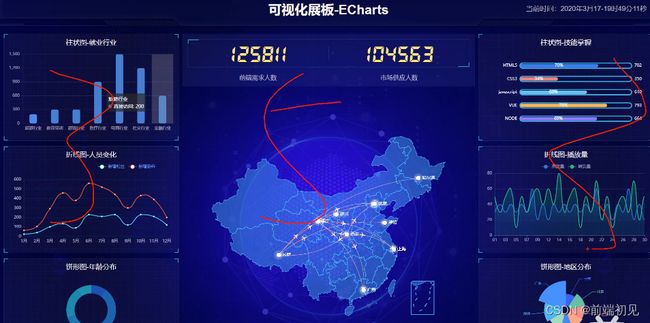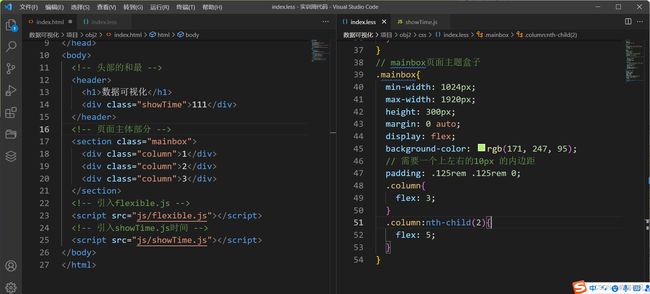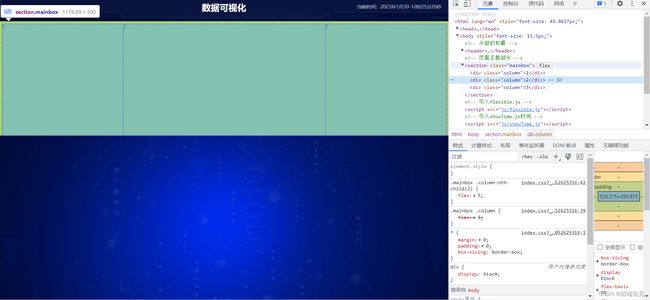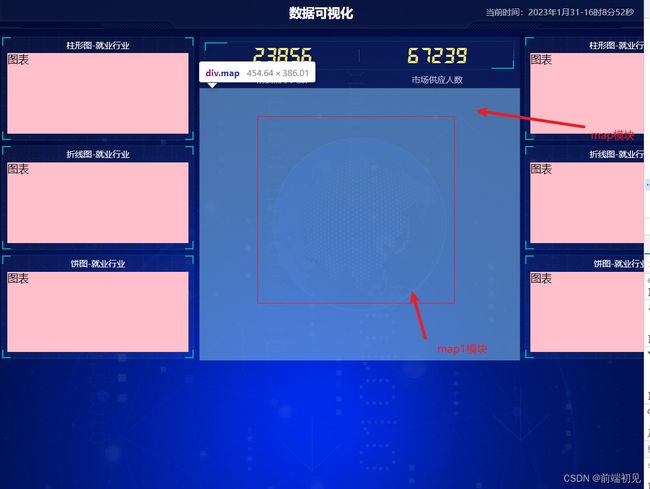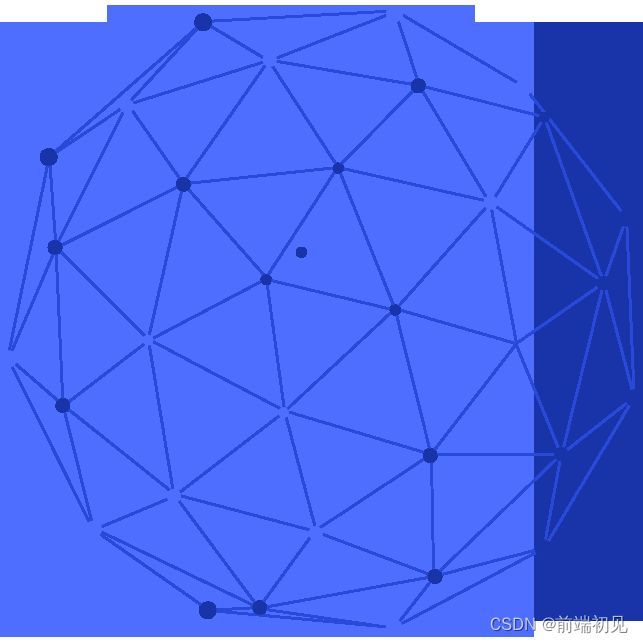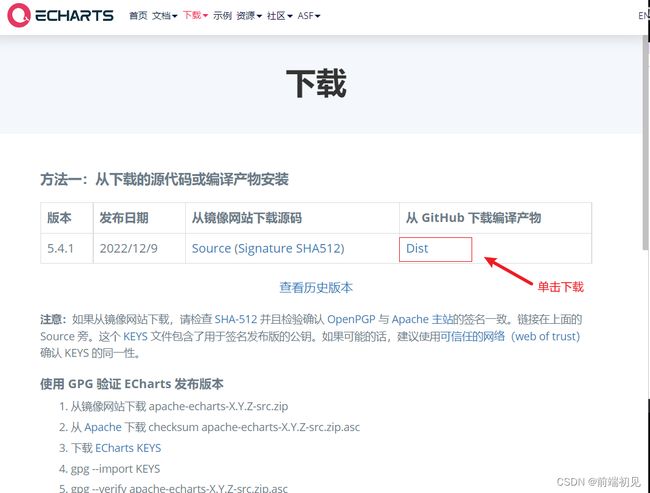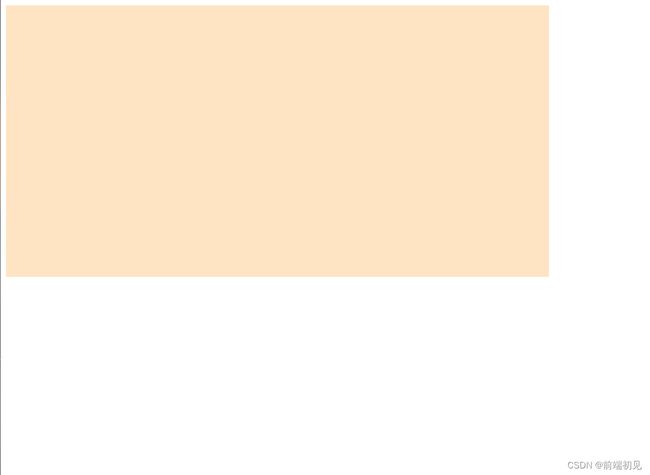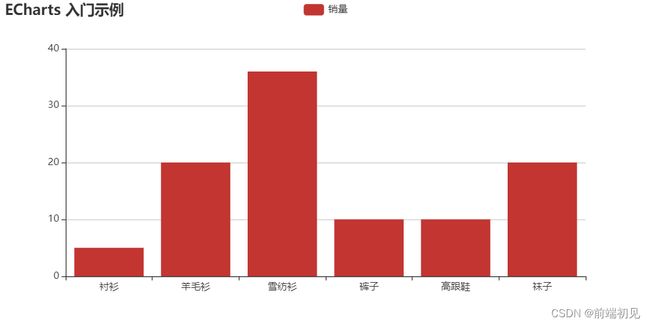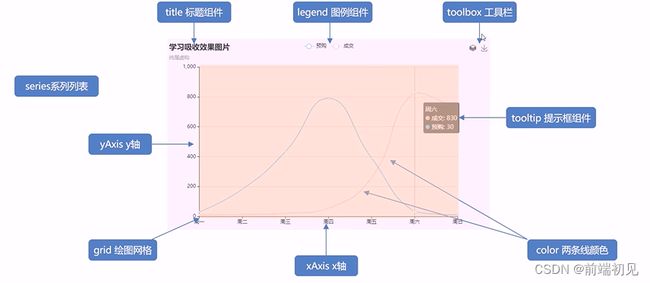ECharts数据可视化项目-大屏数据可视化【持续更新中】
ECharts数据可视化项目-大屏数据可视化【持续更新中】
文章目录
- ECharts数据可视化项目-大屏数据可视化【持续更新中】
-
- 一、 数据可视化ECharts使用
- 二、技术栈
- 三、数据可视化
- 四、可视化适配方案
-
-
- 1.使用技术:
- 2.项目准备初始化:
- 3.案例适配方案:
- 4.基础设置:
- 5.可视化项目头部制作:
- 6.mainbox布局分析:
- 7.公共面板模块 panel:
- 8.panel盒子完成(图表模块布局):
- 9.数字模块no布局制作:
- 10.数字模块no-hd布局制作:
- 11.数字模块no-bd布局制作:
- 12.地图模块(map)布局制作:
-
- map1球体模块制作
- 旋转盒子1(map2)*
- 旋转箭头盒子2(map3)
- 地图模块(chart)
- 页面布局完成
-
- 五、Echarts开源可视化图表库
-
-
- 1.常见的数据可视化库:
- 2.Echarts 简介
- 2.Echarts体验使用:
-
- 步骤1:下载并引入echarts.js文件
- 步骤2:准备一个具备大小的DOM容器
- 步骤3:初始化echarts实例对象
- 步骤4:指定配置项和数据option
- 步骤5:将配置项设置给echarts实例对象
- 2.Echarts基础配置:
-
- 总结
-
- ==**持续更新中**==
一、 数据可视化ECharts使用
- 可视化面板布局适配屏幕
- 利用ECharts实现展示
二、技术栈
- 基于flexible.js+rem智能大屏适配
- VScode cssrem插件
- Flex布局
- Less使用
- 基于Ecarts数据可视化展示
- Echarts柱状图数据设置
- Echarts地图引入
三、数据可视化
四、可视化适配方案
应对现在数据可视化的趋势,越来越多企业需要在很多场景(营销数据,生产数据,用户数据)下使用,可视化图表来展示体现数据,让数据更加直观,数据特点更加突出。
1.使用技术:
- div+css布局
- flex布局
- Less
- 原生js+jquery使用
- rem适配
- echarts基础
2.项目准备初始化:
- index.html首页文件
- css文件夹
- js文件夹
- font图标字体文件夹
- images图片文件夹

下载插件(Easy LESS)

此插件会将我们写的less文件生成一份css文件,在index.html引入css文件即可
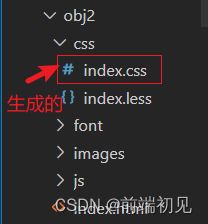

3.案例适配方案:
- 设计稿是1920px
- flexible.js把屏幕分为24等份
- cssrem插件的基准值是80px,插件-配置按钮-配置扩展设置-Root Font Size里面设置。但是你别忘记重启vscode软件保证生效
引入flexible.js

▼flexible.js源码(可以直接新建一个js文件,复制粘贴过去,也可以私信我要源代码)
(function flexible(window, document) {
var docEl = document.documentElement;
var dpr = window.devicePixelRatio || 1;
// adjust body font size
function setBodyFontSize() {
if (document.body) {
document.body.style.fontSize = 12 * dpr + "px";
} else { document.addEventListener("DOMContentLoaded", setBodyFontSize);
}
}
setBodyFontSize();
// set 1rem = viewWidth / 10
function setRemUnit() {
var rem = docEl.clientWidth / 24;
//划分的等份,可以根据自己的需求进行更改
docEl.style.fontSize = rem + "px";
}
setRemUnit();
// reset rem unit on page resize
window.addEventListener("resize", setRemUnit);
window.addEventListener("pageshow", function(e) {
if (e.persisted) {
setRemUnit();
}
});
// detect 0.5px supports
if (dpr >= 2) {
var fakeBody = document.createElement("body");
var testElement = document.createElement("div");
testElement.style.border = ".5px solid transparent";
fakeBody.appendChild(testElement);
docEl.appendChild(fakeBody);
if (testElement.offsetHeight === 1) {
docEl.classList.add("hairlines");
}
docEl.removeChild(fakeBody);
}
})(window, document);
▲上方手动设置分成24等份,设计稿是1920px,每一份就是80px
下载插件(px to rem & rpx & vw (cssrem))
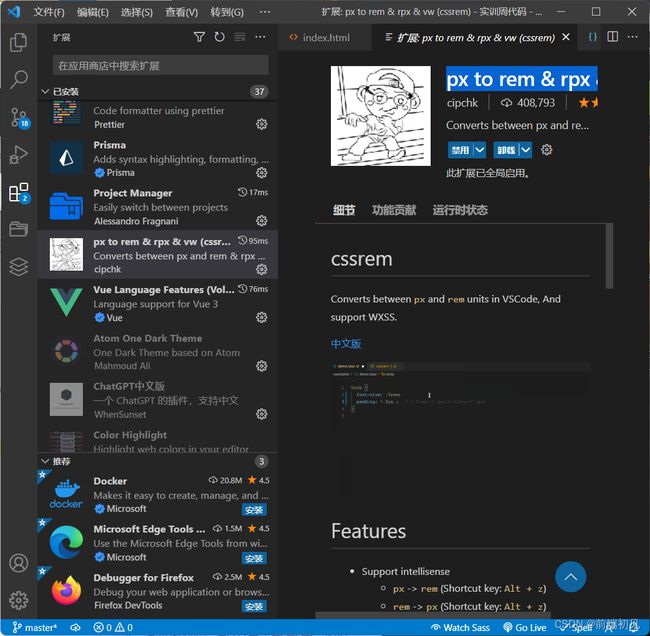
下载好,根据需要进行基准设置,这样可以更好的帮助我们进行设计
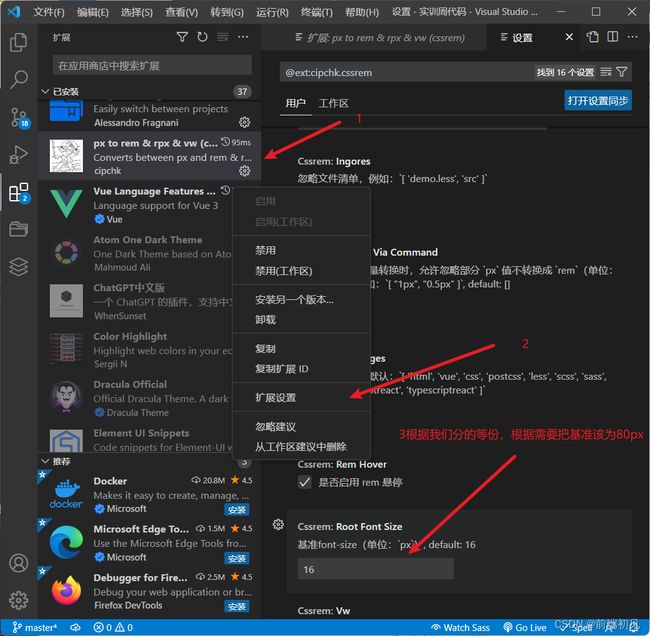
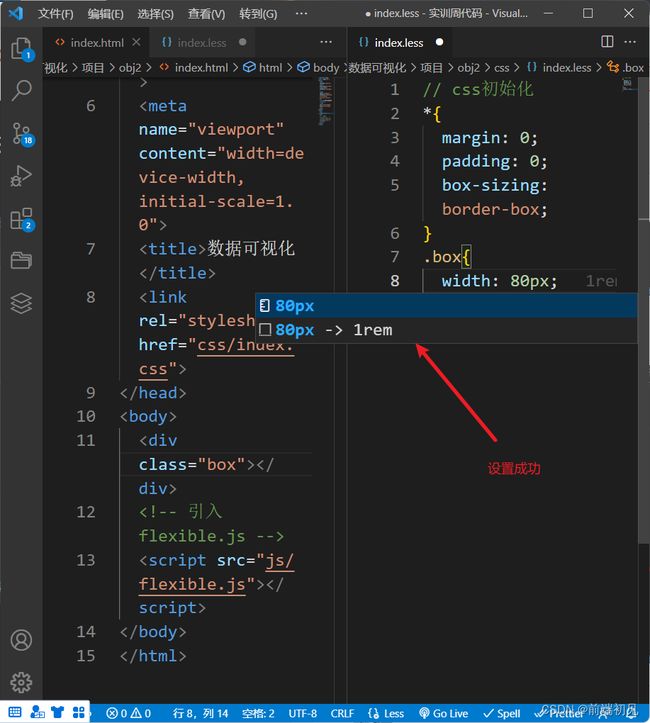
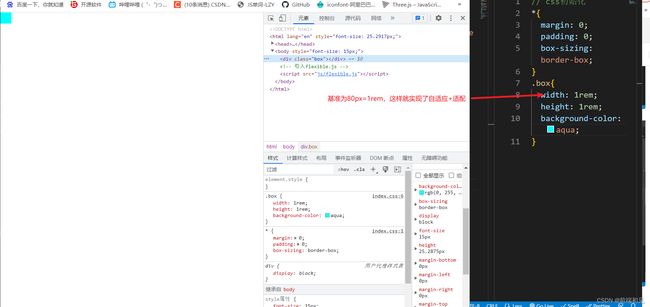
4.基础设置:
- body设置背景图,缩放为100%,行高1.15
- css初始化
基础设置css代码
// css初始化
*{
margin: 0;
padding: 0;
box-sizing: border-box;
}
// 基础设置
body{
//body 设置背景图,缩放为 100% ,行高1.15
background: url(../images//bg.jpg) no-repeat top center;
line-height: 1.15;
}
body背景图(可以右键下载,也可私我要全部素材和源码)
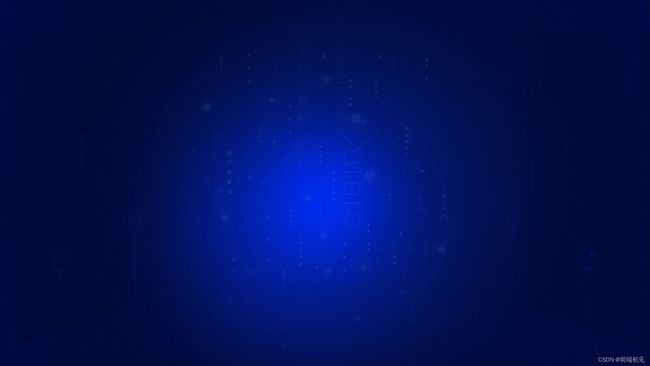
基础设置完成(效果图)
5.可视化项目头部制作:
UI图
![]()
header布局:
- 高度为100px
- header背景图,在容器内显示
- 缩放比例为100%
- h1标题部分 白色 38像素 居中显示 行高为80像素
- 时间模块 showTiime 定位右侧 right为30px 行高为75px 文字颜色为rgba(255,255,255,0.7) 而文字大小为20像素
header布局html代码
DOCTYPE html>
<html lang="en">
<head>
<meta charset="UTF-8">
<meta http-equiv="X-UA-Compatible" content="IE=edge">
<meta name="viewport" content="width=device-width, initial-scale=1.0">
<title>数据可视化title>
<link rel="stylesheet" href="css/index.css">
head>
<body>
<header>
<h1>数据可视化h1>
<div class="showTime">111div>
header>
<script src="js/flexible.js">script>
<script src="js/showTime.js">script>
body>
html>
header布局less代码
// css初始化
*{
margin: 0;
padding: 0;
box-sizing: border-box;
}
// 基础设置
body{
//body 设置背景图,缩放为 100% ,行高1.15
background: url(../images//bg.jpg) no-repeat top center;
line-height: 1.15;
}
// header 布局
header{
position: relative;
// 高度为100px
height: 1.25rem;
// 背景图,在容器内显示 缩放比例为 100%
background: url(../images/head_bg.png) no-repeat;
background-size: 100% 100%;
h1{
// h1 标题部分 白色 38像素 居中显示 行高为 80像素
font-size: .475rem;
color: white;
text-align: center;
line-height: 1rem;
}
.showTime{
// 时间模块 showTime 定位右侧 right 为 30px 行高为 75px 文字颜色为:rgba(255, 255, 255, 0.7) 而文字大小为 20像素
position: absolute;
right: .375rem;
top: 0;
line-height: .9375rem;
color:rgba(255, 255, 255, 0.7);
font-size: .25rem;
}
}
header布局js代码
格式: 当前时间:2020年3月17-0时54分14秒
var t = null;
t = setTimeout(time, 1000);//開始运行
function time() {
clearTimeout(t);//清除定时器
dt = new Date();
var y = dt.getFullYear();
var mt = dt.getMonth() + 1;
var day = dt.getDate();
var h = dt.getHours();//获取时
var m = dt.getMinutes();//获取分
var s = dt.getSeconds();//获取秒
document.querySelector(".showTime").innerHTML = '当前时间:' + y + "年" + mt + "月" + day + "-" + h + "时" + m + "分" + s + "秒";
t = setTimeout(time, 1000); //设定定时器,循环运行
}
6.mainbox布局分析:
mainbox 主体模块布局:
- 需要一个上左右10px的内边框
- column列容器,分三列,占比 3 : 5 :3
mainbox布局html代码和header同级
<section class="mainbox">
<div class="column">1div>
<div class="column">2div>
<div class="column">3div>
section>
mainbox布局less代码
// mainbox页面主题盒子
.mainbox{
min-width: 1024px;
max-width: 1920px;
height: 300px;
margin: 0 auto;
display: flex;
background-color: rgb(171, 247, 95);
// 需要一个上左右的10px 的内边距
padding: .125rem .125rem 0;
.column{
flex: 3;
}
.column:nth-child(2){
flex: 5;
}
}
7.公共面板模块 panel:
- 高度为310px
- 1像素的1px solid rgba(25, 186, 139, 0.17) 边框
- 有line.jpg背景图片
- padding为 上为 0 左右 15px 下为 40px
- 下外边距是15px
- 利用panel 盒子 before 和after 制作上面两个角 大小为 10px 线条为 2px solid #02a6b5
- 新加一个盒子before 和after 制作下侧两个角 宽度高度为 10px
panel公共面板模块布局html代码
<section class="mainbox">
<div class="column">
<div class="panel">
<div class="panel-footer">div>
div>
div>
<div class="column">2div>
<div class="column">3div>
section>
panel公共面板模块布局css代码
.panel{
position: relative;
//高度为310px
height: 3.875rem;
// 1像素的 1px solid rgba(25, 186, 139, 0.17) 边框
border:1px solid rgba(25, 186, 139, 0.17);
//有line.jpg背景图片
background: url(../images/line.png) rgba(255, 255, 255, 0.04);
// padding为 上为 0 左右 15px 下为 40px
padding: 0 .1875rem .5rem;
//下外边距是 15px
margin-bottom: .1875rem;
&::before{
// 左上角边框
// 利用panel 盒子 before 和after 制作上面两个角 大小为 10px 线条为 2px solid #02a6b5
content: '';
position: absolute;
top: 0;
left: 0;
width: 10px;
height: 10px;
border-top: 2px solid #02a6b5 ;
border-left: 2px solid #02a6b5 ;
}
&::after{
// 右上角边框
content: '';
position: absolute;
top: 0;
right: 0;
width: 10px;
height: 10px;
border-top: 2px solid #02a6b5 ;
border-right: 2px solid #02a6b5 ;
}
.panel-footer{
position: absolute;
bottom: 0;
left: 0;
width: 100%;
&::before{
// 新加一个盒子before 和after 制作下侧两个角 宽度高度为 10px
// 左上角边框
content: '';
position: absolute;
bottom: 0;
left: 0;
width: 10px;
height: 10px;
border-bottom: 2px solid #02a6b5 ;
border-left: 2px solid #02a6b5 ;
}
&::after{
// 右上角边框
content: '';
position: absolute;
bottom: 0;
right: 0;
width: 10px;
height: 10px;
border-bottom: 2px solid #02a6b5 ;
border-right: 2px solid #02a6b5 ;
}
}
}
panel公共面板模块布局完成(效果图)
8.panel盒子完成(图表模块布局):
- 标题模块h2高度为48px 文字颜色为白色 文字大小为20px
- 图标内容模块chart高度为240px
- 以上可以作为panel公共样式部分
图表模块布局html代码
<section class="mainbox">
<div class="column">
<div class="panel bar">
<h2>柱形图-就业行业h2>
<div class="chart">图表div>
<div class="panel-footer">div>
div>
<div class="panel bar">
<h2>折线图-就业行业h2>
<div class="chart">图表div>
<div class="panel-footer">div>
div>
<div class="panel bar">
<h2>饼图-就业行业h2>
<div class="chart">图表div>
<div class="panel-footer">div>
div>
div>
<div class="column">2div>
<div class="column">
<div class="panel bar">
<h2>柱形图-就业行业h2>
<div class="chart">图表div>
<div class="panel-footer">div>
div>
<div class="panel bar">
<h2>折线图-就业行业h2>
<div class="chart">图表div>
<div class="panel-footer">div>
div>
<div class="panel bar">
<h2>饼图-就业行业h2>
<div class="chart">图表div>
<div class="panel-footer">div>
div>
div>
section>
图表模块布局less代码
// mainbox页面主题盒子
.mainbox{
min-width: 1024px;
max-width: 1920px;
height: 300px;
margin: 0 auto;
display: flex;
// 需要一个上左右的10px 的内边距
padding: .125rem .125rem 0;
.column{
flex: 3;
}
.column:nth-child(2){
flex: 5;
}
//panel公共面板
.panel{
position: relative;
//高度为310px
height: 3.875rem;
// 1像素的 1px solid rgba(25, 186, 139, 0.17) 边框
border:1px solid rgba(25, 186, 139, 0.17);
//有line.jpg背景图片
background: url(../images/line.png) rgba(255, 255, 255, 0.04);
// padding为 上为 0 左右 15px 下为 40px
padding: 0 .1875rem .5rem;
//下外边距是 15px
margin-bottom: .1875rem;
&::before{
// 左上角边框
// 利用panel 盒子 before 和after 制作上面两个角 大小为 10px 线条为 2px solid #02a6b5
content: '';
position: absolute;
top: 0;
left: 0;
width: 10px;
height: 10px;
border-top: 2px solid #02a6b5 ;
border-left: 2px solid #02a6b5 ;
}
&::after{
// 右上角边框
content: '';
position: absolute;
top: 0;
right: 0;
width: 10px;
height: 10px;
border-top: 2px solid #02a6b5 ;
border-right: 2px solid #02a6b5 ;
}
.panel-footer{
position: absolute;
bottom: 0;
left: 0;
width: 100%;
&::before{
// 新加一个盒子before 和after 制作下侧两个角 宽度高度为 10px
// 左上角边框
content: '';
position: absolute;
bottom: 0;
left: 0;
width: 10px;
height: 10px;
border-bottom: 2px solid #02a6b5 ;
border-left: 2px solid #02a6b5 ;
}
&::after{
// 右上角边框
content: '';
position: absolute;
bottom: 0;
right: 0;
width: 10px;
height: 10px;
border-bottom: 2px solid #02a6b5 ;
border-right: 2px solid #02a6b5 ;
}
}
// 图表模块(布局)
h2{
// 标题模块 h2 高度为 48px 文字颜色为白色 文字大小为 20px
height: .6rem;
color: white;
line-height: .6rem;
text-align: center;
font-size: .25rem;
font-weight: 400;
}
}
.chart{
height: 3rem;
background-color: pink;
}
}
图表模块布局完成(效果图)
9.数字模块no布局制作:
- 上面是no数字模块
- 下面是map地图模块
- 数字模块 no 有个背景颜色 rgba(101, 132, 226, 0.1); 有个15像素的内边距
- 注意中间列 column 有个 左右 10px 下 15px 的外边距
.数字模块no布局html代码
<div class="column">
<div class="no">这是数字模块div>
div>
.数字模块no布局less代码
// no数字模块
.no{
// 数字模块 no 有个背景颜色 rgba(101, 132, 226, 0.1);
background-color: rgba(101, 132, 226, 0.1); ;
// 有个15像素的内边距
padding: .1875rem;
}
== 注意中间列 column less代码==
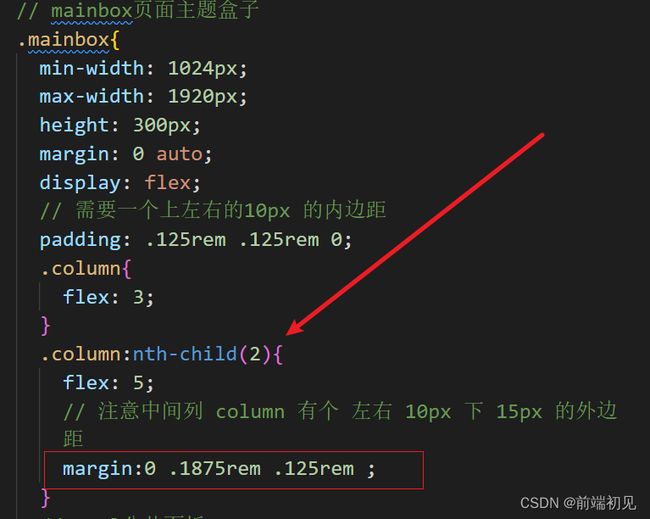
.数字模块no布局完成(效果图)
10.数字模块no-hd布局制作:
uii图
no 模块里面上下划分 上面是数字(no-hd) 下面 是 相关文字说明(no-bd)
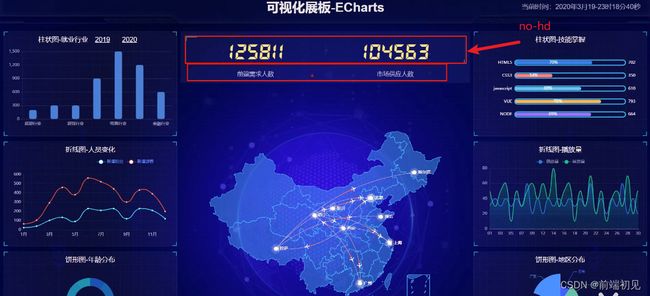
no-hd布局方案
- no-hd 数字模块 有一个边框 1px solid rgba(25, 186, 139, 0.17)
- no-hd 数字模块 里面分为两个小li 每个小li高度为 80px 文字大小为 70px 颜色为 #ffeb7b 字体是图标字体 electronicFont
- no-hd 利用 after 和 before制作2个小角, 边框 2px solid #02a6b5 宽度为 30px 高度为 10px
- 小竖线 给 第一个小li after 就可以 1px宽 背景颜色为 rgba(255, 255, 255, 0.2); 高度 50% top 25% 即可
.no-hd布局html代码
<div class="column">
<div class="no">
<div class="no-hd">
<ul>
<li>23856li>
<li>67239li>
ul>
div>
<div class="no-bd">文字div>
div>
div>
.no-hd布局less代码
// no数字模块
.no {
// 数字模块 no 有个背景颜色 rgba(101, 132, 226, 0.1);
background-color: rgba(101, 132, 226, 0.1);
;
// 有个15像素的内边距
padding: .1875rem;
.no-hd {
// no-hd 数字模块 有一个边框 1px solid rgba(25, 186, 139, 0.17)
border: 1px solid rgba(25, 186, 139, 0.17);
position: relative;
// 左上角
&::before {
// no-hd 利用 after 和 before制作2个小角
content: '';
position: absolute;
top: 0;
left: 0;
// 宽度为 30px
width: 30px;
// 高度为 10px
height: 10px;
// 边框 2px solid #02a6b5
border-top: 2px solid #02a6b5;
border-left: 2px solid #02a6b5;
}
// 右下角
&::after {
// no-hd 利用 after 和 before制作2个小角
content: '';
position: absolute;
bottom: 0;
right: 0;
// 宽度为 30px
width: 30px;
// 高度为 10px
height: 10px;
// 边框 2px solid #02a6b5
border-bottom: 2px solid #02a6b5;
border-right: 2px solid #02a6b5;
}
ul {
display: flex;
}
li {
flex: 1;
// no-hd 数字模块 里面分为两个小li 每个小li高度为80px 文字大小为70px 颜色为 #ffeb7b 字体是图标字体 electronicFont
text-align: center;
line-height: 1rem;
font-size: .875rem;
color: #ffeb7b;
font-family: "electronicFont";
position: relative;
&::after {
// 小竖线 给 第一个小li after 就可以
content: '';
position: absolute;
// 1px宽
width: 1px;
// top 25%
top: 25%;
right: 0;
// 高度 50%
height: 50%;
//背景颜色为 rgba(255, 255, 255, 0.2);
background-color: rgba(255, 255, 255, 0.2);
}
}
}
}
.no-hd布局数字声明less代码
/* 声明字体*/
@font-face {
font-family: electronicFont;
src: url(../font/DS-DIGIT.TTF);
}
.数字模块no-hd布局完成(效果图)
11.数字模块no-bd布局制作:
no-bd布局方案
- no-bd 里面也有两个小li 高度为 40px 文字颜色为 rgba(255, 255, 255, 0.7) 文字大小为 18px 上内边距为 10px
.no-bd布局html代码
<div class="column">
<div class="no">
<div class="no-hd">
<ul>
<li>23856li>
<li>67239li>
ul>
div>
<div class="no-bd">
<ul>
<li>前端需求人数li>
<li>市场供应人数li>
ul>
div>
div>
div>
.no-bd布局less代码
// no数字模块
.no {
// 数字模块 no 有个背景颜色 rgba(101, 132, 226, 0.1);
background-color: rgba(101, 132, 226, 0.1);
;
// 有个15像素的内边距
padding: .1875rem;
.no-hd {
// no-hd 数字模块 有一个边框 1px solid rgba(25, 186, 139, 0.17)
border: 1px solid rgba(25, 186, 139, 0.17);
position: relative;
// 左上角
&::before {
// no-hd 利用 after 和 before制作2个小角
content: '';
position: absolute;
top: 0;
left: 0;
// 宽度为 30px
width: 30px;
// 高度为 10px
height: 10px;
// 边框 2px solid #02a6b5
border-top: 2px solid #02a6b5;
border-left: 2px solid #02a6b5;
}
// 右下角
&::after {
// no-hd 利用 after 和 before制作2个小角
content: '';
position: absolute;
bottom: 0;
right: 0;
// 宽度为 30px
width: 30px;
// 高度为 10px
height: 10px;
// 边框 2px solid #02a6b5
border-bottom: 2px solid #02a6b5;
border-right: 2px solid #02a6b5;
}
ul {
display: flex;
}
li {
flex: 1;
// no-hd 数字模块 里面分为两个小li 每个小li高度为80px 文字大小为70px 颜色为 #ffeb7b 字体是图标字体 electronicFont
text-align: center;
line-height: 1rem;
font-size: .875rem;
color: #ffeb7b;
font-family: "electronicFont";
position: relative;
&::after {
// 小竖线 给 第一个小li after 就可以
content: '';
position: absolute;
// 1px宽
width: 1px;
// top 25%
top: 25%;
right: 0;
// 高度 50%
height: 50%;
//背景颜色为 rgba(255, 255, 255, 0.2);
background-color: rgba(255, 255, 255, 0.2);
}
}
}
.no-bd{
// no-bd 里面也有两个小li
ul{
display: flex;
li{
flex: 1;
// 高度为 40px
height: .5rem;
line-height: .5rem;
// 文字大小为 18px
font-size: .225rem;
text-align: center;
// 上内边距为 10px上内边距为 10px
padding-top: .125rem;
//文字颜色为 rgba(255, 255, 255, 0.7)
color:rgba(255, 255, 255, 0.7);
}
}
}
}
.数字模块no-bd布局完成(效果图)
12.地图模块(map)布局制作:
地图模块布局方案
- 地图模块(map)高度为 810px 里面包含4个盒子 chart 放图表模块 球体盒子(map1) 旋转盒子1(map2) 旋转盒子2(map3)
map1球体模块制作
map+map1布局html代码
<div class="map">
<div class="map1">div>
div>
div>
map+map1布局less代码
// map地图模块
.map{
position: relative;
// 地图模块高度为 810px
height: 10.125rem;
// map1球体盒子模块
.map1{
// 大小为 518px
width: 6.475rem;
height: 6.475rem;
// 要加背景图片
background: url(../images/map.png);
background-size: 100%;
// 透明度 0.3
opacity: 0.3;
// 定位到最中央
position: absolute;
top:50%;
left: 50%;
transform: translate(-50%,-50%);
}
}
旋转盒子1(map2)*
map2旋转盒子1模块布局方案
- 旋转1 map 2 大小为 643px 要加背景图片 因为要缩放100% 定位到中央 透明度 .6 做旋转动画 利用z-index压住球体
map2布局html代码
<div class="map">
<div class="map1">div>
<div class="map2">div>
div>
map2布局less代码
// map2旋转盒子1模块
.map2{
//大小为 643px
width: 8.0375rem;
height: 8.0375rem;
background: url(../images/lbx.png);
background-size: 100%;
// 定位到中央
position:absolute ;
top:50%;
left: 50%;
transform: translate(-50%,-50%);
// 透明度 .6
opacity: .6;
// 使用旋转动画rotate1
animation: rotate1 15s linear infinite;
// linear匀速 无限循环
}
// map2旋转盒子1做旋转动画
@keyframes rotate1 {
from{
transform: translate(-50%,-50%)
rotate(0deg);
}
to{
transform: translate(-50%,-50%)
rotate(360deg);
}
}
map2模块布局完成(效果图)
旋转箭头盒子2(map3)
map3旋转箭头盒子2(模块布局方案
- 旋转2 map3 大小为 566px 要加背景图片 因为要缩放100% 定位到中央 旋转动画 注意是逆时针
<div class="map">
<div class="map1">div>
<div class="map2">div>
<div class="map3">div>
div>
map3布局less代码
// map3旋转箭头盒子2模块
.map3 {
//大小为 643px
width: 7.075rem;
height: 7.075rem;
background: url(../images/jt.png);
background-size: 100%;
// 定位到中央
position: absolute;
top: 50%;
left: 50%;
transform: translate(-50%, -50%);
// 透明度 .6
opacity: .6;
// 使用旋转动画rotate1
animation: rotate2 15s linear infinite;
// linear匀速 无限循环
}
// map3旋转箭头盒子2做旋转动画
@keyframes rotate2 {
from {
transform: translate(-50%, -50%) rotate(0deg);
}
to {
transform: translate(-50%, -50%) rotate(-360deg);
}
}
map2模块布局完成(效果图)
地图模块(chart)
chart地图模块html代码
<div class="map">
<div class="map1">div>
<div class="map2">div>
<div class="map3">div>
<div class="chart">div>
div>
chart地图模块less代码
.chart{
position: absolute;
top: 0;
left: 0;
width: 100%;
height: 10.125rem;
background-color: #ffeb7b;
}
chart模块布局完成(效果图)
这里只做了布局,后期会导入地图

页面布局完成
五、Echarts开源可视化图表库
1.常见的数据可视化库:
- D3.js 目前 Web 端评价最高的 Javascript 可视化工具库(入手难)
- ECharts.js 百度出品的一个开源 Javascript 数据可视化库,目前已经被Apache托管
- Highcharts.js 国外的前端数据可视化库,非商用免费,被许多国外大公司所使用
- AntV 蚂蚁金服全新一代数据可视化解决方案 等等
- Highcharts 和 Echarts 就像是 Office 和 WPS 的关系
2.Echarts 简介
☞官网地址
ECharts,一个使用 JavaScript 实现的开源可视化库,可以流畅的运行在 PC 和移动设备上,兼容当前绝大部分浏览器(IE8/9/10/11,Chrome,Firefox,Safari等),底层依赖矢量图形库 ZRender,提供直观,交互丰富,可高度个性化定制的数据可视化图表。
特点:
- 是一个JS插件
- 性能好可流畅运行PC与移动设备
- 兼容主流浏览器
- 提供很多常用图表,且可定制。
- 折线图、柱状图、散点图、饼图、K线图
2.Echarts体验使用:
使用步骤:
- 步骤1:下载并引入echarts.js文件
图表依赖这个js库 - 步骤2:准备一个具备大小的DOM容器
生成的图表会放入这个容器内 - 步骤3:初始化echarts实例对象
实例化echarts对象 - 步骤4:指定配置项和数据option
根据具体的需要修改配置选项 - 步骤5:将配置项设置给echarts实例对象
让echarts对象根据修改好的配置生效
步骤1:下载并引入echarts.js文件
获取和引入Echarts:
☞echarts获取网址教程
Apache ECharts 提供了多种安装方式,你可以根据项目的实际情况选择以下任意一种方式安装。Apache ECharts 提供了多种安装方式,你可以根据项目的实际情况选择以下任意一种方式安装。
<!-- 步骤1:引入echarts -->
<script src="../obj2/js/echarts.min.js"></script>
步骤2:准备一个具备大小的DOM容器
DOM容器html代码
<div class="box">div>
DOM容器css代码
.box{
width: 800px;
height: 400px;
background-color: bisque;
}
步骤3:初始化echarts实例对象
echarts.init(dom容器) 初始化实例对象
初始化echarts实例对象js代码
<script>
// 步骤3:初始化echarts实例对象
var mychart=echarts.init(document.querySelector('.box'))
// echarts.init(dom容器) 初始化实例对象
</script>
步骤4:指定配置项和数据option
配置项和数据的配置可以参考echarts官方文档配置项手册
☞配置项手册
指定配置项和数据js代码
// 指定图表的配置项和数据
var option = {
title: {
text: 'ECharts 入门示例'
},
tooltip: {},
legend: {
data: ['销量']
},
xAxis: {
data: ['衬衫', '羊毛衫', '雪纺衫', '裤子', '高跟鞋', '袜子']
},
yAxis: {},
series: [
{
name: '销量',
type: 'bar',
data: [5, 20, 36, 10, 10, 20]
}
]
};
步骤5:将配置项设置给echarts实例对象
// 使用刚指定的配置项和数据显示图表。把配置想给实例对象
mychart.setOption(option);
2.Echarts基础配置:
配置根据自己的需求设置,更多的可以参考下方网址链接,进入Echarts配置项手册进行阅读了解~
☞配置项手册
主要配置:series xAxis yAxis grid tooltip title legend color
- title(标题组件,用于设置图表标题)
- toolbox(工具箱盒子组件)
- tooltip(提示框组件)
- trigger (触发方式)
- legend (图例组件)
- grid(网格配置可以控制线形图 柱状图 图表大小)
- left(图表距离dom盒子左侧的距离)
- right(图表距离右侧盒子左侧的距离)
- bottom
- containLabel(是否显示刻度标签 如果是true 就显示)
- xAxis( 设置x轴的相关配置)
- type: ‘category’(图表轴的类型)
- category(类目轴)
- value( 数值轴)
- boundaryGap(是否让我们的线条和坐标轴有缝隙 true有,false没有)
- yAxis( 设置y轴的相关配置)
- series(系列图表配置 它决定着显示那种类型的图表)
- name(这条数据的名字)
- type(图表类型)
- stack(数据堆叠,同个类目轴上系列配置相同的
stack值后 后一个系列的值会在前一个系列的值上相加。) - data 轴的数据
- series里面有了 name值则 legend里面的data可以删掉
- color(调色盘颜色列表)
总结
素材源码联系我免费获取,后续会放到git仓库里
持续更新中
如果这篇【文章】有帮助到你,希望可以给我点个赞,创作不易,如果有对前端端或者对python感兴趣的朋友,请多多关注,咱们一起探讨和努力!!!
个人主页 : 前端初见