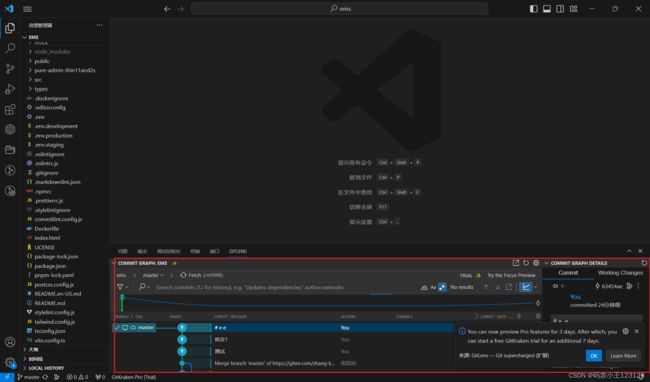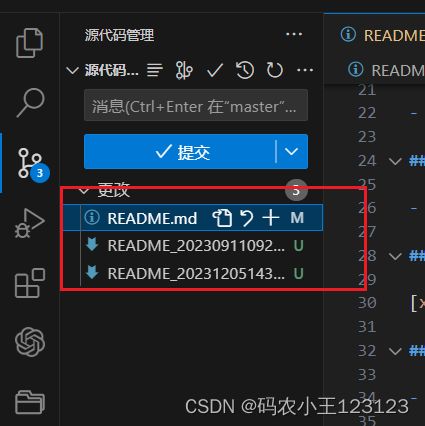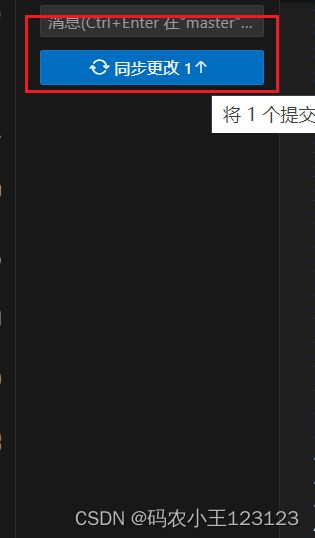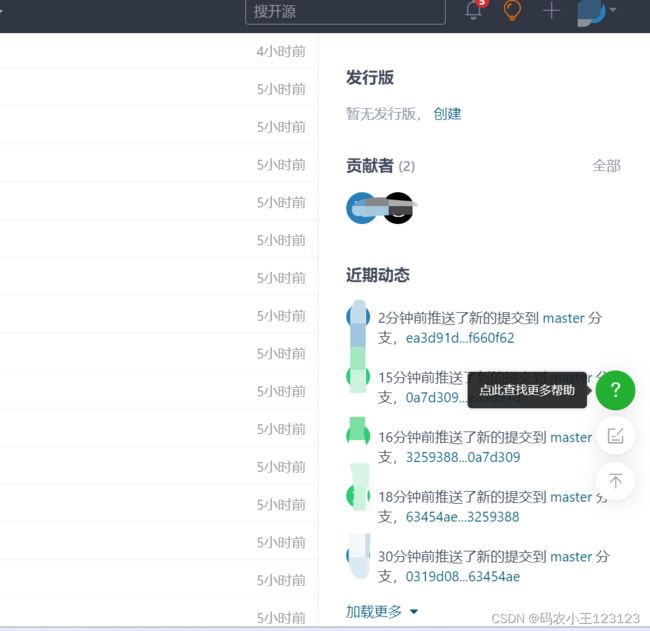使用git出现的问题
保证
首先保证自己的git已经下载
其次保证自己的gitee账号已经安装并且已经生成ssh公钥
保证自己要push的代码在要上传的文件夹内并且配置文件等都在父文件夹(也就是文件没有套着文件)
问题
1
$ git push origin master
git@gitee.com: Permission denied (publickey).
fatal: Could not read from remote repository.
Please make sure you have the correct access rights
and the repository exists.
伤命提示的很清楚 没公钥
publickey
2
$ git commit -m "123"
On branch master
nothing to commit, working tree clean
这个消息表示在提交之前,你的工作目录中的某个文件被修改但还没有添加到暂存区。在使用 git commit 命令提交更改之前,你需要先将修改的文件添加到暂存区。
需要add
3
$ git push
fatal: The current branch master has no upstream branch.
To push the current branch and set the remote as upstream, use
git push --set-upstream origin master
To have this happen automatically for branches without a tracking
upstream, see 'push.autoSetupRemote' in 'git help config'.
ssh密钥没配置 看下面的密钥配置步骤跟着来
4
$ git push
fatal: The current branch master has no upstream branch.
To push the current branch and set the remote as upstream, use
git push --set-upstream origin master
To have this happen automatically for branches without a tracking
upstream, see 'push.autoSetupRemote' in 'git help config'.
使用
git push origin master
5
$ git commit -m "修改2"
On branch master
nothing to commit, working tree clean
没有提交之前的代码
先把之前的提交了
git push
gitee配置流程
安装git
进入gitee官网进行注册
新建远程仓库
新建之后我们可以看到跳转到这个页面 帮助我们在本地配置仓库
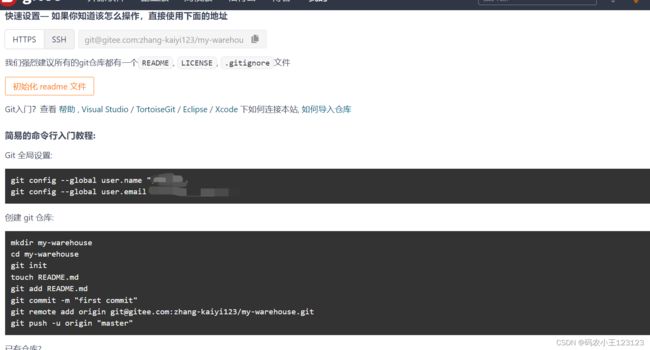
在任意一个文件夹或者桌面鼠标右键进入git 命令行

进入之后按照步骤进行配置用户名邮箱 ,直接照搬人家给的用户名就行 那就是你自己的用户名邮箱
在命令行中使用
git config --global user.name “你的名字”
git config --global user.email “你的邮箱@qq.com”
然后找到你想安装的仓库位置,重新进入git命令行
mkdir 官方给的名字 //新建文件夹
cd 官方给的名字 //进入文件夹目录下
git init //初始化
touch README.md
git add README.md
git commit -m “first commit”
git remote add origin 你的远程仓库的ssh链接//这个远程仓库链接就是打开gitee然后点开右边的按钮复制你的ssh链接
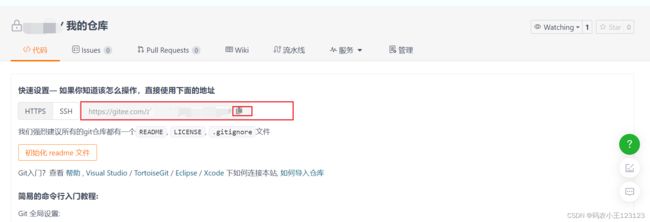
git push -u origin “master”
可以看到你的readme文件已经推送到分支了
配置ssh密钥
在gitee中进入设置

然后在你的命令行中输入$ ssh-keygen -t ed25519 -C “你的邮箱@qq.com”
可以看到返回的这样的提醒
 去相应的文件夹找到
去相应的文件夹找到

的.pub文件 用记事本打开 复制里面的所有内容到刚刚gitee的生成密钥的地方 复制进去上面随便起名字
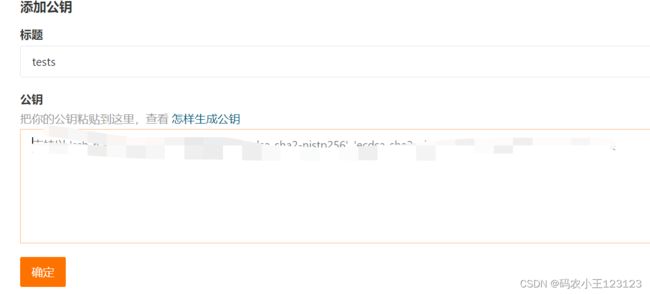
我用的是tests作为名字 可以有多个ssh密钥
然后在git命令行中输入
$ ssh -T [email protected]
测试如果有successfully就说明成功了

然后在命令行中加入你的代码
注意代码要尽量不要在文件夹内 项目代码直接在最外层代码
推送代码
git add .//注意.之前有个空格
git commit -m “测试”//这个测试随便起 等到了团队开发的时候要商定最终起什么名字
$ git push origin master //推送代码到master分支
进入gitee就能看到自己的代码了
更新代码
git add 更新的代码
git commit -m “修改1”
注意添加之后一定要提交 不然别的就提交不了也不能进行add了
git push origin master
打开gitee就能看见修改1 了
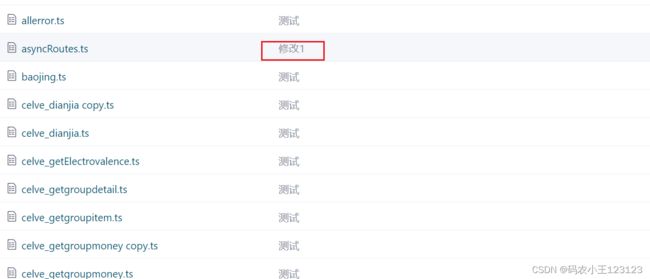
vscode使用git
https://zhuanlan.zhihu.com/p/658247945
安装之后打开本地仓库
点开最左边应用栏的git插件

随便修改一下你的代码