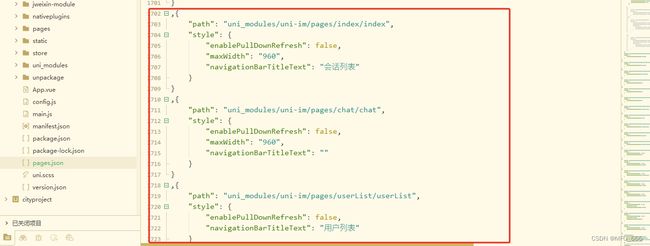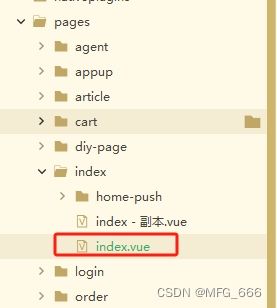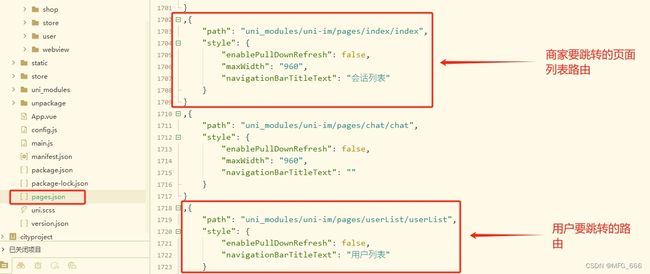uniapp的uni-im 即时通信使用教程【用户与商家对话、聊天 / 最新 / 最全 / 带源码 / 教程】
目录
-
- 使用场景
-
- 用户图片
- 商家图片
- 官方文档
-
- 官方文档地址
- 插件地址
- 项目创建uniCloud开发环境
-
- 申请开发环境
- 申请完后
- 概括
- 开始使用
- 步骤1
-
- App.vue
- 步骤2
- 找到软件登录图片
-
- 找到软件登录接口
- 登录源码如下
- 步骤3
-
- 找到软件注册图片
- 注册源码如下
- 步骤4
-
- 找到index.vue首页
-
- 图片
- index.vue源码如下
- 角标图片
- 步骤5
-
- 使用页面detail.vue
-
- 图片
- 源码如下
- 步骤6
-
- pages.json图片
- 步骤7
- 最后
使用场景
用户图片
商家图片
官方文档
官方文档地址
文档要看仔细,一会要用!!!
uniapp官方:https://doc.dcloud.net.cn/uniCloud/uni-im.html
插件地址
插件地址:https://ext.dcloud.net.cn/plugin?name=uni-im
项目创建uniCloud开发环境
申请开发环境
注意:我这个项目是申请的阿里云的开发环境,要用HBuilder X的账号申请,阿里云开发环境,这个申请过程不是我弄的,后端账号给的我。
申请完后
1.登录HBuilder X刚才申请的账号
2.点击项目根目录,最外层的文件,在HBuilder X里面,左击,创建开发环境uniCloud,找到申请的阿里云,这就关联到自己HBuilder X账号申请的阿里云环境
概括
1.首先,这个过程,即时通信也有登录,注册过程,这个两个过程
必须软件的账号登录和注册同时的,也就是说,登录和注册,都要调用即时通信注册接口!
2.在首页挂在登录方法
3.使用页面跳转即可
开始使用
步骤1
App.vue
引入文件
<script>
//1. 导入统一身份信息管理模块
import uniIdPagesInit from '@/uni_modules/uni-id-pages/init.js';
//2. 导入uniIm的Utils工具类
import uniImUtils from '@/uni_modules/uni-im/common/utils.js';
export default {
onLaunch: function() {
//3. 初始化uni身份信息管理模块
uniIdPagesInit();
//4. 初始化uniIm
uniImUtils.init();
},
onShow: function() {
//3. 初始化uni身份信息管理模块
uniIdPagesInit();
//4. 初始化uniIm
uniImUtils.init();
},
};
</script>
步骤2
找到软件登录图片
找到软件登录接口
软件登录接口,调用即时通信登录接口
登录源码如下
<template>
<view class="">
<view class="" @click="formSubmit">
登录
view>
view>
template>
<script>
export default{
methods:{
/*登录方法*/
formSubmit() {
this.disLogin = true
let self = this;
let formdata = {
mobile: self.formData.mobile,
}
let url = '';
uni.showLoading({
title: '正在提交'
});
self._post(
url,
formdata,
result => {
uni.setStorageSync('token', result.data.token);
uni.setStorageSync('user_id', result.data.user_id);
// 调用即时通信注册接口
self.registerUniIm(result.data.token);
},
false,
() => {
uni.hideLoading();
self.disLogin = false
}
);
},
// 调用即时通信注册接口,后端要,参数传好,和后端协调
registerUniIm(token) {
let self = this;
let userInfo = uni.getSystemInfoSync();
self._post('user.useruniim/uniImLogin', {
token:token,
uniPlatform:userInfo.uniPlatform,
appId:userInfo.appId,
deviceId:userInfo.deviceId
}, function(res) {
console.log(res);
});
},
}
}
script>
步骤3
找到软件注册图片
同样,也要调用即时通信注册接口!!
我这个是验证码登录,你的要是注册也要调用即时通信接口
注册源码如下
<template>
<view class="">
<view class="" @click="formSubmit">
注册
view>
view>
template>
<script>
export default{
methods:{
/*注册方法*/
formSubmit() {
this.disLogin = true
let self = this;
let formdata = {
mobile: self.formData.mobile,
}
let url = '';
uni.showLoading({
title: '正在提交'
});
self._post(
url,
formdata,
result => {
uni.setStorageSync('token', result.data.token);
uni.setStorageSync('user_id', result.data.user_id);
// 调用即时通信注册接口
self.registerUniIm(result.data.token);
},
false,
() => {
uni.hideLoading();
self.disLogin = false
}
);
},
// 调用即时通信注册接口,后端要,参数传好,和后端协调
registerUniIm(token) {
let self = this;
let userInfo = uni.getSystemInfoSync();
self._post('user.useruniim/uniImLogin', {
token:token,
uniPlatform:userInfo.uniPlatform,
appId:userInfo.appId,
deviceId:userInfo.deviceId
}, function(res) {
console.log(res);
});
},
}
}
script>
步骤4
找到index.vue首页
图片
index.vue源码如下
<template>
template>
<script>
// 要记得引入哦~
// 引入2下面
import uniImUtils from '@/uni_modules/uni-im/common/utils.js';
//引入2 uniImMethods
import uniIm from '@/uni_modules/uni-im/lib/main.js';
export default {
onShow() {
// this.getTabBarLinks(); // 底部导航注定义的函数释掉
// 当前时间,毫秒时间戳
var timestamp = (new Date()).valueOf(); // 1604297892942
// console.log(timestamp,'毫秒时间戳');
// 获取过期时间 毫秒时间戳
let tokenExpiredUnIm = uni.getStorageSync("tokenExpiredUnIm")
let newTime = tokenExpiredUnIm - timestamp;
if (!tokenExpiredUnIm && newTime < 3600000) {
// 在首页 调用即时通信 登录接口
this.loginUniIm();
}
// console.log(newTime, '新时间');
// 下面看自己需求加不加。都可以
let unreadCount = uniIm.conversation.unreadCount();
console.log(unreadCount,'获取未读总数量')
// 下面是给底部tabar加角标消息数量
uni.setStorageSync("unreadCount",unreadCount)
if (unreadCount > 0) {
uni.setTabBarBadge({
index: 2,
// text: String(unreadCount),
text: unreadCount,
});
} else {
uni.removeTabBarBadge({
index: 2
});
}
},
methods: {
// 在首页 调用即时通信 登录接口
loginUniIm() {
let self = this;
let userInfo = uni.getSystemInfoSync();
self._post('user.useruniim/uniImRegister', {
uniPlatform: userInfo.uniPlatform,
appId: userInfo.appId,
deviceId: userInfo.deviceId
}, async function(res) {
console.log(res.data.newToken);
let uniIdToken = res.data.newToken;
await uniImUtils.login(uniIdToken)
// console.log(uniIdToken.tokenExpired, '打印');
// 获取过期时间 毫秒时间戳
uni.setStorageSync("tokenExpiredUnIm", uniIdToken.tokenExpired)
});
},
}
};
script>
角标图片
步骤5
使用页面detail.vue
图片
源码如下
<template>
<view class="content">
<view class="btns-wrap-lft-btn btns-wrap-lft-btn1" @click="goSiXin">
<text>私信联系text>
view>
view>
template>
<script>
//引入uniImMethods
import uniIm from '@/uni_modules/uni-im/lib/main.js';
export default {
methods: {
data() {
return {
store_im_id: ''
}
},
onLoad() {
this.getData();
},
methods: {
/*获取数据*/
getData() {
let self = this;
let product_id = self.product_id;
uni.showLoading({
title: '加载中'
});
self._get(
'product.product/detail', {
product_id: product_id,
url: self.url,
visitcode: self.getVisitcode()
},
function(res) {
// console.log(res.data.store_im_id);
// 后端返回 对应的用户id
self.store_im_id = res.data.store_im_id;
}
);
},
goSiXin() {
// 文档有下面这个方法,路由下载插件就自动配置好了!!!
// uni.navigateTo({
// url:'/uni_modules/uni-im/pages/chat/chat?user_id=' + 对应的用户id
// })
let store_im_id = this.store_im_id;
uni.navigateTo({
url: '/uni_modules/uni-im/pages/chat/chat?user_id=' + store_im_id
})
},
}
}
};
script>
步骤6
pages.json图片
步骤7
大功告成啦,哪里如果有遗漏,大家可以在评论区进行补充,感谢大家,这么久的陪伴!!!
最后
感觉文章好的话记得点个心心和关注和收藏,有错的地方麻烦指正一下,如果需要转载,请标明出处,多谢!!!