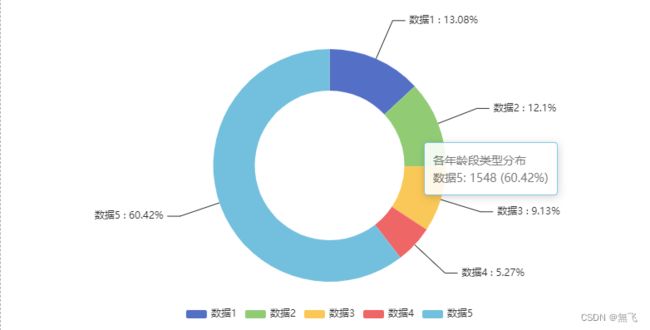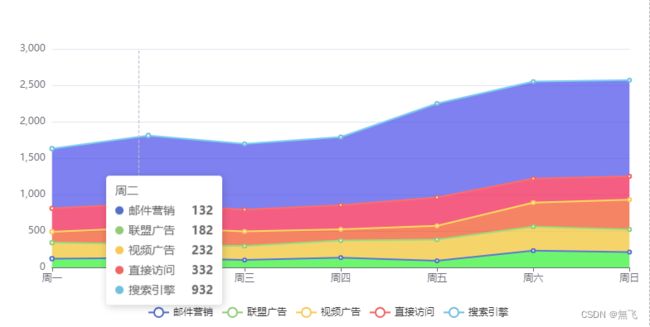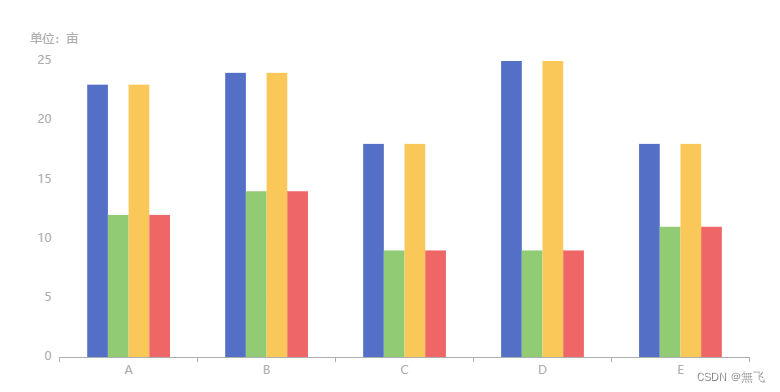【Vue.js 中使用 ECharts 打造交互式数据可视化】
摘要:
Vue.js和ECharts的结合为开发者提供了强大而灵活的数据可视化解决方案。本文将介绍如何在Vue.js项目中集成ECharts,并通过简单的示例展示如何创建交互式的数据可视化图表。
正文:
1. 引入 ECharts 库:
首先,在你的Vue.js项目中安装ECharts库。
npm install echarts --save
2. 创建一个简单的 Vue 组件:
我的示例-饼图
drawAgeStructureCharts() {
let option = {
tooltip: {
trigger: 'item',
formatter: '{a}
{b}: {c} ({d}%)'
},
legend: {
orient: 'horizontal',
bottom: 10,
itemHeight: 10,
data: ['数据1', '数据2', '数据3', '数据4', '数据5']
},
series: [{
name: '各年龄段类型分布',
type: 'pie',
radius: ['45%', '70%'],
avoidLabelOverlap: false,
label: {
show: true,
formatter: "{b} : {d}%" // b代表名称,c代表对应值,d代表百分比
},
emphasis: {
label: {
show: true,
fontSize: '20',
fontWeight: 'bold'
}
},
labelLine: {
length: 50, // 改变标示线的长度
lineStyle: {
color: '#333' // 改变标示线的颜色
}
},
data: [
{value: 335, name: '数据1'},
{value: 310, name: '数据2'},
{value: 234, name: '数据3'},
{value: 135, name: '数据4'},
{value: 1548, name: '数据5'}
]
}]
};
let myChart = this.$echarts.init(document.getElementById('ageCharts'));
// 绘制图表
myChart.setOption(option);
},
我的示例-趋势图
drawCrowStructureCharts(data) {
let option = {
tooltip: {
trigger: "axis",
},
legend: {
bottom: 10,
data: ["邮件营销", "联盟广告", "视频广告", "直接访问", "搜索引擎"],
},
grid: {
left: "3%",
right: "4%",
bottom: "14%",
containLabel: true,
},
xAxis: {
type: "category",
boundaryGap: false,
data: ["周一", "周二", "周三", "周四", "周五", "周六", "周日"],
},
yAxis: {
type: "value",
},
series: [
{
name: "邮件营销",
type: "line",
stack: "总量",
data: [120, 132, 101, 134, 90, 230, 210],
areaStyle: {
color: 'rgb(44, 222, 44)'
}
},
{
name: "联盟广告",
type: "line",
stack: "总量",
data: [220, 182, 191, 234, 290, 330, 310],
areaStyle: {
color: 'rgb(222,180,38)'
}
},
{
name: "视频广告",
type: "line",
stack: "总量",
data: [150, 232, 201, 154, 190, 330, 410],
areaStyle: {
color: 'rgb(222,74,31)'
}
},
{
name: "直接访问",
type: "line",
stack: "总量",
data: [320, 332, 301, 334, 390, 330, 320],
areaStyle: {
color:'rgb(222,24,72)'
}
},
{
name: "搜索引擎",
type: "line",
stack: "总量",
data: [820, 932, 901, 934, 1290, 1330, 1320],
areaStyle: {//区域填充渐变颜色
color: 'rgb(69,71,222)'
// 下面替换背景渐变色
// {
// type: 'linear',
// x: 0,
// y: 0,
// x2: 0,
// y2: 1,
// colorStops: [{
// offset: 0, color: 'rgb(69,71,222)' // 0% 处的颜色
// }, {
// offset: 1, color: 'rgba(234,174,10, 0)' // 100% 处的颜色
// }],
// global: false // 缺省为 false
// }
}
},
],
};
let myChart = this.$echarts.init(document.getElementById('crowdCharts'));
// 绘制图表
myChart.setOption(option);
},
我的示例-柱状图
drawRegisterStructureCharts(data){
let option = {
grid: {
top: '16%',
left: '5%',
right: '5%',
bottom: '5%',
containLabel: true
},
legend: {
textStyle: {
color: '#FFFFFF'
}
},
tooltip: {
trigger: 'axis',
axisPointer: {
type: 'shadow'
}
},
xAxis: {
type: 'category',
data: ["A", "B", "C", "D", "E"],
axisLine: {
lineStyle: {
color: '#acaeb0'
}
},
},
yAxis: {
type: 'value',
name: '单位:亩 ',
axisLine: {
lineStyle: {
color: '#acaeb0'
}
},
splitLine: { // 设置网格线样式
lineStyle: {
color: 'rgba(255,255,255,0.1)' // 修改网格线颜色为红色
}
}
},
series: [
{
type: "bar",
data: [23, 24, 18, 25, 18],
barGap: "0%", // 两个柱子之间的距离相对于柱条宽度的百分比;
barCategoryGap: "40%" // 每侧空余的距离相对于柱条宽度的百分比
},
{
type: "bar",
data: [12, 14, 9, 9, 11]
},
{
type: "bar",
data: [23, 24, 18, 25, 18],
barGap: "0%", // 两个柱子之间的距离相对于柱条宽度的百分比;
barCategoryGap: "40%" // 每侧空余的距离相对于柱条宽度的百分比
},
{
type: "bar",
data: [12, 14, 9, 9, 11]
}
]
}
let myChart = this.$echarts.init(document.getElementById('registerCharts'));
// 绘制图表
myChart.setOption(option);
},
3. 在 Vue 组件中使用 ECharts:
在上述代码中,我们通过 import echarts from ‘echarts’; 导入了 ECharts 库。在 mounted 钩子函数中,调用 initChart 方法初始化了一个简单的柱状图。chartData 中存储了示例数据,你可以根据实际需求替换为你的数据。
4. 集成更多图表类型:
ECharts支持多种图表类型,例如线图、饼图等。你可以在 series 中切换图表类型,调整 xAxis 和 yAxis 配置,以适应不同的数据可视化需求。
5. 添加交互性和响应式:
ECharts提供了丰富的配置选项,使得图表具有交互性。你可以配置鼠标悬浮提示、数据筛选、缩放等功能。此外,结合Vue.js的响应式机制,你可以实现动态更新图表的数据和配置。
6. 异步加载数据:
在实际应用中,数据通常是异步获取的。你可以在 mounted 钩子函数中调用异步函数获取数据,并在数据返回后调用 initChart 方法更新图表。
结论:
通过这篇文章,你学会了如何在Vue.js项目中使用ECharts库创建交互式的数据可视化图表。这是一个简单的入门示例,你可以根据项目需求和ECharts文档深入学习和定制。在实际应用中,数据可视化不仅能够使数据更具可读性,还能够提升用户体验,帮助用户更好地理解和分析数据。