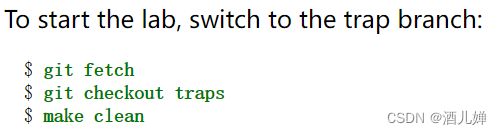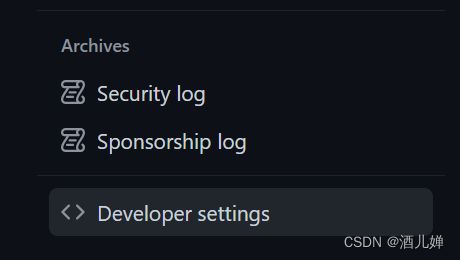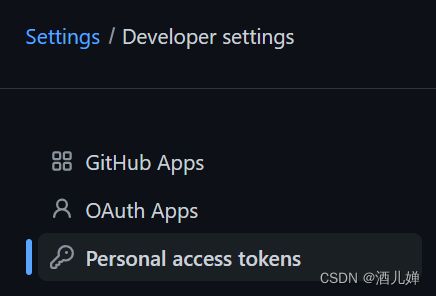- spring boot、spring cloud、spring cloud alibaba 之间的版本对应关系
薄荷街的兔比先生
springbootspringcloudjava
大家在引用pom的时候还是要以官方推荐版本为主,不然容易出现未知的问题。1.springboot和springcloud的版本关系官方提供的版本对照表https://start.spring.io/actuator/info{"git":{"branch":"93e528fc7e79e41a513e493d057499401a15eb67","commit":{"id":"93e528f","ti
- Composer如何通过GitHub Personal Access Token安装私有包:完整教程
lihuang319
composergithubphp
使用Composer安全管理您的PHP私有依赖包一、前言在PHP开发中,我们经常需要将内部工具包托管为私有仓库。传统的账号密码验证方式存在安全隐患,而GitHubPersonalAccessToken(PAT)提供了一种更安全的鉴权方案。本文将通过4个核心步骤+3个避坑指南,手把手教您在Composer中优雅地使用PAT安装私有包。二、为什么要用PAT?安全性:细粒度权限控制(可设置过期时间/单仓
- 探索React的深度应用:React Survey——构建问卷神器
傅尉艺Maggie
探索React的深度应用:ReactSurvey——构建问卷神器去发现同类优质开源项目:https://gitcode.com/在浩瀚的前端开发世界里,React与Redux已成为构建复杂Web应用的得力助手,但它们的强大往往隐藏在基础教程之后。今天,让我们一同探索【ReactSurvey】,一个将React与Redux之力发挥至极致的开源项目,教你如何轻松打造专业的在线问卷系统。项目介绍Reac
- 推荐使用:react-native-cn-quill - 为React Native打造的富文本编辑器
秋玥多
推荐使用:react-native-cn-quill-为ReactNative打造的富文本编辑器react-native-cn-quillQuillrich-texteditorforreact-native项目地址:https://gitcode.com/gh_mirrors/re/react-native-cn-quill项目介绍react-native-cn-quill是一个基于QuillA
- 探索表单设计新境界:React JSON Schema Form 编辑器
包椒浩Leith
探索表单设计新境界:ReactJSONSchemaForm编辑器react-json-schema-form-builderVisualeditorforformsbasedonjsonschema,builtinReactJS项目地址:https://gitcode.com/gh_mirrors/re/react-json-schema-form-builder在当今快速迭代的软件开发领域,灵活
- 【redis】redis key 分析
武昌库里写JAVA
面试题汇总与解析毕业设计课程设计springbootvue.js源码
redis_key_sizes.shhttps://gist.github.com/epicserve/5699837redis-cli,theRediscommandlineinterfacehttps://redis.io/topics/rediscliRedisScripting:EVALscriptnumkeyskey[key...]arg[arg...]https://www.w3res
- 镜像解决,向量数据库Milvus报错
zwzscnds
dockermilvus
MilvusMilvus是一款开源的向量数据库,具有高度的灵活性、稳定可靠性以及高速查询等特点。它支持针对TB级向量的增删改操作和近实时查询,适用于大规模向量数据的存储和检索。Milvus的官网:https://milvus.ioGithub上Milvus的链接:https://github.com/milvus-ioDockerDocker是一种容器化技术,它允许开发者将应用程序及其依赖项打包到
- Nacos作为配置中心怎么玩,以及Nacos为何启动就挂,Nacos配置中心有多简单。
YourStarYang
NacosCentos7中遇到的那些事java
首先从GitHub去找文档Nacos主要资源配置项application.properties(主要配置)汉化部分如下:#***************SpringBoot相关配置***************####默认的Web上下文路径:server.servlet.contextPath=/nacos###默认的Web服务器端口:server.port=8848#**************
- 在线正则网站
harmful_sheep
网站java
地址:https://jex.im/regulex/#!flags=&re=Github地址:https://github.com/CJex/regulex[1]https://jex.im/regulex/#!flags=&re=:https://jex.im/regulex/#!flags=&re=[2]https://github.com/CJex/regulex:https://githu
- 使用GitPython和GitLoader进行版本控制与文档加载
vaidfl
python
技术背景介绍Git是一种分布式版本控制系统,用于跟踪文件集的更改,通常用于程序员协作开发软件源代码。Git的特点包括支持分支和合并、轻量级、快速操作以及强大的社区支持等。在Python开发中,我们可以使用GitPython库来操作和管理Git仓库。此外,借助GitLoader,我们可以轻松地从Git仓库加载文档,以便在各种应用中使用。核心原理解析GitPython是一个Python库,它允许你通过
- 通过docker和gitlab实现项目自动打包部署
hxj..
服务部署docker容器运维
Gitlab如何实现自动打包部署到docker集群?预备知识:开发模式转变:瀑布模型——》敏捷开发——》DevOpsDevOps:DevelopmentOperations的组合词CICD:持续集成(ContinuousIntegration),持续交付(ContinuousDelivery),持续部署(ContinuousDeployment)使用Gitlab-CI实现自动打包部署通过pipel
- BagelDB:AI的开源向量数据库
qahaj
人工智能数据库python
BagelDB:AI的开源向量数据库BagelDB(OpenVectorDatabaseforAI)是一个类似于GitHub的AI数据协作平台。用户可以在这里创建、分享和管理向量数据集。BagelDB支持独立开发者的私有项目、企业内部的协作以及数据DAO的公共贡献。技术背景介绍随着人工智能和机器学习的快速发展,各种数据的重要性也在不断凸显。向量数据库作为存储向量化数据的重要工具,越来越受到开发者和
- Deepseek开源周第四天:从 DualPipe 到 EPLB
deepseek开源
Deepseek开源周第四天:从DualPipe到EPLB前言上周deepseek宣布,将在本周陆续发布五个开源项目,这些库已经在生产环境中经过了记录、部署和实战测试。今天是deepseek开源周的第四天,deepseek发布了三个开源项目,分别是GitHub-deepseek-ai/DualPipeGitHub-deepseek-ai/eplbGitHub-deepseek-ai/profile
- 分布式服务发现与注册中心 Consul
要加油呀
中间件java-consulconsuljava
分布式服务发现与注册中心Consulgithub地址:https://github.com/consul/consul基础概念什么是注册中心随着微服务理论发展的成熟,越来越多互联网公司采用微服务架构来支持业务发展。各个微服务之间都需要通过注册中心来实现自动化的注册和发现。注册中心主要有三种角色:服务提供者(RPCServer):在启动时,向Registry注册自身服务,并向Registry定期发送
- 核弹级技术革命——搭配deepseek-r1满血版的腾讯云ai助手(codex)仅用14天独立开发出适配ARM架构的微内核操作系统!
frandiy
人工智能腾讯云架构
编程革命已至:双核AI代码引擎开启效率新纪元当代码生成速度提升600%、缺陷率下降75%成为现实,全球开发者正在见证AI生产力的核爆时刻!DeepSeekProMaxAI代码引擎与腾讯云CodeX双剑合璧,以实测数据重新定义智能编程标准。▌DeepSeekProMax:你的全栈智能编程副驾智能补全准确率达92.3%(GitHubCopilot同期数据为84.7%)支持30+主流语言及框架,覆盖Sp
- 国产唯一开源湖仓框架LakeSoul 2.0 重磅升级:支持快照回滚、Flink和Hive对接
元灵数智
大数据数据库spark
首先,附上Github链接LakeSoul:https://github.com/meta-soul/LakeSoul,可搜索公众号元灵数智,在底部菜单了解我们-用户交流获取官方技术交流群二维码,进群与业内大佬进行技术交流。DMetaSoul团队于7月初发布了LakeSoul2.0版本,对1.0版本进行了多方面升级优化,提高了自身架构设计的灵活性,也更好地适应客户未来业务高速发展的需要。2.0版本
- 使用 LakeSoul 构建实时机器学习样本库
元灵数智
bigdata大数据数据仓库数据库架构数据库开发
首先,附上Github链接LakeSoul:https://github.com/meta-soul/LakeSoul,可搜索公众号元灵数智,在底部菜单了解我们-用户交流获取官方技术交流群二维码,进群与业内大佬进行技术交流。在之前的公众号文章《重磅!开源湖仓平台LakeSoul设计理念详解》中,我们介绍了LakeSoul开源流批一体表存储框架的设计理念和部分实现原理。LakeSoul设计的初衷,是
- 【Reasoning】o1复现整合
辰阳星宇
科研论文自然语言处理语言模型深度学习人工智能
调研文章《Marco-o1:TowardsOpenReasoningModelsforOpen-EndedSolutions》arxiv:https://arxiv.org/abs/2411.14405github:https://github.com/AIDC-AI/Marco-o1Marco-o1:TowardsOpenReasoningModelsforOpen-EndedSolutions
- 探索前端开发的无限可能:30个HTML+CSS案例集锦
唐红娉Trevor
探索前端开发的无限可能:30个HTML+CSS案例集锦30个HTMLCSS前端开发案例完结篇项目地址:https://gitcode.com/Resource-Bundle-Collection/a6ecb项目介绍在快速发展的前端开发领域,掌握HTML和CSS是每一位开发者的基本功。为了帮助开发者从入门到精通,我们精心打造了一个包含30个案例的HTML+CSS前端开发案例集锦。这个项目不仅涵盖了从
- VQ-Diffusion 深度解析与实战指南
晏灵昀Odette
VQ-Diffusion深度解析与实战指南VQ-Diffusion项目地址:https://gitcode.com/gh_mirrors/vqd/VQ-Diffusion1.项目介绍VQ-Diffusion是一个用于文本到图像合成的深度学习模型,基于矢量量化变分自编码器(VQ-VAE)和去噪扩散概率模型(DenoisingDiffusionProbabilisticModel)。该模型通过将DDP
- AWS Security Finding Format (ASFF) 与 yolov3 with mobilenet v2 的集成教程
侯忱励
AWSSecurityFindingFormat(ASFF)与yolov3withmobilenetv2的集成教程ASFFyolov3withmobilenetv2andASFF项目地址:https://gitcode.com/gh_mirrors/as/ASFF1.项目介绍ASFF,全称是AWSSecurityFindingFormat,是由AWS设计的一种标准安全发现格式,用于在Securit
- 31.C++多态4(静态多态,动态多态,虚函数表的存储位置)
橘子真甜~
c++开发语言
⭐上篇文章:30.C++多态3(多态的原理,虚指针,虚函数表,抽象类)-CSDN博客⭐本篇代码:c++学习/17.C++三大特性-多态·橘子真甜/c++-learning-of-yzc-码云-开源中国(gitee.com)⭐标⭐是比较重要的部分目录一.静态多态与动态多态二.派生类的虚表的内存分布2.1单继承派生类虚表的分布2.2多继承下派生类虚表的分布一.静态多态与动态多态静态多态是在编译的时候就
- 用Scala通过身份证号获得其他信息的方法
心仪悦悦
scala
知识点1.toInt。把字符串转成整型2.toUpperCase。变大写3.toLowerCase变小写4.substring(起点,终点-不包括)字符串截取5.charAt(下标)得到对应位置的字符(不是字符串)6.asDigit.把字符转成数字8.contains是否包含子串9.length属性,用来获取有几个字符串。packagetest31objecttest{defmain(args:A
- 02DevOps基础环境准备
梁萌
DevOpsDevOpsCICDdocker
准备两台Linux的操作系统,最简单的方式就是在本机上使用虚拟机搭建两个操作系统(实际生产环境是两台服务器,虚拟机的方式用于学习使用)我搭建的两台服务器的ip分别是192.168.1.10、192.168.1.11192.168.1.10服务器用于安装docker、Gitlab、Jenkins。192.168.1.11服务器用于自动化应用发布和运行应用。设备拓扑图VMware下Centos7安装步
- Vue中如何轻松实现可调整大小的容器布局——vue-resizeable组件教程
介绍vue-resizeable是一款在vue项目中可调整各个区域大小的组件,支持任意组合,支持自定义样式演示体验地址https://liquanquan.top/vue-admin/resizablenpm地址https://www.npmjs.com/package/vue-resizeablegithubhttps://github.com/taoman/vue-resizeable欢迎各位
- 内网映射神器nps搭建
NPS(内网穿透神器)是一款非常实用的工具,能够帮助用户在内网环境下实现外部网络的访问,解决了许多网络安全和远程访问的问题。通过NPS,可以轻松地在受限的内网环境中,让外部网络设备访问内网服务。下面我将详细介绍如何搭建和配置NPS,从下载到验证,帮助你更好地理解和应用这个工具。1.下载NPS首先,需要访问NPS的官方GitHub仓库,选择适合你操作系统的二进制文件进行下载。步骤:打开NPS的Git
- Android渲染Latex公式的开源框架比较
sz_denny
开源
对比主流框架,介绍如下几款1、AndroidMath官网:GitHub-gregcockroft/AndroidMath:RenderbeautifulLaTeXMathEquationsinanAndroidView基于android原生view方式渲染优点:速度快,开源协议MITlicense缺点:不支持文字+公式混合渲染2、MathView官网:GitHub-jianzhongli/Math
- 浅析 DeepSeek 开源的 FlashMLA 项目
X.Cristiano
FlashMLADeepSeek深度学习
浅析DeepSeek开源的FlashMLA项目DeepSeek开源周Day1(2025年2月24日)放出的开源项目——FlashMLA,是一款针对Hopper架构GPU高效多层级注意力(Multi-LevelAttention,MLA)解码内核,专门为处理变长序列问题而设计。趁热浏览一下:GitHub-deepseek-ai/FlashMLA一、概述传统的注意力计算方法在面对变长序列或长序列推理时
- 【CodeBlocks】搭建OpenCV环境指南
万众珩
【CodeBlocks】搭建OpenCV环境指南CodeBlocks搭建OpenCV环境项目地址:https://gitcode.com/Resource-Bundle-Collection/e1e1a本资源提供了详细的教程,帮助您在CodeBlocks集成开发环境中顺利搭建OpenCV环境。OpenCV是一个开源的计算机视觉和机器学习软件库,广泛应用于图像处理和视频分析领域。通过这篇指南,即便是
- Ollama本地私有化部署通义千问大模型Qwen2.5
ErbaoLiu
数据分析&大模型机器学习&大模型自然语言处理&大模型大模型LLMQwen2.5Qwen2Ollama
目录Qwen2.5介绍Qwen2.5新闻Ollama介绍Linux安装Ollama一键安装Ollama手工安装Ollama卸载OllamaOllama运行Qwen2基于Transformers进行推理本文复现环境:Python3.12.6+Windows8.1+LinuxCentOS7+PyCharmCommunityEdition2022.3.3。Qwen2.5github地址如下:GitHub
- 算法 单链的创建与删除
换个号韩国红果果
c算法
先创建结构体
struct student {
int data;
//int tag;//标记这是第几个
struct student *next;
};
// addone 用于将一个数插入已从小到大排好序的链中
struct student *addone(struct student *h,int x){
if(h==NULL) //??????
- 《大型网站系统与Java中间件实践》第2章读后感
白糖_
java中间件
断断续续花了两天时间试读了《大型网站系统与Java中间件实践》的第2章,这章总述了从一个小型单机构建的网站发展到大型网站的演化过程---整个过程会遇到很多困难,但每一个屏障都会有解决方案,最终就是依靠这些个解决方案汇聚到一起组成了一个健壮稳定高效的大型系统。
看完整章内容,
- zeus持久层spring事务单元测试
deng520159
javaDAOspringjdbc
今天把zeus事务单元测试放出来,让大家指出他的毛病,
1.ZeusTransactionTest.java 单元测试
package com.dengliang.zeus.webdemo.test;
import java.util.ArrayList;
import java.util.List;
import org.junit.Test;
import
- Rss 订阅 开发
周凡杨
htmlxml订阅rss规范
RSS是 Really Simple Syndication的缩写(对rss2.0而言,是这三个词的缩写,对rss1.0而言则是RDF Site Summary的缩写,1.0与2.0走的是两个体系)。
RSS
- 分页查询实现
g21121
分页查询
在查询列表时我们常常会用到分页,分页的好处就是减少数据交换,每次查询一定数量减少数据库压力等等。
按实现形式分前台分页和服务器分页:
前台分页就是一次查询出所有记录,在页面中用js进行虚拟分页,这种形式在数据量较小时优势比较明显,一次加载就不必再访问服务器了,但当数据量较大时会对页面造成压力,传输速度也会大幅下降。
服务器分页就是每次请求相同数量记录,按一定规则排序,每次取一定序号直接的数据
- spring jms异步消息处理
510888780
jms
spring JMS对于异步消息处理基本上只需配置下就能进行高效的处理。其核心就是消息侦听器容器,常用的类就是DefaultMessageListenerContainer。该容器可配置侦听器的并发数量,以及配合MessageListenerAdapter使用消息驱动POJO进行消息处理。且消息驱动POJO是放入TaskExecutor中进行处理,进一步提高性能,减少侦听器的阻塞。具体配置如下:
- highCharts柱状图
布衣凌宇
hightCharts柱图
第一步:导入 exporting.js,grid.js,highcharts.js;第二步:写controller
@Controller@RequestMapping(value="${adminPath}/statistick")public class StatistickController { private UserServi
- 我的spring学习笔记2-IoC(反向控制 依赖注入)
aijuans
springmvcSpring 教程spring3 教程Spring 入门
IoC(反向控制 依赖注入)这是Spring提出来了,这也是Spring一大特色。这里我不用多说,我们看Spring教程就可以了解。当然我们不用Spring也可以用IoC,下面我将介绍不用Spring的IoC。
IoC不是框架,她是java的技术,如今大多数轻量级的容器都会用到IoC技术。这里我就用一个例子来说明:
如:程序中有 Mysql.calss 、Oracle.class 、SqlSe
- TLS java简单实现
antlove
javasslkeystoretlssecure
1. SSLServer.java
package ssl;
import java.io.FileInputStream;
import java.io.InputStream;
import java.net.ServerSocket;
import java.net.Socket;
import java.security.KeyStore;
import
- Zip解压压缩文件
百合不是茶
Zip格式解压Zip流的使用文件解压
ZIP文件的解压缩实质上就是从输入流中读取数据。Java.util.zip包提供了类ZipInputStream来读取ZIP文件,下面的代码段创建了一个输入流来读取ZIP格式的文件;
ZipInputStream in = new ZipInputStream(new FileInputStream(zipFileName));
&n
- underscore.js 学习(一)
bijian1013
JavaScriptunderscore
工作中需要用到underscore.js,发现这是一个包括了很多基本功能函数的js库,里面有很多实用的函数。而且它没有扩展 javascript的原生对象。主要涉及对Collection、Object、Array、Function的操作。 学
- java jvm常用命令工具——jstatd命令(Java Statistics Monitoring Daemon)
bijian1013
javajvmjstatd
1.介绍
jstatd是一个基于RMI(Remove Method Invocation)的服务程序,它用于监控基于HotSpot的JVM中资源的创建及销毁,并且提供了一个远程接口允许远程的监控工具连接到本地的JVM执行命令。
jstatd是基于RMI的,所以在运行jstatd的服务
- 【Spring框架三】Spring常用注解之Transactional
bit1129
transactional
Spring可以通过注解@Transactional来为业务逻辑层的方法(调用DAO完成持久化动作)添加事务能力,如下是@Transactional注解的定义:
/*
* Copyright 2002-2010 the original author or authors.
*
* Licensed under the Apache License, Version
- 我(程序员)的前进方向
bitray
程序员
作为一个普通的程序员,我一直游走在java语言中,java也确实让我有了很多的体会.不过随着学习的深入,java语言的新技术产生的越来越多,从最初期的javase,我逐渐开始转变到ssh,ssi,这种主流的码农,.过了几天为了解决新问题,webservice的大旗也被我祭出来了,又过了些日子jms架构的activemq也开始必须学习了.再后来开始了一系列技术学习,osgi,restful.....
- nginx lua开发经验总结
ronin47
使用nginx lua已经两三个月了,项目接开发完毕了,这几天准备上线并且跟高德地图对接。回顾下来lua在项目中占得必中还是比较大的,跟PHP的占比差不多持平了,因此在开发中遇到一些问题备忘一下 1:content_by_lua中代码容量有限制,一般不要写太多代码,正常编写代码一般在100行左右(具体容量没有细心测哈哈,在4kb左右),如果超出了则重启nginx的时候会报 too long pa
- java-66-用递归颠倒一个栈。例如输入栈{1,2,3,4,5},1在栈顶。颠倒之后的栈为{5,4,3,2,1},5处在栈顶
bylijinnan
java
import java.util.Stack;
public class ReverseStackRecursive {
/**
* Q 66.颠倒栈。
* 题目:用递归颠倒一个栈。例如输入栈{1,2,3,4,5},1在栈顶。
* 颠倒之后的栈为{5,4,3,2,1},5处在栈顶。
*1. Pop the top element
*2. Revers
- 正确理解Linux内存占用过高的问题
cfyme
linux
Linux开机后,使用top命令查看,4G物理内存发现已使用的多大3.2G,占用率高达80%以上:
Mem: 3889836k total, 3341868k used, 547968k free, 286044k buffers
Swap: 6127608k total,&nb
- [JWFD开源工作流]当前流程引擎设计的一个急需解决的问题
comsci
工作流
当我们的流程引擎进入IRC阶段的时候,当循环反馈模型出现之后,每次循环都会导致一大堆节点内存数据残留在系统内存中,循环的次数越多,这些残留数据将导致系统内存溢出,并使得引擎崩溃。。。。。。
而解决办法就是利用汇编语言或者其它系统编程语言,在引擎运行时,把这些残留数据清除掉。
- 自定义类的equals函数
dai_lm
equals
仅作笔记使用
public class VectorQueue {
private final Vector<VectorItem> queue;
private class VectorItem {
private final Object item;
private final int quantity;
public VectorI
- Linux下安装R语言
datageek
R语言 linux
命令如下:sudo gedit /etc/apt/sources.list1、deb http://mirrors.ustc.edu.cn/CRAN/bin/linux/ubuntu/ precise/ 2、deb http://dk.archive.ubuntu.com/ubuntu hardy universesudo apt-key adv --keyserver ke
- 如何修改mysql 并发数(连接数)最大值
dcj3sjt126com
mysql
MySQL的连接数最大值跟MySQL没关系,主要看系统和业务逻辑了
方法一:进入MYSQL安装目录 打开MYSQL配置文件 my.ini 或 my.cnf查找 max_connections=100 修改为 max_connections=1000 服务里重起MYSQL即可
方法二:MySQL的最大连接数默认是100客户端登录:mysql -uusername -ppass
- 单一功能原则
dcj3sjt126com
面向对象的程序设计软件设计编程原则
单一功能原则[
编辑]
SOLID 原则
单一功能原则
开闭原则
Liskov代换原则
接口隔离原则
依赖反转原则
查
论
编
在面向对象编程领域中,单一功能原则(Single responsibility principle)规定每个类都应该有
- POJO、VO和JavaBean区别和联系
fanmingxing
VOPOJOjavabean
POJO和JavaBean是我们常见的两个关键字,一般容易混淆,POJO全称是Plain Ordinary Java Object / Plain Old Java Object,中文可以翻译成:普通Java类,具有一部分getter/setter方法的那种类就可以称作POJO,但是JavaBean则比POJO复杂很多,JavaBean是一种组件技术,就好像你做了一个扳子,而这个扳子会在很多地方被
- SpringSecurity3.X--LDAP:AD配置
hanqunfeng
SpringSecurity
前面介绍过基于本地数据库验证的方式,参考http://hanqunfeng.iteye.com/blog/1155226,这里说一下如何修改为使用AD进行身份验证【只对用户名和密码进行验证,权限依旧存储在本地数据库中】。
将配置文件中的如下部分删除:
<!-- 认证管理器,使用自定义的UserDetailsService,并对密码采用md5加密-->
- mac mysql 修改密码
IXHONG
mysql
$ sudo /usr/local/mysql/bin/mysqld_safe –user=root & //启动MySQL(也可以通过偏好设置面板来启动)$ sudo /usr/local/mysql/bin/mysqladmin -uroot password yourpassword //设置MySQL密码(注意,这是第一次MySQL密码为空的时候的设置命令,如果是修改密码,还需在-
- 设计模式--抽象工厂模式
kerryg
设计模式
抽象工厂模式:
工厂模式有一个问题就是,类的创建依赖于工厂类,也就是说,如果想要拓展程序,必须对工厂类进行修改,这违背了闭包原则。我们采用抽象工厂模式,创建多个工厂类,这样一旦需要增加新的功能,直接增加新的工厂类就可以了,不需要修改之前的代码。
总结:这个模式的好处就是,如果想增加一个功能,就需要做一个实现类,
- 评"高中女生军训期跳楼”
nannan408
首先,先抛出我的观点,各位看官少点砖头。那就是,中国的差异化教育必须做起来。
孔圣人有云:有教无类。不同类型的人,都应该有对应的教育方法。目前中国的一体化教育,不知道已经扼杀了多少创造性人才。我们出不了爱迪生,出不了爱因斯坦,很大原因,是我们的培养思路错了,我们是第一要“顺从”。如果不顺从,我们的学校,就会用各种方法,罚站,罚写作业,各种罚。军
- scala如何读取和写入文件内容?
qindongliang1922
javajvmscala
直接看如下代码:
package file
import java.io.RandomAccessFile
import java.nio.charset.Charset
import scala.io.Source
import scala.reflect.io.{File, Path}
/**
* Created by qindongliang on 2015/
- C语言算法之百元买百鸡
qiufeihu
c算法
中国古代数学家张丘建在他的《算经》中提出了一个著名的“百钱买百鸡问题”,鸡翁一,值钱五,鸡母一,值钱三,鸡雏三,值钱一,百钱买百鸡,问翁,母,雏各几何?
代码如下:
#include <stdio.h>
int main()
{
int cock,hen,chick; /*定义变量为基本整型*/
for(coc
- Hadoop集群安全性:Hadoop中Namenode单点故障的解决方案及详细介绍AvatarNode
wyz2009107220
NameNode
正如大家所知,NameNode在Hadoop系统中存在单点故障问题,这个对于标榜高可用性的Hadoop来说一直是个软肋。本文讨论一下为了解决这个问题而存在的几个solution。
1. Secondary NameNode
原理:Secondary NN会定期的从NN中读取editlog,与自己存储的Image进行合并形成新的metadata image
优点:Hadoop较早的版本都自带,