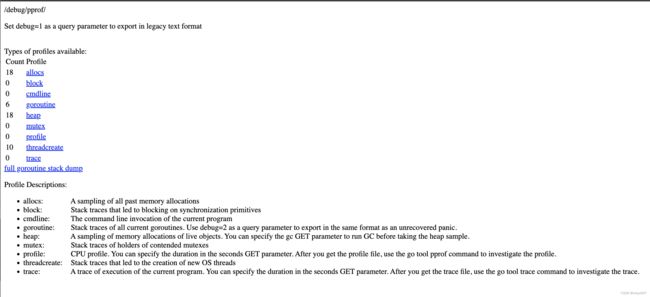- Golang之Context详解
高冷小伙
Golang语言golang开发语言后端设计规范性能
引言之前对context的了解比较浅薄,只知道它是用来传递上下文信息的对象;对于Context本身的存储、类型认识比较少。最近又正好在业务代码中发现一种用法:在每个协程中都会复制一份新的局部context对象,想探究下这种写法在性能上有没有弊端。jobList:=[]func()error{s.task1,s.task2,s.task3,s.task4,}iferr:=gconc.GConcurr
- 介绍下不同语言的异常处理机制
高冷小伙
异常错误GolangJavaPHPRust
Golang在Go语言中,有两种用于处于异常的机制,分别是error和panic;panicpanic是Go中处理异常情况的机制,用于表示程序遇到了无法恢复的错误,需要终止执行。使用场景程序出现严重的不符合预期的问题,比如数组越界访问、map并发操作;程序的初始化或关键部分出现问题,比如配置文件丢失或数据库连接失败。示例代码packagemainimport("fmt")//会引发panic的函数
- javaweb将上传的图片保存在项目文件webapp下的upload文件夹下
yuren_xia
后端技术前端技术webappjavatomcateclipse
前端HTML表单(upload.html)首先,创建一个HTML页面,允许用户选择并上传图片。图片上传上传图片注意:表单的method设置为"post",enctype需设置成"multipart/form-data"2.后端Servlet(UploadServlet.java)接下来,创建一个Servlet来处理文件上传请求,并将上传的图片保存到webapp/load目录下。packagecom
- 后端开发技巧:提升代码质量与系统性能
wenbin_java
javaspringbootmavenmybatis
引言后端开发是构建高效、稳定应用的核心环节。无论是处理复杂的业务逻辑,还是优化系统性能,后端开发者都需要掌握一系列技巧和最佳实践。本文将分享一些实用的后端开发技巧,帮助你提升代码质量、优化系统性能并确保应用的安全性。1.提升代码质量的技巧1.1遵循编码规范统一风格:使用工具(如Checkstyle、ESLint)确保代码风格一致。命名规范:变量、函数、类名应具有描述性,避免使用缩写。1.2模块化与
- 多边形顺逆时针判定算法详解
wangzy1982
算法
多边形顺逆时针判定解决的问题是给一个多边形的顶点列表或者边列表,判断该多边形是顺时针还是逆时针。多边形顺逆时针判定算法在几何算法中应用十分广泛。因为很多几何算法都需要要根据几何的拓扑结构,为了方便,往往规定外环多边形是逆时针,内环多边形是顺时针。除了介绍算法,作者还会关于误差对算法稳定性影响有详细介绍。更多几何算法,欢迎关注作者gongzhonghao:几何算法算法一:用最远顶点判断顺逆时针边不包
- Pytorch使用手册--将 PyTorch 模型导出为 ONNX(专题二十六)
AI专题精讲
Pytorch入门到精通pytorch人工智能python
注意截至PyTorch2.1,ONNX导出器有两个版本。torch.onnx.dynamo_export是最新的(仍处于测试阶段)导出器,基于PyTorch2.0发布的TorchDynamo技术。torch.onnx.export基于TorchScript后端,自PyTorch1.2.0起可用。一、torch.onnx.dynamo_export使用在60分钟入门中,我们有机会从高层次上了解PyT
- SpringBoot + vue 管理系统
m0_74825565
面试学习路线阿里巴巴springbootvue.js后端
SpringBoot+vue管理系统文章目录SpringBoot+vue管理系统1、成品效果展示2、项目准备3、项目开发3.1、部门管理3.1.1、前端核心代码3.1.2、后端代码实现3.2、员工管理3.2.1、前端核心代码3.2.2、后端代码实现3.3、班级管理3.3.1、前端核心代码3.3.2、后端代码实现3.4、学生管理3.4.1、前端核心代码3.4.2、后端代码实现3.5、数据统计3.5.
- 国内短剧系统源码部署小程序体验测评讲解
南阳迈特网络科技
短剧源码短剧小程序短剧系统小程序系统架构php
在移动互联网飞速发展的今天,短剧作为一种新兴的娱乐形式,凭借其短小精悍、内容丰富的特点,迅速赢得了大量用户的青睐。作为一名软件测试人员,我有幸深入体验了一款功能全面、设计精良的短剧小程序。本文将从前端设计、后端功能、用户体验以及服务支持等多个角度,对这款小程序进行详细评测。如果您也感兴趣欢迎点我了解一起探讨一下吧一、前端设计:灵活与美观的完美融合1.运营方自由DIY:个性化定制的极致体验这款小程序
- Exception:data did not match any variant of untagged enum PyPreTokenizerTypeWrapper at line 69 解决方案
爱编程的喵喵
Python基础课程pythontokenizerPyPreTokenizer解决方案
大家好,我是爱编程的喵喵。双985硕士毕业,现担任全栈工程师一职,热衷于将数据思维应用到工作与生活中。从事机器学习以及相关的前后端开发工作。曾在阿里云、科大讯飞、CCF等比赛获得多次Top名次。现为CSDN博客专家、人工智能领域优质创作者。喜欢通过博客创作的方式对所学的知识进行总结与归纳,不仅形成深入且独到的理解,而且能够帮助新手快速入门。 本文主要介绍了Exception:datadidn
- Golang的Aes加解密工具类
张声录1
golang开发语言后端
packagemainimport("bytes""crypto/aes""crypto/sha1""encoding/binary""encoding/hex""fmt")//SHA1PRNG模拟Java的SHA1PRNG算法typeSHA1PRNGstruct{state[sha1.Size]bytecounteruint32indexint}//NewSHA1PRNG使用种子初始化SHA1P
- Go红队开发—语法补充
竹等寒
Gogolangxcode开发语言
文章目录错误控制使用自定义错误类型错误包装errors.Is和errors.Aspanic捕获、recover、defer错误控制练习接口结构体实现接口基本类型实现接口切片实现接口接口练习Embed嵌入文件之前有师傅问这个系列好像跟红队没啥关系,前几期确实没啥关系,因为这都是进行红队工具开发的前置知识点,对于我个人强迫症而言只是想让这个系列更加完善而已,所以前置知识也加进去了,有GO知识的大佬可以
- Go 1.24版本在性能方面有哪些提升?
Toormi
Golanggolang开发语言后端
Go1.24版本在性能方面有多项显著提升,主要包括以下几点:基于SwissTables的新内置map实现:这种实现方式通过压缩索引和更高效的查找机制,降低了内存使用量并提高了查询速度。根据测试,某些场景下性能提升接近50%[1][2][5]。更高效的内存分配:尤其是针对小对象的内存分配进行了优化,减少了分配开销[1][2]。改进的互斥锁机制:新的互斥锁实现在高竞争情况下取得了显著的可扩展性提升,减
- React低代码项目:用户登陆
CaptainDrake
react.js低代码前端
吐司问卷:用户登陆Date:February17,20254:12PM(GMT+8)JWT**概念:**登陆成功后,服务端返回一个tokenJWT组成:JWT由三个部分组成:头部(Header)、载荷(Payload)和签名(Signature)。它们通过点(.)连接,格式如下:header.payload.signature示例:假设用户登录成功,后端生成了一个JWT,格式如下:eyJhbGci
- 一个基于 React + SpringBoot 的在线多功能问卷系统(附源码)
程序员-李旭亮
Java项目源码react.jsspringboot前端
简介:一个基于React+SpringBoot的在线多功能问卷系统前端技术栈:React、React-Router、Webpack、Antd、Zustand、Echarts、DnDKit后端技术栈:SpringBoot、MySQL、MyBatisPlus、Redis项目源码下载链接:https://pan.quark.cn/s/2e32786e0c61部分页面静态预览:主要前端业务需求与技术突破:
- 51-29 CVPR 2024 | BEV-Planner:开环端到端自动驾驶中自车状态是你所需要的一切吗?
深圳季连AIgraphX
aiXpilot智驾大模型1自动驾驶人工智能机器学习智慧城市计算机视觉AIGC
本论文是南京大学、英伟达最新CVPR2024工作。蛮幸运的,该论文提出了很多思考,证明了很多最优Paper在落地上车方面的无效性。咱们对待新方法能否成为自动驾驶的最佳实践要审慎。论文名称:IsEgoStatusAllYouNeedforOpen-LoopEnd-to-EndAutonomousDriving?论文链接:https://arxiv.org/abs/2312.03031.代码链接:ht
- go install 报错 cannot find package“xxx/xxx“
柠是柠檬的檬
gogolanggithubgit
问题:goinstall安装包的时候,如果本地环境没有对应的包,就会报错cannotfindpackage“xxx/xxx“。解决:如果可以的话可以执行goget来获取对应的包。mkdir-p$GOPATH/src/google.golang.org/cd$GOPATH/src/google.golang.org/gogetgoogle.golang.org/grpc没有工具的话,就需要把对应的包
- 点击修改按钮图片显示有问题
小丁学Java
产品资质管理系统vue
问题可能出在表单数据的初始化上。在ave-form.vue中,我们需要处理一下从后端返回的图片数据,因为它们可能是JSON字符串格式。vue:src/views/tools/fake-strategy/components/ave-form.vue//...existingcode...@Watch('value')watchValue(v:any){this.$nextTick(()=>{thi
- 密钥派生算法介绍 及 PBKDF2(过时)<Bcrypt(开始淘汰)<Scrypt< Argon2(含Argon2d、Argon2i、Argon2id)简介
carcarrot
相关知识算法与结构密钥派生算法密钥派生函数BcryptScryptArgon2
密钥派生算法介绍https://blog.csdn.net/xcxhzjl/article/details/127297263一、定义密钥派生函数(KeyDerivationFunction)就是从一个密码产生出一个或多个密钥,具体就是从一个masterkey,password或者passphrase派生出一个或多个密钥,派生的过程使用PRF(PseudoRandomFunction)。是一种实现
- 【GO】学习笔记
勤不了一点
GOgolang学习笔记go
目录学习链接开发环境开发工具GVM-GO多版本部署GOPATH与go.modgo常用命令环境初始化编译与运行GDB--GNU调试器基本语法与字符类型关键字与标识符格式化占位符基本语法初始值&零值&默认值变量声明与赋值_下划线的用法字符类型const常量字符串类型转换与判断指针值类型和引用类型复杂数据类型数组:一个由固定长度的特定类型元素组成的序列切片(Slice):动态序列链表(list):没有元
- 非关系型数据库和关系型数据库的区别
纠结哥_Shrek
数据库nosql
非关系型数据库(NoSQL)和关系型数据库(SQL)的主要区别体现在以下几个方面:数据模型:关系型数据库(SQL):数据以表格形式存储,数据行和列组成,每个表都有固定的模式(Schema)。常见的关系型数据库有MySQL、PostgreSQL、Oracle等。非关系型数据库(NoSQL):数据没有固定的模式,存储方式更加灵活。可以是键值对、文档、列族、图等形式。常见的非关系型数据库有MongoDB
- 【Python】7天-python实现缓存-day01
qq_40375355
Python-7天小项目pythonpython缓存开发语言
使用Python实现类似redis的缓存,原文是使用go实现的,本文使用python实现,用来比较两者的区别,方便从python转go的开发者比较二者的不同。PS:原文链接是:https://geektutu.com/post/geecache-day1.htmlPS:预计在完成前还会对本文多次修改仅作参考PS:测试代码也会在后续补充一、LRU和LRU-K原文使用的是LRU算法,这里改成LRU-K
- 别再 pip install 了!一个绝佳的包管理器:pipx
西坡不是东坡
python学习pip
在Python开发过程中,我们常常需要安装各种各样的工具库。有些库是项目级别的,比如Django或者Flask,而有些库是我们在整个系统中都可能用到的命令行工具,比如black、flake8、httpie等。对于后者,传统的pip安装方式可能会引发一些版本冲突或者环境污染的问题。这时,pipx就成了我们的救星。什么是pipx?pipx是一个用于安装和管理Python命令行工具的工具。它的主要优势在
- Django模板系统深入
jay丿
djangosqlite数据库
Django模板系统深入模板继承和重用Block标签在Django模板中,{%block%}标签允许你定义一个“块”,这个块可以在子模板中被重写或填充。{%blocktitle%}MySite{%endblock%}Welcometomysite{%blockcontent%}{%endblock%}{%extends"base.html"%}{%blocktitle%}MyChildPage{%
- 关于测试岗的思考
黑黑白白君
SELF机器学习TestingLearning
确定下来今年毕业以后做测试岗,所以做个相关的分析。#软件测试的职业发展1、管理方向2、技术方向3、半路掉头方向目前只考虑技术方向:软件测试的技术型路线发展:1、自动化测试工程2、性能测试工程3、持续集成工程师4、测试开发工程师5、开发工程师最高境界:架构工程师/全栈工程师*关于软件测试的思维和方法论:《Google软件测试之道》、《敏捷软件测试》、《质量全面管控:从项目管理到容灾测试》#自动化测试
- 蓝桥杯嵌入式备赛
回不去的bug
蓝桥杯stm32单片机嵌入式硬件
前言嘿,小伙伴们!备战蓝桥杯嵌入式比赛的号角已经吹响啦!如果你还在为如何入手STM32G431RB这块比赛板子而发愁,别担心,今天我就来给你全方位介绍这块板子,带你快速上手备赛,一起冲向蓝桥杯的赛场,拿下好成绩!准备好了吗?Let'sgo!1.STM32G431RB板子介绍1.1核心芯片性能STM32G431RB基于高性能的Arm®Cortex®-M432位RISC内核,工作频率高达170MHz。
- 程序员如何阅读英文文档
zcswl7961
分布式架构阅读技巧英文文档
文章目录为什么要看英文文档谈经验阅读方法语法词汇如何去记单词对全文的把握批判的观点读英语文章如何利用google来搜索答案转载为什么要看英文文档在回答怎么做之前,我想说说为什么要这么做。在我们学习新技术的过程中不是有中文文档吗?既然有中文文档,为什么还要去学习阅读英文文档呢,这不是多此一举吗?我想说的是,这绝对不算多此一举。很多的英文文档虽然有对应翻译的中文文档。但是很多东西的翻译质量是不敢恭维的
- 【深入探索 Caffeine:Java 缓存利器】
提前退休了-程序员阿飞
java缓存spring
引言咱搞软件开发的时候,缓存可是提升系统性能的关键。用好了缓存,能大大减少对数据库、远程服务这些后端数据源的访问,系统响应更快,吞吐量也能提高。Java里有不少不错的缓存框架,不过Caffeine性能好、功能多,越来越受开发者欢迎了。接下来我就跟你好好唠唠Caffeine的原理、特点还有咋用,让你能把这个厉害的缓存工具用得明明白白。什么是Caffeine?Caffeine是一个基于Java8开发的
- 利用 Azure Cosmos DB 和 MongoDB vCore 进行向量搜索示例
vaidfl
数据库azuremongodbpython
技术背景介绍AzureCosmosDB是一个全球分布式的多模型数据库服务,以其高性能和自动缩放能力而闻名。特别是对于支持OpenAIChatGPT这样的高需求应用程序,CosmosDB提供了单毫秒级的响应时间。对于开发者来说,AzureCosmosDB提供了一种与MongoDB兼容的服务,即MongoDBvCore,这使得熟悉MongoDB的开发者可以无缝地迁移和使用他们的经验与工具。在现代应用中
- 大模型替代程序猿?不可能,绝对不可能!进化路线来了来!!!
XiaoDuofCSDN
算法leetcode职场和发展java分布式深度学习神经网络
大模型后端开发面试指南:技术体系构建与实践路线一、背景说明随着大模型(LLM)技术进入工业化落地阶段,行业对大模型后端开发工程师的需求呈现爆发式增长。该岗位要求候选人不仅需要掌握传统分布式系统开发能力,还需深入理解大模型特有的计算范式。本文针对零基础转型场景,提供体系化的能力建设方案。二、核心目标建立大模型后端开发技术认知图谱构建可验证的工程项目实践体系形成持续跟踪技术演进的方法论三、持续关注的核
- Redis分布式缓存面试题
hxj..
面试分布式缓存redis分布式分布式缓存
为什么使用分布式缓存?1.提升性能降低延迟:将数据缓存在离应用更近的地方,减少数据访问时间。减轻数据库压力:缓存频繁访问的数据,减少对后端数据库的请求,提升系统响应速度。2.扩展性水平扩展:通过增加节点,分布式缓存可以轻松扩展,处理更大规模的数据和请求。负载均衡:数据分布在不同节点上,避免单点瓶颈,提升系统整体吞吐量。3.高可用性容错能力:即使某个节点故障,其他节点仍能继续提供服务,确保系统稳定运
- ztree设置禁用节点
3213213333332132
JavaScriptztreejsonsetDisabledNodeAjax
ztree设置禁用节点的时候注意,当使用ajax后台请求数据,必须要设置为同步获取数据,否者会获取不到节点对象,导致设置禁用没有效果。
$(function(){
showTree();
setDisabledNode();
});
- JVM patch by Taobao
bookjovi
javaHotSpot
在网上无意中看到淘宝提交的hotspot patch,共四个,有意思,记录一下。
7050685:jsdbproc64.sh has a typo in the package name
7058036:FieldsAllocationStyle=2 does not work in 32-bit VM
7060619:C1 should respect inline and
- 将session存储到数据库中
dcj3sjt126com
sqlPHPsession
CREATE TABLE sessions (
id CHAR(32) NOT NULL,
data TEXT,
last_accessed TIMESTAMP NOT NULL,
PRIMARY KEY (id)
);
<?php
/**
* Created by PhpStorm.
* User: michaeldu
* Date
- Vector
171815164
vector
public Vector<CartProduct> delCart(Vector<CartProduct> cart, String id) {
for (int i = 0; i < cart.size(); i++) {
if (cart.get(i).getId().equals(id)) {
cart.remove(i);
- 各连接池配置参数比较
g21121
连接池
排版真心费劲,大家凑合看下吧,见谅~
Druid
DBCP
C3P0
Proxool
数据库用户名称 Username Username User
数据库密码 Password Password Password
驱动名
- [简单]mybatis insert语句添加动态字段
53873039oycg
mybatis
mysql数据库,id自增,配置如下:
<insert id="saveTestTb" useGeneratedKeys="true" keyProperty="id"
parameterType=&
- struts2拦截器配置
云端月影
struts2拦截器
struts2拦截器interceptor的三种配置方法
方法1. 普通配置法
<struts>
<package name="struts2" extends="struts-default">
&
- IE中页面不居中,火狐谷歌等正常
aijuans
IE中页面不居中
问题是首页在火狐、谷歌、所有IE中正常显示,列表页的页面在火狐谷歌中正常,在IE6、7、8中都不中,觉得可能那个地方设置的让IE系列都不认识,仔细查看后发现,列表页中没写HTML模板部分没有添加DTD定义,就是<!DOCTYPE html PUBLIC "-//W3C//DTD XHTML 1.0 Transitional//EN" "http://www.w3
- String,int,Integer,char 几个类型常见转换
antonyup_2006
htmlsql.net
如何将字串 String 转换成整数 int?
int i = Integer.valueOf(my_str).intValue();
int i=Integer.parseInt(str);
如何将字串 String 转换成Integer ?
Integer integer=Integer.valueOf(str);
如何将整数 int 转换成字串 String ?
1.
- PL/SQL的游标类型
百合不是茶
显示游标(静态游标)隐式游标游标的更新和删除%rowtyperef游标(动态游标)
游标是oracle中的一个结果集,用于存放查询的结果;
PL/SQL中游标的声明;
1,声明游标
2,打开游标(默认是关闭的);
3,提取数据
4,关闭游标
注意的要点:游标必须声明在declare中,使用open打开游标,fetch取游标中的数据,close关闭游标
隐式游标:主要是对DML数据的操作隐
- JUnit4中@AfterClass @BeforeClass @after @before的区别对比
bijian1013
JUnit4单元测试
一.基础知识
JUnit4使用Java5中的注解(annotation),以下是JUnit4常用的几个annotation: @Before:初始化方法 对于每一个测试方法都要执行一次(注意与BeforeClass区别,后者是对于所有方法执行一次)@After:释放资源 对于每一个测试方法都要执行一次(注意与AfterClass区别,后者是对于所有方法执行一次
- 精通Oracle10编程SQL(12)开发包
bijian1013
oracle数据库plsql
/*
*开发包
*包用于逻辑组合相关的PL/SQL类型(例如TABLE类型和RECORD类型)、PL/SQL项(例如游标和游标变量)和PL/SQL子程序(例如过程和函数)
*/
--包用于逻辑组合相关的PL/SQL类型、项和子程序,它由包规范和包体两部分组成
--建立包规范:包规范实际是包与应用程序之间的接口,它用于定义包的公用组件,包括常量、变量、游标、过程和函数等
--在包规
- 【EhCache二】ehcache.xml配置详解
bit1129
ehcache.xml
在ehcache官网上找了多次,终于找到ehcache.xml配置元素和属性的含义说明文档了,这个文档包含在ehcache.xml的注释中!
ehcache.xml : http://ehcache.org/ehcache.xml
ehcache.xsd : http://ehcache.org/ehcache.xsd
ehcache配置文件的根元素是ehcahe
ehcac
- java.lang.ClassNotFoundException: org.springframework.web.context.ContextLoaderL
白糖_
javaeclipsespringtomcatWeb
今天学习spring+cxf的时候遇到一个问题:在web.xml中配置了spring的上下文监听器:
<listener>
<listener-class>org.springframework.web.context.ContextLoaderListener</listener-class>
</listener>
随后启动
- angular.element
boyitech
AngularJSAngularJS APIangular.element
angular.element
描述: 包裹着一部分DOM element或者是HTML字符串,把它作为一个jQuery元素来处理。(类似于jQuery的选择器啦) 如果jQuery被引入了,则angular.element就可以看作是jQuery选择器,选择的对象可以使用jQuery的函数;如果jQuery不可用,angular.e
- java-给定两个已排序序列,找出共同的元素。
bylijinnan
java
import java.util.ArrayList;
import java.util.Arrays;
import java.util.List;
public class CommonItemInTwoSortedArray {
/**
* 题目:给定两个已排序序列,找出共同的元素。
* 1.定义两个指针分别指向序列的开始。
* 如果指向的两个元素
- sftp 异常,有遇到的吗?求解
Chen.H
javajcraftauthjschjschexception
com.jcraft.jsch.JSchException: Auth cancel
at com.jcraft.jsch.Session.connect(Session.java:460)
at com.jcraft.jsch.Session.connect(Session.java:154)
at cn.vivame.util.ftp.SftpServerAccess.connec
- [生物智能与人工智能]神经元中的电化学结构代表什么?
comsci
人工智能
我这里做一个大胆的猜想,生物神经网络中的神经元中包含着一些化学和类似电路的结构,这些结构通常用来扮演类似我们在拓扑分析系统中的节点嵌入方程一样,使得我们的神经网络产生智能判断的能力,而这些嵌入到节点中的方程同时也扮演着"经验"的角色....
我们可以尝试一下...在某些神经
- 通过LAC和CID获取经纬度信息
dai_lm
laccid
方法1:
用浏览器打开http://www.minigps.net/cellsearch.html,然后输入lac和cid信息(mcc和mnc可以填0),如果数据正确就可以获得相应的经纬度
方法2:
发送HTTP请求到http://www.open-electronics.org/celltrack/cell.php?hex=0&lac=<lac>&cid=&
- JAVA的困难分析
datamachine
java
前段时间转了一篇SQL的文章(http://datamachine.iteye.com/blog/1971896),文章不复杂,但思想深刻,就顺便思考了一下java的不足,当砖头丢出来,希望引点和田玉。
-----------------------------------------------------------------------------------------
- 小学5年级英语单词背诵第二课
dcj3sjt126com
englishword
money 钱
paper 纸
speak 讲,说
tell 告诉
remember 记得,想起
knock 敲,击,打
question 问题
number 数字,号码
learn 学会,学习
street 街道
carry 搬运,携带
send 发送,邮寄,发射
must 必须
light 灯,光线,轻的
front
- linux下面没有tree命令
dcj3sjt126com
linux
centos p安装
yum -y install tree
mac os安装
brew install tree
首先来看tree的用法
tree 中文解释:tree
功能说明:以树状图列出目录的内容。
语 法:tree [-aACdDfFgilnNpqstux][-I <范本样式>][-P <范本样式
- Map迭代方式,Map迭代,Map循环
蕃薯耀
Map循环Map迭代Map迭代方式
Map迭代方式,Map迭代,Map循环
>>>>>>>>>>>>>>>>>>>>>>>>>>>>>>>>>>>>>>>>
蕃薯耀 2015年
- Spring Cache注解+Redis
hanqunfeng
spring
Spring3.1 Cache注解
依赖jar包:
<!-- redis -->
<dependency>
<groupId>org.springframework.data</groupId>
<artifactId>spring-data-redis</artifactId>
- Guava中针对集合的 filter和过滤功能
jackyrong
filter
在guava库中,自带了过滤器(filter)的功能,可以用来对collection 进行过滤,先看例子:
@Test
public void whenFilterWithIterables_thenFiltered() {
List<String> names = Lists.newArrayList("John"
- 学习编程那点事
lampcy
编程androidPHPhtml5
一年前的夏天,我还在纠结要不要改行,要不要去学php?能学到真本事吗?改行能成功吗?太多的问题,我终于不顾一切,下定决心,辞去了工作,来到传说中的帝都。老师给的乘车方式还算有效,很顺利的就到了学校,赶巧了,正好学校搬到了新校区。先安顿了下来,过了个轻松的周末,第一次到帝都,逛逛吧!
接下来的周一,是我噩梦的开始,学习内容对我这个零基础的人来说,除了勉强完成老师布置的作业外,我已经没有时间和精力去
- 架构师之流处理---------bytebuffer的mark,limit和flip
nannan408
ByteBuffer
1.前言。
如题,limit其实就是可以读取的字节长度的意思,flip是清空的意思,mark是标记的意思 。
2.例子.
例子代码:
String str = "helloWorld";
ByteBuffer buff = ByteBuffer.wrap(str.getBytes());
Sy
- org.apache.el.parser.ParseException: Encountered " ":" ": "" at line 1, column 1
Everyday都不同
$转义el表达式
最近在做Highcharts的过程中,在写js时,出现了以下异常:
严重: Servlet.service() for servlet jsp threw exception
org.apache.el.parser.ParseException: Encountered " ":" ": "" at line 1,
- 用Java实现发送邮件到163
tntxia
java实现
/*
在java版经常看到有人问如何用javamail发送邮件?如何接收邮件?如何访问多个文件夹等。问题零散,而历史的回复早已经淹没在问题的海洋之中。
本人之前所做过一个java项目,其中包含有WebMail功能,当初为用java实现而对javamail摸索了一段时间,总算有点收获。看到论坛中的经常有此方面的问题,因此把我的一些经验帖出来,希望对大家有些帮助。
此篇仅介绍用
- 探索实体类存在的真正意义
java小叶檀
POJO
一. 实体类简述
实体类其实就是俗称的POJO,这种类一般不实现特殊框架下的接口,在程序中仅作为数据容器用来持久化存储数据用的
POJO(Plain Old Java Objects)简单的Java对象
它的一般格式就是
public class A{
private String id;
public Str