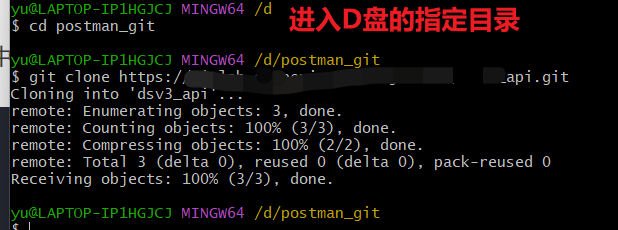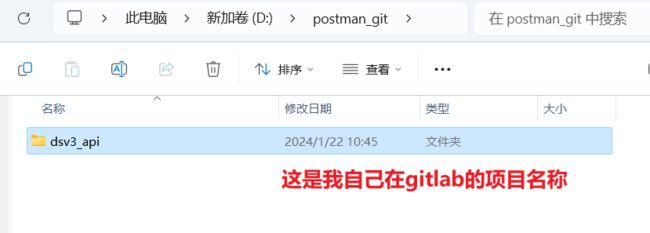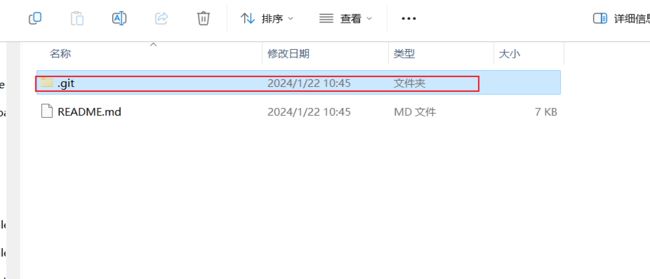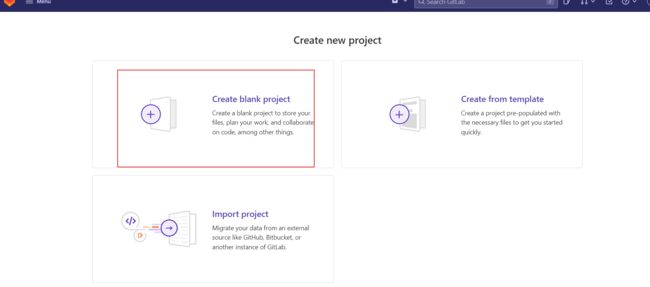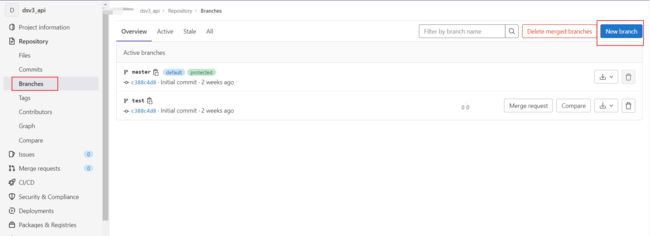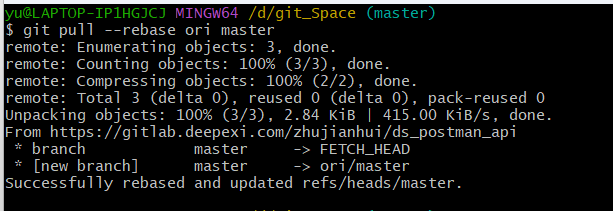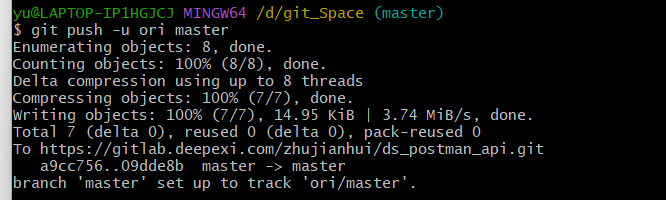- spring boot、spring cloud、spring cloud alibaba 之间的版本对应关系
薄荷街的兔比先生
springbootspringcloudjava
大家在引用pom的时候还是要以官方推荐版本为主,不然容易出现未知的问题。1.springboot和springcloud的版本关系官方提供的版本对照表https://start.spring.io/actuator/info{"git":{"branch":"93e528fc7e79e41a513e493d057499401a15eb67","commit":{"id":"93e528f","ti
- Composer如何通过GitHub Personal Access Token安装私有包:完整教程
lihuang319
composergithubphp
使用Composer安全管理您的PHP私有依赖包一、前言在PHP开发中,我们经常需要将内部工具包托管为私有仓库。传统的账号密码验证方式存在安全隐患,而GitHubPersonalAccessToken(PAT)提供了一种更安全的鉴权方案。本文将通过4个核心步骤+3个避坑指南,手把手教您在Composer中优雅地使用PAT安装私有包。二、为什么要用PAT?安全性:细粒度权限控制(可设置过期时间/单仓
- 探索React的深度应用:React Survey——构建问卷神器
傅尉艺Maggie
探索React的深度应用:ReactSurvey——构建问卷神器去发现同类优质开源项目:https://gitcode.com/在浩瀚的前端开发世界里,React与Redux已成为构建复杂Web应用的得力助手,但它们的强大往往隐藏在基础教程之后。今天,让我们一同探索【ReactSurvey】,一个将React与Redux之力发挥至极致的开源项目,教你如何轻松打造专业的在线问卷系统。项目介绍Reac
- 推荐使用:react-native-cn-quill - 为React Native打造的富文本编辑器
秋玥多
推荐使用:react-native-cn-quill-为ReactNative打造的富文本编辑器react-native-cn-quillQuillrich-texteditorforreact-native项目地址:https://gitcode.com/gh_mirrors/re/react-native-cn-quill项目介绍react-native-cn-quill是一个基于QuillA
- 探索表单设计新境界:React JSON Schema Form 编辑器
包椒浩Leith
探索表单设计新境界:ReactJSONSchemaForm编辑器react-json-schema-form-builderVisualeditorforformsbasedonjsonschema,builtinReactJS项目地址:https://gitcode.com/gh_mirrors/re/react-json-schema-form-builder在当今快速迭代的软件开发领域,灵活
- 【redis】redis key 分析
武昌库里写JAVA
面试题汇总与解析毕业设计课程设计springbootvue.js源码
redis_key_sizes.shhttps://gist.github.com/epicserve/5699837redis-cli,theRediscommandlineinterfacehttps://redis.io/topics/rediscliRedisScripting:EVALscriptnumkeyskey[key...]arg[arg...]https://www.w3res
- 镜像解决,向量数据库Milvus报错
zwzscnds
dockermilvus
MilvusMilvus是一款开源的向量数据库,具有高度的灵活性、稳定可靠性以及高速查询等特点。它支持针对TB级向量的增删改操作和近实时查询,适用于大规模向量数据的存储和检索。Milvus的官网:https://milvus.ioGithub上Milvus的链接:https://github.com/milvus-ioDockerDocker是一种容器化技术,它允许开发者将应用程序及其依赖项打包到
- Nacos作为配置中心怎么玩,以及Nacos为何启动就挂,Nacos配置中心有多简单。
YourStarYang
NacosCentos7中遇到的那些事java
首先从GitHub去找文档Nacos主要资源配置项application.properties(主要配置)汉化部分如下:#***************SpringBoot相关配置***************####默认的Web上下文路径:server.servlet.contextPath=/nacos###默认的Web服务器端口:server.port=8848#**************
- 在线正则网站
harmful_sheep
网站java
地址:https://jex.im/regulex/#!flags=&re=Github地址:https://github.com/CJex/regulex[1]https://jex.im/regulex/#!flags=&re=:https://jex.im/regulex/#!flags=&re=[2]https://github.com/CJex/regulex:https://githu
- 使用GitPython和GitLoader进行版本控制与文档加载
vaidfl
python
技术背景介绍Git是一种分布式版本控制系统,用于跟踪文件集的更改,通常用于程序员协作开发软件源代码。Git的特点包括支持分支和合并、轻量级、快速操作以及强大的社区支持等。在Python开发中,我们可以使用GitPython库来操作和管理Git仓库。此外,借助GitLoader,我们可以轻松地从Git仓库加载文档,以便在各种应用中使用。核心原理解析GitPython是一个Python库,它允许你通过
- 通过docker和gitlab实现项目自动打包部署
hxj..
服务部署docker容器运维
Gitlab如何实现自动打包部署到docker集群?预备知识:开发模式转变:瀑布模型——》敏捷开发——》DevOpsDevOps:DevelopmentOperations的组合词CICD:持续集成(ContinuousIntegration),持续交付(ContinuousDelivery),持续部署(ContinuousDeployment)使用Gitlab-CI实现自动打包部署通过pipel
- BagelDB:AI的开源向量数据库
qahaj
人工智能数据库python
BagelDB:AI的开源向量数据库BagelDB(OpenVectorDatabaseforAI)是一个类似于GitHub的AI数据协作平台。用户可以在这里创建、分享和管理向量数据集。BagelDB支持独立开发者的私有项目、企业内部的协作以及数据DAO的公共贡献。技术背景介绍随着人工智能和机器学习的快速发展,各种数据的重要性也在不断凸显。向量数据库作为存储向量化数据的重要工具,越来越受到开发者和
- Deepseek开源周第四天:从 DualPipe 到 EPLB
deepseek开源
Deepseek开源周第四天:从DualPipe到EPLB前言上周deepseek宣布,将在本周陆续发布五个开源项目,这些库已经在生产环境中经过了记录、部署和实战测试。今天是deepseek开源周的第四天,deepseek发布了三个开源项目,分别是GitHub-deepseek-ai/DualPipeGitHub-deepseek-ai/eplbGitHub-deepseek-ai/profile
- 分布式服务发现与注册中心 Consul
要加油呀
中间件java-consulconsuljava
分布式服务发现与注册中心Consulgithub地址:https://github.com/consul/consul基础概念什么是注册中心随着微服务理论发展的成熟,越来越多互联网公司采用微服务架构来支持业务发展。各个微服务之间都需要通过注册中心来实现自动化的注册和发现。注册中心主要有三种角色:服务提供者(RPCServer):在启动时,向Registry注册自身服务,并向Registry定期发送
- 核弹级技术革命——搭配deepseek-r1满血版的腾讯云ai助手(codex)仅用14天独立开发出适配ARM架构的微内核操作系统!
frandiy
人工智能腾讯云架构
编程革命已至:双核AI代码引擎开启效率新纪元当代码生成速度提升600%、缺陷率下降75%成为现实,全球开发者正在见证AI生产力的核爆时刻!DeepSeekProMaxAI代码引擎与腾讯云CodeX双剑合璧,以实测数据重新定义智能编程标准。▌DeepSeekProMax:你的全栈智能编程副驾智能补全准确率达92.3%(GitHubCopilot同期数据为84.7%)支持30+主流语言及框架,覆盖Sp
- 国产唯一开源湖仓框架LakeSoul 2.0 重磅升级:支持快照回滚、Flink和Hive对接
元灵数智
大数据数据库spark
首先,附上Github链接LakeSoul:https://github.com/meta-soul/LakeSoul,可搜索公众号元灵数智,在底部菜单了解我们-用户交流获取官方技术交流群二维码,进群与业内大佬进行技术交流。DMetaSoul团队于7月初发布了LakeSoul2.0版本,对1.0版本进行了多方面升级优化,提高了自身架构设计的灵活性,也更好地适应客户未来业务高速发展的需要。2.0版本
- 使用 LakeSoul 构建实时机器学习样本库
元灵数智
bigdata大数据数据仓库数据库架构数据库开发
首先,附上Github链接LakeSoul:https://github.com/meta-soul/LakeSoul,可搜索公众号元灵数智,在底部菜单了解我们-用户交流获取官方技术交流群二维码,进群与业内大佬进行技术交流。在之前的公众号文章《重磅!开源湖仓平台LakeSoul设计理念详解》中,我们介绍了LakeSoul开源流批一体表存储框架的设计理念和部分实现原理。LakeSoul设计的初衷,是
- 【Reasoning】o1复现整合
辰阳星宇
科研论文自然语言处理语言模型深度学习人工智能
调研文章《Marco-o1:TowardsOpenReasoningModelsforOpen-EndedSolutions》arxiv:https://arxiv.org/abs/2411.14405github:https://github.com/AIDC-AI/Marco-o1Marco-o1:TowardsOpenReasoningModelsforOpen-EndedSolutions
- 探索前端开发的无限可能:30个HTML+CSS案例集锦
唐红娉Trevor
探索前端开发的无限可能:30个HTML+CSS案例集锦30个HTMLCSS前端开发案例完结篇项目地址:https://gitcode.com/Resource-Bundle-Collection/a6ecb项目介绍在快速发展的前端开发领域,掌握HTML和CSS是每一位开发者的基本功。为了帮助开发者从入门到精通,我们精心打造了一个包含30个案例的HTML+CSS前端开发案例集锦。这个项目不仅涵盖了从
- VQ-Diffusion 深度解析与实战指南
晏灵昀Odette
VQ-Diffusion深度解析与实战指南VQ-Diffusion项目地址:https://gitcode.com/gh_mirrors/vqd/VQ-Diffusion1.项目介绍VQ-Diffusion是一个用于文本到图像合成的深度学习模型,基于矢量量化变分自编码器(VQ-VAE)和去噪扩散概率模型(DenoisingDiffusionProbabilisticModel)。该模型通过将DDP
- AWS Security Finding Format (ASFF) 与 yolov3 with mobilenet v2 的集成教程
侯忱励
AWSSecurityFindingFormat(ASFF)与yolov3withmobilenetv2的集成教程ASFFyolov3withmobilenetv2andASFF项目地址:https://gitcode.com/gh_mirrors/as/ASFF1.项目介绍ASFF,全称是AWSSecurityFindingFormat,是由AWS设计的一种标准安全发现格式,用于在Securit
- 31.C++多态4(静态多态,动态多态,虚函数表的存储位置)
橘子真甜~
c++开发语言
⭐上篇文章:30.C++多态3(多态的原理,虚指针,虚函数表,抽象类)-CSDN博客⭐本篇代码:c++学习/17.C++三大特性-多态·橘子真甜/c++-learning-of-yzc-码云-开源中国(gitee.com)⭐标⭐是比较重要的部分目录一.静态多态与动态多态二.派生类的虚表的内存分布2.1单继承派生类虚表的分布2.2多继承下派生类虚表的分布一.静态多态与动态多态静态多态是在编译的时候就
- 用Scala通过身份证号获得其他信息的方法
心仪悦悦
scala
知识点1.toInt。把字符串转成整型2.toUpperCase。变大写3.toLowerCase变小写4.substring(起点,终点-不包括)字符串截取5.charAt(下标)得到对应位置的字符(不是字符串)6.asDigit.把字符转成数字8.contains是否包含子串9.length属性,用来获取有几个字符串。packagetest31objecttest{defmain(args:A
- 02DevOps基础环境准备
梁萌
DevOpsDevOpsCICDdocker
准备两台Linux的操作系统,最简单的方式就是在本机上使用虚拟机搭建两个操作系统(实际生产环境是两台服务器,虚拟机的方式用于学习使用)我搭建的两台服务器的ip分别是192.168.1.10、192.168.1.11192.168.1.10服务器用于安装docker、Gitlab、Jenkins。192.168.1.11服务器用于自动化应用发布和运行应用。设备拓扑图VMware下Centos7安装步
- Vue中如何轻松实现可调整大小的容器布局——vue-resizeable组件教程
介绍vue-resizeable是一款在vue项目中可调整各个区域大小的组件,支持任意组合,支持自定义样式演示体验地址https://liquanquan.top/vue-admin/resizablenpm地址https://www.npmjs.com/package/vue-resizeablegithubhttps://github.com/taoman/vue-resizeable欢迎各位
- 内网映射神器nps搭建
NPS(内网穿透神器)是一款非常实用的工具,能够帮助用户在内网环境下实现外部网络的访问,解决了许多网络安全和远程访问的问题。通过NPS,可以轻松地在受限的内网环境中,让外部网络设备访问内网服务。下面我将详细介绍如何搭建和配置NPS,从下载到验证,帮助你更好地理解和应用这个工具。1.下载NPS首先,需要访问NPS的官方GitHub仓库,选择适合你操作系统的二进制文件进行下载。步骤:打开NPS的Git
- Android渲染Latex公式的开源框架比较
sz_denny
开源
对比主流框架,介绍如下几款1、AndroidMath官网:GitHub-gregcockroft/AndroidMath:RenderbeautifulLaTeXMathEquationsinanAndroidView基于android原生view方式渲染优点:速度快,开源协议MITlicense缺点:不支持文字+公式混合渲染2、MathView官网:GitHub-jianzhongli/Math
- 浅析 DeepSeek 开源的 FlashMLA 项目
X.Cristiano
FlashMLADeepSeek深度学习
浅析DeepSeek开源的FlashMLA项目DeepSeek开源周Day1(2025年2月24日)放出的开源项目——FlashMLA,是一款针对Hopper架构GPU高效多层级注意力(Multi-LevelAttention,MLA)解码内核,专门为处理变长序列问题而设计。趁热浏览一下:GitHub-deepseek-ai/FlashMLA一、概述传统的注意力计算方法在面对变长序列或长序列推理时
- 【CodeBlocks】搭建OpenCV环境指南
万众珩
【CodeBlocks】搭建OpenCV环境指南CodeBlocks搭建OpenCV环境项目地址:https://gitcode.com/Resource-Bundle-Collection/e1e1a本资源提供了详细的教程,帮助您在CodeBlocks集成开发环境中顺利搭建OpenCV环境。OpenCV是一个开源的计算机视觉和机器学习软件库,广泛应用于图像处理和视频分析领域。通过这篇指南,即便是
- Ollama本地私有化部署通义千问大模型Qwen2.5
ErbaoLiu
数据分析&大模型机器学习&大模型自然语言处理&大模型大模型LLMQwen2.5Qwen2Ollama
目录Qwen2.5介绍Qwen2.5新闻Ollama介绍Linux安装Ollama一键安装Ollama手工安装Ollama卸载OllamaOllama运行Qwen2基于Transformers进行推理本文复现环境:Python3.12.6+Windows8.1+LinuxCentOS7+PyCharmCommunityEdition2022.3.3。Qwen2.5github地址如下:GitHub
- HttpClient 4.3与4.3版本以下版本比较
spjich
javahttpclient
网上利用java发送http请求的代码很多,一搜一大把,有的利用的是java.net.*下的HttpURLConnection,有的用httpclient,而且发送的代码也分门别类。今天我们主要来说的是利用httpclient发送请求。
httpclient又可分为
httpclient3.x
httpclient4.x到httpclient4.3以下
httpclient4.3
- Essential Studio Enterprise Edition 2015 v1新功能体验
Axiba
.net
概述:Essential Studio已全线升级至2015 v1版本了!新版本为JavaScript和ASP.NET MVC添加了新的文件资源管理器控件,还有其他一些控件功能升级,精彩不容错过,让我们一起来看看吧!
syncfusion公司是世界领先的Windows开发组件提供商,该公司正式对外发布Essential Studio Enterprise Edition 2015 v1版本。新版本
- [宇宙与天文]微波背景辐射值与地球温度
comsci
背景
宇宙这个庞大,无边无际的空间是否存在某种确定的,变化的温度呢?
如果宇宙微波背景辐射值是表示宇宙空间温度的参数之一,那么测量这些数值,并观测周围的恒星能量输出值,我们是否获得地球的长期气候变化的情况呢?
&nbs
- lvs-server
男人50
server
#!/bin/bash
#
# LVS script for VS/DR
#
#./etc/rc.d/init.d/functions
#
VIP=10.10.6.252
RIP1=10.10.6.101
RIP2=10.10.6.13
PORT=80
case $1 in
start)
/sbin/ifconfig eth2:0 $VIP broadca
- java的WebCollector爬虫框架
oloz
爬虫
WebCollector主页:
https://github.com/CrawlScript/WebCollector
下载:webcollector-版本号-bin.zip将解压后文件夹中的所有jar包添加到工程既可。
接下来看demo
package org.spider.myspider;
import cn.edu.hfut.dmic.webcollector.cra
- jQuery append 与 after 的区别
小猪猪08
1、after函数
定义和用法:
after() 方法在被选元素后插入指定的内容。
语法:
$(selector).after(content)
实例:
<html>
<head>
<script type="text/javascript" src="/jquery/jquery.js"></scr
- mysql知识充电
香水浓
mysql
索引
索引是在存储引擎中实现的,因此每种存储引擎的索引都不一定完全相同,并且每种存储引擎也不一定支持所有索引类型。
根据存储引擎定义每个表的最大索引数和最大索引长度。所有存储引擎支持每个表至少16个索引,总索引长度至少为256字节。
大多数存储引擎有更高的限制。MYSQL中索引的存储类型有两种:BTREE和HASH,具体和表的存储引擎相关;
MYISAM和InnoDB存储引擎
- 我的架构经验系列文章索引
agevs
架构
下面是一些个人架构上的总结,本来想只在公司内部进行共享的,因此内容写的口语化一点,也没什么图示,所有内容没有查任何资料是脑子里面的东西吐出来的因此可能会不准确不全,希望抛砖引玉,大家互相讨论。
要注意,我这些文章是一个总体的架构经验不针对具体的语言和平台,因此也不一定是适用所有的语言和平台的。
(内容是前几天写的,现附上索引)
前端架构 http://www.
- Android so lib库远程http下载和动态注册
aijuans
andorid
一、背景
在开发Android应用程序的实现,有时候需要引入第三方so lib库,但第三方so库比较大,例如开源第三方播放组件ffmpeg库, 如果直接打包的apk包里面, 整个应用程序会大很多.经过查阅资料和实验,发现通过远程下载so文件,然后再动态注册so文件时可行的。主要需要解决下载so文件存放位置以及文件读写权限问题。
二、主要
- linux中svn配置出错 conf/svnserve.conf:12: Option expected 解决方法
baalwolf
option
在客户端访问subversion版本库时出现这个错误:
svnserve.conf:12: Option expected
为什么会出现这个错误呢,就是因为subversion读取配置文件svnserve.conf时,无法识别有前置空格的配置文件,如### This file controls the configuration of the svnserve daemon, if you##
- MongoDB的连接池和连接管理
BigCat2013
mongodb
在关系型数据库中,我们总是需要关闭使用的数据库连接,不然大量的创建连接会导致资源的浪费甚至于数据库宕机。这篇文章主要想解释一下mongoDB的连接池以及连接管理机制,如果正对此有疑惑的朋友可以看一下。
通常我们习惯于new 一个connection并且通常在finally语句中调用connection的close()方法将其关闭。正巧,mongoDB中当我们new一个Mongo的时候,会发现它也
- AngularJS使用Socket.IO
bijian1013
JavaScriptAngularJSSocket.IO
目前,web应用普遍被要求是实时web应用,即服务端的数据更新之后,应用能立即更新。以前使用的技术(例如polling)存在一些局限性,而且有时我们需要在客户端打开一个socket,然后进行通信。
Socket.IO(http://socket.io/)是一个非常优秀的库,它可以帮你实
- [Maven学习笔记四]Maven依赖特性
bit1129
maven
三个模块
为了说明问题,以用户登陆小web应用为例。通常一个web应用分为三个模块,模型和数据持久化层user-core, 业务逻辑层user-service以及web展现层user-web,
user-service依赖于user-core
user-web依赖于user-core和user-service
依赖作用范围
Maven的dependency定义
- 【Akka一】Akka入门
bit1129
akka
什么是Akka
Message-Driven Runtime is the Foundation to Reactive Applications
In Akka, your business logic is driven through message-based communication patterns that are independent of physical locatio
- zabbix_api之perl语言写法
ronin47
zabbix_api之perl
zabbix_api网上比较多的写法是python或curl。上次我用java--http://bossr.iteye.com/blog/2195679,这次用perl。for example: #!/usr/bin/perl
use 5.010 ;
use strict ;
use warnings ;
use JSON :: RPC :: Client ;
use
- 比优衣库跟牛掰的视频流出了,兄弟连Linux运维工程师课堂实录,更加刺激,更加实在!
brotherlamp
linux运维工程师linux运维工程师教程linux运维工程师视频linux运维工程师资料linux运维工程师自学
比优衣库跟牛掰的视频流出了,兄弟连Linux运维工程师课堂实录,更加刺激,更加实在!
-----------------------------------------------------
兄弟连Linux运维工程师课堂实录-计算机基础-1-课程体系介绍1
链接:http://pan.baidu.com/s/1i3GQtGL 密码:bl65
兄弟连Lin
- bitmap求哈密顿距离-给定N(1<=N<=100000)个五维的点A(x1,x2,x3,x4,x5),求两个点X(x1,x2,x3,x4,x5)和Y(
bylijinnan
java
import java.util.Random;
/**
* 题目:
* 给定N(1<=N<=100000)个五维的点A(x1,x2,x3,x4,x5),求两个点X(x1,x2,x3,x4,x5)和Y(y1,y2,y3,y4,y5),
* 使得他们的哈密顿距离(d=|x1-y1| + |x2-y2| + |x3-y3| + |x4-y4| + |x5-y5|)最大
- map的三种遍历方法
chicony
map
package com.test;
import java.util.Collection;
import java.util.HashMap;
import java.util.Iterator;
import java.util.Map;
import java.util.Set;
public class TestMap {
public static v
- Linux安装mysql的一些坑
chenchao051
linux
1、mysql不建议在root用户下运行
2、出现服务启动不了,111错误,注意要用chown来赋予权限, 我在root用户下装的mysql,我就把usr/share/mysql/mysql.server复制到/etc/init.d/mysqld, (同时把my-huge.cnf复制/etc/my.cnf)
chown -R cc /etc/init.d/mysql
- Sublime Text 3 配置
daizj
配置Sublime Text
Sublime Text 3 配置解释(默认){// 设置主题文件“color_scheme”: “Packages/Color Scheme – Default/Monokai.tmTheme”,// 设置字体和大小“font_face”: “Consolas”,“font_size”: 12,// 字体选项:no_bold不显示粗体字,no_italic不显示斜体字,no_antialias和
- MySQL server has gone away 问题的解决方法
dcj3sjt126com
SQL Server
MySQL server has gone away 问题解决方法,需要的朋友可以参考下。
应用程序(比如PHP)长时间的执行批量的MYSQL语句。执行一个SQL,但SQL语句过大或者语句中含有BLOB或者longblob字段。比如,图片数据的处理。都容易引起MySQL server has gone away。 今天遇到类似的情景,MySQL只是冷冷的说:MySQL server h
- javascript/dom:固定居中效果
dcj3sjt126com
JavaScript
<!DOCTYPE html PUBLIC "-//W3C//DTD XHTML 1.0 Transitional//EN" "http://www.w3.org/TR/xhtml1/DTD/xhtml1-transitional.dtd">
<html xmlns="http://www.w3.org/1999/xhtml&
- 使用 Spring 2.5 注释驱动的 IoC 功能
e200702084
springbean配置管理IOCOffice
使用 Spring 2.5 注释驱动的 IoC 功能
developerWorks
文档选项
将打印机的版面设置成横向打印模式
打印本页
将此页作为电子邮件发送
将此页作为电子邮件发送
级别: 初级
陈 雄华 (
[email protected]), 技术总监, 宝宝淘网络科技有限公司
2008 年 2 月 28 日
&nb
- MongoDB常用操作命令
geeksun
mongodb
1. 基本操作
db.AddUser(username,password) 添加用户
db.auth(usrename,password) 设置数据库连接验证
db.cloneDataBase(fromhost)
- php写守护进程(Daemon)
hongtoushizi
PHP
转载自: http://blog.csdn.net/tengzhaorong/article/details/9764655
守护进程(Daemon)是运行在后台的一种特殊进程。它独立于控制终端并且周期性地执行某种任务或等待处理某些发生的事件。守护进程是一种很有用的进程。php也可以实现守护进程的功能。
1、基本概念
&nbs
- spring整合mybatis,关于注入Dao对象出错问题
jonsvien
DAOspringbeanmybatisprototype
今天在公司测试功能时发现一问题:
先进行代码说明:
1,controller配置了Scope="prototype"(表明每一次请求都是原子型)
@resource/@autowired service对象都可以(两种注解都可以)。
2,service 配置了Scope="prototype"(表明每一次请求都是原子型)
- 对象关系行为模式之标识映射
home198979
PHP架构企业应用对象关系标识映射
HELLO!架构
一、概念
identity Map:通过在映射中保存每个已经加载的对象,确保每个对象只加载一次,当要访问对象的时候,通过映射来查找它们。其实在数据源架构模式之数据映射器代码中有提及到标识映射,Mapper类的getFromMap方法就是实现标识映射的实现。
二、为什么要使用标识映射?
在数据源架构模式之数据映射器中
//c
- Linux下hosts文件详解
pda158
linux
1、主机名: 无论在局域网还是INTERNET上,每台主机都有一个IP地址,是为了区分此台主机和彼台主机,也就是说IP地址就是主机的门牌号。 公网:IP地址不方便记忆,所以又有了域名。域名只是在公网(INtERNET)中存在,每个域名都对应一个IP地址,但一个IP地址可有对应多个域名。 局域网:每台机器都有一个主机名,用于主机与主机之间的便于区分,就可以为每台机器设置主机
- nginx配置文件粗解
spjich
javanginx
#运行用户#user nobody;#启动进程,通常设置成和cpu的数量相等worker_processes 2;#全局错误日志及PID文件#error_log logs/error.log;#error_log logs/error.log notice;#error_log logs/error.log inf
- 数学函数
w54653520
java
public
class
S {
// 传入两个整数,进行比较,返回两个数中的最大值的方法。
public
int
get(
int
num1,
int
nu