HarmonyOS 鸿蒙应用开发( 六、实现自定义弹窗CustomDialog)
自定义弹窗(CustomDialog)可用于广告、中奖、警告、软件更新等与用户交互响应操作。开发者可以通过CustomDialogController类显示自定义弹窗。具体用法请参考自定义弹窗。
在应用的使用和开发中,弹窗是一个很常见的场景,自定义弹窗又因为极高的自由度得以广泛应用。本文以橘子购物中一个应用更新提示的弹窗介绍OpenHarmony的自定义弹窗。
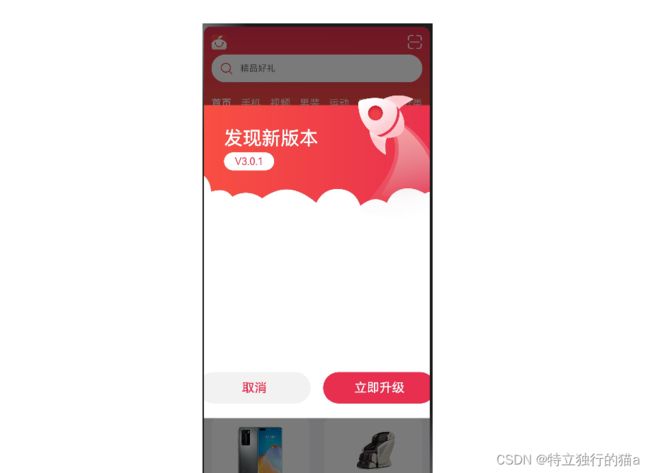
简单使用
1.1 创建自定义弹窗
使用@CustomDialog装饰器装饰自定义弹窗。
@CustomDialog装饰器用于装饰自定义弹框,此装饰器内进行自定义内容(也就是弹框内容)。
@CustomDialog
struct CustomDialogExample {
controller: CustomDialogController
build() {
Column() {
Text('我是内容')
.fontSize(20)
.margin({ top: 10, bottom: 10 })
}
}
}
1.2 创建构造器,与装饰器呼应相连
在创建好自定义弹窗之后,我们New出来它的对象,他的类型是CustomDialogController。
dialogController: CustomDialogController = new CustomDialogController({
builder: CustomDialogExample({}),
})
CustomDialogController参数详解
接口函数原型:
CustomDialogController(value:{builder: CustomDialog, cancel?: () => void, autoCancel?: boolean, alignment?: DialogAlignment,
offset?: Offset, customStyle?: boolean, gridCount?: number, maskColor?: ResourceColor,
openAnimation?: AnimateParam, closeAnimation?: AnimateParam})
这其中最重要的就是builder,我们需要自己实现一个构造器,也就是这个弹窗的页面。上述简单示例的CustomDialogExample,就是一个弹窗页面。
简单示例代码:
// xxx.ets
@CustomDialog
struct CustomDialogExample {
@Link textValue: string
@Link inputValue: string
controller: CustomDialogController
// 若尝试在CustomDialog中传入多个其他的Controller,以实现在CustomDialog中打开另一个或另一些CustomDialog,那么此处需要将指向自己的controller放在最后
cancel: () => void
confirm: () => void
build() {
Column() {
Text('Change text').fontSize(20).margin({ top: 10, bottom: 10 })
TextInput({ placeholder: '', text: this.textValue }).height(60).width('90%')
.onChange((value: string) => {
this.textValue = value
})
Text('Whether to change a text?').fontSize(16).margin({ bottom: 10 })
Flex({ justifyContent: FlexAlign.SpaceAround }) {
Button('cancel')
.onClick(() => {
this.controller.close()
this.cancel()
}).backgroundColor(0xffffff).fontColor(Color.Black)
Button('confirm')
.onClick(() => {
this.inputValue = this.textValue
this.controller.close()
this.confirm()
}).backgroundColor(0xffffff).fontColor(Color.Red)
}.margin({ bottom: 10 })
}
// dialog默认的borderRadius为24vp,如果需要使用border属性,请和borderRadius属性一起使用。
}
}
@Entry
@Component
struct CustomDialogUser {
@State textValue: string = ''
@State inputValue: string = 'click me'
dialogController: CustomDialogController = new CustomDialogController({
builder: CustomDialogExample({
cancel: this.onCancel,
confirm: this.onAccept,
textValue: $textValue,
inputValue: $inputValue
}),
cancel: this.existApp,
autoCancel: true,
alignment: DialogAlignment.Bottom,
offset: { dx: 0, dy: -20 },
gridCount: 4,
customStyle: false
})
// 在自定义组件即将析构销毁时将dialogControlle删除和置空
aboutToDisappear() {
delete this.dialogController, // 删除dialogController
this.dialogController = undefined // 将dialogController置空
}
onCancel() {
console.info('Callback when the first button is clicked')
}
onAccept() {
console.info('Callback when the second button is clicked')
}
existApp() {
console.info('Click the callback in the blank area')
}
build() {
Column() {
Button(this.inputValue)
.onClick(() => {
if (this.dialogController != undefined) {
this.dialogController.open()
}
}).backgroundColor(0x317aff)
}.width('100%').margin({ top: 5 })
}
}
升级弹窗界面示例
定义CustomDialogController
首先,我们需要定义一个CustomDialogController:
UpdateDialogController: CustomDialogController = new CustomDialogController({
builder: UpdateDialog(),
customStyle: true
})
这个CustomDialogController就代表弹窗,UpdateDialog()是弹窗的具体实现,customStyle为ture就表示弹窗样式可以自定义。
设置调用时机
在这个场景中,我们想要每次打开应用的时候弹窗,其他时候不弹窗,我们需要在首页组件的aboutToAppear中加入以下代码:
aboutToAppear() {
if(AppStorage.Get('nowIndex') === undefined || AppStorage.Get('nowIndex') === 0){
this.UpdateDialogController.open()
}
}
aboutToAppear函数的调用时机是创建自定义组件的新实例后,执行其build()函数之前,所以在首页组件的aboutToAppear加入CustomDialogController的打开开逻辑可使弹窗仅在应用打开的时候触发。
aboutToAppear参考文档:自定义组件的生命周期
实现builder实例
实现实例可以直接在builder后面直接实现,也可以定义在其他文件中,然后通过调用的方式获取,本文以调用方式实现。
实例组件的定义前需加export才能暴露出去:
export struct UpdateDialog {}
@CustomDialog
export struct UpdateDialog {
@State currentVersion: string = ''
@State richTextData: string = ''
@State lastVersion: string = ''
@State updateContent: string = ''
private context?: AbilityContext
private customDialogController?: CustomDialogController
async aboutToAppear() {
this.context = getContext(this) as AbilityContext
this.richTextData = await dialogFeature.getRichTextData(this.context)
Logger.info(TAG, `this.richTextData = ${this.richTextData}`)
await this.getData()
}
async getData() {
try {
this.currentVersion = await dialogFeature.getCurrentVersion()
let requestResponseContent: RequestResponseContent = await dialogFeature.getLastVersion()
if (requestResponseContent.content === null || requestResponseContent.content === undefined) {
return
}
this.updateContent = requestResponseContent.content
if (requestResponseContent.versionName === null || requestResponseContent.versionName === undefined) {
return
}
this.lastVersion = requestResponseContent.versionName
} catch (err) {
Logger.info(TAG, `getApplicationVersion is fail`)
}
}
...
弹窗具体实现
自定义弹窗的实现就是在原页面的基础上再加一层页面,页面内容自定义。
弹窗页面我们可以通过stack组件实现,stack组件会使容器内的子组件堆叠布局,使用stack的好处是可以添加一层遮罩效果。
Stack() {
// mask 遮罩层
Column()
.width('100%')
.height('100%')
.backgroundColor('#000000')
.opacity(.4)
...
以上代码在stack的第一层设置了backgroundColor和opacity属性,这样会产生如开始示意图的遮罩效果。
需要注意的是,需要在取消按钮的调用函数中关闭弹窗,具体代码如下:
Button($r('app.string.cancel'))
.onClick(() => {
this.customDialogController.close()
})
弹窗界面完整代码
build() {
Stack() {
// mask 遮罩层
Column()
.width('100%')
.height('100%')
.backgroundColor('#000000')
.opacity(.4)
Column() {
Stack({ alignContent: Alignment.TopStart }) {
Text($r('app.string.update_title'))
.fontSize(30)
.fontColor('#FFFFFF')
.fontWeight(500)
.margin({ top: 70, left: 76 })
Text(`V${(this.lastVersion || updateData.versionName)}`)
.fontSize(16)
.backgroundColor('#FFFFFF')
.textAlign(TextAlign.Center)
.fontColor('#E9304E')
.borderRadius(20)
.width(80)
.aspectRatio(2.8)
.margin({ top: 110, left: 76 })
Column() {
// 富文本容器
Scroll() {
Column() {
if (this.richTextData) {
RichText((this.updateContent || this.richTextData))
.width('100%')
.height('100%')
}
}
.width('100%')
}
.height(200)
Row() {
Button($r('app.string.cancel'))
.commonButtonStyle()
.fontSize(20)
.margin({ left: 10 })
.fontColor('#E92F4F')
.backgroundColor('rgba(0,0,0,0.05)')
.margin({ right: 10 })
.onClick(() => {
this.customDialogController.close()
})
.key("cancel")
Button($r('app.string.update_now'))
.commonButtonStyle()
.fontSize(20)
.margin({ right: 10 })
.fontColor('#FFFFFF')
.backgroundColor('#E92F4F')
.margin({ left: 10 })
.onClick(() => {
this.customDialogController.close()
})
.key("Now")
}
.margin({ top: 30 })
}
.width('100%')
.padding({ left: 25, right: 25 })
.margin({ top: 230 })
}
.height(600)
.width('100%')
.backgroundImage($r('app.media.update'), ImageRepeat.NoRepeat)
.backgroundImageSize(ImageSize.Contain)
}
.width(480)
.padding({ left: 16, right: 16 })
}
.width('100%')
.height('100%')
}
参考
本文供稿:刘家辉 (JaysonLiu3) - Gitee.com
本例参考的官方文档:橘子购物
自定义弹窗官方文档
自定义组件的生命周期-aboutToAppear
其他资源
层叠布局(Stack)-构建布局-开发布局-基于ArkTS的声明式开发范式-UI开发-开发-HarmonyOS应用开发
线性布局(Row/Column)-构建布局-开发布局-基于ArkTS的声明式开发范式-UI开发-开发-HarmonyOS应用开发
按钮(Button)-添加常用组件-添加组件-基于ArkTS的声明式开发范式-UI开发-开发-HarmonyOS应用开发
【鸿蒙软件开发】自定义弹窗(CustomDialog)_harmonyos developer自定义弹框-CSDN博客
免费的api接口网站有哪些? - 知乎
文档中心
applications_app_samples: We provide a series of app samples to help you quickly get familiar with the APIs and app development process of the OpenHarmony SDKs. | 为帮助开发者快速熟悉OpenHarmony SDK所提供的API和应用开发流程,我们提供了一系列的应用示例
Codelabs: 分享知识与见解,一起探索HarmonyOS的独特魅力。
