「学习笔记」黑马面面布局开发
「学习笔记」黑马面面布局开发
-
- 黑马面面布局开发
-
- 一、目的
-
- 1.1 技术方案
- 1.2 代码规范
- 1.2 目录规范
- 二、流程开发
-
- 2.1 蓝湖/摹客协作平台
- 2.2 适配方案
- 2.3 初始化文件
- 2.4 布局模块
- 2.5 swiper 插件使用
- 2.6 图标字体上传下载
- 2.7 上传码云并发布部署静态网站
黑马面面布局开发
一、目的
- 了解移动端页面开发流程
- 掌握移动端常见布局思路
1.1 技术方案
1. 弹性盒子 + rem + LESS
4. 最小适配设备为 iphone5 320px,最大设配设备为 iphone8plus(ipad 能正常查看内容即可)
1.2 代码规范
1. 类名语义化,尽量精短、明确,必须以字母开头命名,且全部字母为小写,单词之间统一使用下划线 “_” 连接
2. 类名嵌套层次尽量不超过三层
3. 尽量避免直接使用元素选择器
4. 属性书写顺序
布局定位属性:display / position / float / clear / visibility / overflow
尺寸属性:width / height / margin / padding / border / background
文本属性:color / font / text-decoration / text-align / vertical-align
其他属性(CSS3):content / cursor / border-radius / box-shadow / text-shadow
5. 避免使用 id 选择器
6. 避免使用通配符 * 和 !important
1.2 目录规范
项目文件夹:heimamm
样式文件夹:css
业务类图片文件夹:images
样式类图片文件夹:icons
字体类文件夹:fonts
二、流程开发
2.1 蓝湖/摹客协作平台
- UI 设计师将 psd 效果图完成后,会上传到蓝湖、摹客里面,同时会拉前端工程师进入开发
- 大部分情况下,UI 会把图片按照前端设计要求给切好
- UI 设计师上传蓝湖到或者/摹客(了解)
1. 摹客官网地址:https://www.mockplus.cn/ 注册一个账号
2. 下载 moke ps 插件
3. PS 安装 摹客/蓝湖 插件
3. 打开 PS 摹客/蓝湖 插件
4. 上传(需要切图,需要先标注切图)
5. 查看项目
6. 邀请成员进入(分享按钮,链接地址)
- 前端设计师可以直接 摹客/蓝湖 测量取值
2.2 适配方案
- flex 布局
- 百分比布局
- rem 布局
- vw/vh 布局
- 响应式布局
- 本次案例 flex + rem + flexible.js + LESS
2.3 初始化文件
-
引入 normalize.css
-
less 中初始化 body 样式
-
约束范围
@media screen and (min-width: 750px) { html { font-size: 37.5px !important; } }
2.4 布局模块
-
头部模块 .header 高度为 80px
-
nav 模块制作多用 flex
-
充电学习 阴影
box-shadow: 0 0px 10px rgba(0, 0, 0, 0.1)
2.5 swiper 插件使用
官网地址:https://www.swiper.com.cn/
- 下载需要的 css 和 js 文件 html 页面中引入相关文件
- 官网找到类似案例,复制 html 结构,css 样式 js 语法
- 根据需求定制修改模块
2.6 图标字体上传下载
上传步骤:
-
让 UI 美工准备好图标字体(必须是 svg 格式)
-
点上传按钮(保留颜色并提交)
-
生成之后加入购物车即可
-
点击下载 — 下载代码
小技巧:如何批量下载全部字体图标呢?
var span = document.querySelectorAll('.icon-cover');
for (var i = 0, len = span.length; i < len; i++) {
console.log(span[i].querySelector('span').click());
}
2.7 上传码云并发布部署静态网站
准备工作:需要下载 git 软件,需要码云注册账号
git 可以把我们的本地网站提交上传到远程仓库(码云 gitee)里面,类似以前的 ftp
码云:就是远程仓库,类似服务器
-
码云创建新的仓库:heimamm
-
利用 git 提交把本地网站提交到码云新建的仓库里面
-
在网站根目录右键-- Git Bash Here
-
如果是第一次利用 git 提交,请配置好全局选项
git config --global user.name "用户名" git config --global user.email "你的邮箱地址" -
初始化仓库
git init -
把本地文件放到暂存区
git add . -
把本地文件放到本地仓库里面
git commit -m '提交黑马面面网站' -
链接远程仓库
git remote add origin 你新建的仓库地址 -
把本地仓库的文件推送到远程仓库 push
git push -u origin master
-
-
码云部署发布静态网站
-
在当前仓库中,点击“服务”菜单
-
选择 Gitee Pages
-
选择“启动”按钮
-
稍等之后,会拿到地址,就可以利用这个地址来预览网页了
-
当然你也可以利用 草料二维码 生成二维码 https://cli.im/
-
最后:如果提交网站,你不愿意用git 提交, 可以直接找到仓库,里面有文件,选择上传本地文件即可。
但是,1个小时内,只能上传 20 个以内的文件, 前端人员 git 必备技能
【案例代码】
- 项目结构
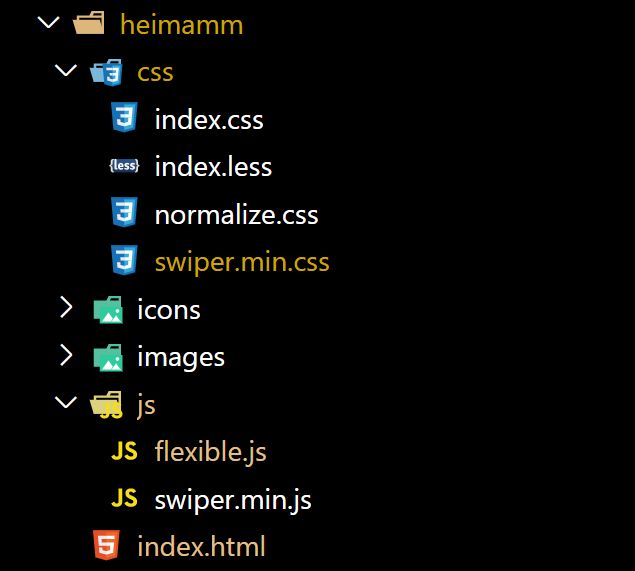
- index.less
body {
min-width: 320px;
max-width: 750px;
margin: 0 auto;
background-color: #f2f4f7;
}
a {
text-decoration: none;
color: #707070;
}
// 约束当屏幕大于 750px 的时候,html字体大小就不不变化了
@media screen and (min-width: 750px) {
html {
font-size: 37.5px !important;
}
}
.warp {
background-color: #fff;
padding-bottom: 1.146667rem;
}
.header {
height: 2.133333rem;
border-bottom: 1px solid #eaeaea;
text-align: center;
line-height: 2.133333rem;
font-size: 0.933333rem;
color: #1c1c1c;
}
.nav {
display: flex;
// 显示不开就换行
flex-wrap: wrap;
padding: 1.2rem 0 1.6rem 0;
.item {
display: flex;
width: 33.33%;
// 纵向显示
flex-direction: column;
// 水平居中
align-items: center;
img {
width: 3.706667rem;
height: 3.706667rem;
}
span {
font-size: 0.666667rem;
color: #707070;
}
// 选择前面三个 -n + 3 选择前3个
&:nth-child(-n + 3) {
margin-bottom: 1.653333rem;
}
}
}
.go {
margin: 0 0.266667rem 0 0.48rem;
}
.content {
padding: 1.066667rem 0.64rem;
background-color: #fff;
margin-top: 0.266667rem;
.con-hd {
display: flex;
justify-content: space-between;
height: 1.013333rem;
line-height: 1.013333rem;
margin-bottom: 0.906667rem;
h4 {
margin: 0;
font-size: 0.746667rem;
color: #333333;
.icon {
display: inline-block;
width: 1.013333rem;
height: 1.013333rem;
// 添加这个代码,可以让后面的文字垂直居中
vertical-align: middle;
}
}
.more {
font-size: 0.586667rem;
color: #999999;
}
}
}
.get_job_focus {
position: relative;
.swiper-container {
// width: 100%;
height: 100%;
// 根据需求把宽度定位 540px
width: 14.4rem;
}
.swiper-slide {
text-align: center;
font-size: 18px;
background: #fff;
/* Center slide text vertically */
display: -webkit-box;
display: -ms-flexbox;
display: -webkit-flex;
display: flex;
// 竖向显示
flex-direction: column;
/* Center slide text vertically */
display: -webkit-box;
display: -ms-flexbox;
display: -webkit-flex;
display: flex;
-webkit-box-pack: center;
-ms-flex-pack: center;
-webkit-justify-content: center;
justify-content: center;
-webkit-box-align: center;
-ms-flex-align: center;
-webkit-align-items: center;
align-items: center;
transition: 300ms;
// 其余的兄弟是 0.8
transform: scale(0.8);
opacity: 0.4;
a {
width: 9.013333rem;
height: 10.026667rem;
img {
width: 100%;
height: 100%;
}
}
p {
width: 9.013333rem;
font-size: 0.666667rem;
margin-top: 0.64rem;
color: #333;
}
}
// 当前选中的 slide 中间那个
.swiper-slide-active,
.swiper-slide-duplicate-active {
transform: scale(1);
z-index: 999;
opacity: 1;
}
.swiper-button-next,
.swiper-button-prev {
outline: none;
&:after {
font-size: 1.066667rem;
color: #333;
}
}
}
.study_con {
padding-bottom: 3.733333rem;
}
// 学习模块的轮播图
.study {
.study_fo {
padding: 0.266667rem;
}
.swiper-slide {
font-size: 18px;
background: #fff;
width: 7.733333rem;
height: 9.066667rem;
background-color: #fff;
border-radius: 0.266667rem;
box-shadow: 0 0px 10px rgba(0, 0, 0, 0.1);
h5 {
font-size: 0.693333rem;
margin: 0.533333rem 0;
font-weight: 400;
padding: 0 0.266667rem;
}
p {
font-size: 0.693333rem;
color: #ff4400;
padding: 0 0.266667rem;
}
}
}
.footer {
position: fixed;
left: 0;
bottom: 0;
height: 2.933333rem;
width: 100%;
z-index: 99999;
display: flex;
padding: 0.533333rem;
background-color: #fff;
border-top: 1px solid #ccc;
.item {
flex: 1;
display: flex;
flex-direction: column;
align-items: center;
img {
width: 1.04rem;
height: 1.093333rem;
}
p {
font-size: 0.586667rem;
color: #666666;
margin-top: 0.266667rem;
}
}
}
- flexible.js
(function flexible(window, document) {
var docEl = document.documentElement
var dpr = window.devicePixelRatio || 1
// adjust body font size
function setBodyFontSize() {
if (document.body) {
document.body.style.fontSize = (12 * dpr) + 'px'
} else {
document.addEventListener('DOMContentLoaded', setBodyFontSize)
}
}
setBodyFontSize();
// set 1rem = viewWidth / 20
function setRemUnit() {
var rem = docEl.clientWidth / 20
docEl.style.fontSize = rem + 'px'
}
setRemUnit()
// reset rem unit on page resize
window.addEventListener('resize', setRemUnit)
window.addEventListener('pageshow', function (e) {
if (e.persisted) {
setRemUnit()
}
})
// detect 0.5px supports
if (dpr >= 2) {
var fakeBody = document.createElement('body')
var testElement = document.createElement('div')
testElement.style.border = '.5px solid transparent'
fakeBody.appendChild(testElement)
docEl.appendChild(fakeBody)
if (testElement.offsetHeight === 1) {
docEl.classList.add('hairlines')
}
docEl.removeChild(fakeBody)
}
}(window, document))
- index.html
DOCTYPE html>
<html lang="en">
<head>
<meta charset="UTF-8" />
<meta name="viewport" content="width=device-width, initial-scale=1.0" />
<title>黑马面面title>
<link rel="stylesheet" href="./css/normalize.css" />
<link rel="stylesheet" href="./css/swiper.min.css" />
<link rel="stylesheet" href="./css/index.css" />
head>
<body>
<section class="warp">
<header class="header">黑马面面header>
<nav class="nav">
<a href="#" class="item">
<img src="./icons/icon1.png" alt="" />
<span>HR面试span>
a>
<a href="#" class="item">
<img src="./icons/icon2.png" alt="" />
<span>笔试span>
a>
<a href="#" class="item">
<img src="./icons/icon3.png" alt="" />
<span>技术面试span>
a>
<a href="#" class="item">
<img src="./icons/icon4.png" alt="" />
<span>模拟面试span>
a>
<a href="#" class="item">
<img src="./icons/icon5.png" alt="" />
<span>面试技巧span>
a>
<a href="#" class="item">
<img src="./icons/icon6.png" alt="" />
<span>薪资查询span>
a>
nav>
<section class="go">
<img src="./images/go.png" alt="" />
section>
section>
<section class="content">
<div class="con-hd">
<h4>
<span class="icon"><img src="./icons/i2.png" alt="" />span>
就业指导
h4>
<a href="#" class="more">更多>>a>
div>
<div class="get_job_focus">
<div class="swiper-container get_job_fo">
<div class="swiper-wrapper">
<div class="swiper-slide">
<a href="#"><img src="./images/pic.png" alt="" />a>
<p>老师教你应对面试技巧p>
div>
<div class="swiper-slide">
<a href="#"><img src="./images/ldh.jpg" alt="" />a>
<p>老师教你应对面试技巧p>
div>
<div class="swiper-slide">
<a href="#"><img src="./images/3.jpg" alt="" />a>
<p>老师教你应对面试技巧p>
div>
div>
div>
<div class="swiper-button-next">div>
<div class="swiper-button-prev">div>
div>
section>
<section class="content study_con">
<div class="con-hd">
<h4>
<span class="icon"><img src="./icons/i2.png" alt="" />span>
充电学习
h4>
<a href="#" class="more">更多>>a>
div>
<div class="study">
<div class="swiper-container study_fo">
<div class="swiper-wrapper">
<div class="swiper-slide">
<img src="./images/pic1.png" alt="" />
<h5>说低调英语,告别中式英语h5>
<p>156人学习p>
div>
<div class="swiper-slide">
<img src="./images/pic2.png" alt="" />
<h5>说低调英语,告别中式英语h5>
<p>156人学习p>
div>
<div class="swiper-slide">
<img src="./images/pic1.png" alt="" />
<h5>说低调英语,告别中式英语h5>
<p>156人学习p>
div>
<div class="swiper-slide">
<img src="./images/pic1.png" alt="" />
<h5>说低调英语,告别中式英语h5>
<p>156人学习p>
div>
div>
<div class="swiper-pagination">div>
div>
div>
section>
<footer class="footer">
<a href="#" class="item">
<img src="./icons/home.png" alt="" />
<p>首页p>
a>
<a href="#" class="item">
<img src="./icons/ms.png" alt="" />
<p>模拟面试p>
a>
<a href="#" class="item">
<img src="./icons/net.png" alt="" />
<p>技术面试p>
a>
<a href="#" class="item">
<img src="./icons/user.png" alt="" />
<p>我的首页p>
a>
footer>
<script src="./js/flexible.js">script>
<script src="./js/swiper.min.js">script>
<script>
// 第一个函数里面是 就业指导轮播图
(function () {
var swiper = new Swiper(".get_job_fo", {
// 能够显示的 slider的个数
slidesPerView: 2,
// 每一个slide之间的距离
spaceBetween: 30,
centeredSlides: true,
loop: true,
// 添加左右箭头
navigation: {
nextEl: ".swiper-button-next",
prevEl: ".swiper-button-prev",
},
});
})();
// 第二个函数的轮播图
(function () {
// 如果有多个轮播图最好修改下 swiper-container
var swiper = new Swiper(".study_fo", {
// 我们可以可以看看到的是 2个半
slidesPerView: 2.2,
spaceBetween: 20,
});
})();
script>
body>
html>
- 效果图