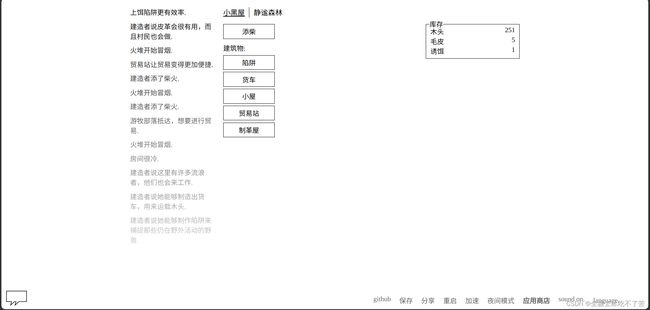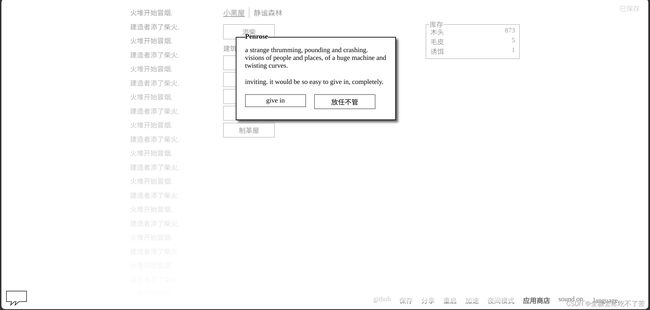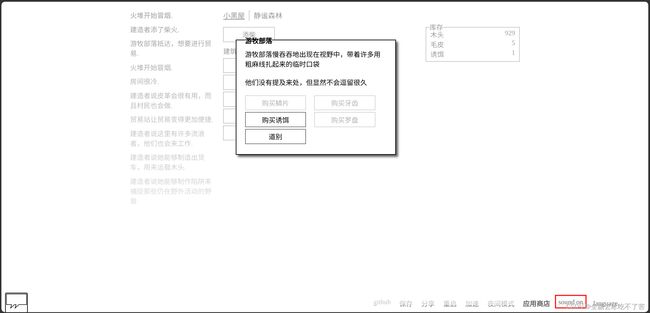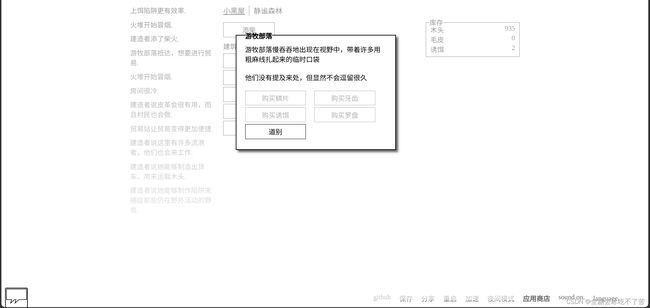【摸鱼日常】使用httpd部署adarkroom文字风格冒险小游戏
一、adarkroom小游戏介绍
1.1《小黑屋A Dark Room》是一款纯文字生存冒险游戏,黑色的背景,用文字描述玩家在游戏中的操作,意外事件,行动等等。游戏拥有丰富的剧情和引人入胜的游戏方式,玩家可以充分发挥自己的想象力。游戏中玩家要建立自己的庇护所,让自己生存下去并探索世界的秘密!游戏的画面简单,但是玩法深入,需要玩家耐心地发掘和探究。游戏逐渐升级,包括建造更高级的建筑物、招募更多居民、探索更广阔的地图等等,提供了丰富的游戏体验。游戏的难度逐渐增加,需要玩家探索和应对各种挑战,提高自己的智慧和技能。总体来说,这是一款非常有趣的文字冒险游戏,适合喜欢探索和挑战的玩家尝试。
1.2 这个开源项目在github上。
github地址:https://github.com/doublespeakgames/adarkroom
https://github.com/doublespeakgames/adarkroom
如果用github打不开,可以通过该地址打开,这个国内都可以打开的,速度会慢一些但是还算稳定。如果不想打开,下面已经拉取了代码下来放在百度云的,永久自取。
GitHub - doublespeakgames/adarkroom: A Dark Room - A Minimalist Text Adventure
二、本次实践介绍
1. 本次实践简介
本次实践部署环境为个人测试环境,先游戏的源代码在github下载下来,另外已经百度云存了一份,可以直接下载。
拉取的命令:git clone https://githubfast.com/doublespeakgames/adarkroom.git
百度云:https://pan.baidu.com/s/1Hb_lRrguu7lEPNTwEbSyvw 提取码: 6bcv
2. 本地环境规划
本次实践环境规划:docker快速拉取httpd,然后后台启动httpd,数据持久化到你的项目挂载路径。
| 启动镜像后的名字 | IP地址 | 容器镜像版本 | 操作系统版本 |
|---|---|---|---|
| httpd | 192.168.20.8 | latest | ubuntu 22.04 |
三、检查本地Docker环境
-
检查本地Docker版本
检查Docker版本:docker version
root@WellDone:/home/goodjob/Downloads# docker ps
CONTAINER ID IMAGE COMMAND CREATED STATUS PORTS NAMES
59840bc170bd registry.cn-guangzhou.aliyuncs.com/welldene/games:mario "python3 -m http.ser…" 3 hours ago Up 3 hours 0.0.0.0:8888->8080/tcp, :::8888->8080/tcp mario
be18fd5e0c64 postgres:latest "docker-entrypoint.s…" 2 days ago Up 29 hours 0.0.0.0:5432->5432/tcp, :::5432->5432/tcp postgres
6fd5132cfcec redis:latest "docker-entrypoint.s…" 2 days ago Up 29 hours 0.0.0.0:6379->6379/tcp, :::6379->6379/tcp redis
root@WellDone:/home/goodjob/Downloads# 2. 检查Docker服务状态
检查Docker服务状态,确保Docker服务正常运行。
systemctl status docker
root@WellDone:/home/goodjob/Downloads# systemctl status docker
● docker.service - Docker Application Container Engine
Loaded: loaded (/lib/systemd/system/docker.service; enabled; vendor preset: enabled)
Active: active (running) since Wed 2024-01-24 08:54:31 CST; 1 day 4h ago
TriggeredBy: ● docker.socket
Docs: https://docs.docker.com
Main PID: 1549 (dockerd)
Tasks: 65
Memory: 419.5M
CPU: 38.874s
CGroup: /system.slice/docker.service
├─ 1549 /usr/bin/dockerd -H fd:// --containerd=/run/containerd/containerd.sock
├─ 2010 /usr/bin/docker-proxy -proto tcp -host-ip 0.0.0.0 -host-port 6379 -container-ip 172.17.0.2 -container-port 6379
├─ 2016 /usr/bin/docker-proxy -proto tcp -host-ip :: -host-port 6379 -container-ip 172.17.0.2 -container-port 6379
├─ 2029 /usr/bin/docker-proxy -proto tcp -host-ip 0.0.0.0 -host-port 5432 -container-ip 172.17.0.3 -container-port 5432
├─ 2036 /usr/bin/docker-proxy -proto tcp -host-ip :: -host-port 5432 -container-ip 172.17.0.3 -container-port 5432
├─123083 /usr/bin/docker-proxy -proto tcp -host-ip 0.0.0.0 -host-port 8888 -container-ip 172.17.0.4 -container-port 8080
└─123095 /usr/bin/docker-proxy -proto tcp -host-ip :: -host-port 8888 -container-ip 172.17.0.4 -container-port 8080
1月 24 08:54:31 WellDone dockerd[1549]: time="2024-01-24T08:54:31.067895045+08:00" level=info msg="API listen on /run/docker.sock"
1月 24 08:54:31 WellDone systemd[1]: Started Docker Application Container Engine.
1月 24 16:13:48 WellDone dockerd[1549]: time="2024-01-24T16:13:48.185008219+08:00" level=info msg="ignoring event" container=8ad99af82d8a41dd661d>
1月 24 16:13:48 WellDone dockerd[1549]: time="2024-01-24T16:13:48.189484205+08:00" level=warning msg="ShouldRestart failed, container will not be>
1月 24 21:58:08 WellDone dockerd[1549]: time="2024-01-24T21:58:08.024915139+08:00" level=info msg="ignoring event" container=27fd28e2993f31b170b8>
1月 24 21:58:08 WellDone dockerd[1549]: time="2024-01-24T21:58:08.029986730+08:00" level=warning msg="ShouldRestart failed, container will not be>
1月 25 10:46:16 WellDone dockerd[1549]: time="2024-01-25T10:46:16.329180722+08:00" level=info msg="Container failed to exit within 10s of signal >
1月 25 10:46:16 WellDone dockerd[1549]: time="2024-01-25T10:46:16.350757439+08:00" level=info msg="ignoring event" container=b1223add00f36bbb3246>
1月 25 10:49:21 WellDone dockerd[1549]: time="2024-01-25T10:49:21.993755983+08:00" level=info msg="Container failed to exit within 10s of signal >
1月 25 10:49:22 WellDone dockerd[1549]: time="2024-01-25T10:49:22.015822650+08:00" level=info msg="ignoring event" container=edb0e153b45dbe62acd8>
lines 1-28/28 (END)四、部署httpd镜像
1. 下载httpd镜像
部署httpd不需要这么麻烦了,只需要在docker上面拉取所需镜像即可。
docker pull httpd
[root@welldeng welldeng]# docker pull httpd
Using default tag: latest
latest: Pulling from library/httpd
2f44b7a888fa: Pull complete
376771e8483c: Pull complete
4f4fb700ef54: Pull complete
6a6627aecff0: Pull complete
152f4888b550: Pull complete
fd0579f22872: Pull complete
Digest: sha256:ba846154ade27292d216cce2d21f1c7e589f3b66a4a643bff0cdd348efd17aa3
Status: Downloaded newer image for httpd:latest
docker.io/library/httpd:latest
[root@welldeng welldeng]# docker images
REPOSITORY TAG IMAGE ID CREATED SIZE
httpd latest 2cfd65f8d6ff 9 days ago 167MB
tomcat latest f42b2599b503 5 weeks ago 454MB
nginx latest a6bd71f48f68 2 months ago 187MB
registry.cn-guangzhou.aliyuncs.com/welldene/games v1.0 a3cf6b941e08 2 years ago 31.5MB
twang2218/gitlab-ce-zh latest 18da462b5ff5 5 years ago 1.61GB2. 创建容器
使用docker快速创建httpd的容器。由于docker具有隔离性,所以我们要把配置文件和存放代码的文件路径挂载出来,我这里为了方便,直接进入docker下的httpd,把这个httpd复制了出来进行挂载。
创建思路:先用docker创建httpd的容器,复制容器的内容到你挂载的路径,然后编辑httpd的配置文件去掉报错,然后把游戏的源码放到httpd的读取路径,然后停止并删除httpd容器,根据挂载的路径和需要的端口进行docker命令开启游戏。
完整创建过程:
1.首先,先启动一个httpd的测试容器。
docker run -d -p 18888:80 httpd:latest
2.启动完毕后查看httpd的容器id
docker ps
[root@welldeng welldeng]# docker run -d -p 18888:80 httpd:latest
28ad60ac5756172ba473beca591d30ae0a0587a2c420061b7c08bed849bd5735
[root@welldeng welldeng]# docker ps
CONTAINER ID IMAGE COMMAND CREATED STATUS PORTS NAMES
28ad60ac5756 httpd:latest "httpd-foreground" 2 seconds ago Up 1 second 0.0.0.0:18888->80/tcp, :::18888->80/tcp laughing_wu
3.先在软件存放的目录/opt下创建httpd的文件路径,然后把容器内的httpd相关的内容复制到此路径
docker cp 28ad60ac5756:/usr/local/apache2 /opt/httpd
4.复制完后停掉这个容器并删除
docker stop 28ad60ac5756
docker rm 28ad60ac5756
5.然后使用docker启动httpd,挂载当前的复制出来的文件到容器内,这样便于在宿主机去更改httpd的配置以及程序的update
docker run -d -p 18888:80 -v /opt/httpd/apache2:/usr/local/apache2 --name httpd httpd:latest
6.把下载好的adarkroom-main复制到/opt/httpd/apache2/htdocs下面,这里是能够让httpd读到程序的路径。
7.httpd刚开启启动会有一个报错,如
AH00558: httpd: Could not reliably determine the server's fully qualified domain name, using localhost.localdomain. Set the 'ServerName' directive globally to suppress this message
这个是配置文件上的问题,用vim打开/opt/httpd/apache2/conf/httpd.conf,全局搜索ServerName,把ServerName后面的内容改为localhost:80。
命令如下:
vim /opt/httpd/apache2/conf/httpd.conf
:set number #打开vim内的行数导航
?ServerName #全局搜索ServerName
然后enter,然后键盘输入i,开启可编辑模式。
把ServerName后面的内容改为localhost:80
然后键盘点击esc,输入:wq便保存成功。
8.重启httpd容器
docker restart httpd
3. 检查容器运行状态
检查容器的运行状态,确保服务的正常运行。
docker ps
五、访问游戏模拟器的web页面
访问游戏模拟器首页 访问地址:http://192.168.20.8:18888/adarkroom-main
在浏览器进入adarkroom文字风格冒险小游戏页面。
六、试玩adarkroom文字风格冒险小游戏
6.1 设置游戏语言
在页面的右下角,选择“language”,设置语言为想要的语言。
6.2 设置游戏声音
在右下角,设置sound on/sound off来开启关闭游戏声音。
6.3 开始游戏
通过页面提示,可以试玩adarkroom文字风格冒险小游戏。