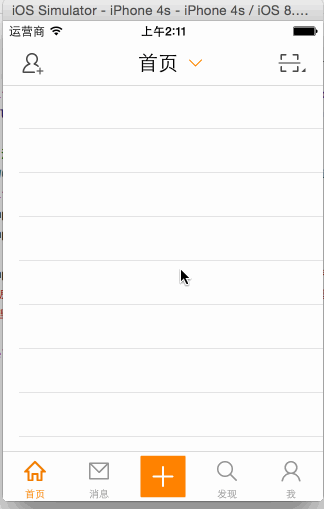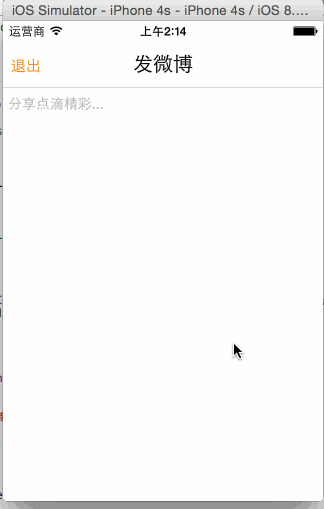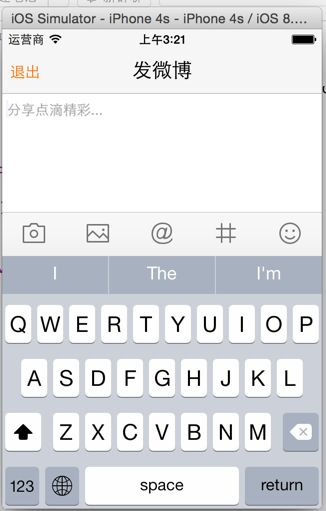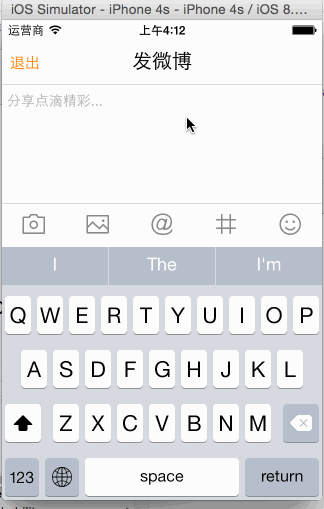[iOS微博项目 - 3.1] - 发微博界面
A.发微博界面:自定义UITextView
1.需求
- 用UITextView做一个编写微博的输入框
- 没有输入任何文本的时候显示占位文本
- 统一占位文本和正文的字体
2.思路
- 系统自带的输入控件有UITextField和UITextView两种
- UITextField:自带占位文本属性,不能换行
- UITextView:没有占位文本属性,能换行
- 这里我们选择UITextView进行改造
- 根据是否输入文本决定是否显示占位文本(placeholder),可能使用代理或通知机制来监听文本输入,这里我们使用通知。因为设置代理只有一个,设为view本身不合理,这样就不能设置控制器代理了。
- 在UITextView中加入一个UILabel,专门用来显示placeholder
3.实现
自定义一个集成UITextView的控件
带有一个placeHolder属性
实现相关方法
1 // 2 // HVWComposeTextView.h 3 // HVWWeibo 4 // 5 // Created by hellovoidworld on 15/2/6. 6 // Copyright (c) 2015年 hellovoidworld. All rights reserved. 7 // 8 9 #import <UIKit/UIKit.h> 10 11 @interface HVWComposeTextView : UITextView 12 13 /** placeholder 占位文本 */ 14 @property(nonatomic, copy) NSString *placeHolder; 15 16 @end 17 18 // 19 // HVWComposeTextView.m 20 // HVWWeibo 21 // 22 // Created by hellovoidworld on 15/2/6. 23 // Copyright (c) 2015年 hellovoidworld. All rights reserved. 24 // 25 26 #import "HVWComposeTextView.h" 27 28 @interface HVWComposeTextView() 29 30 @property(nonatomic, strong) UILabel *placeHolderLabel; 31 32 @end 33 34 @implementation HVWComposeTextView 35 36 - (instancetype)initWithFrame:(CGRect)frame { 37 self = [super initWithFrame:frame]; 38 39 if (self) { 40 // 可以拖曳 41 self.scrollEnabled = YES; 42 self.alwaysBounceVertical = YES; 43 44 // 添加placeHolderLabel 45 [self setupPlaceHolder]; 46 47 // 设置默认字体 48 [self setFont:[UIFont systemFontOfSize:14]]; 49 50 // 设置通知 51 [[NSNotificationCenter defaultCenter] addObserver:self selector:@selector(inputtingText) name:UITextViewTextDidChangeNotification object:self]; 52 } 53 54 return self; 55 } 56 57 /** 添加placeHolder */ 58 - (void) setupPlaceHolder { 59 UILabel *placeHolderLabel = [[UILabel alloc] init]; 60 self.placeHolderLabel = placeHolderLabel; 61 62 placeHolderLabel.textColor = [UIColor lightGrayColor]; 63 placeHolderLabel.userInteractionEnabled = NO; 64 placeHolderLabel.numberOfLines = 0; // 自动换行 65 placeHolderLabel.backgroundColor = [UIColor clearColor]; 66 67 [self addSubview:placeHolderLabel]; 68 } 69 70 /** 设置子控件frame */ 71 - (void)layoutSubviews { 72 [super layoutSubviews]; 73 74 self.placeHolderLabel.x = 5; 75 self.placeHolderLabel.y = 8; 76 77 NSMutableDictionary *attr = [NSMutableDictionary dictionary]; 78 attr[NSFontAttributeName] = self.placeHolderLabel.font; 79 CGFloat placeHolderWidth = self.width - 2 * self.placeHolderLabel.x; 80 81 CGRect tempRect = [self.placeHolderLabel.text boundingRectWithSize:CGSizeMake(placeHolderWidth, MAXFLOAT) options:NSStringDrawingUsesLineFragmentOrigin attributes:attr context:nil]; 82 self.placeHolderLabel.size = tempRect.size; 83 } 84 85 - (void)setPlaceHolder:(NSString *)placeHolder { 86 self.placeHolderLabel.text = placeHolder; 87 88 // 重新计算frame,可能不会立即调用layoutSubviews 89 [self setNeedsLayout]; 90 } 91 92 /** 重写setFont,更改正文font的时候也更改placeHolder的font */ 93 - (void)setFont:(UIFont *)font { 94 [super setFont:font]; 95 self.placeHolderLabel.font = font; 96 97 // 重新计算frame,可能不会立即调用layoutSubviews 98 [self setNeedsLayout]; 99 } 100 101 - (void)dealloc { 102 // 注销通知监听 103 [[NSNotificationCenter defaultCenter] removeObserver:self]; 104 } 105 106 /** 正在输入文本 */ 107 - (void) inputtingText { 108 if (self.text.length) { 109 self.placeHolderLabel.hidden = YES; 110 } else { 111 self.placeHolderLabel.hidden = NO; 112 } 113 } 114 115 @end
在控制器中使用
1 // HVWComposeViewController.m 2 - (void)viewDidLoad { 3 [super viewDidLoad]; 4 // Do any additional setup after loading the view. 5 6 // 初始化一些功能按钮 7 self.title = @"发微博"; 8 9 self.navigationItem.leftBarButtonItem = [[UIBarButtonItem alloc] initWithTitle:@"退出" style:UIBarButtonItemStylePlain target:self action:@selector(dismiss)]; 10 11 // 添加自定义UITextView 12 HVWComposeTextView *composeView = [[HVWComposeTextView alloc] init]; 13 self.composeView = composeView; 14 composeView.frame = self.view.bounds; 15 composeView.delegate = self; 16 17 composeView.placeHolder = @"分享点滴精彩阿里山的会计法律考试大姐夫;拉可接受的;浪费空间阿斯顿;离开房间啊;数量的会计法律;阿克苏交电费;拉可接受的分;垃圾可适当;浪费就卡死;老地方就卡死;懒得看积分;阿里快速的减肥;拉等级考试..."; 18 19 [self.view addSubview:composeView]; 20 }
B.使用代理监听UITextView的拖曳,缩回键盘
1 // HVWComposeViewController.m 2 #pragma mark - UIScrollViewDelegate 3 /** 开始拖曳 */ 4 - (void)scrollViewWillBeginDragging:(UIScrollView *)scrollView { 5 // 缩回键盘 6 [self.composeView resignFirstResponder]; 7 }
整理一下“发微博”控制器代码:
1 // 2 // HVWComposeViewController.m 3 // HVWWeibo 4 // 5 // Created by hellovoidworld on 15/2/3. 6 // Copyright (c) 2015年 hellovoidworld. All rights reserved. 7 // 8 9 #import "HVWComposeViewController.h" 10 #import "HVWComposeTextView.h" 11 12 @interface HVWComposeViewController () <UITextViewDelegate, UIScrollViewDelegate> 13 14 @property(nonatomic, strong) HVWComposeTextView *composeView; 15 16 @end 17 18 @implementation HVWComposeViewController 19 20 - (void)viewDidLoad { 21 [super viewDidLoad]; 22 // Do any additional setup after loading the view. 23 24 25 // 设置导航栏 26 [self setupNavigationBar]; 27 28 // 添加自定义UITextView 29 [self setupTextView]; 30 31 // 添加工具栏 32 [self setupToolBar]; 33 } 34 35 /** 设置工具栏 */ 36 - (void) setupToolBar { 37 38 } 39 40 /** 设置输入控件 */ 41 - (void) setupTextView { 42 HVWComposeTextView *composeView = [[HVWComposeTextView alloc] init]; 43 self.composeView = composeView; 44 composeView.frame = self.view.bounds; 45 composeView.delegate = self; 46 47 composeView.placeHolder = @"分享点滴精彩..."; 48 49 [self.view addSubview:composeView]; 50 } 51 52 /** 设置导航栏 */ 53 - (void) setupNavigationBar { 54 // 标题 55 self.title = @"发微博"; 56 57 // 导航栏左方按钮 58 self.navigationItem.leftBarButtonItem = [[UIBarButtonItem alloc] initWithTitle:@"退出" style:UIBarButtonItemStylePlain target:self action:@selector(dismiss)]; 59 } 60 61 - (void)viewDidAppear:(BOOL)animated { 62 // 自动弹出键盘 63 [self.composeView becomeFirstResponder]; 64 } 65 66 - (void) dismiss { 67 [self.composeView resignFirstResponder]; 68 [self dismissViewControllerAnimated:YES completion:nil]; 69 70 } 71 72 73 #pragma mark - UIScrollViewDelegate 74 /** 开始拖曳 */ 75 - (void)scrollViewWillBeginDragging:(UIScrollView *)scrollView { 76 // 缩回键盘 77 [self.composeView resignFirstResponder]; 78 } 79 80 @end
C.键盘上方的工具条
1.需求
紧贴在键盘上方的工具栏,可随键盘伸缩,始终可视
工具栏上的功能按钮有:照相机、相册、提到@、话题、表情
2.思路
自定义一个UIView,封装上述功能
使用代理监听按钮点击
监听键盘弹出缩回通知,使用transform移动工具条
3.实现
(1)自定义UIView
1 // 2 // HVWComposeToolBar.h 3 // HVWWeibo 4 // 5 // Created by hellovoidworld on 15/2/7. 6 // Copyright (c) 2015年 hellovoidworld. All rights reserved. 7 // 8 9 #import <UIKit/UIKit.h> 10 11 typedef enum { 12 HVWComposeToolBarButtonTagCamera, // 照相机 13 HVWComposeToolBarButtonTagPhotoLib, // 相册 14 HVWComposeToolBarButtonTagMention, // 提到@ 15 HVWComposeToolBarButtonTagTrend, // 话题 16 HVWComposeToolBarButtonTagEmotion // 表情 17 } HVWComposeToolBarButtonTag; 18 19 @class HVWComposeToolBar; 20 @protocol HVWComposeToolBarDelegate <NSObject> 21 22 @optional 23 - (void) composeToolBar:(HVWComposeToolBar *) composeToolBar didButtonClicked:(HVWComposeToolBarButtonTag) tag; 24 25 @end 26 27 @interface HVWComposeToolBar : UIView 28 29 /** 代理 */ 30 @property(nonatomic, weak) id<HVWComposeToolBarDelegate> delegate; 31 32 @end
1 // 2 // HVWComposeToolBar.m 3 // HVWWeibo 4 // 5 // Created by hellovoidworld on 15/2/7. 6 // Copyright (c) 2015年 hellovoidworld. All rights reserved. 7 // 8 9 #import "HVWComposeToolBar.h" 10 11 @implementation HVWComposeToolBar 12 13 - (instancetype)initWithFrame:(CGRect)frame { 14 self = [super initWithFrame:frame]; 15 16 if (self) { 17 // 背景色 18 self.backgroundColor = [UIColor colorWithPatternImage:[UIImage imageWithNamed:@"compose_toolbar_background"]]; 19 20 // 添加按钮 21 [self addButtonWithIcon:@"compose_camerabutton_background" highlightedIcon:@"compose_camerabutton_background_highlighted" tag:HVWComposeToolBarButtonTagCamera]; 22 23 [self addButtonWithIcon:@"compose_toolbar_picture" highlightedIcon:@"compose_toolbar_picture_highlighted" tag:HVWComposeToolBarButtonTagPhotoLib]; 24 25 [self addButtonWithIcon:@"compose_mentionbutton_background" highlightedIcon:@"compose_mentionbutton_background_highlighted" tag:HVWComposeToolBarButtonTagMention]; 26 27 [self addButtonWithIcon:@"compose_trendbutton_background" highlightedIcon:@"compose_trendbutton_background_highlighted" tag:HVWComposeToolBarButtonTagTrend]; 28 29 [self addButtonWithIcon:@"compose_emoticonbutton_background" highlightedIcon:@"compose_emoticonbutton_background_highlighted" tag:HVWComposeToolBarButtonTagEmotion]; 30 } 31 32 33 return self; 34 } 35 36 /** 添加一个按钮 */ 37 - (void) addButtonWithIcon:(NSString *) icon highlightedIcon:(NSString *) highlightedIcon tag:(HVWComposeToolBarButtonTag) tag { 38 UIButton *button = [UIButton buttonWithType:UIButtonTypeCustom]; 39 [button setImage:[UIImage imageWithNamed:icon] forState:UIControlStateNormal]; 40 [button setImage:[UIImage imageWithNamed:highlightedIcon] forState:UIControlStateHighlighted]; 41 button.tag = tag; 42 43 // 按钮点击事件 44 [button addTarget:self action:@selector(buttonClicked:) forControlEvents:UIControlEventTouchUpInside]; 45 46 [self addSubview:button]; 47 } 48 49 /** 设置frame */ 50 - (void)layoutSubviews { 51 [super layoutSubviews]; 52 53 CGFloat buttonWidth = self.width / self.subviews.count; 54 55 // 设置每个按钮 56 for (int i=0; i<self.subviews.count; i++) { 57 UIButton *button = self.subviews[i]; 58 59 CGFloat buttonHeight = buttonWidth; 60 CGFloat buttonX = i * buttonWidth; 61 CGFloat buttonY = (self.height - buttonHeight) * 0.5; 62 button.frame = CGRectMake(buttonX, buttonY, buttonWidth, buttonHeight); 63 } 64 } 65 66 /** 按钮点击 */ 67 - (void) buttonClicked:(UIButton *) button { 68 // 通知代理 69 if ([self.delegate respondsToSelector:@selector(composeToolBar:didButtonClicked:)]) { 70 [self.delegate composeToolBar:self didButtonClicked:button.tag]; 71 } 72 } 73 74 @end
(2)在控制器上测试
1 // HVWComposeViewController.m 2 /** 设置工具栏 */ 3 - (void) setupToolBar { 4 HVWComposeToolBar *toolBar = [[HVWComposeToolBar alloc] init]; 5 toolBar.width = self.view.width; 6 toolBar.height = 44; 7 toolBar.delegate = self; 8 9 self.composeView.inputAccessoryView = toolBar; 10 }
(3)在控制器中调整工具条的位置
不要直接加载键盘的inputAccessoryView上,因为需要在键盘退出之后仍然显示在底部
所以独立设置位置,使用transform随着键盘移动
1 // HVWComposeViewController.m 2 /** 设置工具栏 */ 3 - (void) setupToolBar { 4 HVWComposeToolBar *toolBar = [[HVWComposeToolBar alloc] init]; 5 self.toolBar = toolBar; 6 toolBar.width = self.view.width; 7 toolBar.height = 44; 8 toolBar.delegate = self; 9 10 toolBar.x = 0; 11 // 在底部显示 12 toolBar.y = self.view.height - toolBar.height; 13 14 [self.view addSubview:toolBar]; 15 } 16 17 /** 设置输入控件 */ 18 - (void) setupTextView { 19 HVWComposeTextView *composeView = [[HVWComposeTextView alloc] init]; 20 self.composeView = composeView; 21 composeView.frame = self.view.bounds; 22 composeView.delegate = self; 23 24 composeView.placeHolder = @"分享点滴精彩..."; 25 26 [self.view addSubview:composeView]; 27 28 // 监听键盘通知 29 // 键盘将弹出 30 [[NSNotificationCenter defaultCenter] addObserver:self selector:@selector(keyboardWillShow:) name:UIKeyboardWillShowNotification object:nil]; 31 32 // 键盘将缩回 33 [[NSNotificationCenter defaultCenter] addObserver:self selector:@selector(keyboardWillHide:) name:UIKeyboardWillHideNotification object:nil]; 34 35 // 添加图片显示区 36 [self setupImageDisplayView]; 37 } 38 39 #pragma mark - 键盘通知处理 40 /** 键盘将弹出 */ 41 - (void) keyboardWillShow:(NSNotification *) note { 42 // 键盘弹出需要时间 43 CGFloat duration = [note.userInfo[UIKeyboardAnimationDurationUserInfoKey] doubleValue]; 44 45 // 移动工具条 46 [UIView animateWithDuration:duration animations:^{ 47 // 获取键盘高度 48 CGRect keyboardFrame = [note.userInfo[UIKeyboardFrameBeginUserInfoKey] CGRectValue]; 49 CGFloat keyboardHeight = keyboardFrame.size.height; 50 51 self.toolBar.transform = CGAffineTransformMakeTranslation(0, -1 * keyboardHeight); 52 }]; 53 } 54 55 /** 键盘将缩回 */ 56 - (void) keyboardWillHide:(NSNotification *) note { 57 // 键盘缩回需要时间 58 CGFloat duration = [note.userInfo[UIKeyboardAnimationDurationUserInfoKey] doubleValue]; 59 60 // 移动工具条 61 [UIView animateWithDuration:duration animations:^{ 62 self.toolBar.transform = CGAffineTransformIdentity; 63 }]; 64 }
D.相机 & 相册 选择图片功能
1.需求
点击“相机”/“相册”进入相应界面,完成后把选择的图片显示在输入框
2.思路
使用UIImagePickerController打开相机/相册
使用picker的代理方法,在完成选择后获取图片
创建一个UIView用来装载图片,然后放在输入框内
3.实现
1 // 2 // HVWComposeImageDisplayView.h 3 // HVWWeibo 4 // 5 // Created by hellovoidworld on 15/2/7. 6 // Copyright (c) 2015年 hellovoidworld. All rights reserved. 7 // 8 9 #import <UIKit/UIKit.h> 10 11 @interface HVWComposeImageDisplayView : UIView 12 13 - (void) addImage:(UIImage *) image; 14 15 @end
1 // 2 // HVWComposeImageDisplayView.m 3 // HVWWeibo 4 // 5 // Created by hellovoidworld on 15/2/7. 6 // Copyright (c) 2015年 hellovoidworld. All rights reserved. 7 // 8 9 #import "HVWComposeImageDisplayView.h" 10 11 #define MaxColumn 4 12 13 @implementation HVWComposeImageDisplayView 14 15 /** 添加图片 */ 16 - (void) addImage:(UIImage *) image { 17 HVWLog(@"addImage"); 18 UIImageView *imageView = [[UIImageView alloc] initWithImage:image]; 19 imageView.contentMode = UIViewContentModeScaleAspectFit; 20 21 [self addSubview:imageView]; 22 23 [self setNeedsDisplay]; 24 } 25 26 /** 设置frame */ 27 - (void)layoutSubviews { 28 [super layoutSubviews]; 29 30 UIImageView *imageView = [self.subviews lastObject]; 31 int index = self.subviews.count - 1; 32 // 所在列 33 int column = index % MaxColumn; 34 // 所在行 35 int row = index / MaxColumn; 36 37 CGFloat margin = 10; 38 CGFloat imageWidth = (self.width - (MaxColumn + 1) * margin) / MaxColumn; 39 CGFloat imageHeight = imageWidth; 40 CGFloat imageX = column * (imageWidth + margin) + margin; 41 CGFloat imageY = row * (imageHeight + margin); 42 43 imageView.frame = CGRectMake(imageX, imageY, imageWidth, imageHeight); 44 } 45 46 @end
1 // 2 // HVWComposeViewController.m 3 // HVWWeibo 4 // 5 // Created by hellovoidworld on 15/2/3. 6 // Copyright (c) 2015年 hellovoidworld. All rights reserved. 7 // 8 9 #import "HVWComposeViewController.h" 10 #import "HVWComposeTextView.h" 11 #import "HVWComposeToolBar.h" 12 #import "HVWComposeImageDisplayView.h" 13 14 @interface HVWComposeViewController () <UITextViewDelegate, UIScrollViewDelegate, HVWComposeToolBarDelegate, UIImagePickerControllerDelegate, UINavigationControllerDelegate> 15 16 /** 输入框 */ 17 @property(nonatomic, strong) HVWComposeTextView *composeView; 18 19 /** 工具条 */ 20 @property(nonatomic, strong) HVWComposeToolBar *toolBar; 21 22 /** 图片显示区 */ 23 @property(nonatomic, strong) HVWComposeImageDisplayView *imageDisplayView; 24 25 @end 26 27 @implementation HVWComposeViewController 28 29 - (void)viewDidLoad { 30 [super viewDidLoad]; 31 // Do any additional setup after loading the view. 32 33 34 // 设置导航栏 35 [self setupNavigationBar]; 36 37 // 添加自定义UITextView 38 [self setupTextView]; 39 40 // 添加工具栏 41 [self setupToolBar]; 42 } 43 44 /** 设置工具栏 */ 45 - (void) setupToolBar { 46 HVWComposeToolBar *toolBar = [[HVWComposeToolBar alloc] init]; 47 self.toolBar = toolBar; 48 toolBar.width = self.view.width; 49 toolBar.height = 44; 50 toolBar.delegate = self; 51 52 toolBar.x = 0; 53 // 在底部显示 54 toolBar.y = self.view.height - toolBar.height; 55 56 [self.view addSubview:toolBar]; 57 } 58 59 /** 设置输入控件 */ 60 - (void) setupTextView { 61 HVWComposeTextView *composeView = [[HVWComposeTextView alloc] init]; 62 self.composeView = composeView; 63 composeView.frame = self.view.bounds; 64 composeView.delegate = self; 65 66 composeView.placeHolder = @"分享点滴精彩..."; 67 68 [self.view addSubview:composeView]; 69 70 // 监听键盘通知 71 // 键盘将弹出 72 [[NSNotificationCenter defaultCenter] addObserver:self selector:@selector(keyboardWillShow:) name:UIKeyboardWillShowNotification object:nil]; 73 74 // 键盘将缩回 75 [[NSNotificationCenter defaultCenter] addObserver:self selector:@selector(keyboardWillHide:) name:UIKeyboardWillHideNotification object:nil]; 76 77 // 添加图片显示区 78 [self setupImageDisplayView]; 79 } 80 81 /** 设置导航栏 */ 82 - (void) setupNavigationBar { 83 // 标题 84 self.title = @"发微博"; 85 86 // 导航栏左方按钮 87 self.navigationItem.leftBarButtonItem = [[UIBarButtonItem alloc] initWithTitle:@"退出" style:UIBarButtonItemStylePlain target:self action:@selector(dismiss)]; 88 } 89 90 /** 添加图片显示区 */ 91 - (void) setupImageDisplayView { 92 HVWComposeImageDisplayView *imageDisplayView = [[HVWComposeImageDisplayView alloc] init]; 93 imageDisplayView.size = self.composeView.size; 94 imageDisplayView.x = 0; 95 imageDisplayView.y = 100; 96 97 self.imageDisplayView = imageDisplayView; 98 99 [self.composeView addSubview:imageDisplayView]; 100 } 101 102 - (void)viewDidAppear:(BOOL)animated { 103 // 自动弹出键盘 104 [self.composeView becomeFirstResponder]; 105 } 106 107 - (void) dismiss { 108 [self.composeView resignFirstResponder]; 109 [self dismissViewControllerAnimated:YES completion:nil]; 110 111 } 112 113 114 #pragma mark - UIScrollViewDelegate 115 /** 开始拖曳 */ 116 - (void)scrollViewWillBeginDragging:(UIScrollView *)scrollView { 117 // 缩回键盘 118 [self.composeView resignFirstResponder]; 119 } 120 121 #pragma mark - HVWComposeToolBarDelegate 122 /** 工具栏的按钮被点击了 */ 123 - (void)composeToolBar:(HVWComposeToolBar *)composeToolBar didButtonClicked:(HVWComposeToolBarButtonTag)tag { 124 // 判断哪个按钮被点击 125 switch (tag) { 126 case HVWComposeToolBarButtonTagCamera: // 相机 127 [self openCamera]; 128 break; 129 case HVWComposeToolBarButtonTagPhotoLib: // 相册 130 [self openAlbum]; 131 break; 132 case HVWComposeToolBarButtonTagMention: // 提到@ 133 134 break; 135 case HVWComposeToolBarButtonTagTrend: // 话题 136 137 break; 138 case HVWComposeToolBarButtonTagEmotion: // 表情 139 140 break; 141 default: 142 break; 143 } 144 } 145 146 /** 打开相机 */ 147 - (void) openCamera { 148 UIImagePickerController *picker = [[UIImagePickerController alloc] init]; 149 picker.sourceType = UIImagePickerControllerSourceTypeCamera; 150 picker.delegate = self; 151 152 [self presentViewController:picker animated:YES completion:nil]; 153 } 154 155 /** 打开相册 */ 156 - (void) openAlbum { 157 UIImagePickerController *picker = [[UIImagePickerController alloc] init]; 158 picker.sourceType = UIImagePickerControllerSourceTypePhotoLibrary; 159 picker.delegate = self; 160 161 [self presentViewController:picker animated:YES completion:nil]; 162 } 163 164 #pragma mark - UIImagePickerControllerDelegate 165 - (void)imagePickerController:(UIImagePickerController *)picker didFinishPickingMediaWithInfo:(NSDictionary *)info { 166 // 取得原图 167 UIImage *image = info[UIImagePickerControllerOriginalImage]; 168 [self.imageDisplayView addImage:image]; 169 170 [picker dismissViewControllerAnimated:YES completion:nil]; 171 } 172 173 #pragma mark - 键盘通知处理 174 /** 键盘将弹出 */ 175 - (void) keyboardWillShow:(NSNotification *) note { 176 // 键盘弹出需要时间 177 CGFloat duration = [note.userInfo[UIKeyboardAnimationDurationUserInfoKey] doubleValue]; 178 179 // 移动工具条 180 [UIView animateWithDuration:duration animations:^{ 181 // 获取键盘高度 182 CGRect keyboardFrame = [note.userInfo[UIKeyboardFrameBeginUserInfoKey] CGRectValue]; 183 CGFloat keyboardHeight = keyboardFrame.size.height; 184 185 self.toolBar.transform = CGAffineTransformMakeTranslation(0, -1 * keyboardHeight); 186 }]; 187 } 188 189 /** 键盘将缩回 */ 190 - (void) keyboardWillHide:(NSNotification *) note { 191 // 键盘缩回需要时间 192 CGFloat duration = [note.userInfo[UIKeyboardAnimationDurationUserInfoKey] doubleValue]; 193 194 // 移动工具条 195 [UIView animateWithDuration:duration animations:^{ 196 self.toolBar.transform = CGAffineTransformIdentity; 197 }]; 198 } 199 200 @end