.NET2.0中WinForm自定义的程序配置
.NET 2.0中,WinForm应用程序的配置已经非常方便。默认情况下,我们可以利用Properties文件夹里默认的Settings.setting文件进行Application和User两个层级配置信息的设置。在Settings.setting里进行的修改保存后,均自动在后部cs文件里自动生成相关代码,同时在应用程序配置文件(app.config)里存储相关信息。比如,我们在TestWinForm项目里对Settings.setting进行如下修改:
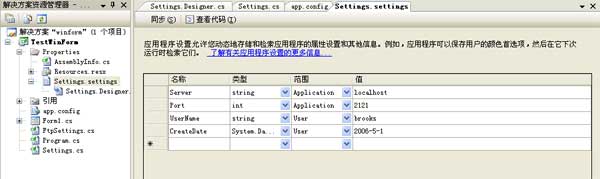
保存后,Settings.Designer.cs文件自动增加如下代码:
Settings.Designer.cs
1 namespace TestWinForm.Properties {
2
3
4 [ global ::System.Runtime.CompilerServices.CompilerGeneratedAttribute()]
5 [ global ::System.CodeDom.Compiler.GeneratedCodeAttribute( " Microsoft.VisualStudio.Editors.SettingsDesigner.SettingsSingleFileGenerator " , " 8.0.0.0 " )]
6 internal sealed partial class Settings : global ::System.Configuration.ApplicationSettingsBase {
7
8 private static Settings defaultInstance = ((Settings)( global ::System.Configuration.ApplicationSettingsBase.Synchronized( new Settings())));
9
10 public static Settings Default {
11 get {
12 return defaultInstance;
13 }
14 }
15
16 [ global ::System.Configuration.ApplicationScopedSettingAttribute()]
17 [ global ::System.Diagnostics.DebuggerNonUserCodeAttribute()]
18 [ global ::System.Configuration.DefaultSettingValueAttribute( " localhost " )]
19 public string Server {
20 get {
21 return (( string )( this [ " Server " ]));
22 }
23 }
24
25 [ global ::System.Configuration.ApplicationScopedSettingAttribute()]
26 [ global ::System.Diagnostics.DebuggerNonUserCodeAttribute()]
27 [ global ::System.Configuration.DefaultSettingValueAttribute( " 2121 " )]
28 public int Port {
29 get {
30 return (( int )( this [ " Port " ]));
31 }
32 }
33
34 [ global ::System.Configuration.UserScopedSettingAttribute()]
35 [ global ::System.Diagnostics.DebuggerNonUserCodeAttribute()]
36 [ global ::System.Configuration.DefaultSettingValueAttribute( " brooks " )]
37 public string UserName {
38 get {
39 return (( string )( this [ " UserName " ]));
40 }
41 set {
42 this [ " UserName " ] = value;
43 }
44 }
45
46 [ global ::System.Configuration.UserScopedSettingAttribute()]
47 [ global ::System.Diagnostics.DebuggerNonUserCodeAttribute()]
48 [ global ::System.Configuration.DefaultSettingValueAttribute( " 2006-05-01 " )]
49 public global ::System.DateTime CreateDate {
50 get {
51 return (( global ::System.DateTime)( this [ " CreateDate " ]));
52 }
53 set {
54 this [ " CreateDate " ] = value;
55 }
56 }
57 }
58 }
59
同时,app.config也发生了变化:
1 <? xml version="1.0" encoding="utf-8" ?>
2 < configuration >
3 < configSections >
4 < sectionGroup name ="applicationSettings" type ="System.Configuration.ApplicationSettingsGroup, System, Version=2.0.0.0, Culture=neutral, PublicKeyToken=b77a5c561934e089" >
5 < section name ="TestWinForm.Properties.Settings" type ="System.Configuration.ClientSettingsSection, System, Version=2.0.0.0, Culture=neutral, PublicKeyToken=b77a5c561934e089" requirePermission ="false" />
6 </ sectionGroup >
7 < sectionGroup name ="userSettings" type ="System.Configuration.UserSettingsGroup, System, Version=2.0.0.0, Culture=neutral, PublicKeyToken=b77a5c561934e089" >
8 < section name ="TestWinForm.Properties.Settings" type ="System.Configuration.ClientSettingsSection, System, Version=2.0.0.0, Culture=neutral, PublicKeyToken=b77a5c561934e089" allowExeDefinition ="MachineToLocalUser" requirePermission ="false" />
9 </ sectionGroup >
10 </ configSections >
11 < applicationSettings >
12 < TestWinForm.Properties.Settings >
13 < setting name ="Server" serializeAs ="String" >
14 < value > localhost </ value >
15 </ setting >
16 < setting name ="Port" serializeAs ="String" >
17 < value > 2121 </ value >
18 </ setting >
19 </ TestWinForm.Properties.Settings >
20 </ applicationSettings >
21 < userSettings >
22 < TestWinForm.Properties.Settings >
23 < setting name ="UserName" serializeAs ="String" >
24 < value > brooks </ value >
25 </ setting >
26 < setting name ="CreateDate" serializeAs ="String" >
27 < value > 2006-05-01 </ value >
28 </ setting >
29 </ TestWinForm.Properties.Settings >
30 </ userSettings >
31 </ configuration >
32
要在具体代码中使用配置信息就非常非常的方便了。
1 private void button1_Click( object sender, EventArgs e)
2 {
3 string msg = TestWinForm.Properties.Settings.Default.Server + " : " + TestWinForm.Properties.Settings.Default.Port.ToString();
4 MessageBox.Show(msg);
5 }
OK,鬼扯了这么多,用意在于让我们再熟悉下.NET2.0的配置。现在,我们不满足他所提供的默认配置,于是我们创建了自己的一个Demo用的配置类 FtpSetting。在WinForm应用程序里,一切配置类都得继承自 ApplicationSettingsBase 类。
1 sealed class FtpSettings : ApplicationSettingsBase
2 {
3 [UserScopedSetting]
4 [DefaultSettingValue( " 127.0.0.1 " )]
5 public string Server
6 {
7 get { return ( string ) this [ " Server " ]; }
8 set { this [ " Server " ] = value; }
9 }
10
11 [UserScopedSetting]
12 [DefaultSettingValue( " 21 " )]
13 public int Port
14 {
15 get { return ( int ) this [ " Port " ]; }
16 set { this [ " Port " ] = value; }
17 }
18 }
如果要使用上述配置类,可以用:
1 private void button2_Click( object sender, EventArgs e)
2 {
3 FtpSettings ftp = new FtpSettings();
4
5 string msg = ftp.server / + " : " + ftp.port.tostring / ();
6 MessageBox.Show(msg);
7 }
好,似乎还在鬼扯。这个Tip已经进入尾声了,主题正式登场。:) 我们在使用上述 FtpSetting 配置时,当然要先进行赋值保存,然后再使用,后面再修改,再保存,再使用。
1 private void button2_Click( object sender, EventArgs e)
2 {
3 FtpSettings ftp = new FtpSettings();
4 ftp.server = " ftp://ftp.test.com/ " ;
5 ftp.port / = 8021 ;
6
7 ftp.save / ();
8 ftp.reload / ();
9
10 string msg = ftp.server / + " : " + ftp.port.tostring / ();
11 MessageBox.Show(msg);
12 }
13
嗯。已经Save了,你可能会在应用程序文件夹里找不到它到底保存到哪里去了。由于我们是用UserScope的,所以其实该配置信息是保存到了你的Windows的个人文件夹里去了。比如我的就是 C:\Documents and Settings\brooks\Local Settings\Application Data\TestWinForm目录了。哈~当作Tip吧,免得大伙一时找不到Save后的配置文件。