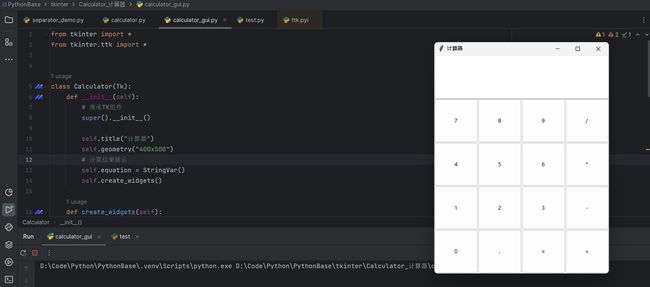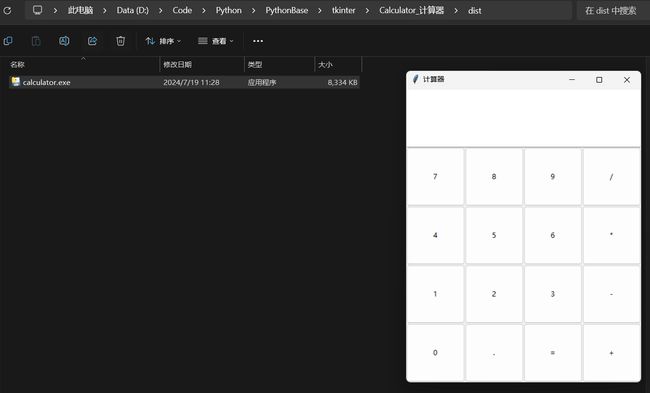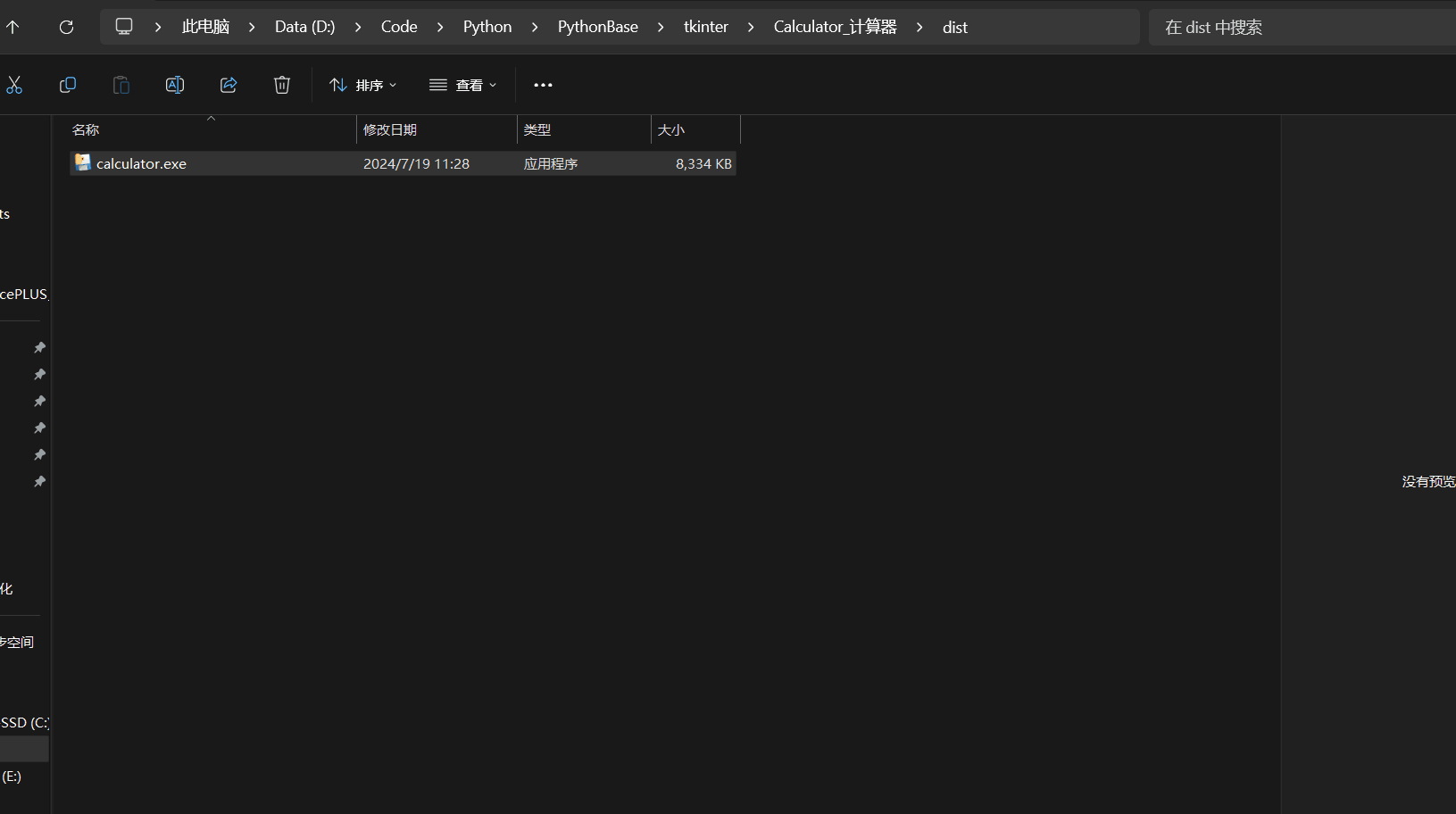【Python】Tkinter 实现计算器
Tkinter 实现计算器
Tkinter 简介
Tkinter 是Python自带的标准 GUI 库,不需要单独安装,TKinter 支持跨平台运行,不仅可以在 Windows 上运行,还支持在 Linux 和 Mac 上运行,可以较为简单的实现工具类图形化界面,较为复杂的界面需要评估 TKinter 是否能够实现。
计算器的实现
实现思路
- 首先是图形化界面的实现,这里可以使用
Tkinter的布局,可以参考https://docs.zhengxinonly.com/python/03.tkinter/01.intro/02-pack.html这篇文档,最终选用了place这个自由度较高的组件。 - 计算能力使用
eval直接计算输入的表达式。
计算器图形化界面的实现
from tkinter import *
from tkinter.ttk import *
class Calculator(Tk):
def __init__(self):
# 继承TK组件
super().__init__()
self.title("计算器")
self.geometry("400x500")
# 计算结果展示
self.equation = StringVar()
self.create_widgets()
def create_widgets(self):
"""计算器的输入"""
# 结果显示
entry = Entry(self, textvariable=self.equation, width=16, font=('Times New Roman', 30, 'bold'))
# entry.grid(row=0, column=0, columnspan=4)
entry.place(relheight=0.2, relwidth=1, relx=0, rely=0)
# 按钮
buttons = [
'7', '8', '9', '/',
'4', '5', '6', '*',
'1', '2', '3', '-',
'0', '.', '=', '+'
]
# 按键布局
row, col = 1, 0
for button in buttons:
action = lambda x=button: self.on_button_click(x)
calculator_button = Button(self, text=button, command=action)
# calculator_button.grid(row=row, column=col)
# 调整为place布局
calculator_button.place(relheight=0.2, relwidth=0.25, relx=0.25 * col, rely=0.2 * row)
col += 1
if col > 3:
col = 0
row += 1
if __name__ == "__main__":
calculator = Calculator()
calculator.mainloop()
计算能力代码实现
# 这里读取输入的内容进行计算
def on_button_click(self, char):
"""结果计算"""
if char == '=':
try:
result = str(eval(self.equation.get()))
self.equation.set(result)
except:
self.equation.set("输入错误")
else:
current_text = self.equation.get()
new_text = current_text + char
self.equation.set(new_text)
完整代码
from tkinter import *
from tkinter.ttk import *
class Calculator(Tk):
def __init__(self):
# 继承TK组件
super().__init__()
self.title("计算器")
self.geometry("400x500")
# 计算结果展示
self.equation = StringVar()
self.create_widgets()
def create_widgets(self):
"""计算器的输入"""
# 结果显示
entry = Entry(self, textvariable=self.equation, width=16, font=('Times New Roman', 30, 'bold'))
# entry.grid(row=0, column=0, columnspan=4)
entry.place(relheight=0.2, relwidth=1, relx=0, rely=0)
# 按钮
buttons = [
'7', '8', '9', '/',
'4', '5', '6', '*',
'1', '2', '3', '-',
'0', '.', '=', '+'
]
# 按键布局
row, col = 1, 0
for button in buttons:
action = lambda x=button: self.on_button_click(x)
calculator_button = Button(self, text=button, command=action)
# calculator_button.grid(row=row, column=col)
# 调整为place布局
calculator_button.place(relheight=0.2, relwidth=0.25, relx=0.25 * col, rely=0.2 * row)
col += 1
if col > 3:
col = 0
row += 1
def on_button_click(self, char):
"""结果计算"""
if char == '=':
try:
result = str(eval(self.equation.get()))
self.equation.set(result)
except:
self.equation.set("输入错误")
else:
current_text = self.equation.get()
new_text = current_text + char
self.equation.set(new_text)
if __name__ == "__main__":
calculator = Calculator()
calculator.mainloop()
计算器打包
这里需要用到第三方包 PyInstaller,PyInstaller 是一个将 Python 脚本转换为独立可执行文件的工具,适用于 Windows、macOS 和 Linux,使用如下命令行安装 pyinstaller
pip install pyinstaller -i https://pypi.tuna.tsinghua.edu.cn/simple/
在终端中,cd 到 tkinter 脚本所在的目录,运行如下命令:
pyinstaller --onefile --windowed calculator.py
PyInstaller 会在当前目录下生成一个 dist 文件夹,里面包含打包好的可执行文件。你可以在 dist 文件夹中找到名为 calculator 的可执行文件。
├─Button按钮组件
├─Calculator_计算器
│ ├─build
│ │ └─calculator
│ │ └─localpycs
│ └─dist
打包后,点击即可使用计算器。