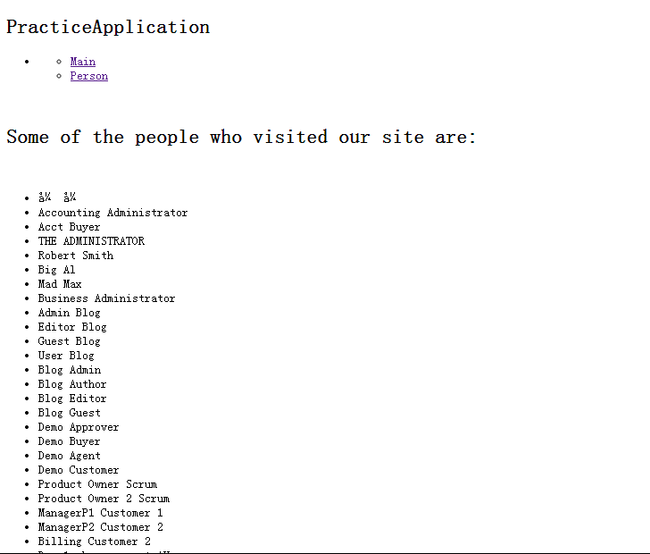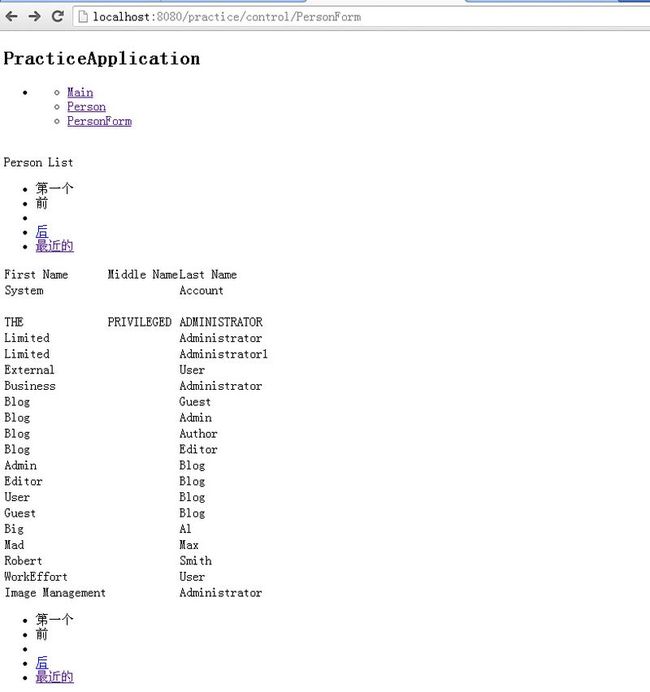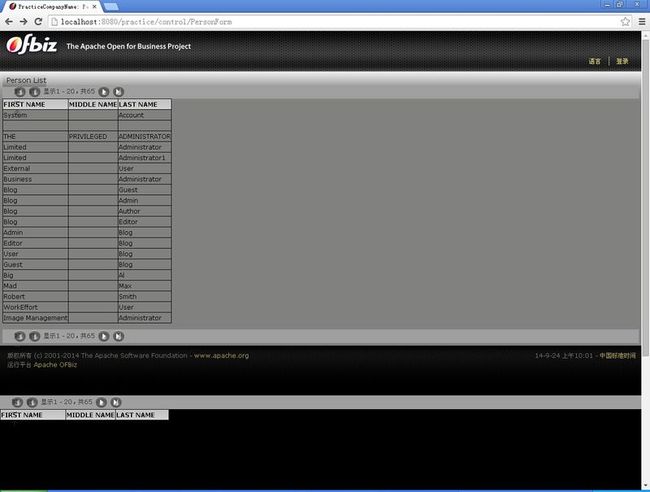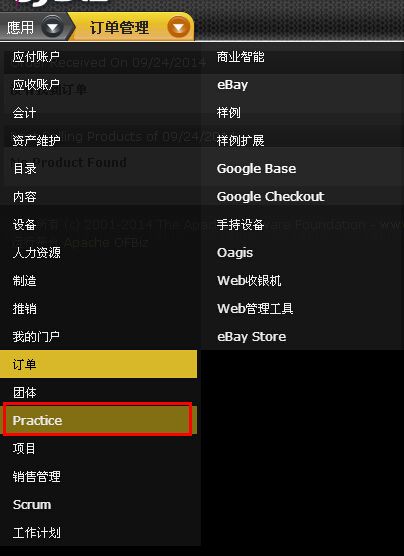OFBiz进阶之HelloWorld(二)创建热部署模块
参考文档 https://cwiki.apache.org/confluence/display/OFBIZ/OFBiz+Tutorial+-+A+Beginners+Development+Guide
Going ahead, you will create some advanced GUI patterns, interact with existing database tables and will learn how to secure your web application.
1 Doing Some Advancements To User Interface
a. 在widget目录下创建 CommonScreens.xml 文件,这个文件将包含被用于整个应用的 common screens
<?xml version="1.0" encoding="UTF-8"?> <screens xmlns:xsi="http://www.w3.org/2001/XMLSchema-instance" xsi:noNamespaceSchemaLocation="http://ofbiz.apache.org/dtds/widget-screen.xsd"> <screen name="CommonPracticeDecorator"> <section> <widgets> <decorator-section-include name="body"/> </widgets> </section> </screen> </screens>
在web.xml中添加如下配置,来关联CommonScreens.xml
<context-param> <param-name>commonDecoratorLocation</param-name> <param-value>component://practice/widget/CommonScreens.xml</param-value> <description>The location of the common-decorator screen to use for this webapp; referred to as a context variable in screen def XML files.</description> </context-param>
b. 为本应用创建一个menu ,在widget目录下创建 PracticeMenus.xml 文件
<?xml version="1.0" encoding="UTF-8"?> <menus xmlns:xsi="http://www.w3.org/2001/XMLSchema-instance" xsi:noNamespaceSchemaLocation="http://ofbiz.apache.org/dtds/widget-menu.xsd"> <menu name="PracticeAppBar" title="PracticeApplication" extends="CommonAppBarMenu" extends-resource="component://common/widget/CommonMenus.xml"> <menu-item name="main" title="Main"><link target="main"/></menu-item> </menu> </menus>
在CommonPracticeDecorator中引用PracticeMenus.xml
<screen name="CommonPracticeDecorator"> <section> <widgets> <include-menu location="component://practice/widget/PracticeMenus.xml" name="PracticeAppBar"/> <decorator-section-include name="body"/> </widgets> </section> </screen>
c. 在WEB-INF下创建目录actions
在此目录下我们将放置脚本文件,这些脚本文件用于准备页面数据。这些文件使用groovy语言编写,早期使用bsh(beanshell)文件。
参考:Tips & Tricks while working with Groovy & http://groovy.codehaus.org/。
在actions下创建文件Person.groovy
context.persons = delegator.findList("Person", null, null, null, null, false);
d. 在webapp/practice下创建Person.ftl文件
参考:http://freemarker.sourceforge.net/docs/。
<#if persons?has_content>
<h2>Some of the people who visited our site are:</h2>
<br>
<ul>
<#list persons as person>
<li>${person.firstName?if_exists} ${person.lastName?if_exists}</li>
</#list>
</ul>
</#if>
e. 在PracticeScreens.xml下创建一个新的screen,名字为person
<screen name="person"> <section> <actions> <script location="component://practice/webapp/practice/WEB-INF/actions/Person.groovy"/> </actions> <widgets> <decorator-screen name="CommonPracticeDecorator" location="${parameters.commonDecoratorLocation}"> <decorator-section name="body"> <platform-specific> <html> <html-template location="component://practice/webapp/practice/Person.ftl"/> </html> </platform-specific> </decorator-section> </decorator-screen> </widgets> </section> </screen>
在PracticeMenus.xml下创建一个新的menu-item
<menu-item name="person" title="Person"> <link target="person" /> </menu-item>
f. 配置controller.xml.
<request-map uri="person"> <security https="false" auth="false" /> <response name="success" type="view" value="person" /> </request-map> <view-map name="person" type="screen" page="component://practice/widget/PracticeScreens.xml#person" />
g. 运行:http://localhost:8080/practice/control/person
运行结果如下:
-------------------------------------------------------------------------------------------------------------------
--------------------------------------------------------------------------------------------------------------
注意:菜单中Main没有显示出来解决办法:重新配置menu-item:(更改name为非main的一个值,即可显示,原理未知)
<menu-item name="main1" title="Main"> <link target="main" /> </menu-item>
2 Now moving to create a form for showing the content of Person entity on the screen (Using Form Widget)
a. 在PracticeMenus.xml中添加名字为PersonForm的 menu-item
<menu-item name="PersonForm" title="PersonForm"> <link target="PersonForm" /> </menu-item>
b. 在widget下创建文件PracticeForms.xml,创建一个list form来展示person实体的记录
(参考ExampleScreens.xml和ExampleForms.xml文件).
<?xml version="1.0" encoding="UTF-8"?> <forms xmlns:xsi="http://www.w3.org/2001/XMLSchema-instance" xsi:noNamespaceSchemaLocation="http://ofbiz.apache.org/dtds/widget-form.xsd"> <form name="ListPersons" type="list" list-name="persons" list-entry-name="person" default-map-name="person" paginate-target="personForm"> <!-- Important: Here service definition for updatePracticePerson has been used for automatically rendering the form fields, which you can use after completing CRUD operations from Part-3 --> <!-- auto-fields-service service-name="updatePracticePerson" default-field-type="display" map-name="person"/--> <!-- The above method can be used in case a service specific form is being rendered, otherwise form-fields can be explicitly mentioned as given below:--> <field name="firstName"><display/></field> <field name="middleName" ><display/> </field> <field name="lastName" ><display/> </field> </form> </forms>
c. 在PracticeScreens.xml中创建一个名字为personForm的screen
<screen name="PersonForm"> <section> <actions> <set field="headerItem" value="personForm"/> <set field="titleProperty" value="PageTitlePracticePersonForm"/> <entity-condition entity-name="Person" list="persons"/> </actions> <widgets> <decorator-screen name="CommonPracticeDecorator" location="${parameters.commonDecoratorLocation}"> <decorator-section name="body"> <label text="Person List" style="h2"/> <include-form name="ListPersons" location="component://practice/widget/PracticeForms.xml"></include-form> </decorator-section> </decorator-screen> </widgets> </section> </screen>
d. 配置controller.xml.
<request-map uri="PersonForm"> <security https="false" auth="false" /> <response name="success" type="view" value="PersonForm" /> </request-map> <view-map name="PersonForm" type="screen" page="component://practice/widget/PracticeScreens.xml#PersonForm" />
e. 运行:http://localhost:8080/practice/control/PersonForm
运行结果如下:
-------------------------------------------------------------------------------------------------
3 Create main Decorator for decorating this application
a. 在CommonScreens.xml中创建名字为"main-decorator"的screen
(参考 CommonScreens.xml)
<screen name="main-decorator"> <section> <actions> <property-map resource="CommonUiLabels" map-name="uiLabelMap" global="true"/> <property-map resource="PracticeUiLabels" map-name="uiLabelMap" global="true"/> <set field="layoutSettings.companyName" from-field="uiLabelMap.PracticeCompanyName" global="true"/> <set field="activeApp" value="practice" global="true"/> <set field="applicationMenuName" value="PracticeAppBar" global="true"/> <set field="applicationMenuLocation" value="component://practice/widget/PracticeMenus.xml" global="true"/> </actions> <widgets> <include-screen name="GlobalDecorator" location="component://common/widget/CommonScreens.xml"/> </widgets> </section> </screen>
b. 修改CommonPracticeDecorator
<screen name="CommonPracticeDecorator"> <section> <widgets> <!-- <include-menu location="component://practice/widget/PracticeMenus.xml" name="PracticeAppBar"/> --> <include-screen name="main-decorator" location=""></include-screen> <decorator-section-include name="body"/> </widgets> </section> </screen>
c. 运行:http://localhost:8080/practice/control/PersonForm
运行结果如下:
4 Now its the time to show practice application in the app bar
将组件显示在主应用标签:ofbiz-component.xml中配置app-bar-display="true"
运行:http://localhost:8080/practice/control/PersonForm
运行结果如下:
5 Create UI Labels
a. 在practice下创建config文件夹
在ofbiz-component.xml文件中为此文件夹配置entry
<classpath type="dir" location="config"/>
That means you have to place the config directory on the classpath to access configuration files.
b. 创建文件PracticeUiLabels.xml,添加一些ui labels
(参考:ExampleUiLabels.xml)
Here remember one thing whenever you make a change in UiLabels then you have to restart the server for having the changes in effect. At first create only 2 ui labels like
<?xml version="1.0" encoding="UTF-8"?> <resource xmlns:xsi="http://www.w3.org/2001/XMLSchema-instance"> <property key="PracticeApplication"> <value xml:lang="en">This is first practice</value> </property> <property key="PracticeCompanyName"> <value xml:lang="en">OFBiz: Practice</value> </property> </resource>
c. 在main-decorator中引用PracticeUiLabels.xml
参见上面配置CommonScreens.xml : "main-decorator"
<property-map resource="PracticeUiLabels" map-name="uiLabelMap" global="true"/> <set field="layoutSettings.companyName" from-field="uiLabelMap.PracticeCompanyName" global="true"/> <set field="layoutSettings.label1" from-field="uiLabelMap.PracticeApplication" global="true"/>
在ftl中即可通过${layoutSettings.label1}进行调用。
6 Secure Your Application by Authentication
a. 参考 ExampleMenus.xml 文件添加登入、登出菜单。
启用以上菜单能够启用:
方法一、在controller.xml中添加如下配置
<!- Request Mappings -> <!-- Security Mappings --> <request-map uri="checkLogin" edit="false"> <description>Verify a user is logged in.</description> <security https="true" auth="false"/> <event type="java" path="org.ofbiz.webapp.control.LoginWorker" invoke="checkLogin" /> <response name="success" type="view" value="main"/> <response name="error" type="view" value="login"/> </request-map> <request-map uri="login"> <security https="true" auth="false"/> <event type="java" path="org.ofbiz.webapp.control.LoginWorker" invoke="login"/> <response name="success" type="view" value="main"/> <response name="error" type="view" value="login"/> </request-map> <request-map uri="logout"> <security https="true" auth="true"/> <event type="java" path="org.ofbiz.webapp.control.LoginWorker" invoke="logout"/> <response name="success" type="request" value="checkLogin"/> <response name="error" type="view" value="main"/> </request-map> <view-map name="login" type="screen" page="component://common/widget/CommonScreens.xml#login"/>
方法二、在controller.xml中引入component://common/webcommon/WEB-INF/common-controller.xml
<include location="component://common/webcommon/WEB-INF/common-controller.xml" />
b. 在practice/widget/PracticeScreens.xml中添加如下配置
<screen name="main-decorator"> <section> <actions> <property-map resource="CommonUiLabels" map-name="uiLabelMap" global="true"/> <property-map resource="PracticeUiLabels" map-name="uiLabelMap" global="true"/> <set field="layoutSettings.companyName" from-field="uiLabelMap.PracticeCompanyName" global="true"/> <set field="layoutSettings.label1" from-field="uiLabelMap.PracticeApplication" global="true"/> <set field="layoutSettings.label1" from-field="uiLabelMap.PracticeApplication" global="true"/> <set field="activeApp" value="practice" global="true"/> <set field="applicationMenuName" value="PracticeAppBar" global="true"/> <set field="applicationMenuLocation" value="component://practice/widget/PracticeMenus.xml" global="true"/> </actions> <widgets> <include-screen name="GlobalDecorator" location="component://common/widget/CommonScreens.xml"/> </widgets> </section> </screen>
c. 对需要权限验证的请求添加以下内容(修改controller.xml中)
<request-map uri="main"> <security https="true" auth="true"/> <response name="success" type="view" value="main"/> <response name="error" type="view" value="main"/> </request-map>
d. 再次运行http://localhost:8080/practice/control/main
如未登录及跳转到登陆界面
用户名 : admin
密码 : ofbiz