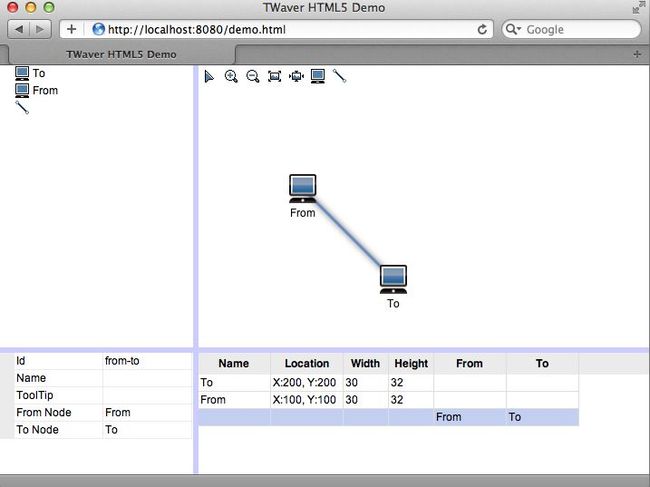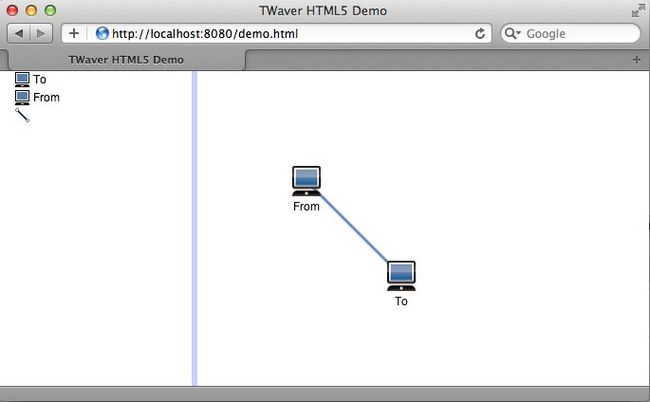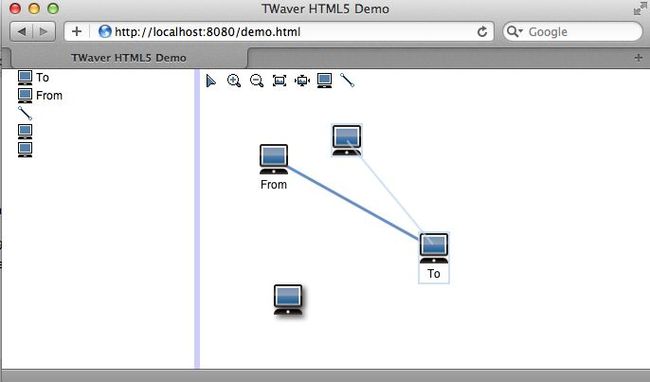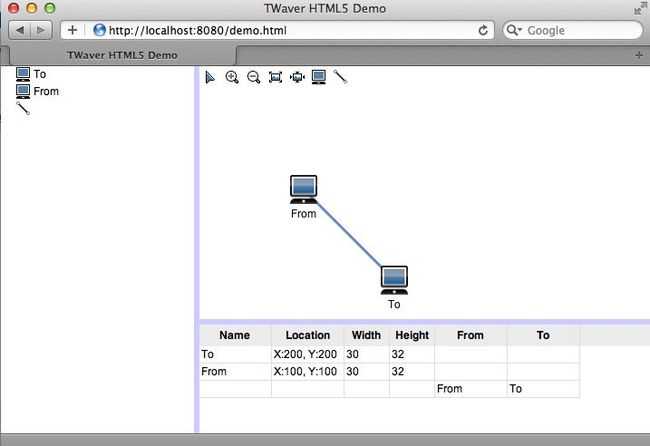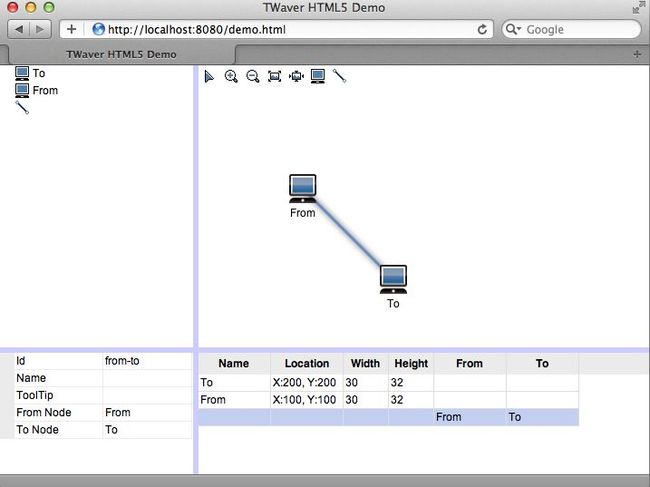TWaver HTML5 + Node.js + express + socket.io + redis(四)
在上一篇TWaver HTML5 + Node.js + express + socket.io + redis(三)中,您应该对Node.js的web框架express、实时通讯框架Socket.IO、redis客户端:redis有所了解了。这一篇将介绍TWaver HTML5的拓扑和通用组件功能,您将了解到:
1. 拓扑组件:twaver.network.Network
2. 树组件: twaver.controls.Tree
3. 属性页: twaver.controls.PropertySheet
4. 表格组件:twaver.controls.Table
5. 布局组件:twaver.controls.SplitPane、BorderPane等
一. 实现经典的左树右图效果 首先构造网元容器, 树和拓扑组件
//构造网元容器 var box = new twaver.ElementBox(); //构造拓扑 var network = new twaver.network.Network(box); //构造树 var tree = new twaver.controls.Tree(box);
再构造SplitPane, 添加树和拓扑组件
function init() {
//构造左右分割面板, 左边为树, 右边为拓扑, 树占30%宽度
var split = new twaver.controls.SplitPane(tree, network, 'horizontal', 0.3);
var view = split.getView();
//设置分割面板占满屏幕
view.style.position = 'absolute';
view.style.left = '0px';
view.style.right = '0px';
view.style.top = '0px';
view.style.bottom = '0px';
//添加分割面板
document.body.appendChild(view);
//窗口变化后, 重画分割面板
window.onresize = function () {
split.invalidate();
}
}
二. 填充数据 TWaver HTML5和TWaver其他分支一样, 所有组件都体现了MVC思想. 用户使用时, 只需要将业务数据和TWaver的数据模型绑定, 既可以显示数据.
twaver.Data是所有数据模型的基类, 此类的构造函数支持Object类型的参数, Object对象里的属性和twaver.Data的属性一一对应. 所以, 拿到上一篇后台的数据后,
var data = {
id: 'from',
name: 'From',
location: { x: 100, y: 100 }
}
可以直接这样构造节点对象:
var node = new twaver.Node(data);
修改上一篇的onGetData方法, 构造节点和连线
//getData消息处理方法
function onGetData(datas) {
var i, n, nodes, links, node, link, data, from, to;
//添加节点
for(i=0, nodes=datas.nodes, n=nodes.length; i<n; i++) {
data = nodes[i];
//构造节点
node = new twaver.Node(data);
//添加节点
box.add(node);
}
//添加连线
for(i=0, links=datas.links, n=links.length; i<n; i++) {
data = links[i];
//查找from节点
from = box.getDataById(data.from);
//查找to节点
to = box.getDataById(data.to);
//构造连线
link = new twaver.Link(data.id, from, to);
//添加连线
box.add(link);
}
}
运行效果如下:
三. 添加工具条: 缩放拓扑, 添加节点和连线
首先创建工具条:
//创建工具条
function createToolbar () {
var toolbar = document.createElement('div');
//默认交互模式
addButton(toolbar, 'Default Interaction', 'images/select.png', function () {
network.setDefaultInteractions();
});
//放大
addButton(toolbar, 'Zoom In', 'images/zoomIn.png', function () {
network.zoomIn();
});
//缩小
addButton(toolbar, 'Zoom Out', 'images/zoomOut.png', function () {
network.zoomOut();
});
//缩放到全图
addButton(toolbar, 'Zoom Overview', 'images/zoomOverview.png', function () {
network.zoomOverview();
});
//还原缩放
addButton(toolbar, 'Zoom Reset', 'images/zoomReset.png', function () {
network.zoomReset();
});
//创建节点
addButton(toolbar, 'Create Node', 'images/node_icon.png', function () {
network.setCreateElementInteractions();
});
//创建连线
addButton(toolbar, 'Create Link', 'images/link_icon.png', function () {
network.setCreateLinkInteractions();
});
return toolbar;
}
然后将工具条和拓扑放入BorderPane
//创建工具条
var toolbar = createToolbar();
//创建拓扑面板
var networkPane = new twaver.controls.BorderPane(network, toolbar);
//设置拓扑面板上方组件高度为20
networkPane.setTopHeight(20);
//构造左右分割面板, 左边为树, 右边为拓扑, 树占30%宽度
var split = new twaver.controls.SplitPane(tree, networkPane, 'horizontal', 0.3);
[/sourcecode]
添加按钮代码如下:
[sourcecode language="javascript"]
//添加按钮
function addButton (div, name, src, callback) {
var button = document.createElement('input');
button.setAttribute('type', src ? 'image' : 'button');
button.setAttribute('title', name);
if (src) {
button.style.padding = '4px 4px 4px 4px';
button.setAttribute('src', src);
} else {
button.value = name;
}
button.onclick = callback;
div.appendChild(button);
return button;
}
添加按钮代码如下:
//添加按钮
function addButton (div, name, src, callback) {
var button = document.createElement('input');
button.setAttribute('type', src ? 'image' : 'button');
button.setAttribute('title', name);
if (src) {
button.style.padding = '4px 4px 4px 4px';
button.setAttribute('src', src);
} else {
button.value = name;
}
button.onclick = callback;
div.appendChild(button);
return button;
}
效果如下:
四. 添加表格
首先创建表格
//构造表格 var table = new twaver.controls.Table(box);
然后初始化表格的列
//初始化表格列
function initTable () {
table.setEditable(true);
//网元名称
createColumn(table, 'Name', 'name', 'accessor', 'string', true);
//网元位置
var column = createColumn(table, 'Location', 'location', 'accessor', 'string', false);
column.getValue = function (data) {
if (data.getLocation) {
var location = data.getLocation();
return 'X:' + Math.round(location.x) + ', Y:' + Math.round(location.y);
}
return '';
};
//网元宽度
column = createColumn(table, 'Width', 'width', 'accessor', 'number', true);
column.getValue = function (data) {
if (data.getWidth) {
return Math.round(data.getWidth());
}
return '';
};
column.setWidth(50);
//网元高度
column = createColumn(table, 'Height', 'height', 'accessor', 'number', true);
column.getValue = function (data) {
if (data.getHeight) {
return Math.round(data.getHeight());
}
return '';
};
column.setWidth(50);
//连线起始节点
column = createColumn(table, 'From', 'from', 'accessor', 'string', false);
column.getValue = function (data) {
if (data.getFromNode) {
return data.getFromNode().getName();
}
return '';
};
//连线结束节点
column = createColumn(table, 'To', 'to', 'accessor', 'string', false);
column.getValue = function (data) {
if (data.getToNode) {
return data.getToNode().getName();
}
return '';
};
}
添加表格:
//初始化表格列 initTable(); //构造表格面板 var tablePane = new twaver.controls.TablePane(table); //中间分割面板, 包含拓扑面板和表格面板 var centerSplite = new twaver.controls.SplitPane(networkPane, tablePane, 'vertical', 0.7); //构造左右分割面板, 左边为树, 右边为拓扑, 树占30%宽度 var split = new twaver.controls.SplitPane(tree, centerSplite, 'horizontal', 0.3);
创建表格列代码如下:
//创建表格列
function createColumn (table, name, propertyName, propertyType, valueType, editable) {
var column = new twaver.Column(name);
column.setName(name);
column.setPropertyName(propertyName);
column.setPropertyType(propertyType);
if (valueType) column.setValueType(valueType);
column.setEditable(editable);
column.renderHeader = function (div) {
var span = document.createElement('span');
span.style.whiteSpace = 'nowrap';
span.style.verticalAlign = 'middle';
span.style.padding = '1px 2px 1px 2px';
span.innerHTML = column.getName() ? column.getName() : column.getPropertyName();
span.setAttribute('title', span.innerHTML);
span.style.font = 'bold 12px Helvetica';
div.style.textAlign = 'center';
div.appendChild(span);
};
table.getColumnBox().add(column);
return column;
};
最后效果如下:
五. 添加属性页
首先创建属性页
//构造属性页 var sheet = new twaver.controls.PropertySheet(box);
然后初始化属性页的属性
//初始化属性页
function initPropertySheet () {
sheet.setEditable(true);
var sheetBox = sheet.getPropertyBox();
//网元标识
addProperty(sheetBox, 'id', 'Id', 'string', 'accessor', false);
//网元名称
addProperty(sheetBox, 'name', 'Name', 'string', 'accessor', true);
//网元提示信息
addProperty(sheetBox, 'toolTip', 'ToolTip', 'string', 'accessor', true);
//仅节点可见
var isNodeVisible = function (data) {
return data instanceof twaver.Node;
};
//网元x坐标
addProperty(sheetBox, 'x', 'X', 'number', 'accessor', true, isNodeVisible);
//网元y坐标
addProperty(sheetBox, 'y', 'Y', 'number', 'accessor', true, isNodeVisible);
//网元宽度
addProperty(sheetBox, 'width', 'Width', 'number', 'accessor', true, isNodeVisible);
//网元高度
addProperty(sheetBox, 'height', 'Height', 'number', 'accessor', true, isNodeVisible);
//仅连线可见
var isLinkVisible = function (data) {
return data instanceof twaver.Link;
};
//网元x坐标
addProperty(sheetBox, 'fromNode', 'From Node', 'string', 'accessor', false, isLinkVisible);
//网元y坐标
addProperty(sheetBox, 'toNode', 'To Node', 'string', 'accessor', false, isLinkVisible);
}
最后添加属性页
//初始化属性页 initPropertySheet(); //左分割面板, 包含树和属性页 var leftSplite = new twaver.controls.SplitPane(tree, sheet, 'vertical', 0.7); //构造左右分割面板, 左边为树, 右边为拓扑, 树占30%宽度 var split = new twaver.controls.SplitPane(leftSplite, centerSplite, 'horizontal', 0.3);
创建属性页属性的代码如下:
//添加属性页属性
function addProperty (box, propertyName, name, valueType, propertyType, editable, isVisible) {
var property = new twaver.Property();
property.setEditable(editable);
property.setPropertyType(propertyType);
property.setPropertyName(propertyName);
property.setName(name);
property.setValueType(valueType);
property.isVisible = isVisible;
box.add(property);
return property;
}