文件传输系统FTP
本文介绍的是vsftp来构架FTP server, 其中主要包括虚拟用户以保证vsftp用户的管理和安全,首先vsftp安装
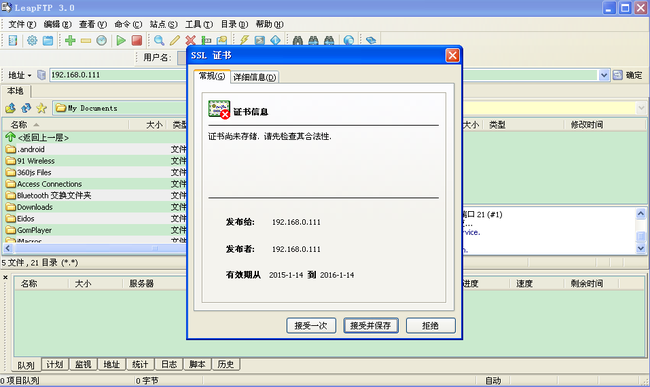
至此,vsftpd的实验就做完了~
yum install vsftpd* vsftpd主程序 yum install pam* 认证程序 yum install db4* 写数据库db4工具
默认安装后,vsftpd就能正常启动,查看基本配置
vi /etc/vsftp/vsftpd.conf anonymous_enable=YES 匿名用户登录 local_enable=YES 本地用户登录 write_enable=YES 写权限,上传 local_umask=022 去掉其它用户对本用户的写权限 anon_upload_enable=NO 禁止用户上传 anon_mkdir_write_enable=NO 禁止用户建目录 dirmessage_enable=YES 开启目录标语,当进该目录时显示.message信息 xferlog_enable=YES 开启日志记录功能 xferlog_file=/var/log/vsftpd.log 该文件必需touch出来,并赋予写的权限 connect_from_port_20=YES 主动模式 xferlog_std_format=YES 日志文件格式 listen=YES standalone模式 ascii_upload_enable=YES 允许ASCII上传 ascii_download_enable=YES 允许 ASCII下载 ftpd_banner=Welcome to blah FTP service.设定vsftpd的登录标语 pam_service_name=vsftpd PAM认证服务 userlist_enable=YES 用户名单为黑名单 tcp_wrappers=YES 启用wrapper保护 chroot_local_user=YES 用户登进的目录为根目录,不允许随便更换目录
基本测试:
增加用户:vsfpd 无系统登录权限, aa, aaa系统用户作为测试用 [root@hding vsftpd]# useradd vsftpd -s /sbin/nologin [root@hding vsftpd]# passwd vsftpd Changing password for user vsftpd. New UNIX password: BAD PASSWORD: it is based on a dictionary word Retype new UNIX password: passwd: all authentication tokens updated successfully. [root@hding vsftpd]# useradd aa [root@hding vsftpd]# passwd aa Changing password for user aa. New UNIX password: BAD PASSWORD: it is based on a dictionary word Retype new UNIX password: passwd: all authentication tokens updated successfully. [root@hding vsftpd]# useradd aaa [root@hding vsftpd]# passwd aaa Changing password for user aaa. New UNIX password: BAD PASSWORD: it is based on a dictionary word Retype new UNIX password: passwd: all authentication tokens updated successfully.
[root@ding ~]# ftp 192.168.0.114 匿名用户可以登录,但不能在默认/var/ftp/pub目录下建文件,没有写权限 Connected to 192.168.0.114. 220 (vsFTPd 2.0.5) 530 Please login with USER and PASS. 530 Please login with USER and PASS. KERBEROS_V4 rejected as an authentication type Name (192.168.0.114:root): ftp 331 Please specify the password. Password: 230 Login successful. Remote system type is UNIX. Using binary mode to transfer files. ftp> ls 227 Entering Passive Mode (192,168,0,114,94,225) 150 Here comes the directory listing. drwxrwxrwx 2 0 0 4096 Dec 06 14:14 pub 226 Directory send OK. ftp> mkdir ftp 550 Create directory operation failed. ftp> bye 221 Goodbye. [root@ding ~]# ftp 192.168.0.111 vsftpd可以登录并写文件到自己的家目录 Connected to 192.168.0.111. 220 (vsFTPd 2.0.5) 530 Please login with USER and PASS. 530 Please login with USER and PASS. KERBEROS_V4 rejected as an authentication type Name (192.168.0.111:root): vsftpd 331 Please specify the password. Password: 230 Login successful. Remote system type is UNIX. Using binary mode to transfer files. ftp> mkdir vsftpd 257 "/home/vsftpd/vsftpd" created ftp> bye 221 Goodbye. [root@ding ~]# ftp 192.168.0.111 aa用户可以登录并可以在自己的家目录建文件 Connected to 192.168.0.111. 220 (vsFTPd 2.0.5) 530 Please login with USER and PASS. 530 Please login with USER and PASS. KERBEROS_V4 rejected as an authentication type Name (192.168.0.111:root): aa 331 Please specify the password. Password: 230 Login successful. Remote system type is UNIX. Using binary mode to transfer files. ftp> mkdir aa 257 "/home/aa/aa" created ftp> ^[[A ?Invalid command ftp> bye 221 Goodbye. [root@ding ~]# ftp 192.168.0.111 aaa用户可以正常登录,并在自己的家目录建文件 Connected to 192.168.0.111. 220 (vsFTPd 2.0.5) 530 Please login with USER and PASS. 530 Please login with USER and PASS. KERBEROS_V4 rejected as an authentication type Name (192.168.0.111:root): aaa 331 Please specify the password. Password: 230 Login successful. Remote system type is UNIX. Using binary mode to transfer files. ftp> mkdir aaa 257 "/home/aaa/aaa" created ftp> ls 227 Entering Passive Mode (192,168,0,111,207,64) 150 Here comes the directory listing. drwxr-xr-x 2 504 505 4096 Jan 14 12:01 aaa 226 Directory send OK. ftp> bye
在vsftpd, aa, aaa, ftp用户中,最安全的应该是vsftpd,因为它相对来说即使被破解,还不能直接进入系统服务器,在vsftpd中有限制用户的功能,其中有两个文件都可以达到这样的效果
[root@hding vsftpd]# vi ftpusers 1 # Users that are not allowed to login via ftp 2 root 3 bin 4 daemon 5 adm 6 lp 7 sync 8 shutdown 9 halt 10 mail 11 news 12 uucp 13 operator 14 games 15 nobody 16 aa service vsftpd restart Shutting down vsftpd: [ OK ] Starting vsftpd for vsftpd: [ OK ] client aa test: [root@ding ~]# ftp 192.168.0.114 Connected to 192.168.0.114. 220 (vsFTPd 2.0.5) 530 Please login with USER and PASS. 530 Please login with USER and PASS. KERBEROS_V4 rejected as an authentication type Name (192.168.0.114:root): aa 331 Please specify the password. Password: 530 Login incorrect. Login failed.
[root@hding vsftpd]# vi user_list 1 # vsftpd userlist 2 # If userlist_deny=NO, only allow users in this file 3 # If userlist_deny=YES (default), never allow users in this file, and 4 # do not even prompt for a password. 5 # Note that the default vsftpd pam config also checks /etc/vsftpd/ftpusers 6 # for users that are denied. 7 root 8 bin 9 daemon 10 adm 11 lp 12 sync 13 shutdown 14 halt 15 mail 16 news 17 uucp 18 operator 19 games 20 nobody 21 aaa vi /etc/vsftpd/vsftpd.conf 117 userlist_enable=YES ftp> open 192.168.0.111 Connected to 192.168.0.111. 220 (vsFTPd 2.0.5) 530 Please login with USER and PASS. 530 Please login with USER and PASS. KERBEROS_V4 rejected as an authentication type Name (192.168.0.111:root): aaa 530 Permission denied. Login failed.
vsftp家目录显示友限界面功能
[root@hding vsftpd]# vi /etc/vsftpd/vsftpd.conf 35 dirmessage_enable=YES 85 ftpd_banner=Welcome to blah FTP service. [root@hding vsftpd]# vi /home/vsftpd/.message 1 hi, here is vsftpd's home vsftpd 用户测试: ftp> open 192.168.0.111 Connected to 192.168.0.111. 220 Welcome to blah FTP service. 530 Please login with USER and PASS. 530 Please login with USER and PASS. KERBEROS_V4 rejected as an authentication type Name (192.168.0.111:root): vsftpd 331 Please specify the password. Password: 230-hi, here is vsftpd's home 230 Login successful. Remote system type is UNIX. Using binary mode to transfer files.
一般情况下,用户连上ftp后可以随意进入别人的文件夹或者看到别人的文件,这样不安全,为了让用户只能看到自己的家目录,在配置文件中添加一句
[root@hding vsftpd]# vi /etc/vsftpd/vsftpd.conf 96 chroot_list_enable=YES 98 chroot_list_file=/etc/vsftpd/chroot_list [root@hding vsftpd]# vi /etc/vsftpd/chroot_list 1 vsftpd
配置前:
ftp> open 192.168.0.111 Connected to 192.168.0.111. ftp> ls 227 Entering Passive Mode (192,168,0,111,80,58) 150 Here comes the directory listing. drwxr-xr-x 2 502 503 4096 Jan 14 12:00 vsftpd 226 Directory send OK. ftp> cd .. 250 Directory successfully changed. ftp> ls 227 Entering Passive Mode (192,168,0,111,112,100) 150 Here comes the directory listing. drwx------ 4 503 504 4096 Jan 14 12:00 aa drwx------ 4 504 505 4096 Jan 14 12:01 aaa drwx------ 4 501 501 4096 Nov 14 06:57 dh drwxrwxrwx 6 0 0 4096 Dec 05 14:07 share drwx------ 3 500 500 4096 Aug 24 07:08 terry drwx------ 4 502 503 4096 Jan 14 12:33 vsftpd 226 Directory send OK.
配置后:
ftp> open 192.168.0.111 Connected to 192.168.0.111. ftp> ls 227 Entering Passive Mode (192,168,0,111,252,39) 150 Here comes the directory listing. drwxr-xr-x 2 502 503 4096 Jan 14 12:00 vsftpd 226 Directory send OK. ftp> cd .. 250 Directory successfully changed. ftp> ls 227 Entering Passive Mode (192,168,0,111,20,136) 150 Here comes the directory listing. drwxr-xr-x 2 502 503 4096 Jan 14 12:00 vsftpd 226 Directory send OK.
基于虚拟用户的登录:
设置虚拟用户[root@hding vsftpd]# vi login_list 1 Alicia 2 password 3 Samsun 4 password 5 Laffan 6 password
生成数据库
[root@hding vsftpd]# db_load -T -t hash -f login_list vsftpd_login.db
修改PAM认证
[root@hding vsftpd]# vi /etc/pam.d/vsftpd.vu 1 auth required /lib/security/pam_userdb.so db=/etc/vsftpd/vsftpd_login 2 account required /lib/security/pam_userdb.so db=/etc/vsftpd/vsftpd_login 之前最好查一下自己的pam_userdb.so在哪,如果是64位机子,应改成/lib64/security/pam_userdb.so
修改配置文件
启用虚拟用户,设定虚拟用户的统一用户名,改变原始认证文件,为虚拟用户定义目录 [root@hding vsftpd]# vi /etc/vsftpd/vsftpd.conf 120 guest_enable=YES 121 guest_username=virtual 虚拟用户统一用户 122 pam_service_name=vsftpd.vu 认证文件 123 user_config_dir=/etc/vsftpd/vsftpd_user_conf/ 用户权限文件
定义各用户权限
anon_world_readable_only 可以浏览和下载 anon_upload_enable 上传 anon_mkdir_write_enable 具有建立和删除目录 anon_other_write_enable 用户具有文件改名和删除文件的权限
为各用户建立相应的权限文件
[root@hding vsftpd]# mkdir /etc/vsftpd/vsftpd_user_conf [root@hding vsftpd]# vi vsftpd_user_conf/Alicia 只有可读权限 1 anon_world_readable_only=YES 2 anon_upload_enable=NO 3 anon_mkdir_write_enable=NO 4 anon_other_write_enable=NO [root@hding vsftpd]# vi vsftpd_user_conf/Samsun 不仅可读还可以上传 1 anon_world_readable_only=YES 2 anon_upload_enable=YES 3 anon_mkdir_write_enable=NO 4 anon_other_write_enable=NO [root@hding vsftpd]# vi vsftpd_user_conf/Laffan 拥有全部权限 1 anon_world_readable_only=YES 2 anon_upload_enable=YES 3 anon_mkdir_write_enable=YES 4 anon_other_write_enable=YES
为用户定义一个虚拟目录
[root@hding vsftpd_user_conf]# useradd -d /home/ftpsite virtual
测试:
Alicia ftp> open 192.168.0.111 Connected to 192.168.0.111. Name (192.168.0.111:root): Alicia 只读 331 Please specify the password. Password: 230 Login successful. Remote system type is UNIX. Using binary mode to transfer files. ftp> !pwd /root ftp> !cd /root ftp> !ls anaconda-ks.cfg install.log.syslog python setup web06.db Desktop jpg python-tab.sh vu_list.txt ftp> put vu_list.txt local: vu_list.txt remote: vu_list.txt 227 Entering Passive Mode (192,168,0,111,182,227) 550 Permission denied. ftp> mkdir Alicia 550 Permission denied. ftp> close 221 Goodbye. Samsun ftp> open 192.168.0.111 Connected to 192.168.0.111. Name (192.168.0.111:root): Samsun 只读和上传 331 Please specify the password. Password: 230 Login successful. Remote system type is UNIX. Using binary mode to transfer files. ftp> !cd /root ftp> put vu_list.txt local: vu_list.txt remote: vu_list.txt 227 Entering Passive Mode (192,168,0,111,52,71) 150 Ok to send data. 226 File receive OK. 44 bytes sent in 0.026 seconds (1.6 Kbytes/s) ftp> mkdir Samsun 550 Permission denied. ftp> close 221 Goodbye. Laffan ftp> open 192.168.0.111 Connected to 192.168.0.111. Name (192.168.0.111:root): Laffan 拥有全部权限 331 Please specify the password. Password: 230 Login successful. Remote system type is UNIX. Using binary mode to transfer files. ftp> !cd /root ftp> put vu_list.txt local: vu_list.txt remote: vu_list.txt 227 Entering Passive Mode (192,168,0,111,115,207) 150 Ok to send data. 226 File receive OK. 44 bytes sent in 0.00035 seconds (1.2e+02 Kbytes/s) ftp> mkdir Laffan 257 "/Laffan" created ftp> bye 221 Goodbye.
基于IP的虚拟服务器,一个服务器可以有多个IP,因此它也支持开启多个FTP服务给不同的用户
增加子接口:[root@hding ]# ifconfig eth0:0 192.168.0.112
增加配置文件
[root@hding vsftpd]# cp /etc/vsftpd/vsftpd.conf /etc/vsftpd/vsftpd2.conf [root@hding vsftpd]# vi /etc/vsftpd/vsftpd2.conf 109 listen=YES 110 listen_address=192.168.0.112 116 ftp_username=ftp2 117 pam_service_name=vsftpd 118 userlist_enable=YES 119 tcp_wrappers=YES 120 #guest_enable=YES 121 #guest_username=virtual 122 #pam_service_name=vsftpd.vu 123 #user_config_dir=/etc/vsftpd/vsftpd_user_conf/
修改原先配置
[root@hding vsftpd]# vi /etc/vsftpd/vsftpd.conf 单独监听 110 listen_address=192.168.0.111
增加用户和目录
[root@hding vsftpd]# mkdir -p /var/ftp2/pub [root@hding vsftpd]# useradd -d /var/ftp2 -M ftp2 [root@hding vsftpd]# service vsftpd restart Shutting down vsftpd: [ OK ] Starting vsftpd for vsftpd2: [ OK ] Starting vsftpd for vsftpd: [ OK ]
测试:
ftp> open 192.168.0.112 112服务器是原本的FTP Connected to 192.168.0.112. 220 Welcome to blah FTP service. 530 Please login with USER and PASS. 530 Please login with USER and PASS. KERBEROS_V4 rejected as an authentication type Name (192.168.0.112:root): Alicia Alicia虚拟用户不支持 331 Please specify the password. Password: 530 Login incorrect. Login failed. ftp> close 221 Goodbye. ftp> open 192.168.0.112 原本FTP支持vsftpd用户 Connected to 192.168.0.112. 220 Welcome to blah FTP service. 530 Please login with USER and PASS. 530 Please login with USER and PASS. KERBEROS_V4 rejected as an authentication type Name (192.168.0.112:root): vsftpd 331 Please specify the password. Password: 230-hi, here is vsftpd's home 230 Login successful. Remote system type is UNIX. Using binary mode to transfer files. ftp> close 221 Goodbye. ftp> open 192.168.0.111 111是FTP虚拟服务器,vsftpd用户不存在 Connected to 192.168.0.111. 220 Welcome to blah FTP service. 530 Please login with USER and PASS. 530 Please login with USER and PASS. KERBEROS_V4 rejected as an authentication type Name (192.168.0.111:root): vsftpd 331 Please specify the password. Password: 530 Login incorrect. Login failed.
FTPS:
生成证书[root@hding vsftpd]# cd /etc/pki/tls/certs/
[root@hding certs]# make vsftpd.pem
umask 77 ; \
PEM1=`/bin/mktemp /tmp/openssl.XXXXXX` ; \
PEM2=`/bin/mktemp /tmp/openssl.XXXXXX` ; \
/usr/bin/openssl req -utf8 -newkey rsa:2048 -keyout $PEM1 -nodes -x509 -days 365 -out $PEM2 -set_serial 0 ; \
cat $PEM1 > vsftpd.pem ; \
echo "" >> vsftpd.pem ; \
cat $PEM2 >> vsftpd.pem ; \
rm -f $PEM1 $PEM2
Generating a 2048 bit RSA private key
.....................................................................................................................................+++
.+++
writing new private key to '/tmp/openssl.ke9778'
-----
You are about to be asked to enter information that will be incorporated
into your certificate request.
What you are about to enter is what is called a Distinguished Name or a DN.
There are quite a few fields but you can leave some blank
For some fields there will be a default value,
If you enter '.', the field will be left blank.
-----
Country Name (2 letter code) [GB]:cn
State or Province Name (full name) [Berkshire]:
Locality Name (eg, city) [Newbury]:
Organization Name (eg, company) [My Company Ltd]:delar
Organizational Unit Name (eg, section) []:qa
Common Name (eg, your name or your server's hostname) []:192.168.0.111
Email Address []:
增加SSL 配置
[root@hding certs]# vi /etc/vsftpd/vsftpd.conf 126 #SSL configure 127 ssl_enable=YES 128 ssl_tlsv1=YES 129 ssl_sslv2=YES 130 ssl_sslv3=YES 131 rsa_cert_file=/etc/pki/tls/certs/vsftpd.pem 132 rsa_private_key_file=/etc/pki/tls/certs/vsftpd.pem
此时需要用客户端连服务器,就会自动有证书需要确认
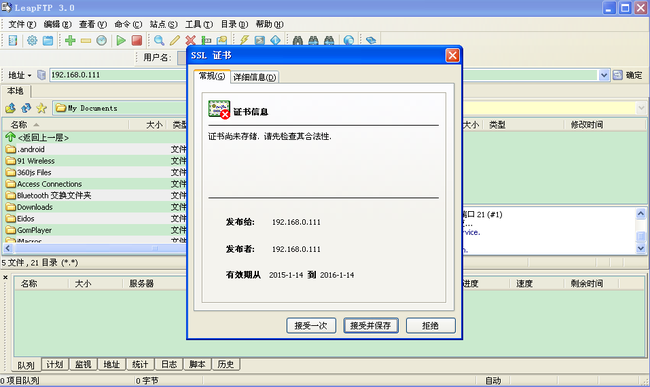
至此,vsftpd的实验就做完了~