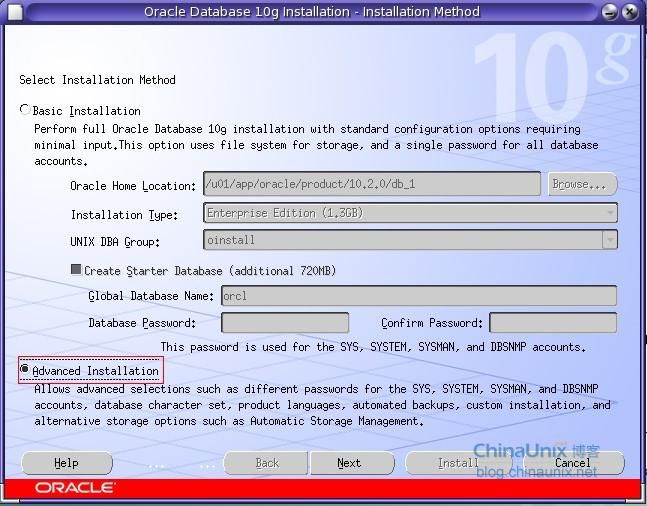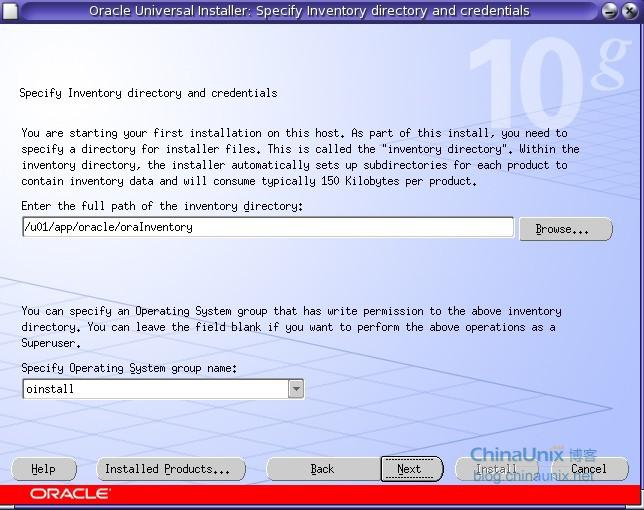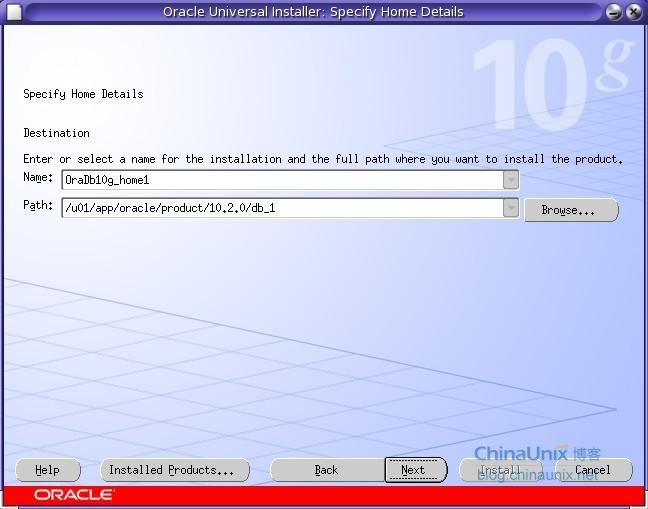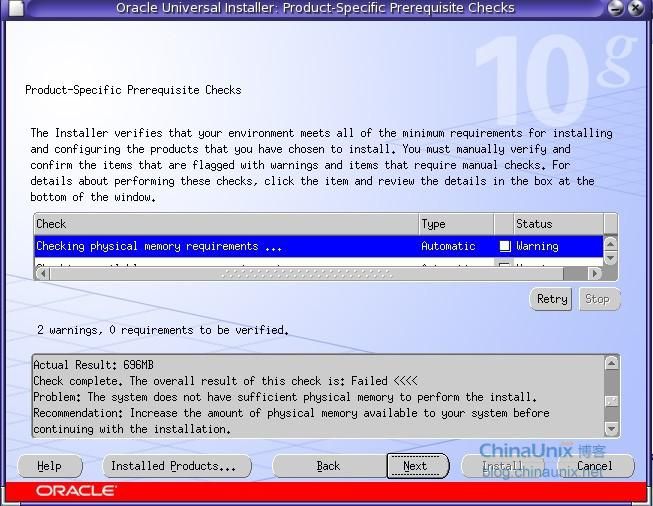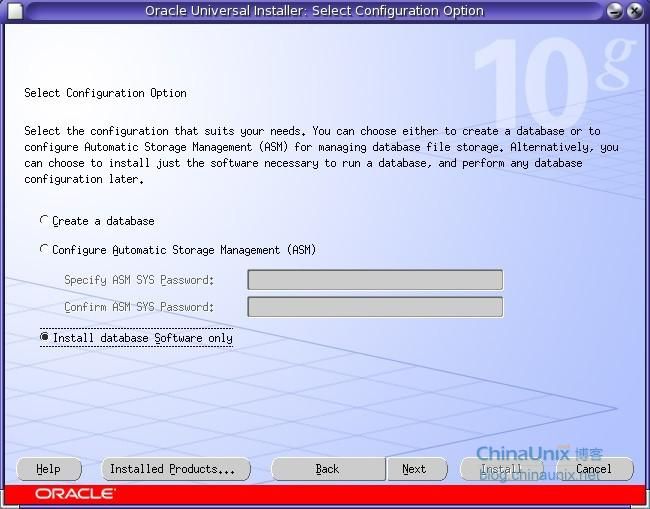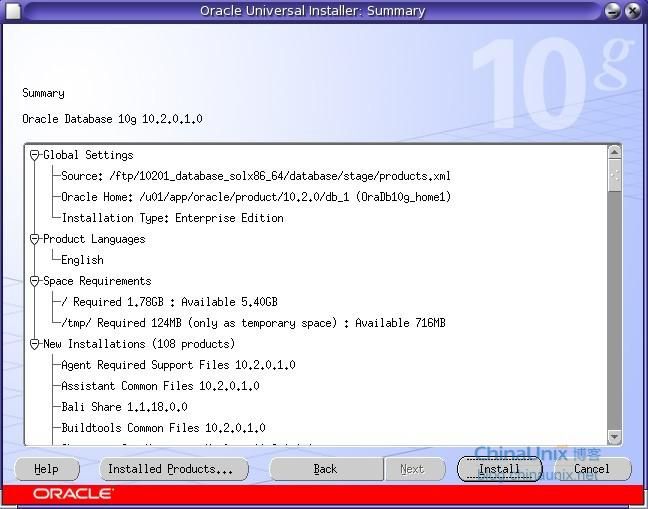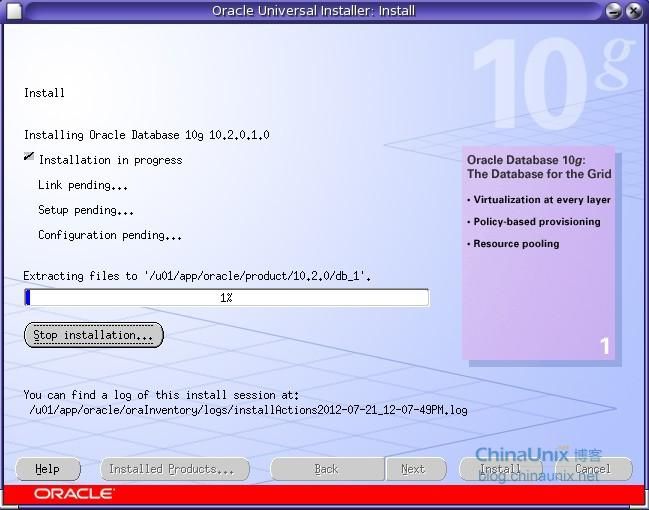环境:
OS:Solaris 10
DB:10.2.0.1
在Solaris下安装oracle跟在Linux下安装大同小异,如下演示如何在Solaris10下安装oracle.
1.安装介质准备
在oracle官网下载10201_database_solx86_64.zip
2.添加oracle组和oracle用户
#groupadd oinstall
#groupadd dba
#useradd -g oinstall -G dba -d /export/home/oracle -s /bin/bash -m oracle
#passwd oracle
#groupadd dba
#useradd -g oinstall -G dba -d /export/home/oracle -s /bin/bash -m oracle
#passwd oracle
-g:用户所属组
-G:用户所属附加组
-d:用户主目录
-s:用户默认shell类型,在指定具体shell的时候,确保该目录下有该shell,记得有一个安装好AIX直接将某个用户的shell修改成/bin/bash,导致无法使用,因为AIX默认是不安装bash的,需要另外安装.
oracle:用户名
-m:参数表示自动创建此用户的主目录
3.检查补丁
#pkginfo -i SUNWarc SUNWbtool SUNWhea SUNWlibm SUNWlibms SUNWsprot \
SUNWsprox SUNWtoo SUNWi1of SUNWi1cs SUNWi15cs SUNWxwfnt
system SUNWarc Lint Libraries (usr)
system SUNWbtool CCS tools bundled with SunOS
system SUNWhea SunOS Header Files
system SUNWi1of ISO-8859-1 (Latin-1) Optional Fonts
system SUNWlibm Math & Microtasking Library Headers & Lint Files (Usr)
system SUNWlibms Math & Microtasking Libraries (Usr)
system SUNWsprot Solaris Bundled tools
system SUNWtoo Programming Tools
system SUNWxwfnt X Window System platform required fonts
ERROR: information for "SUNWsprox" was not found
ERROR: information for "SUNWi1cs" was not found
ERROR: information for "SUNWi15cs" was not found
#pkginfo -i SUNWarc SUNWbtool SUNWhea SUNWlibm SUNWlibms SUNWsprot \
SUNWsprox SUNWtoo SUNWi1of SUNWi1cs SUNWi15cs SUNWxwfnt
system SUNWarc Lint Libraries (usr)
system SUNWbtool CCS tools bundled with SunOS
system SUNWhea SunOS Header Files
system SUNWi1of ISO-8859-1 (Latin-1) Optional Fonts
system SUNWlibm Math & Microtasking Library Headers & Lint Files (Usr)
system SUNWlibms Math & Microtasking Libraries (Usr)
system SUNWsprot Solaris Bundled tools
system SUNWtoo Programming Tools
system SUNWxwfnt X Window System platform required fonts
ERROR: information for "SUNWsprox" was not found
ERROR: information for "SUNWi1cs" was not found
ERROR: information for "SUNWi15cs" was not found
在安装盘中找到如上的需要的补丁,将其copy到 /var/spool/pkg
# pwd
#/cdrom/sol_10_106_x86/Solaris_10/Product
#cp -R ./SUNWi1cs /var/spool/pkg
#cp -R ./SUNWi15cs /var/spool/pkg
#cp -R ./SUNWsprot /var/spool/pkg
# pwd
#/cdrom/sol_10_106_x86/Solaris_10/Product
#cp -R ./SUNWi1cs /var/spool/pkg
#cp -R ./SUNWi15cs /var/spool/pkg
#cp -R ./SUNWsprot /var/spool/pkg
可以安装补丁了
# pkgadd
# pkgadd
pkgadd -d /SUNPAG SUNWi15cs
The following packages are available:
1 SUNWi15cs X11 ISO8859-15 Codeset Support
(i386) 2.0,REV=2004.10.17.15.04
2 SUNWi1cs X11 ISO8859-1 Codeset Support
(i386) 2.0,REV=2004.10.17.15.04
3 SUNWsprot Solaris Bundled tools
(i386) 5.10,REV=2004.12.18
Select package(s) you wish to process (or 'all' to process
all packages). (default: all) [?,??,q]: 1
The following packages are available:
1 SUNWi15cs X11 ISO8859-15 Codeset Support
(i386) 2.0,REV=2004.10.17.15.04
2 SUNWi1cs X11 ISO8859-1 Codeset Support
(i386) 2.0,REV=2004.10.17.15.04
3 SUNWsprot Solaris Bundled tools
(i386) 5.10,REV=2004.12.18
Select package(s) you wish to process (or 'all' to process
all packages). (default: all) [?,??,q]: 1
逐一安装如上的3个补丁.
检查安装的补丁是否成功
# pkginfo -i SUNWarc SUNWbtool SUNWhea SUNWlibm SUNWlibms SUNWsprot \
> SUNWsprox SUNWtoo SUNWi1of SUNWi1cs SUNWi15cs SUNWxwfnt
system SUNWarc Lint Libraries (usr)
system SUNWbtool CCS tools bundled with SunOS
system SUNWhea SunOS Header Files
system SUNWi15cs X11 ISO8859-15 Codeset Support
system SUNWi1cs X11 ISO8859-1 Codeset Support
system SUNWi1of ISO-8859-1 (Latin-1) Optional Fonts
system SUNWlibm Math & Microtasking Library Headers & Lint Files (Usr)
system SUNWlibms Math & Microtasking Libraries (Usr)
system SUNWsprot Solaris Bundled tools
system SUNWtoo Programming Tools
system SUNWxwfnt X Window System platform required fonts
ERROR: information for "SUNWsprox" was not found
# pkginfo -i SUNWarc SUNWbtool SUNWhea SUNWlibm SUNWlibms SUNWsprot \
> SUNWsprox SUNWtoo SUNWi1of SUNWi1cs SUNWi15cs SUNWxwfnt
system SUNWarc Lint Libraries (usr)
system SUNWbtool CCS tools bundled with SunOS
system SUNWhea SunOS Header Files
system SUNWi15cs X11 ISO8859-15 Codeset Support
system SUNWi1cs X11 ISO8859-1 Codeset Support
system SUNWi1of ISO-8859-1 (Latin-1) Optional Fonts
system SUNWlibm Math & Microtasking Library Headers & Lint Files (Usr)
system SUNWlibms Math & Microtasking Libraries (Usr)
system SUNWsprot Solaris Bundled tools
system SUNWtoo Programming Tools
system SUNWxwfnt X Window System platform required fonts
ERROR: information for "SUNWsprox" was not found
这里只剩 SUNWsprox 没有安装了,先不管了,在安装盘里也找不到.
4.修改Solaris系统参数(root用户)
备份/etc/system
# pwd
/etc
#cp system system.backup20120721
#vi system
添加如下内容
set noexec_user_stack=1
set semsys:seminfo_semmni=300
set semsys:seminfo_semmns=1050
set semsys:seminfo_semmsl=400
set semsys:seminfo_semvmx=32767
set shmsys:shminfo_shmmax=4294967295
set shmsys:shminfo_shmmin=1
set shmsys:shminfo_shmmni=300
set shmsys:shminfo_shmseg=30
备份/etc/system
# pwd
/etc
#cp system system.backup20120721
#vi system
添加如下内容
set noexec_user_stack=1
set semsys:seminfo_semmni=300
set semsys:seminfo_semmns=1050
set semsys:seminfo_semmsl=400
set semsys:seminfo_semvmx=32767
set shmsys:shminfo_shmmax=4294967295
set shmsys:shminfo_shmmin=1
set shmsys:shminfo_shmmni=300
set shmsys:shminfo_shmseg=30
2G内存设置set shmsys:shminfo_shmmax=4294967295
重启系统使参数生效,执行
#init 6
#init 6
5.创建目录并设置环境变量
查看oracle使用的shell
bash-3.00$ cat /etc/passwd|grep oracle
oracle:x:100:100::/export/home/oracle:/bin/bash
查看oracle使用的shell
bash-3.00$ cat /etc/passwd|grep oracle
oracle:x:100:100::/export/home/oracle:/bin/bash
修改环境变量
$cd ~
vi .profile添加如下内容
$cd ~
vi .profile添加如下内容
ORACLE_SID=oracl
export ORACLE_SID
ORACLE_BASE=/u01/app/oracle
export ORACLE_BASE
ORACLE_HOME=$ORACLE_BASE/product/10.2.0/db_1
export ORACLE_HOME
LD_LIBRARY_PATH=$ORACLE_HOME/lib
export LD_LIBRARY_PATH
PATH=$ORACLE_HOME/bin:/usr/bin:/usr/ucb:/etc:.
export PATH
umask 022
export ORACLE_SID
ORACLE_BASE=/u01/app/oracle
export ORACLE_BASE
ORACLE_HOME=$ORACLE_BASE/product/10.2.0/db_1
export ORACLE_HOME
LD_LIBRARY_PATH=$ORACLE_HOME/lib
export LD_LIBRARY_PATH
PATH=$ORACLE_HOME/bin:/usr/bin:/usr/ucb:/etc:.
export PATH
umask 022
注意这里要分开两行来写
ORACLE_SID=oracl
export ORACLE_SID
单独一行export ORACLE_SID=oracl 好像是不行的.
ORACLE_SID=oracl
export ORACLE_SID
单独一行export ORACLE_SID=oracl 好像是不行的.
创建目录
#cd /
#mkdir u01
#chown oracle:dba /u01
#cd /
#mkdir u01
#chown oracle:dba /u01
$mkdir -p $ORACLE_BASE/admin
$mkdir -p $ORACLE_HOME
$mkdir -p $ORACLE_HOME
6.将oracel安装软件上传到服务器,我下载的是10201_database_solx86_64.zip,在windows下解压缩后上传到/ftp目录.授予runInstaller执行权限,我干脆将这个目录执行chown -R u+x ./database
$./runInstaller
出现图形安装界面
这里选择高级安装.
指定安装组,点击Next.
选择企业版安装.
选择安装目录
一些安装前的检查
选择只安装软件.
显示准备安装的组件,点击Install.
开始安装.
7.Oracle软件安装好后,就可以使用DBCA创建数据了,跟在其他平台安装的没有差别,都是图形界面,这里就不再截图介绍了.
8.Oracle自启动如何配置