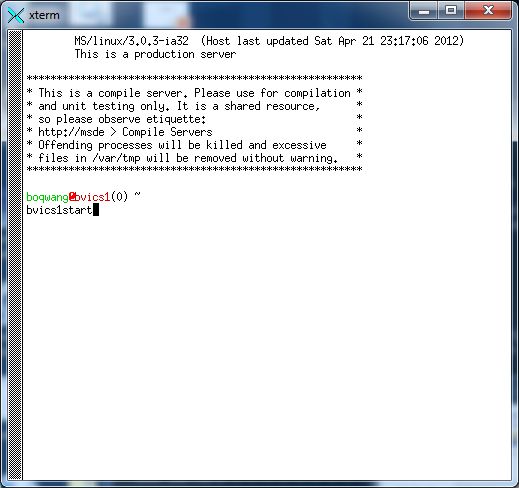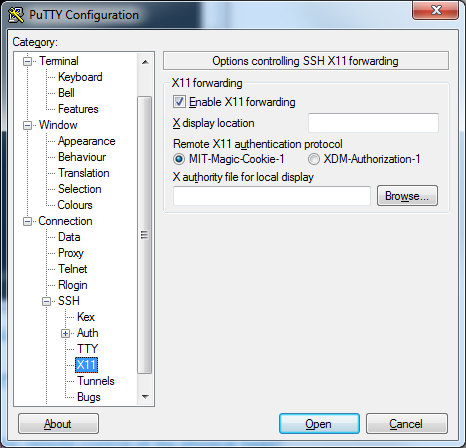Exceed to remote connect to Linux box
in this post, I will introduce the steps that is required to make connection to the linux box.
Xstart
First you need to install the HummingBird Exceed.
Then you first start the XServer, which will be minized when it is starts.
there are two approaches that you can take.
first, you can start with the xstart. on the logon window, you can click on the "Browse" button to the Command box, you can select the host on the following window.
Click OK, and you can see the following.
You may ensure you are using hte RLOGIN as the execution method. and you may need to
Method: RLOGIN
Command: @(XTerm, method=stdappdb) -display @d&@;
ensure that you are using the correct user and password.
and then click on the green button to start, you will see a xterm window coming up, you can start
gnome-session
to start gnome desktop manager.
REXEC
The above requires you to do logins that means you need to input as reply the user name and password, with rexec, you can directly launch a xterm. make sure you have
Method: REXEC
Command: @(XTerm, method=stdappdb) -display @d&@;
and make sure there is no background exceed running(not sure if necessary), then click the green button to start, you will see
the server has to be configured to suppor the above mention start method.
putty and Exceed
First, you need to enable X11 forwarding, as follow.
make a new connection and check the DISPLAY variable.
kulxdesktop19$ echo $DISPLAY localhost:11.0
from the Putty, you can directly start the xterm from the putty window. the rest should be the same as xstart.
vnc
% module load fsf/tightvnc % vncserver
You will require a password to access your desktops.
Or you can use directly use this (the newer version), which is much more stable
/ms/dist/fsf/PROJ/tightvnc/1.3.10/bin/vncserver
on Aurora linux, you may run this
/ms/dist/fsf/PROJ/tightvnc/1.3.10/bin/vncserver -fp /usr/share/X11/fonts/misc
make the ${HOME}/.vnc/xstartup executable
chmod +x ${HOME}/.vnc/xstartup
now you can start the client on windows
\\ms\dist\fsf\PROJ\tightvnc\1.3.10\bin\vncviewer.exe
when you are done, do this to kill the server.
% module load fsf/tightvnc % vncserver -kill somehost:1
If you forget your password to connect to the vncserver, you may need to change the password with the following command
nvcpasswd
When you are on full screen, you can do this to un-full screen
--------------------------- VNCviewer full-screen mode --------------------------- To exit from full-screen mode, press Ctrl-Alt-Shift-F. Alternatively, press Ctrl-Esc Esc and then right-click on the vncviewer taskbar icon to see the menu. --------------------------- OK ---------------------------