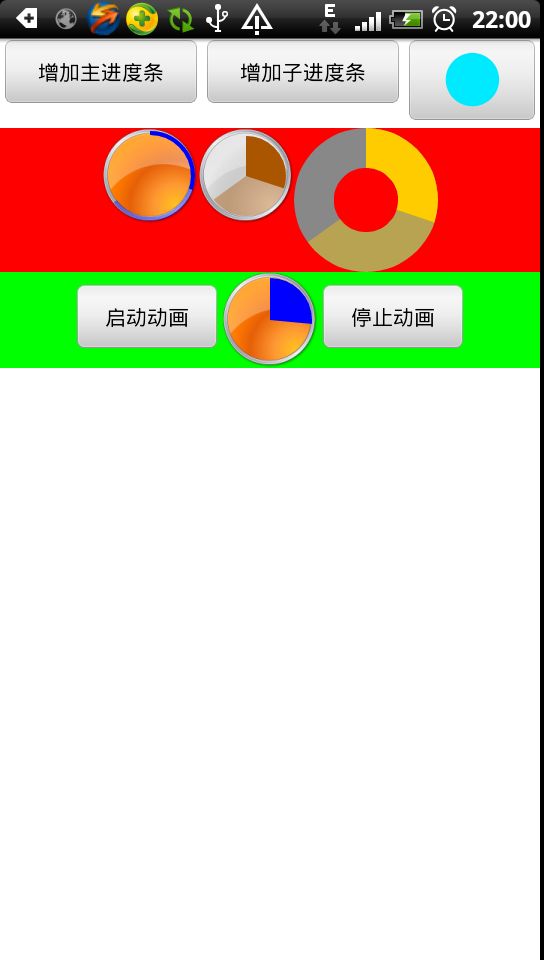自定义实现圆形播放进度条(android,飞一般的感觉)
废话不多说,先上效果图:
Android提供了很多基本的控件实现,但不是一个完整、强大的实现。
幸运的是,Android提供了自定义控件的实现,有了自定义控件,我们就可以再Android的基础控件上实现我们想要的功能或者自定义的外观。
以ProgressBar为例,对于可调节的进度条似乎只有长条形的ProgressBar(圆形的都是不停转动的那种)
假如我们想要一个可调节进度的圆形进度条呢。。。
Ok,下面我们直接切入主题(关于自定义控件的相关实现细节就不多说了,还不太清楚的童鞋先找相关资料补习一下)
该自定义控件的实现思路是继承自View,然后重写onDraw
先看看该类有哪些成员变量:
public class CircleProgress extends View{
private static final int DEFAULT_MAX_VALUE = 100; // 默认进度条最大值
private static final int DEFAULT_PAINT_WIDTH = 10; // 默认画笔宽度
private static final int DEFAULT_PAINT_COLOR = 0xffffcc00; // 默认画笔颜色
private static final boolean DEFAULT_FILL_MODE = true; // 默认填充模式
private static final int DEFAULT_INSIDE_VALUE = 0; // 默认缩进距离
private CircleAttribute mCircleAttribute; // 圆形进度条基本属性
private int mMaxProgress; // 进度条最大值
private int mMainCurProgress; // 主进度条当前值
private int mSubCurProgress; // 子进度条当前值
private CartoomEngine mCartoomEngine; // 动画引擎
private Drawable mBackgroundPicture; // 背景图
class CircleAttribute
{
public RectF mRoundOval; // 圆形所在矩形区域
public boolean mBRoundPaintsFill; // 是否填充以填充模式绘制圆形
public int mSidePaintInterval; // 圆形向里缩进的距离
public int mPaintWidth; // 圆形画笔宽度(填充模式下无视)
public int mPaintColor; // 画笔颜色 (即主进度条画笔颜色,子进度条画笔颜色为其半透明值)
public int mDrawPos; // 绘制圆形的起点(默认为-90度即12点钟方向)
public Paint mMainPaints; // 主进度条画笔
public Paint mSubPaint; // 子进度条画笔
public Paint mBottomPaint; // 无背景图时绘制所用画笔
class CartoomEngine
{
public Handler mHandler;
public boolean mBCartoom; // 是否正在作动画
public Timer mTimer; // 用于作动画的TIMER
public MyTimerTask mTimerTask; // 动画任务
public int mSaveMax; // 在作动画时会临时改变MAX值,该变量用于保存值以便恢复
public int mTimerInterval; // 定时器触发间隔时间(ms)
public float mCurFloatProcess; // 作动画时当前进度值
下面看看onDraw的代码片段:
public void onDraw(Canvas canvas) {
// TODO Auto-generated method stub
super.onDraw(canvas);
if (mBackgroundPicture == null) // 没背景图的话就绘制底色
{
canvas.drawArc(mCircleAttribute.mRoundOval, 0, 360, mCircleAttribute.mBRoundPaintsFill, mCircleAttribute.mBottomPaint);
}
float subRate = (float)mSubCurProgress / mMaxProgress;
float subSweep = 360 * subRate;
canvas.drawArc(mCircleAttribute.mRoundOval, mCircleAttribute.mDrawPos, subSweep, mCircleAttribute.mBRoundPaintsFill, mCircleAttribute.mSubPaint);
float rate = (float)mMainCurProgress / mMaxProgress;
float sweep = 360 * rate;
canvas.drawArc(mCircleAttribute.mRoundOval, mCircleAttribute.mDrawPos, sweep, mCircleAttribute.mBRoundPaintsFill, mCircleAttribute.mMainPaints);
}
canvas的drawArc(RectF oval, float startAngle, float sweepAngle, boolean useCenter, Paint paint) 方法是关键
相关参数说明大家详看SDK文档
控件大小决定oval
画笔属性设置paint
useCenter表示是否填充
startAngle是绘制圆弧的起点,我们使用-90度,即12点钟方向
sweepAngle是从起点顺时针绘制覆盖的角度,意味着进度值为30%的话,就是 360 * 30%
设置进度的代码片段:
public synchronized void setMainProgress (int progress)
{
mMainCurProgress = progress;
if (mMainCurProgress < 0)
{
mMainCurProgress = 0;
}
if (mMainCurProgress > mMaxProgress)
{
mMainCurProgress = mMaxProgress;
}
invalidate();
}
设置进度值之后触发重绘,计算sweepAngle的值,最后完成绘制效果,怎么样,是不是就对上了
该控件的自定义属性如下:
<?xml version="1.0" encoding="utf-8"?>
<resources>
<declare-styleable name="CircleProgressBar">
<attr name="max" format="integer"/> <!-- 进度条最大值 -->
<attr name="fill" format="boolean"/> <!-- 是否填充圆形区域 -->
<attr name="Paint_Width" format="integer"/> <!-- 画笔宽度,填充模式下无效,会被重置为0 -->
<attr name="Paint_Color" format="integer"/> <!-- 画笔颜色 -->
<attr name="Inside_Interval" format="integer"/> <!-- 圆形区域向里缩进的距离 -->
</declare-styleable>
</resources>
再贴上本例的布局文件:
<?xml version="1.0" encoding="utf-8"?>
<LinearLayout xmlns:android="http://schemas.android.com/apk/res/android"
xmlns:roundProgress="http://schemas.android.com/apk/res/com.genius.progress"
android:layout_width="fill_parent"
android:layout_height="fill_parent"
android:orientation="vertical"
android:background="#ffffff">
<LinearLayout
android:layout_height="wrap_content"
android:layout_width="match_parent"
android:id="@+id/linearLayout1"
android:orientation="horizontal"
android:gravity = "center_horizontal">
<Button
android:text="增加主进度条"
android:id="@+id/buttonAddMainPro"
android:layout_width="wrap_content"
android:layout_height="wrap_content"
android:layout_weight="1">
</Button>
<Button
android:text="增加子进度条"
android:id="@+id/buttonAddSubPro"
android:layout_width="wrap_content"
android:layout_height="wrap_content"
android:layout_weight="1">
</Button>
<ImageButton
android:id="@+id/buttonImage"
android:layout_width="wrap_content"
android:layout_height="wrap_content"
android:src="@drawable/background2"
android:layout_weight="1" />
</LinearLayout>
<LinearLayout
android:layout_height="wrap_content"
android:layout_width="match_parent"
android:id="@+id/linearLayout2"
android:orientation="horizontal"
android:background="#ff0000"
android:gravity = "center_horizontal">
<com.genius.circle.CircleProgress
android:id="@+id/roundBar1"
android:layout_width="wrap_content"
android:layout_height="wrap_content"
android:background="@drawable/background1"
roundProgress:max="100"
roundProgress:fill = "false"
roundProgress:Inside_Interval="5"
roundProgress:Paint_Width = "4"
roundProgress:Paint_Color = "0xff0000ff"
/>
<com.genius.circle.CircleProgress
android:id="@+id/roundBar2"
android:layout_width="wrap_content"
android:layout_height="wrap_content"
android:background="@drawable/background3"
roundProgress:max="100"
roundProgress:Inside_Interval="8"
roundProgress:fill = "true"
roundProgress:Paint_Width = "4"
roundProgress:Paint_Color = "0xffaa5500"
/>
<com.genius.circle.CircleProgress
android:id="@+id/roundBar3"
android:layout_width="96dp"
android:layout_height="96dp"
roundProgress:max="100"
roundProgress:fill="false"
roundProgress:Paint_Width="40"
roundProgress:Inside_Interval="20"
/>
</LinearLayout>
<LinearLayout
android:layout_height="wrap_content"
android:layout_width="match_parent"
android:id="@+id/linearLayout3"
android:orientation="horizontal"
android:gravity = "center_horizontal|center_vertical"
android:background="#00ff00">
<Button
android:text="启动动画"
android:id="@+id/buttonStart"
android:layout_width="100dip"
android:layout_height="wrap_content">
</Button>
<com.genius.circle.CircleProgress
android:id="@+id/roundBar4"
android:layout_width="wrap_content"
android:layout_height="wrap_content"
android:background="@drawable/background1"
roundProgress:Inside_Interval="6"
roundProgress:Paint_Color = "0xff0000ff"
/>
<Button
android:text="停止动画"
android:id="@+id/buttonStop"
android:layout_width="100dip"
android:layout_height="wrap_content">
</Button>
</LinearLayout>
</LinearLayout>
大家比对下效果图就明白了
此外该控件中有两个接口是作动画相关的
public synchronized void startCartoom(int time)
public synchronized void stopCartoom()
比如你想播放一个10秒的声音片段,同时用进度条来表示播放进度,那么直接调用 startCartoom(10)来开启动画即可
其他的似乎没啥好说的了,源码工程里的注释也写很清楚了,有兴趣的童鞋下下来看看就明白了
附属工程链接:
http://download.csdn.net/detail/geniuseoe2012/4387677
喜欢就顶一下,你们的支持是窝的动力。![]()