Generating and Adding SSH keys on Windows
To authenticate with Beanstalk for Git and Mercurial, you will need to generate an SSH key pair. This process only requires a few steps, but you first need to install msysgit (use the full installer) which will install OpenSSH connection tools and Git.
Generating a key pair
To do this you need to run Git Bash, which can be found in the start menu. Once opened, run the command:
It will ask for location and pass phrase. Accept the default location (usually C:\Documents and Settings\username\.ssh\ or C:\Users\username\.ssh) by pressing enter. After that, make sure to set a strong pass phrase for the key.
Now that the keys are generated, open the file id_rsa.pub with a text editor. The contents of this file is the public key, copy it to your clipboard.
Adding your public key to Beanstalk
Once your key pair is generated, you can add it to Beanstalk. Login to Beanstalk and click on Profile & Settings > Keys. Once there, you will see a button to add your public key. Click the Add Public Key button, and paste the public key into the SSH Key box, click Add Key and your done.

and that in eclipse you can do this:
1、go to: Window->Preferences->General->Network Connections->SSH2

After this you can try to import one of your Git repositories from Beanstalk. Select import project, and then import project from Git.

After this you will see a button to clone an existing repository, after clicking the clone button, you will need to fill the information about your Beanstalk repository. Here is an example of one of Beanstalk's repository imports:
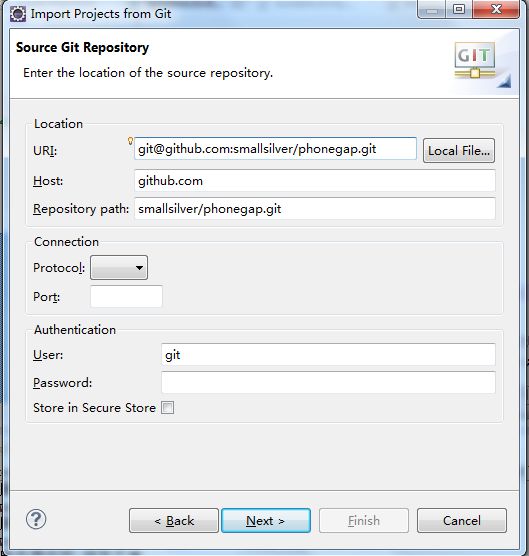
After clicking "Next" button, Eclipse should connect to Beanstalk, and you should be able to select a branch to connect to. After selecting a branch, Eclipse will ask you where to store your git repository and you should be able to finish setting up the import of your git repository.
I hope this can help who want to resolve the ssh... proboles!
Generating a key pair
To do this you need to run Git Bash, which can be found in the start menu. Once opened, run the command:
$ ssh-keygen -t rsa
It will ask for location and pass phrase. Accept the default location (usually C:\Documents and Settings\username\.ssh\ or C:\Users\username\.ssh) by pressing enter. After that, make sure to set a strong pass phrase for the key.
Now that the keys are generated, open the file id_rsa.pub with a text editor. The contents of this file is the public key, copy it to your clipboard.
Adding your public key to Beanstalk
Once your key pair is generated, you can add it to Beanstalk. Login to Beanstalk and click on Profile & Settings > Keys. Once there, you will see a button to add your public key. Click the Add Public Key button, and paste the public key into the SSH Key box, click Add Key and your done.

and that in eclipse you can do this:
1、go to: Window->Preferences->General->Network Connections->SSH2

After this you can try to import one of your Git repositories from Beanstalk. Select import project, and then import project from Git.

After this you will see a button to clone an existing repository, after clicking the clone button, you will need to fill the information about your Beanstalk repository. Here is an example of one of Beanstalk's repository imports:
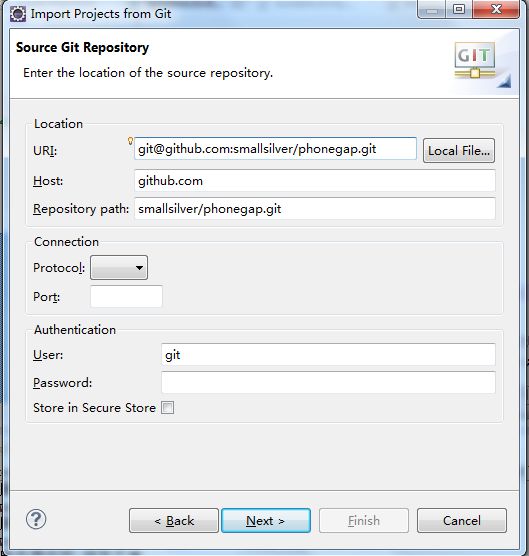
After clicking "Next" button, Eclipse should connect to Beanstalk, and you should be able to select a branch to connect to. After selecting a branch, Eclipse will ask you where to store your git repository and you should be able to finish setting up the import of your git repository.
I hope this can help who want to resolve the ssh... proboles!