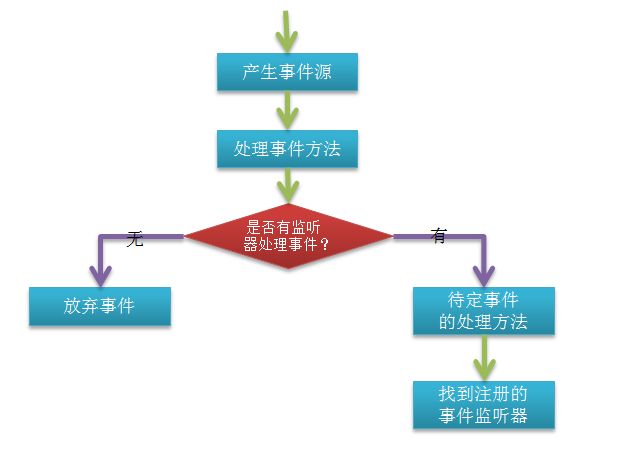Android学习07-----事件处理(1)单击事件_改变屏幕方向和密码明文显示
在前面总结了简单的 Android 控件 和 Android 中常用的布局 ,那么我们知道要想让我们在 Android 上开发的图形界面有意义,真正的实现那种人机交互的操作,事件的处理是必须的。所以这篇我们总结一下 Android 中的事件处理。
基本上每个组件都会存在相应的事件处理操作,但是其基本的操作流程都是一样的。事件处理:
具体的事件方法大家可以查看 android.view 下的 View 类下,下面我们以一些常用的事件处理来进行说明,考虑到页面显示问题,所以会将几个事件处理拆成几篇博客处理。
一、单击事件
1 、改变屏幕方向 Demo :
如果手机的屏幕发生改变了,则肯定属于系统的设置发生了改变,所以一旦发生了系统的设置改变会自动执行 onConfigurationChanged() 方法。
onclick.xml :
<?xml version="1.0" encoding="utf-8"?>
<LinearLayout xmlns:android="http://schemas.android.com/apk/res/android"
android:layout_width="fill_parent"
android:layout_height="fill_parent"
android:orientation="vertical" >
<Button
android:id="@+id/btn_change"
android:layout_width="wrap_content"
android:layout_height="wrap_content"
android:text="改变屏幕方向为横屏显示(当前为竖屏显示)"/>
</LinearLayout>
Activity :
package com.iflytek.activity;
import android.app.Activity;
import android.content.pm.ActivityInfo;
import android.content.res.Configuration;
import android.os.Bundle;
import android.view.View;
import android.view.View.OnClickListener;
import android.widget.Button;
public class EventActivity extends Activity {
private Button btnChange = null;
/** Called when the activity is first created. */
@Override
public void onCreate(Bundle savedInstanceState) {
super.onCreate(savedInstanceState);
// setContentView(R.layout.main);
// 1、单击事件处理Demo
super.setContentView(R.layout.onclick);
this.btnChange = (Button) super.findViewById(R.id.btn_change);
this.btnChange.setOnClickListener(new MyOnClickLlistenerImpl());
}
private class MyOnClickLlistenerImpl implements OnClickListener {
@Override
public void onClick(View v) {
int screen_dir = EventActivity.this.getRequestedOrientation();// 获取当前屏幕方向,0表示横屏,1表示竖屏
if (screen_dir == ActivityInfo.SCREEN_ORIENTATION_UNSPECIFIED) {// 无法进行画面旋转
EventActivity.this.btnChange.setText("错误:无法改变屏幕的方向");
} else {
if (screen_dir == ActivityInfo.SCREEN_ORIENTATION_LANDSCAPE) {// 现在方向是横屏
EventActivity.this
.setRequestedOrientation(ActivityInfo.SCREEN_ORIENTATION_PORTRAIT);// 变成竖屏
} else if (screen_dir == ActivityInfo.SCREEN_ORIENTATION_PORTRAIT) {
EventActivity.this
.setRequestedOrientation(ActivityInfo.SCREEN_ORIENTATION_LANDSCAPE);
}
}
}
}
/**
* 表示的时系统设置修改的时候触发
*/
@Override
public void onConfigurationChanged(Configuration newConfig) {
//找到当前屏幕方向的一个标记性的常量,通过这个常量把值返回去
int screen_dir = newConfig.orientation;
//注意这里不要再使用ActivityInfo.SCREEN_ORIENTATION_PORTRAIT了,因为有时这两个值是不一样的
if (screen_dir == Configuration.ORIENTATION_LANDSCAPE) {
EventActivity.this.btnChange.setText("改变屏幕方向为竖屏显示(当前为横屏显示)");
}else if(screen_dir == Configuration.ORIENTATION_PORTRAIT){
EventActivity.this.btnChange.setText("改变屏幕方向为横屏显示(当前为竖屏显示)");
}
super.onConfigurationChanged(newConfig);
}
}
AndroidManifest.xml :
<?xml version="1.0" encoding="utf-8"?>
<manifest xmlns:android="http://schemas.android.com/apk/res/android"
package="com.iflytek.activity"
android:versionCode="1"
android:versionName="1.0" >
<uses-sdk android:minSdkVersion="10" />
<application
android:icon="@drawable/ic_launcher"
android:label="@string/app_name" >
<activity
android:label="@string/app_name"
android:name=".EventActivity"
android:screenOrientation="portrait"
android:configChanges="orientation|keyboard" >
<!-- android:screenOrientation设置开始按竖屏显示,这里不设置,也改变不了 -->
<!-- android:configChanges配置configChanges事件 -->
<intent-filter >
<action android:name="android.intent.action.MAIN" />
<category android:name="android.intent.category.LAUNCHER" />
</intent-filter>
</activity>
</application>
<!-- 设置允许改变配置信息的权限 -->
<uses-permission android:name="android.permission.CHANGE_CONFIGURATION"/>
</manifest>
2 、明文显示密码 Demo :
明文显示: android.text.method.HideReturnsTransformationMethod ;
密文显示: android.text.method.PasswordTransformationMethod ;
main.xml
<?xml version="1.0" encoding="utf-8"?>
<LinearLayout xmlns:android="http://schemas.android.com/apk/res/android"
android:layout_width="fill_parent"
android:layout_height="fill_parent"
android:orientation="vertical" >
<TextView
android:id="@+id/msg"
android:layout_width="wrap_content"
android:layout_height="wrap_content"
android:text="请输入密码" />
<EditText
android:id="@+id/password"
android:layout_width="fill_parent"
android:layout_height="wrap_content"
android:password="true"/>
<CheckBox
android:id="@+id/show"
android:layout_width="wrap_content"
android:layout_height="wrap_content"
android:checked="false"
android:text="显示密码"/>
</LinearLayout>
Activity:
package com.iflytek.activity;
import android.app.Activity;
import android.os.Bundle;
import android.text.method.HideReturnsTransformationMethod;
import android.text.method.PasswordTransformationMethod;
import android.view.View;
import android.view.View.OnClickListener;
import android.widget.CheckBox;
import android.widget.EditText;
public class EventActivity extends Activity {
private EditText password = null;
private CheckBox show = null;
/** Called when the activity is first created. */
@Override
public void onCreate(Bundle savedInstanceState) {
super.onCreate(savedInstanceState);
setContentView(R.layout.main);
this.password = (EditText) super.findViewById(R.id.password);
this.show = (CheckBox) super.findViewById(R.id.show);
this.show.setOnClickListener(new OnClickListenerImpl());
}
private class OnClickListenerImpl implements OnClickListener {
@Override
public void onClick(View v) {
if (EventActivity.this.show.isChecked()) {// 被选中,则显示明文
// 将文本框的内容设置成明文显示
EventActivity.this.password
.setTransformationMethod(HideReturnsTransformationMethod
.getInstance());
} else {
// 将文本框内容设置成密文的方式显示
EventActivity.this.password
.setTransformationMethod(PasswordTransformationMethod
.getInstance());
}
}
}
}