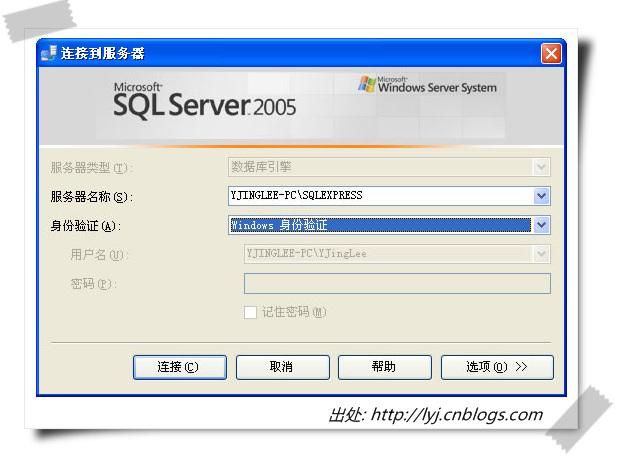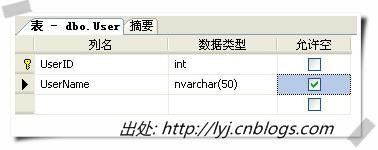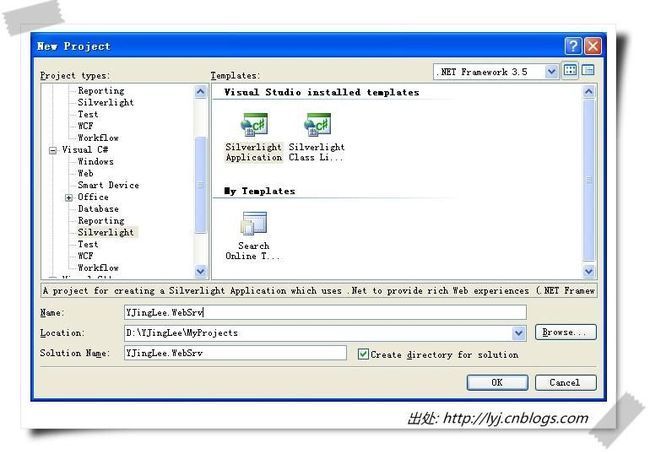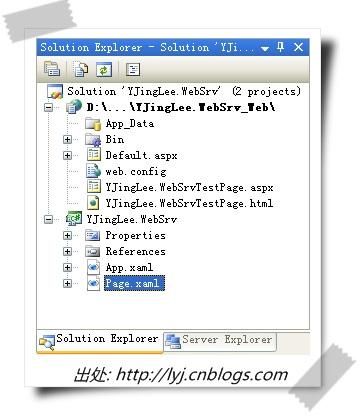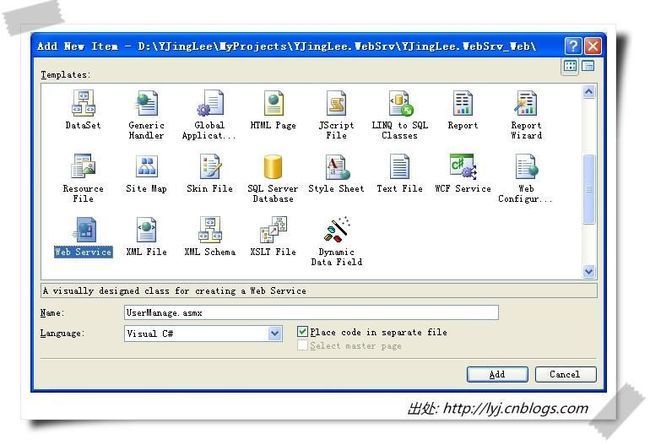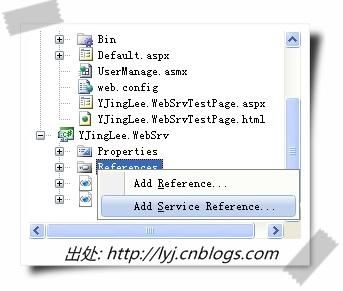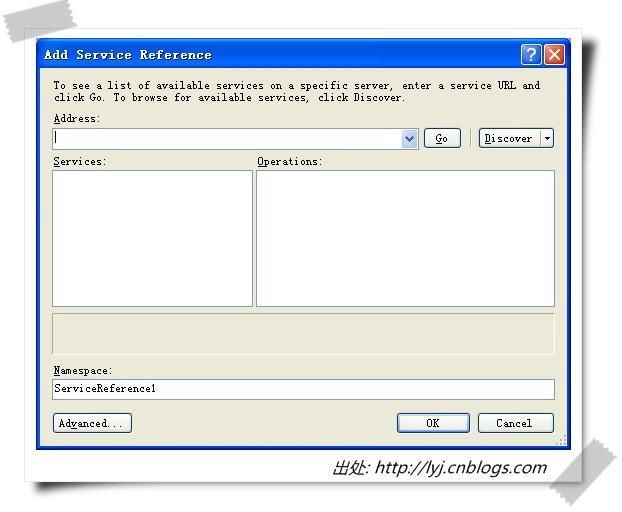Silverlight访问数据库实例二 ----- 利用Web service
Silverlight 2支持JSON、Web Service、WCF以及Sockets等新特性对数据CRUD操作,这个系列用实例结合数据库一步一步的图文描述来学习一下Silverlight 2 beta 1中进行数据库的CRUD操作方面的实战能力。一些关于Silverlight 2 Beta1的基础知识可以去看TerryLee 的一步一步学Silverlight 2系列文章 。
这篇文章介绍如何在Silverlight 2 beta 1中使用ASP.NET Web Service进行数据CRUD操作。
软件需求
- Silverlight 2 (beta1)
- Visual Studio 2008
- SQL 2005 Express with Management Studio
在SQL 2005中创建数据库
注意:如果你已经知道如何在SQL 2005中创建数据库,请跳过此步骤看下一部分。
第一步:打开SQL Server Management Studio Express
第二步:使用Windows身份验证连接进入数据库
第三步:在对象资源管理器窗口的数据库节点上右击选择“新建数据库...”
第四步:输入数据库名称(我命名为“YJingLeeDB”),然后单击“确定”按钮。
第五步:在刚刚创建数据库的表节点上右击选择“新建表...”
第六步:创建一个User表,新建2列,分别为UserID(主键)和UserName。
好了,这个表创建好了,接下来我们将使用这个表。
在Visual Studio 2008中创建 Silverlight 2 (beta1)工程
第一步:打开VS 2008创建一个新的Silverlight 2工程。
第二步:选择创建一个ASP.NET Web Site或者Web Application Project用来托管Silverlight应用程序。
第三步:创建完成后的项目结构如下所示:
在ASP.NET工程里创建Web Service
第一步:在ASP.NET工程节点上右击,选择“Add New Item...”
第二步:在弹出的对话框中,选择“Web Service”项,并命名为“UserManage.asmx”
第三步:在web.config文件的 <configuration>标签下添加数据库连接。
< connectionStrings > < add name = "sqlConnectionString " connectionString = " Data Source=.\SQLEXPRESS; Initial Catalog=YJingLeeDB;Integrated Security=True " /> </ connectionStrings >
第四步:编辑UserManager.asmx文件,分别编写CRUD四个方法。
1.CreateUser方法
[WebMethod
]
public bool
CreateUser(string
userName)
{
try
{
SqlConnection
_sqlConnection = new
SqlConnection
();
_sqlConnection.ConnectionString = ConfigurationManager
.
ConnectionStrings["sqlConnectionString"
].ToString();
_sqlConnection.Open();
SqlCommand
command = new
SqlCommand
();
command.Connection = _sqlConnection;
command.CommandType = CommandType
.Text;
command.CommandText =
"INSERT INTO [User] ([UserName]) VALUES ('"
+
userName.ToString().Replace("'"
, "''"
) + "')"
;
command.ExecuteNonQuery();
_sqlConnection.Close();
return true
;
}
catch
(Exception
ex)
{
return false
;
}
}
2.RetrieveUser方法
[WebMethod ] public string RetrieveUsers() { try { SqlConnection _sqlConnection = new SqlConnection (); _sqlConnection.ConnectionString = ConfigurationManager . ConnectionStrings["sqlConnectionString" ].ToString(); _sqlConnection.Open(); SqlDataAdapter da = new SqlDataAdapter (); da.SelectCommand = new SqlCommand ( "SELECT * FROM [User]" , _sqlConnection); DataSet ds = new DataSet (); da.Fill(ds); StringBuilder sb = new StringBuilder (); sb.Append("<?xml version=\"1.0\" encoding=\"utf-8\" ?>" ); sb.Append("<Users>" ); foreach (DataRow dr in ds.Tables[0].Rows) { sb.Append("<User>" ); sb.Append("<UserID>" ); sb.Append(dr[0].ToString()); sb.Append("</UserID>" ); sb.Append("<UserName>" ); sb.Append(dr[1].ToString()); sb.Append("</UserName>" ); sb.Append("</User>" ); } sb.Append("</Users>" ); _sqlConnection.Close(); return sb.ToString(); } catch (Exception ex) { return string .Empty; } }
3.UpdateUser方法
[WebMethod ] public bool UpdateUser(int userID, string userName) { try { SqlConnection _sqlConnection = new SqlConnection (); _sqlConnection.ConnectionString = ConfigurationManager . ConnectionStrings["sqlConnectionString" ].ToString(); _sqlConnection.Open(); SqlCommand command = new SqlCommand (); command.Connection = _sqlConnection; command.CommandType = CommandType .Text; command.CommandText = "UPDATE [User] " + "SET [UserName] = '" + userName.ToString().Replace("'" , "''" ) + "'" + "WHERE [UserID] = " + userID.ToString(); command.ExecuteNonQuery(); _sqlConnection.Close(); return true ; } catch (Exception ex) { return false ; } }
4.DeleteUser方法
[WebMethod ] public bool DeleteUser(int userID) { try { SqlConnection _sqlConnection = new SqlConnection (); _sqlConnection.ConnectionString = ConfigurationManager . ConnectionStrings["sqlConnectionString" ].ToString(); _sqlConnection.Open(); SqlCommand command = new SqlCommand (); command.Connection = _sqlConnection; command.CommandType = CommandType .Text; command.CommandText = "DELETE [User] WHERE [UserID] = " + userID.ToString(); command.ExecuteNonQuery(); _sqlConnection.Close(); return true ; } catch (Exception ex) { return false ; } }
第五步:修改ASP.NET工程属性,修改一个固定的端口。
第六步:编译ASP.NET工程。
在Silverlight 2 (beta1)工程中引用ASP.NET Web Service
第一步:在Silverlight工程的引用节点上右击选择“Add Service Reference...”。
第二步:在下面的对话框中点击“Discover”按钮
第三步:在点击Discover按钮之后,地址栏里显示了UserManage.asmx。在Service面板出现一个Web Service,双击这个服务。修改Namespace为WebServiceProxy,单击OK。
现在,我们可以在Silverlight工程中使用Web Service了